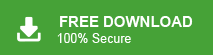Deleted Emails But Storage Still Full in iPhone – Fixed
Margot Robbie | January 12th, 2024 | Data Backup
Learn how to fix “Deleted Emails But Storage Still Full in iPhone” issue. If you are one of users who encounters iPhone storage is full but it’s not error then this blog is for you. Here, you will get the complete guide to get rid of this issue and free up space in your iPhone.
In this digital technology world, Our smartphones have become an integral part of our daily lives. Due to sleek design and advanced features, iPhone is a favorite among users worldwide. However, even the most popular devices can encounter complex issues. One such scenario is that iPhone users often face full storage issues even after deleting emails. What happen when your iPhone storage is full? Several outcomes can affect the device’s performance and functionality if your iPhone storage is full. So, in this post, we are going to discuss the reasons behind this problem and methods to fix the iPhone storage issue.
Why is my iPhone storage full after deleting emails? There are several factors responsible for showing iPhone storage is full but it’s not. Deleted emails do not necessarily remove them permanently. They may still be occupying space in the Trash or Deleted Items folder within the email app. Large email attachments also consume a significant amount of storage. Software glitches or bugs in the iOS operating system can also cause discrepancies in storage calculations. Apart from this other apps, media files and documents on your iPhone may also be using up storage. Hence, there are various reasons why iPhone storage is full when it’s not. Here, we will discuss some effective ways to resolve this error message.
How to Fix Deleted Emails But Storage Still Full in iPhone?
There are some possible solutions to resolve iPhone storage is full but it’s not error. You can apply them to free up storage space but before proceeding with solutions make sure to save your emails at another location.
1. Empty the Trash or Deleted Items Folder
Deleted emails often go to the Trash or Deleted Items folder. These emails remain in this folder for some time period of approximately 30 days. You can empty this folder to permanently delete the emails and free up storage. Open your Mail app and go to the Trash folder to choose delete or empty option.
2. Delete Old iPhone Backup
iCloud has 5GB of free backup storage. Automatically backing up your files is facilitated by iCloud when you have a stable internet connection and have enough backup storage. When iCloud storage full then you will get an error message – not enough storage on your iPhone. You can solve it by deleting your iPhone backup. Follow the below given steps to avoid getting this error message-
1. Go to Settings app in your iPhone.
2. Now navigate to General >> Storage >> iCloud Usage >> Manage Storage.
3. Select the backup files and click on Delete Backup button.
3. Disable Photo Library Service
Certainly, removing photos is a way of freeing up iPhone storage. However, even after deleting photos, you might encounter a situation where your iPhone storage remains full. This can happen if you have multiple iOS devices, and photos are stored in iCloud from other devices. To avoid receiving photos from other devices, you’ll need to deactivate the Photo Library service.
1. Go to Settings on your iPhone.
2. Click on Photos and Camera.
3. Now, uncheck the option for iCloud Photo Library.
4. Clear Mail App Cache
The Mail app may be caching data, including deleted emails, which can occupy storage. Go to Settings and click on Mail. Now, click on Accounts to select your email account and toggle off the Mail switch.
5. Restart Your iPhone
Sometimes, a simple restart can solve temporary glitches. Turn off your iPhone and wait a few seconds and then turn it back on to check iPhone storage is full issue solved or not.
6. Backup Emails to Free Up Space
After applying these methods, you will know why iPhone storage is full even after deleting emails. Learn now how to increase your iPhone storage space to avoid this situation in the future. Download Advik iCloud Email Backup Tool on your system. Using this software, you can download all emails to a hard drive, or any other location. Download the software for free and free up iPhone storage space.
Conclusion
In this post, we have understood the reasons behind deleted emails but iPhone storage still full and the possible solution to fix it. Here, we have mentioned some manual tricks to resolve this issue. You can use them to manage iPhone storage space. But, backing up first and then freeing up the iPhone storage space according to the specification is the best way to free up storage space.