How to Download All Emails from Outlook Online?
Jackson Strong | July 13th, 2024 | Data Backup, Outlook
Summary: Regularly downloading emails in a safe place protects you from uncertain situations. Adopt the same habit when it comes to learning how to save emails from Outlook online. Therefore, we have drafted this blog with two easy approaches to download all emails from Outlook online account. If you are looking for the same, this blog can be helpful for you. Check out this article completely and solve your issue now.
All businesses or individual users rely on email services accessed through web browsers. The crucial aspect that must be noted here is that it needs to be saved for future purposes. Also, a user’s important email can be stolen or lost due to various reasons which can result in significant losses. To prevent such unfortunate scenarios, it is important to take precautionary measures and download all emails from outlook.com to hard drive or desktop.
In the coming sections, we will explore the process of downloading multiple emails from Outlook Online.
Top 2 Methods to Save Emails from Outlook Online
There are two methods described in this article to download email messages from Outlook online. The first one is a manual method that will let you export Outlook.com to PST file format. The second one is an automated solution that can easily save multiple emails from Outlook online account in 30+ file formats. So, try out both methods and make a wise decision.
Now, let’s proceed to learn these methods to download all emails from Outlook Online.
How to Download Emails from Outlook Online Manually?
To download essential data items from Outlook Web Access mailbox, follow these steps:
Note: Make sure you have the Microsoft Outlook desktop client installed on your computer before proceeding with the solution.
1. First of all, set up your Outlook.com account with Outlook email client.
2. Next, go to the File option and select Import & Export.
3. Choose the Export to a file option and click on the Outlook Data File to download all data to PST file.
4. Select the Subfolders checkbox to include all subfolders in the downloading process.
5. Finally, click the Finish button to complete the procedure.
With the help of the above method, one can download all emails from Outlook online. But, it also consists of a few drawbacks;
- Time-taking and lengthy process to export all emails from Outlook online.
- Need to install the Outlook email client application to carry out this process.
How to Export Multiple Emails from Outlook Online Automatically?
To overcome the limitations of the above method, you can try the most recommended and easiest solution i.e., Advik Outlook.com Backup Tool. It enables users to download all emails from Outlook online to different file formats. The tool is user-friendly and safe to use doesn’t require any technical skills and effortlessly downloads Outlook web app emails with attachments in seconds. Even the tool also makes sure to maintain the Outlook web access mailbox folder hierarchy without modifying the originality of the emails.
Additionally, it allows users to reserve key elements of Outlook online emails throughout the process. With this tool, you can download all emails from Outlook online in just a few simple steps.
FREE download the tool and explore all the working steps with features now!!
Steps to Download all Outlook Online Emails to PC
- Run the suggested software & log in with your Outlook online account credentials.
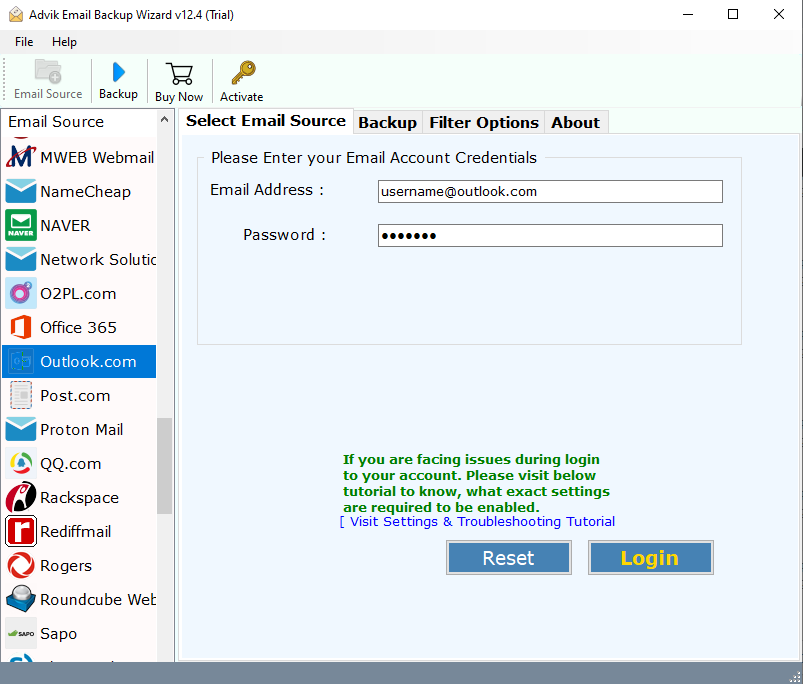
- Here, choose the Outlook web access email folders you want to download.
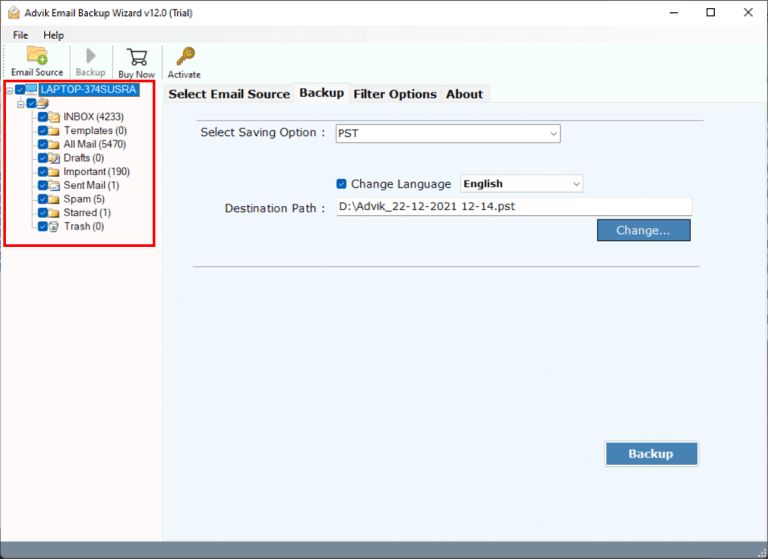
- Select the saving option from the given list.
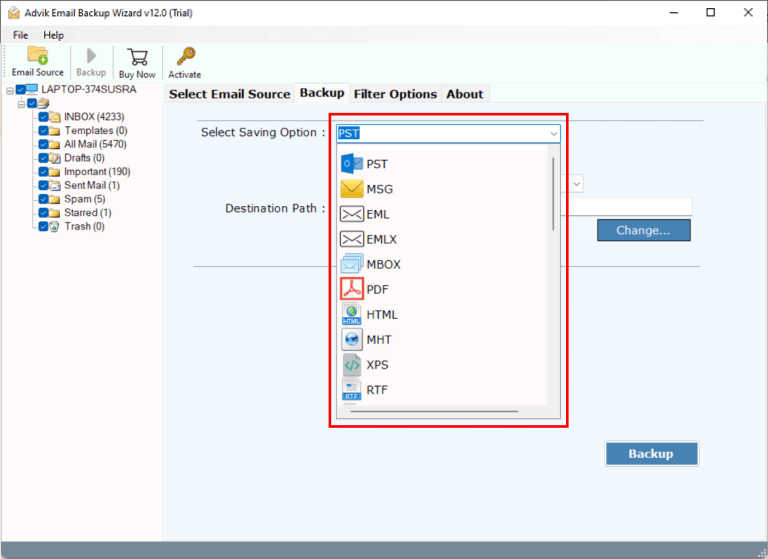
- Browse the desired destination path and press the Backup button to start the process.
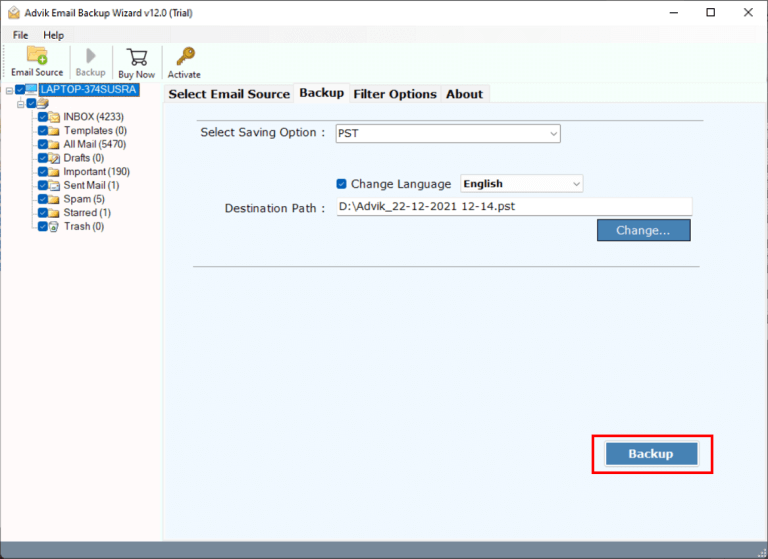
Done!! You will automatically redirected to the location to check the results.
Advanced Features of Professional Tool
- Easy-to-Use Interface: This software provides a straightforward and hassle-free method to download emails from Outlook web app. Its user-friendly interface allows even individuals with limited technical knowledge to easily save all emails from outlook.com with just a few clicks.
- Download OWA Emails with Attachments: With this tool, you can download emails from Outlook online while preserving their attachments. Whether the attachments are images, documents, or any other file type, the software ensures that all attachments are accurately retained.
- Bulk Download Capability: When dealing with a large number of Outlook online email accounts, the ability to save multiple OWA email account data is essential for saving time and effort. This tool enables users to download all emails from Outlook web app simultaneously. This feature automates the process and efficiently handles large volumes of Outlook online email data.
- Preserve Email Properties: The tool maintains the original email properties and safeguards the integrity of the Outlook web app email data. Important email properties such as sender, recipient, subject, date, and more are retained after the completion of the process.
- Windows Compatibility: The tool is designed to be compatible with various platforms. Whether you are using an older or latest version of the Windows system, you can use this software to efficiently save Outlook web app emails.
Bottom Line
This write-up has discussed two efficient solutions to download all emails from Outlook online accurately. However, if in case you want to save Outlook web app emails to another file type such as PDF, DOC, MBOX, etc., then you can use the automated tool. It allows you to export all emails from Outlook online to 15+ saving options without affecting your original data.
Frequently Asked Questions
Q1. How do I export all emails from Outlook online?
Ans. To do this, you can use both the manual and professional approach. In the manual method, you need to configure your Outlook online account with Outlook and use its import/export feature to download all emails from Outlook online account.
Q2. Can I download selective emails from my Outlook online account using this software?
Ans. Yes, you can also choose specific folders and emails based on various filters.


