How to Download All Emails from Server?
Jackson Strong | May 30th, 2024 | Data Backup
This blog covers how to download all emails from server manually and automatically. Various reasons initiate users to export multiple emails from server. If you also have the same query then you are in the right place. Read this article thoroughly to find the solution you have been looking for.
A mail server also known as an email server sends and receives emails. It includes mail transfer agents that carry out this procedure. These are essential for email delivery. Without them, users wouldn’t be able to send or receive messages between different email clients.
However, it is important to make sure that all the emails on your cloud server are safe and secure. If not, then downloading all of them to your system is essential. This can protect you against data loss, provide offline access, and help with migrating to a new email service.
But now the question that comes first is how do I download my emails from the server? You can use either a manual method or automated software. In the manual method, you need to configure an email client like using IMAP settings to sync and download all your emails. Alternatively, you can use automated software which will help you to easily backup your entire mailbox with just a few clicks.
Let’s read and understand these methods in the upcoming sections.
How to Download Emails from IMAP Server for Free?
- Launch the Microsoft Outlook desktop app.
- Click File >> Add Account in the menu section.
- Enter your email account details and configure it.
- Once the account is added, it will sync all your email folders.
- Next, go to File >> Open & Export >> Import/Export.
- Select Export to a file and choose the file type (PST).
- Choose the folders you want to download.
- Specify a location to save the exported file and finish the process.
This free method is simple and can be used by anyone. However, it might causes issues while configuring your email account with Outlook.
To get an easy way to download email messages from the server in bulk, follow the below section.
How to Export All Emails from Server Automatically?
Download and install Advik Email Backup Wizard on your Windows & Mac system. This software will easily download multiple emails from server account in a single attempt. If you have various email accounts on your server that you need to download, it is possible with this utility. Also, it offers various file formats to export all emails from server to PC.
Moreover, it completed the whole process without altering the folder hierarchy of your emails.
So what are you waiting for? just tap on the FREE download button and analyze its working process.
Steps to Download Multiple Emails from Server
Step 1. Launch the software on your PC.
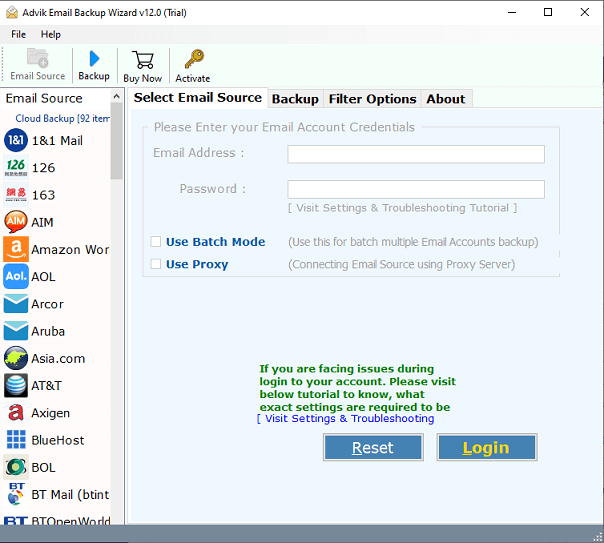
Step 2. Select the email server from the left side & sign in.
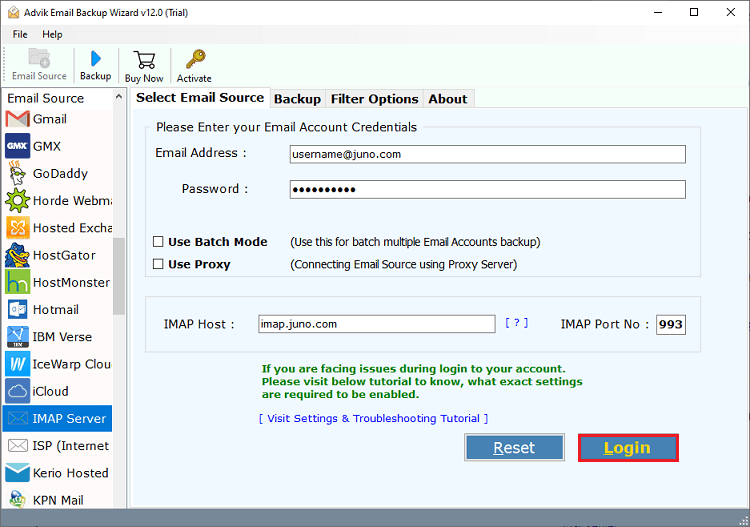
Step 3. Choose the required mailbox folders to download.
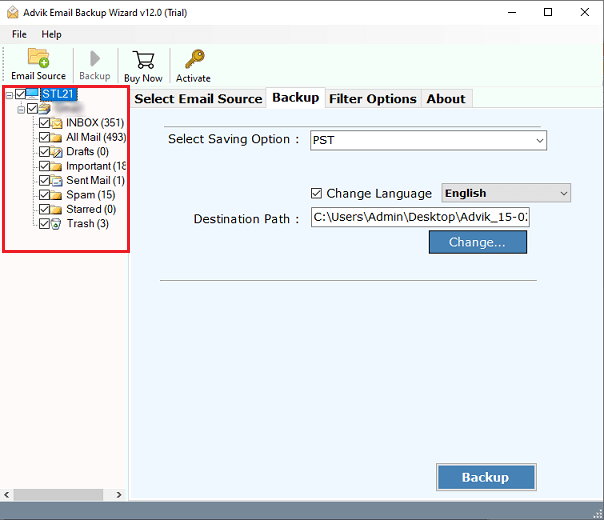
Step 4. Select any file format from the saving options.
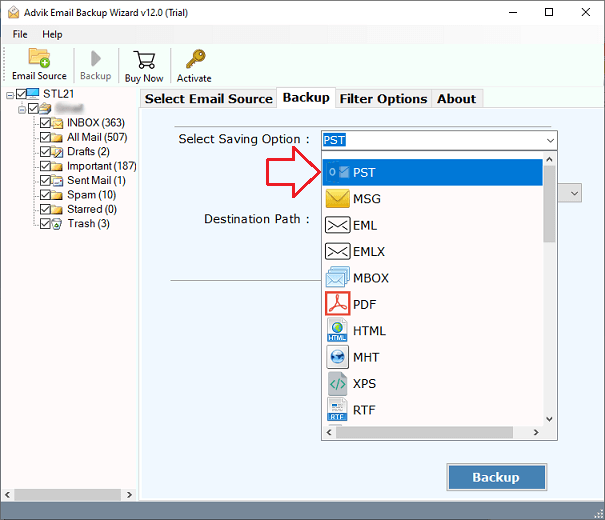
Step 5. Browse the location and click the Backup button.
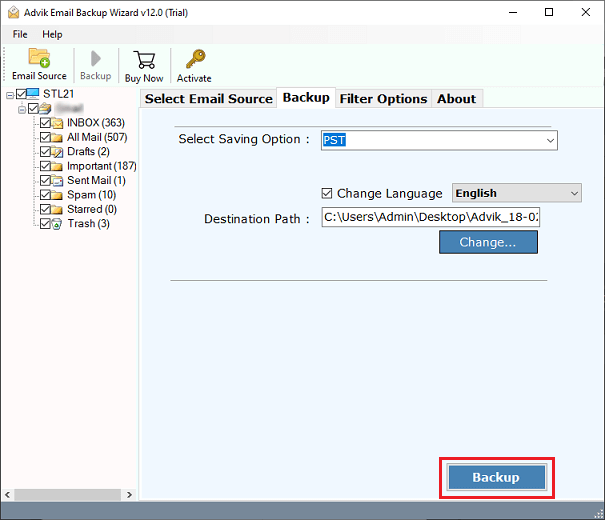
Now, the tool starts downloading emails from server at your chosen location. Wait until the process is complete.
Once done!! you will be redirected to the target destination, check all the exported emails there.
This software provides many benefits for its users, including:
- Directly download emails from mail server in over 20 file formats.
- Offers various email filters to download specific emails from email account.
- Maintains folder hierarchy and preserves key elements of emails.
- Export emails from multiple mail server accounts in a single attempt.
- Being installable on any Windows and Mac operating system.
Watch How to Download All Emails from Server
Conclusion
There are different ways to download emails from mail server. While you can use an email client like Outlook, this method has limitations like file format restrictions and lack of flexibility. Whereas the Automated method that we have discussed above offers a more convenient and advanced solution. With this tool, you can easily download multiple emails from sever with attachments. Also, it comes with a FREE demo edition that allows you to backup 25 data items from each folder.


