How to Download Axigen Backup to Computer?
Christopher Plummer | April 15th, 2023 | Data Backup
Axigen backup is so important issue for those who are worried about losing their information. It is one of the major problems that Axigen Mail users face to download Axigen backup. But, every problem has a solution.
The increasing amount of sensitive information that is being shared through email has increased the importance of email security. One of the key measures to secure your Axigen email data is to create a backup regularly. In this article, we will go through the best approaches to how to do it effectively.
How to Download Emails from Axigen Webmail Manually?
We are going to provide a manual solution to accomplish this task. Be careful while implementing this method as configuring Outlook with the Axigen mail server is a bit lengthy.
1. Install and Run the Outlook Application on your system.
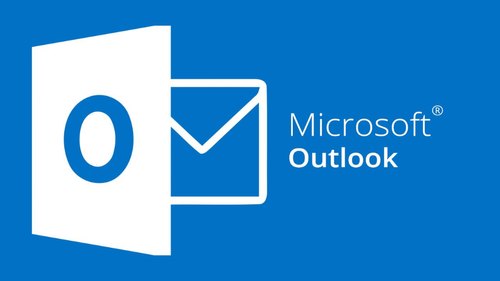
2. Go to the File tab in the menu and choose Add Account to configure Axiegn account.
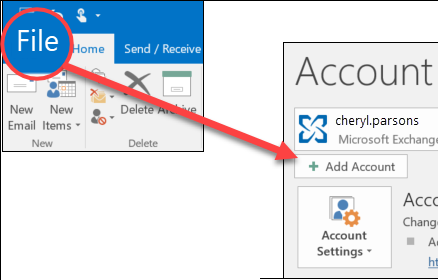
3. After adding Axigen account with Outlook click Open & Export>>Import/Export option.
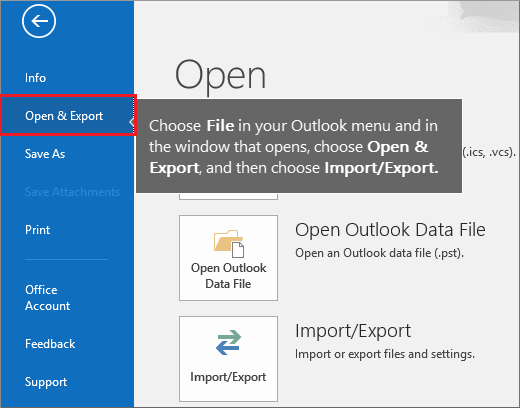
4. Press the Next button after selecting “Export to a file”.
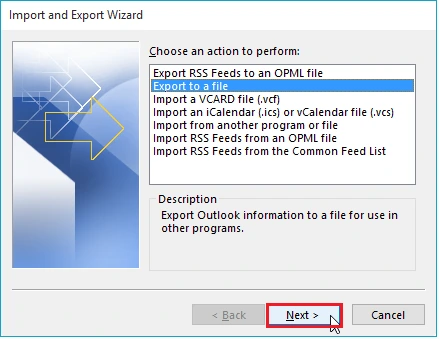
5. Select “Outlook Data File(.pst)” and then the Next button.
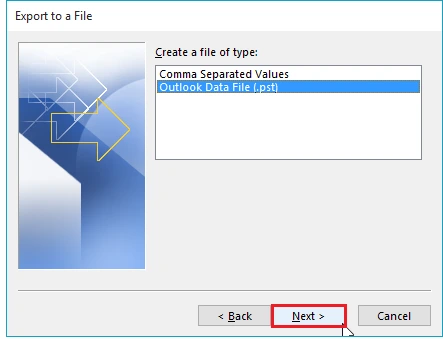
6. To proceed, select the Axigen account that you want to export in PST format and click Next.
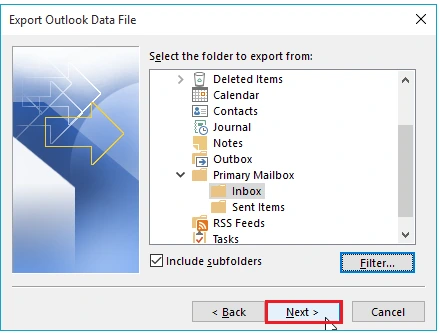
6. Click Finish after providing the preferred location for the output file.
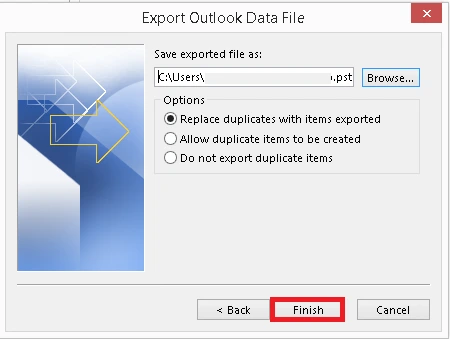
Important Points:
- This method has a few drawbacks that make it a less-than-ideal method to download Axigen backup.
- Also, this method is limited to only single file format i.e. PST to save Axigen emails.
How to Download Axigen Backup to Computer Directly?
Axigen Backup can be performed immediately with the help of Advik Email Backup Wizard, a professional method. It’s a completely safe tool with a user-friendly UI that anyone can use. It is a standalone application that only requires Axigen Webmail login credentials. Also, there are multiple file format options available in the software that you can use to download Axigen backup to PC.
Further, this application can be installed on any Windows OS edition. This software is capable enough to download Axigen emails and is a great way to fix Axigen Configuration problems. The application exports Axigen emails in bulk, quickly, and securely.
Download this FREE demo edition which helps you to evaluate the performance of this utility at no cost.
Follow the complete steps to successfully download Axigen emails to PC.
1. Install and run the automated tool on your computer.
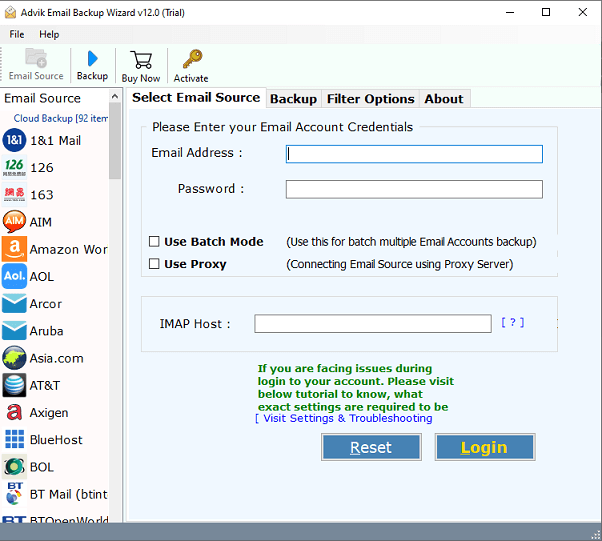
2. Choose Axigen as an email source and enter the Axigen login credentials to proceed further.
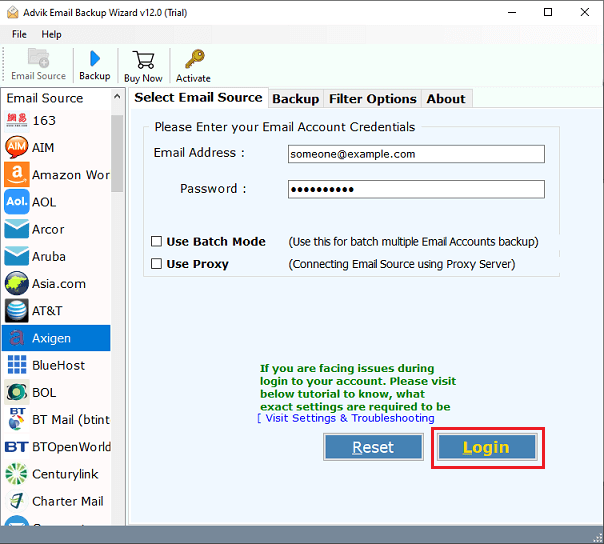
3. Now, choose the required email folders from the left side.
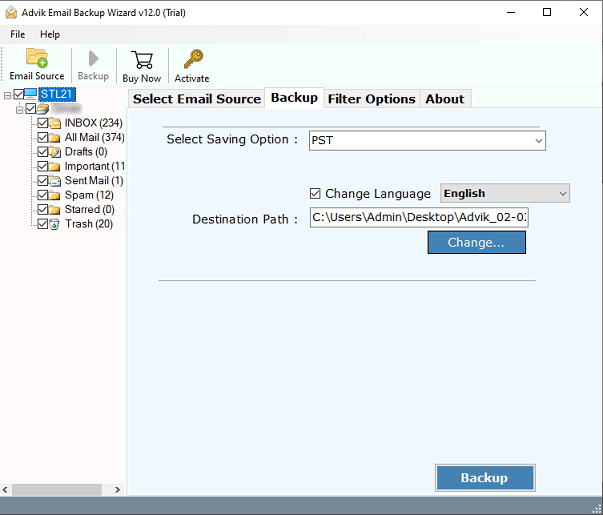
4. Then, select your desired file format from multiple file options.
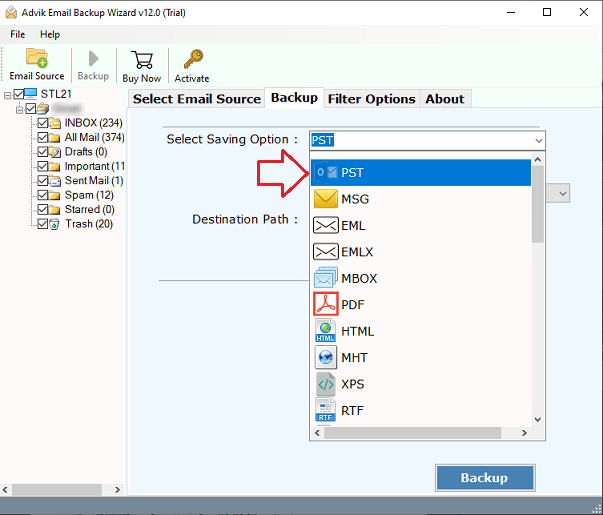
5. You can also use the “Advanced settings” option to filter your emails.
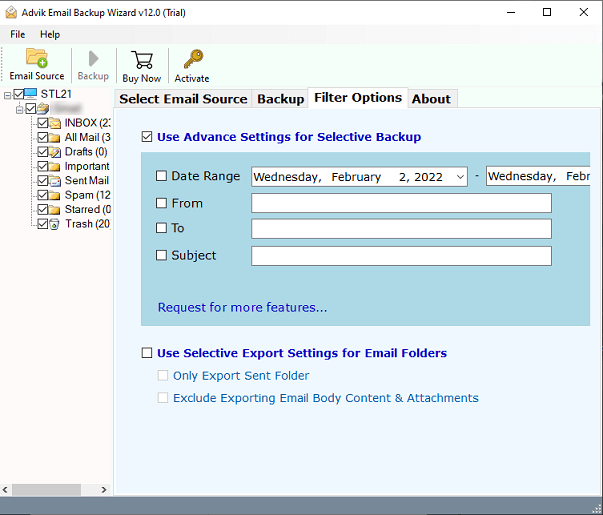
6. Now, browse the destination path and click on the Backup option to start the process.
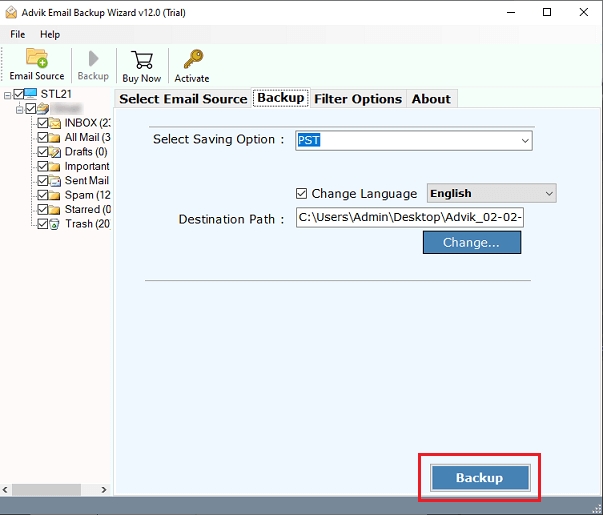
Finished!! This software will display the backup status in real time. After that, you’ll receive a notification before receiving a log report that shows the complete backup process details.
Final Words
Backing up your Axigen emails is essential for data security. By leveraging Outlook’s cloud synchronization feature you can add and create a backup of your Axigen emails. If you find this method not suitable then go for an alternate solution to ensure easy and convinient process.

