How to Import eM Client to Gmail Account?
Jackson Strong | August 10th, 2024 | Email Migration
Transfer of emails from the desktop-based email client to cloud service is a difficult task. You need lots of expert knowledge to perform this task. In this article, we learn to migrate email data from eM client to Gmail account securely and without losing any information. This method is the simplest method to migrate mailbox from eM client to Gmail. You need to follow step by step instructions to do the same.
eM Client is an email client application used for sending and receiving e-mails, managing contacts, calendars, and tasks. eM Client was originally developed in 2006. It is a Windows-based email client, which requires Microsoft .NET Framework 2.0 installation.
Gmail is an email service designed and developed by Google. You can access Gmail for free on the web or by using the third-party email client that synchronizes email through POP or IMAP protocols. Gmail had a storage capacity of one GB per user at the time of launch, which is a significantly higher amount than competitors at that time. Today, the service comes with 15 GB of storage.
How do I transfer eM client emails to Gmail?
eM Client provides an option to export its complete mailbox into EML files. Now, you need to import EML Files to Gmail account. After deep research, I found there is no option available in Gmail.
However, as per experts’ suggestions, you can try Advik EML Converter. This tool is specially developed for eM Client users to move their mailbox folders into their Gmail accounts. Download and try it for free.
Note: Enable IMAP and use App Password to Sign in to your Gmail account.
Steps to Import eM Client to Gmail
Step 1. Launch eM Client and click on Menu > File > Export.
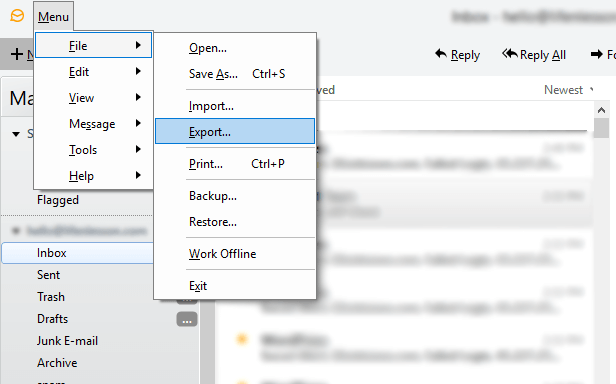
Step 2. Select Export to .eml files from Export Dialogue box, click Next

Step 3. Select Folders that you want to export, click Next.
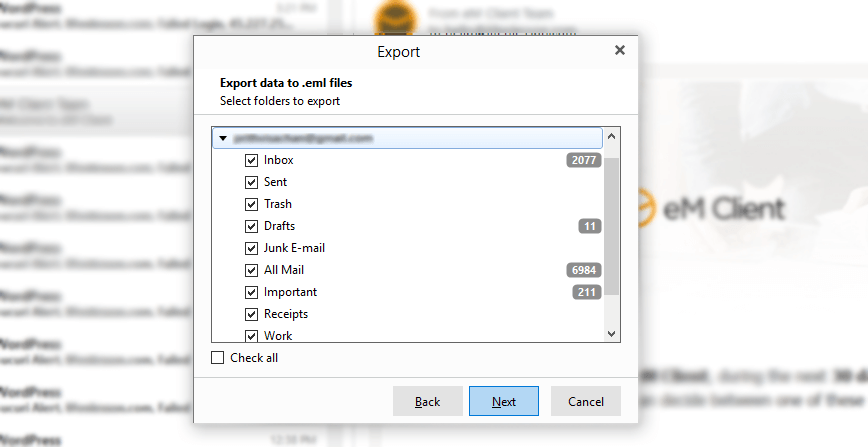
Step 4. Select the desired output path, then click on Finish button.
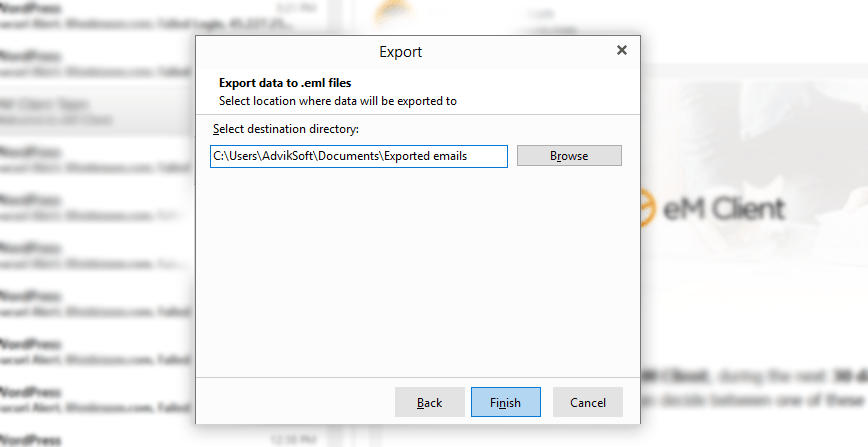
Step 5. Run Advik EML Converter click Add Folder Having EML files.
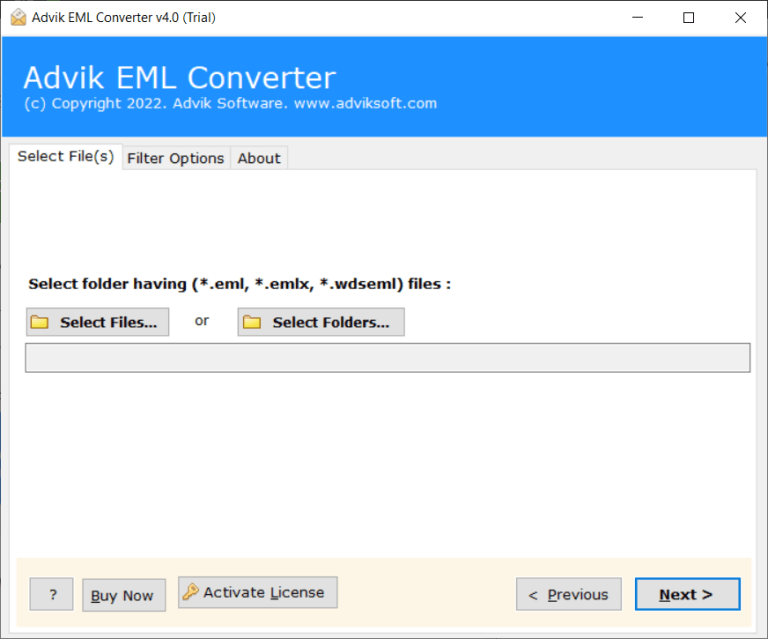
Step 6. After adding EML files click Next button.
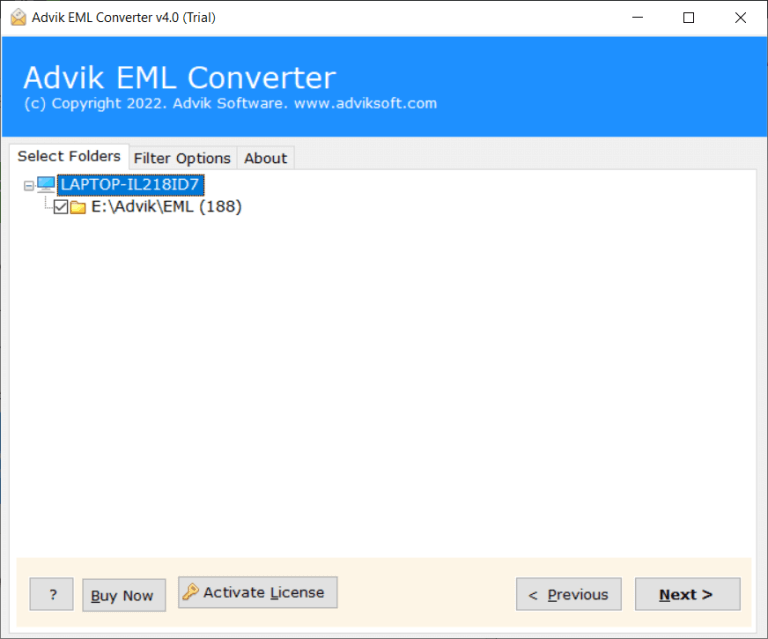
Step 7. Select Gmail as saving option.
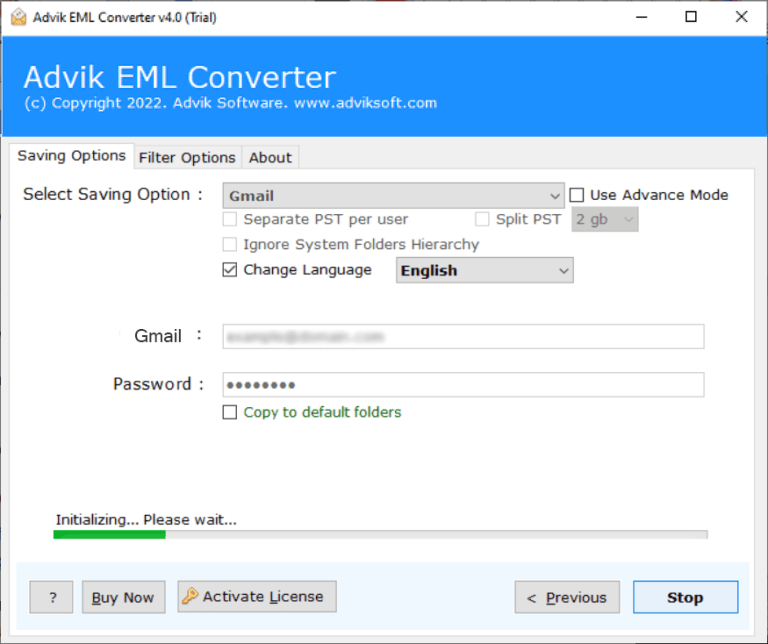
Step 8. Enter Gmail credentials and click Convert.
The software will immediately start upload emails from eM client to Gmail account. The same can be done for Google Workspace email account as well.

