How to Fix Errors Detected in OST File Issue?
Jenny Lowrence | March 6th, 2024 | Outlook
In the given article, we will discuss how to solve errors detected in OST file issues. However, first, we will discuss the reasons and after that, we will explain some possible methods which will guide you to solve errors have been detected in your OST file.
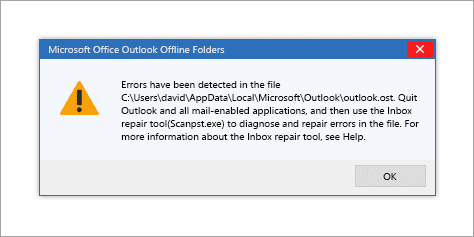
When Outlook detects errors in the OST file, it can lead to synchronization problems, missing data, or other issues with your email account. To resolve this, you can try repairing the OST file using Outlook’s built-in repair tool (Scanpst.exe) or by recreating the OST file. Here, in this article, we will delve into the solutions to fix errors detected in OST file.
How do I fix an OST file error? To fix your corrupt OST files, it’s necessary to know the reason behind it. Then, you can implement the solutions according to it. In upcoming sections, we will take a closer look at some of the common OST file corruption errors and how you can resolve them quickly. So, let’s get started.
What are the Symptoms of a Corrupt OST file?
- Synchronization Issues: If there are problems with synchronizing your OST file with the Exchange server, it can lead to errors.
- Corruption: OST files can become corrupted due to various reasons & it could be also the cause of errors in OST file.
- Large OST File Size: A large OST file can sometimes lead to performance issues and errors.
- Software or Hardware Issues: Problems with your Outlook application, OS, or hardware can also cause OST file errors.
- Network Failure: When the network suddenly stops working.
How to Fix Errors Detected in OST File Issue?
To get rid of all these errors and issues, you need to try the below solutions on how to fix them.
1. Use In-built Inbox Repair Tool
Outlook has a built-in tool called ScanOST that can repair minor issues in the OST file. You can find this tool in the installation folder of your Outlook application.
- Open the ScanOST tool and click on Browse to select the corrupted .ost file path.
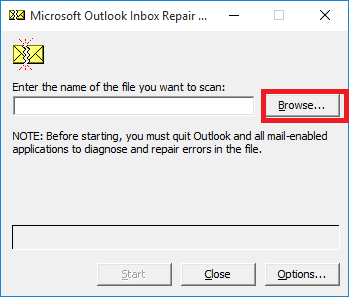
- Then, click on the start button to initiate the process.
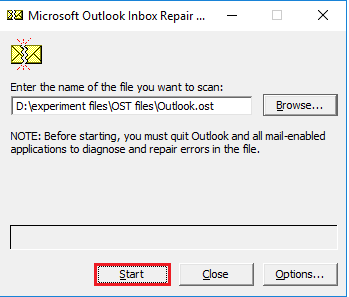
- Now, it will scan the corrupt OST file and preview all the error details, click Repair to solve these issues.
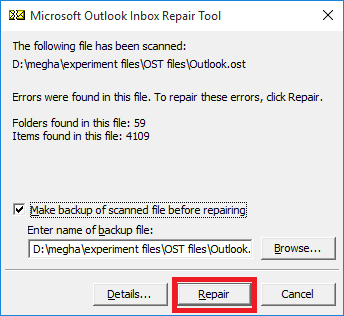
Done!! You will get a message that OST file is accessible now.
2. Create a New OST File
Sometimes, creating a new OST file can resolve synchronization and corruption issues.
- Close Outlook and go to the Control Panel >> Mail option.
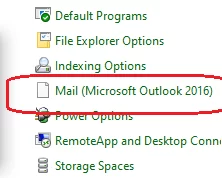
- Then, click on the Data File.
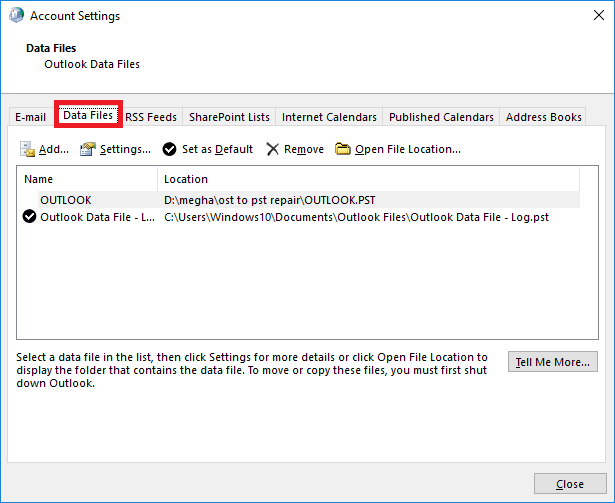
- Next, tap on the Open File Location.
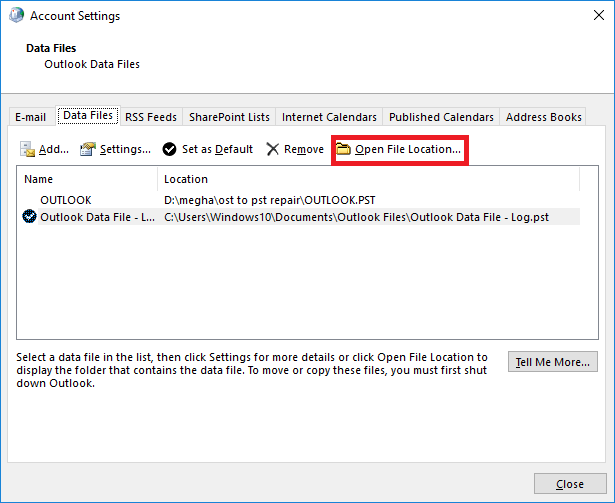
- Here, you will see the OST file, right click on it & delete it.
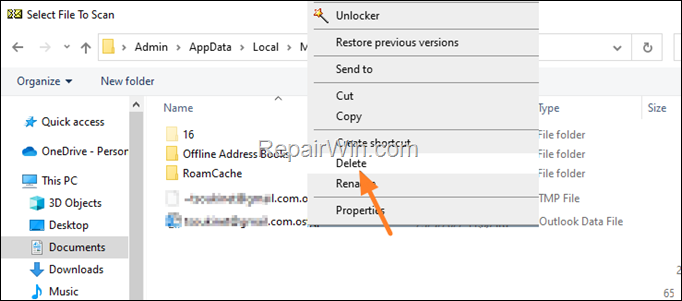
- Now, restart Outlook again & let it download all the data.
Thus, Outlook will create a new OST file for your account.
Direct Solution to Fix Errors Detected in OST file
Advik OST Repair Tool is one of the best solutions to directly resolve all the errors detected in OST file in just a few simple steps. It can easily convert corrupted OST files into PST file that you can import in Outlook to access easily. This tool is very easy to use and repairs any type of OST file such as corrupted, damaged, inaccessible, or orphan OST file.
Watch Video Tutorial
Conclusion
Most of the users are searching for a solution to resolve errors detected in OST file. So, all the possible and tried and tested solutions are discussed in this blog. However, manual procedures are very time-consuming and to ease the process one can try an automated tool that helps users to resolve all the issues related to OST file.
