How to Transfer Emails from Exchange to Gmail Account?
Jim Backus | February 18th, 2025 | Email Migration, Microsoft Exchange
Learn step-by-step instructions to transfer emails from Exchange to Gmail account. Keep scrolling through this post to learn how to migrate emails from Exchange to Gmail account quickly and effortlessly.
In today’s digital world, email is an essential medium for communication, both for individuals and businesses. Many companies rely on Microsoft Exchange for their email services due to its integration with Microsoft products and enterprise-level features. However, Gmail is best known for its easy integration with Google services.
Migrating emails from Exchange to Gmail can simplify email management, enhance accessibility, and reduce dependency on Exchange servers. This guide provides clear, step-by-step instructions to help you transfer email from Microsoft Exchange to Gmail account smoothly and efficiently.
Let’s look at some benefits of moving Exchange emails to Gmail mailbox.
Why Migrate from Exchange to Gmail Account?
There are several reasons why users move their email service from Microsoft Exchange to Gmail:
- Easy Integration with Google Services: Gmail works effortlessly with Google Drive, Calendar, and Meet, making collaboration easier.
- Lower Cost: While Exchange often requires a paid subscription, Gmail offers free and affordable plans with sufficient storage.
- No Server Maintenance: Unlike Exchange, which requires server management, Gmail is cloud-based and managed by Google.
- More Storage Space: Gmail provides 15GB of free storage, while Exchange plans have limited storage based on subscription tiers.
- Better Mobile Experience: Gmail’s mobile app is user-friendly and allows access from any device without additional configurations.
- Reliable Uptime & Accessibility: Gmail is known for its high reliability and can be accessed anywhere without needing an Exchange server.
Now that we understand the benefits, let’s explore the available methods to migrate emails from Exchange to Gmail.
Note: Users can move emails from Exchange to Gmail using either manual methods or automated tools. Below, we will discuss both approaches:
How to Transfer Emails from Exchange to Gmail Manually?
- Open Gmail and go to Settings (gear icon).
- Click See all settings and go to the Forwarding and POP/IMAP tab.
- In the IMAP access section, select Enable IMAP and click Save Changes.
- Open Microsoft Outlook and go to File > Add Account.
- Enter your Exchange email credentials and configure the account.
- Outlook will sync all your Exchange emails.
- In Outlook, go to File > Add Account again.
- Enter your Gmail email and password and configure the account.
- Use IMAP settings to sync Gmail with Outlook.
- Select the Exchange emails in Outlook.
- Drag and drop them into the Gmail account folder within Outlook.
- Wait for Outlook to sync and upload emails to Gmail.
Limitations of the Manual Method:
- Time-Consuming: Large mailboxes take a long time to migrate.
- Complicated Setup: Requires technical steps, which may be difficult for beginners.
- Risk of Data Loss: Emails may not transfer correctly if there’s an interruption.
How to Migrate Exchange Emails to Gmail Automatically?
Advik Email Migration Tool enables you to transfer multiple emails from Exchange to Gmail account directly. You can select a few or complete mailbox folders to transfer from Exchange to Office 365 account. It also retains the data integrity in exact form after migrating emails from Exchange server to Gmail mailbox. Moreover, to execute this utility technical knowledge is not required.
Also, this application is easily usable on all Windows Operating systems.
Download the FREE demo version and evaluate its working procedure.
Steps to Transfer Email from Microsoft Exchange to Gmail Account
- Run the software and Sign in to the Exchange account.
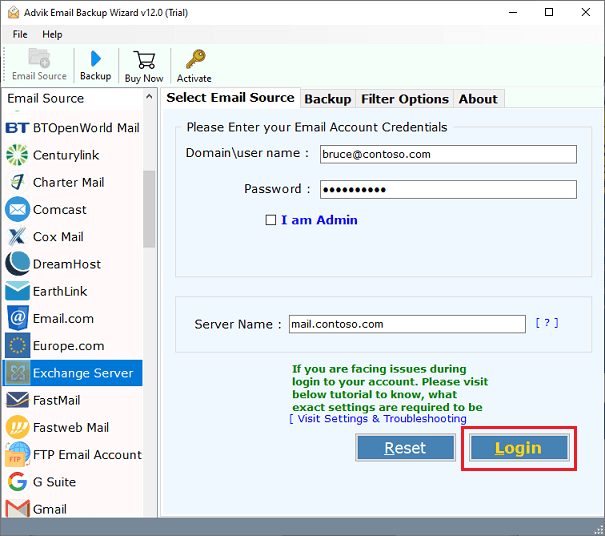
- Next, select Exchange mailbox folders for migration.
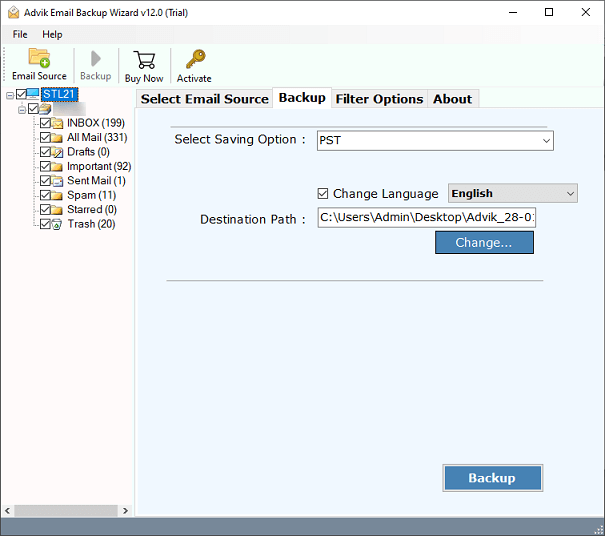
- After that, choose Gmail as a saving option from the list.
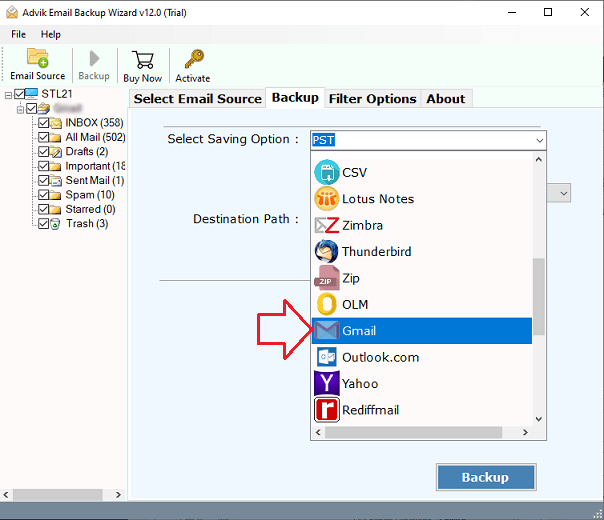
- Lastly, enter your Gmail login credentials & click Backup.
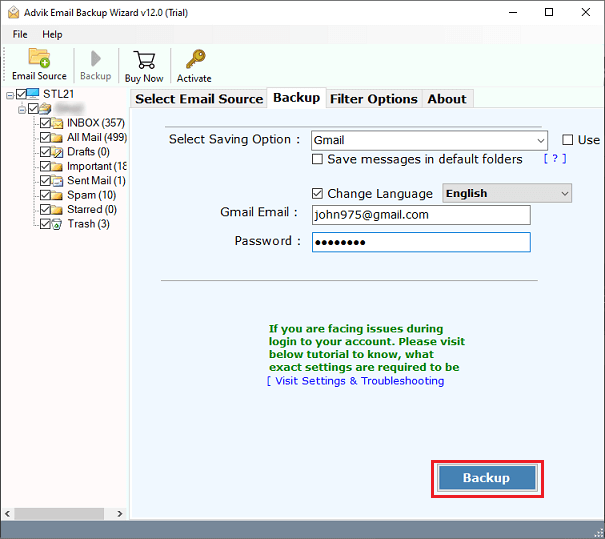
Done!! This is how you can instantly transfer emails from Exchange to Gmail account.
Watch How to Move Emails from Exchange to Gmail
Key Features of Exchange to Gmail Migration Tool
- Backup from 85+ Email Service Providers Immediately.
- Download cloud emails to hard Drive with Attachments.
- Export emails from Exchange Server to Excel, PST, MBOX, PDF, HTML, etc.
- Also, import complete email addresses to an Excel spreadsheet.
- The software provides an advanced search option to find a specific email.
- Also, capable of unlimited data backup without any file size issues.
- Keeps folders and sub-folders structured during the email migration.
Final Words
In conclusion, migrating emails from Exchange Server to Gmail is not easy for non-technical users. The manual process involves many complex steps, which can be difficult for some. However, using an automated tool makes the process much simpler. With just five easy steps, you can transfer Exchange emails to Gmail without any hassle. The best part is that you can try the free trial version of the software to see how it works before upgrading.
Frequently Asked Questions
Q 1. How do I add Exchange account to Gmail app?
Ans. Follow the below-given steps to add Exchange to Gmail app.
- Open Gmail app on your Android phone.
- Click on your profile in the top-right corner and choose Add another account.
- Select Exchange and Office 365 from Set up email.
- Enter your Exchange email address and click Next.
- Type the password and press Next.
- Once the setup is successful, you will see that Your account is ready to go then click on Done.
Q2. Can I move emails from Exchange to Gmail in bulk?
Ans. Yes, the software can transfer multiple emails from Exchange to Gmail.


