How to Transfer Exchange Emails to Office 365 Account?
Christopher Plummer | January 29th, 2025 | Email Migration, Microsoft Exchange
Summary: This article explains the top 2 methods to transfer Exchange emails to Office 365 account. Here, we will discuss a step-by-step guide to both manual and automated methods so that you will have choices to choose between these methods. So, if you are also looking for the same, this blog is the right platform for you. Check out this blog now and easily migrate emails from Exchange to Office 365 mailbox.
Microsoft Exchange and Office 365 are widely used email platforms for businesses and organizations. Many users want to migrate their Exchange emails to Office 365 for better accessibility, cloud storage, and security. However, moving emails from an Exchange server to Office 365 can be a complex task without the right method.
So, before you start the migration, ensure you have the following requirements:
Exchange Migration to Office 365 Requirements
Exchange Server Version: Check which Exchange version you are using (2003, 2007, 2010, 2013, 2016, or 2019).
Office 365 Subscription: You must have an active Office 365 account with sufficient storage.
Admin Credentials: Admin access is required for Exchange and Office 365 to set up migration.
User Mailbox Size: Large mailboxes take longer to migrate. Clean up unnecessary emails before starting.
Now, let’s explore the different ways to transfer Exchange mailbox to Office 365 account.
How to Migrate Mailbox from Exchange to Office 365?
- Open MS Outlook on your system.
- Click File >> Add Account.
- Enter the Exchange account email address and click Connect.
- In advance setup, choose Exchange to automatically add your account.
- Then, after successfully adding, go to the file and choose the Import/Export tab.
- Here, choose Outlook data file(.pst) to export Exchange email files.
- Thereafter, again go to File>> Add account to configure Office 365 account.
- Follow the same steps and add Office 365 to Outlook.
- Then, click File >> Import & export wizard >> Choose import from another program or a file.
- Browse the PST file that you have exported and choose its mailbox folders.
- Once completed with the above steps, click the Finish button.
Done!! In this way, you can manually transfer emails from the Exchange Server to Office 365 account.
Note: This method is quite lengthy and time-consuming, hence it is suggested to use it at your own risk.
How to Transfer Microsoft Exchange Emails to Office 365 Automatically?
Download and install the Advik Exchange Server Backup Tool on your PC. This utility will let you transfer Exchange emails to Office 365 account with attachments. It will transfer the complete mailbox folder from Exchange Server to Office 365 in just a few simple steps. Also, it maintains the folder hierarchy of your Exchange emails throughout the process.
Click on the FREE download button and easily evaluate its working process at no cost.
Steps to Migrate Exchange Emails to Office 365 Account
Step 1. Launch the Exchange to Office 365 Tool on your computer.
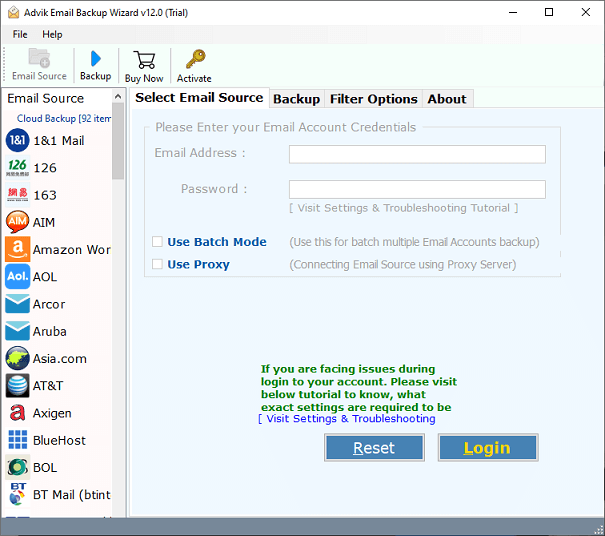
Step 2. Select Exchange Server as the email source from the list.
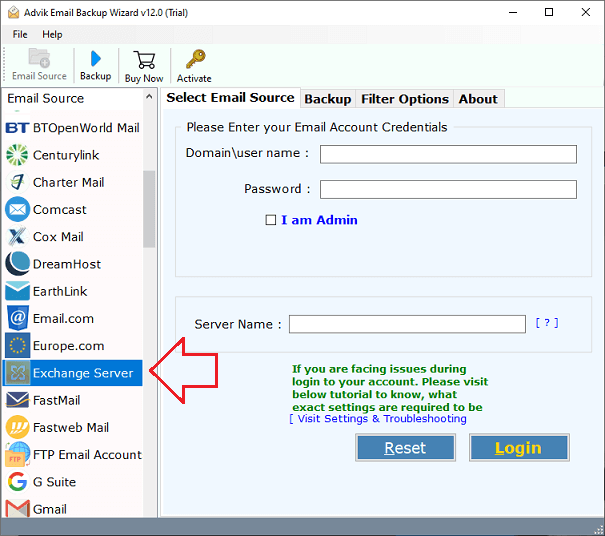
Step 3. Sign in to your exchange server email account and press the Login Button.
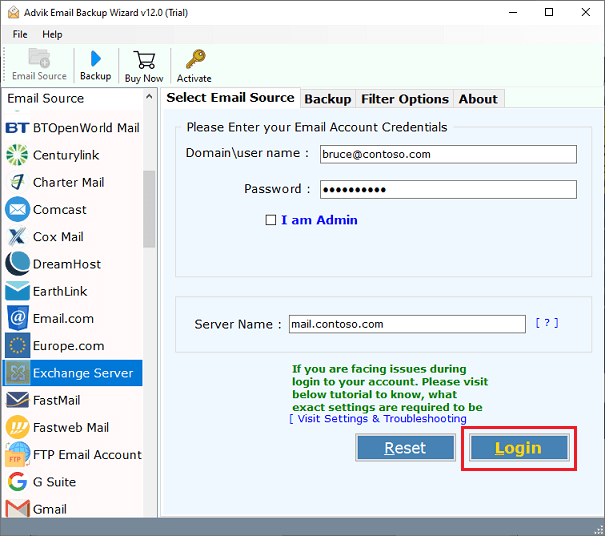
Step 4. Select mailbox folders that users want to migrate to Office 365.
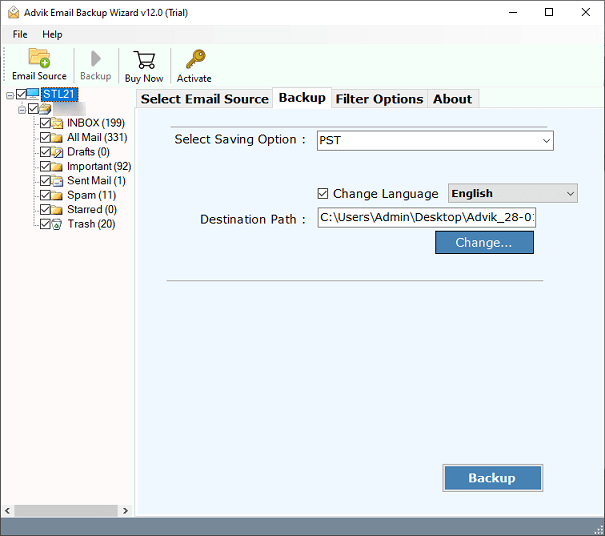
Step 5. Select Office 365 as a saving option from the list.
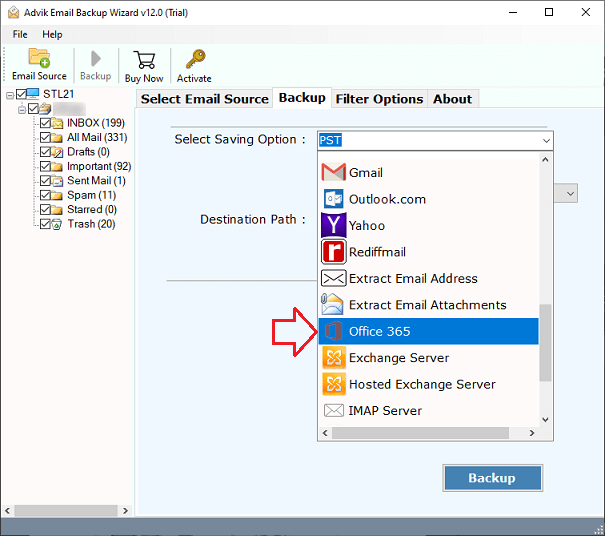
Step 6. Enter your Office 365 Login credentials & click the Backup button.
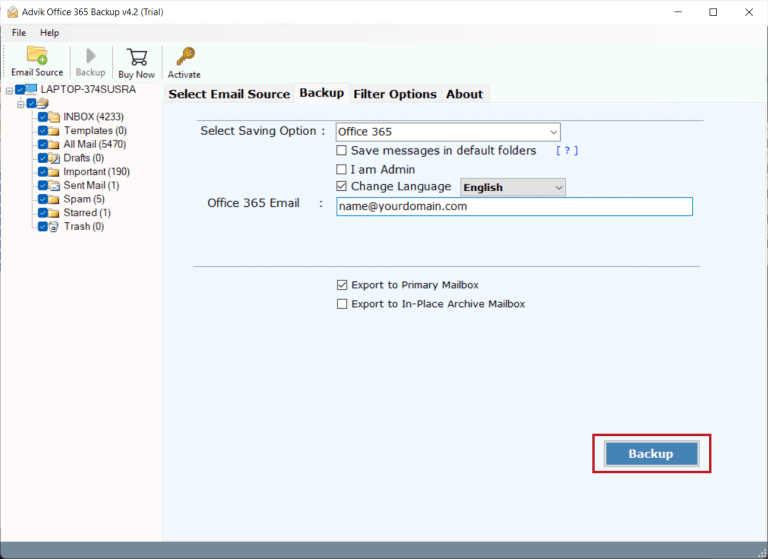
Step 7. A pop-up will appear, sign in with Office 365 account details.
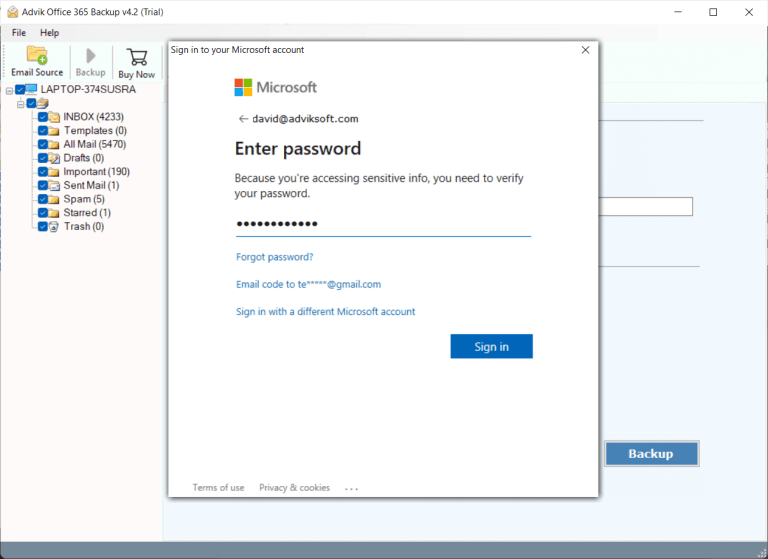
The software will start transferring emails from the Exchange Server to Office 365 account.
Once completed!! you will be notified through a log report.
Log in to your Office 365 account and check all the transferred Exchange emails in Office 365 mailbox.
Watch How to Migrate Email from Exchange to Office 365 Account
Why Choose Exchange Server to Office 365 Migration Tool?
- Transfer Multiple Accounts: With this software, users can easily migrate multiple Exchange email accounts to Office 365 in a single attempt. The batch mode feature will help you to execute this task.
- Emails Filter Option: The tool includes a filter option that allows you to migrate only specific data based on selective date ranges, to, from, Cc, Bcc, exclude/include folders, email addresses, etc.
- Migrate Selective Emails: With this software, you can easily choose selective Exchange mailbox folders to transfer into Office 365 account. Such as inbox, sent, spam, draft, important etc.
- Keeps Folder Hierarchy: The software maintains the folder structure throughout the migration process. Also, it ensures organized and orderly data that you can access.
- Preserve Email Integrity: This Exchange to Office 365 email transfer tool also maintain the email properties of Exchange account while transferring it into Office 365 mailbox.
- Compatible with Windows & Mac OS: This tool is compatible with all versions of Windows and Mac operating systems making it easy to use on any Windows system.
- Free Evaluation Version: You can try the Exchange to Office 365 Tool for free. The demo version allows you to test the tool’s functionality by transferring the first 25 emails from each folder.
Conclusion
Manually migrating from Exchange Server to Office 365 using a desktop-based email client is a difficult task. The configuration requires a lot of technical skill. But, we have covered an alternative solution to transfer Exchange emails to Office 365 acount. It can help you a lot in Exchange Server to Office 365 migration. Therefore, choose the method that meets your needs.
Frequently Asked Questions
Q1. How many Exchange email folders can be transferred into Office 365 using Advik software?
Ans. You can migrate unlimited emails from Exchange mail account to Office 365. There is no limit to transferring a limited number of emails with a licensed version.
Q2. I want to test and verify this tool before purchasing it. Is it possible?
Ans. Yes, you can download and use the demo version to check the complete working procedure for FREE. The trial edition will let you transfer 25 emails from each Exchange account mailbox folder to Office 365 account.
Q3. Is there a direct way to move Exchange emails to Office 365?
Ans. No, there is no direct manual method to transfer Exchange emails to Office 365. However, there is a manual way, but it is complex, requires technical expertise, and carries a high risk of data loss. In these circumstances, using an automated solution is suggested.
Q4. How long does a manual migration take?
Ans. The time required for manual migration depends on the amount of data and the complexity of the setup. On average, a full migration can take anywhere from a few days to a few weeks.


