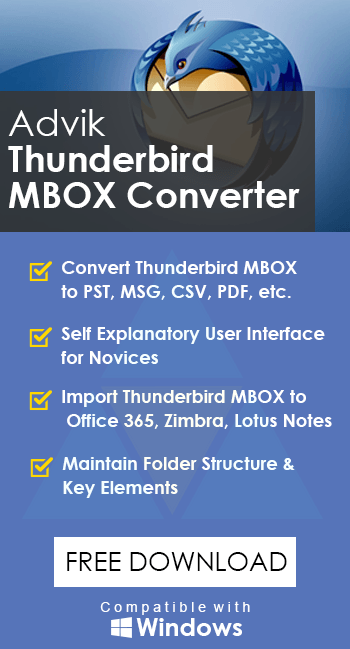How to Export All Thunderbird Emails With Attachments?
Jackson Strong | May 1st, 2024 | Data Backup, Mozilla Thunderbird
Here is a complete step-by-step guide to export all Thunderbird emails with attachments. In this article, you will find a few easy ways to download all Thunderbird emails to have peace of mind while managing your emails.
Mozilla Thunderbird is a widely used free email application. It allows users to manage their email effectively. At times, users may need to export all Thunderbird emails and attachments for backup purposes, migration to a new email client, and many more. Thus, exporting all emails from Thunderbird is an effective way to keep your data safe, free up storage space, and easily manage emails.
Now the question arises, does Thunderbird export all emails with attachments? Yes, Thunderbird allows users to download all Thunderbird emails to MBOX, EML, HTML, Plain Text, and PDF files with attachments. But you need to install an add-on plugin to do this. Also, you can use an alternate solution to save all Thunderbird mailboxes into multiple file formats.
This article will explain different solutions that you can use to save all Thunderbird emails. So, let’s get started.
How to Download all Thunderbird Emails with Attachments Free?
Step 1. Open Thunderbird and select an email folder.
Step 2. Choose all emails in the folder by pressing (Ctrl + A).
Step 3. Right-click and choose the ‘Save As’ option.
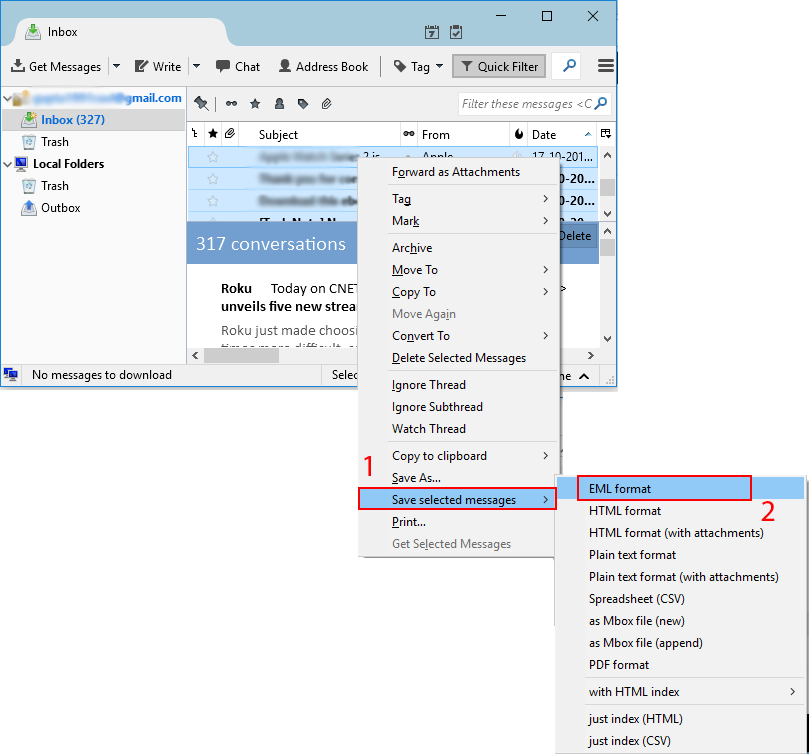
Step 4. Save your emails in EML format.
Step 5. Pick where you want to save these files and click the ‘Save’ button.
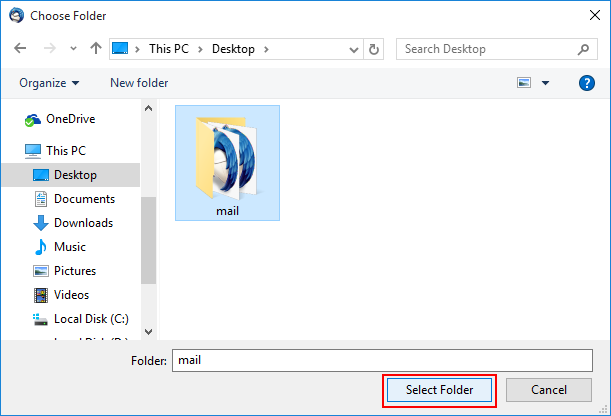
Go to the folder where you saved the files to find your exported EML files.
How Thunderbird Export All Emails With Attachments?
Thunderbird doesn’t support exporting all emails until you install an add-on plugin. First, you need to add a plugin and then proceed with the steps to export Thunderbird emails with attachments.
Step 1. Open Thunderbird and go to Tools > Add-ons and Themes.
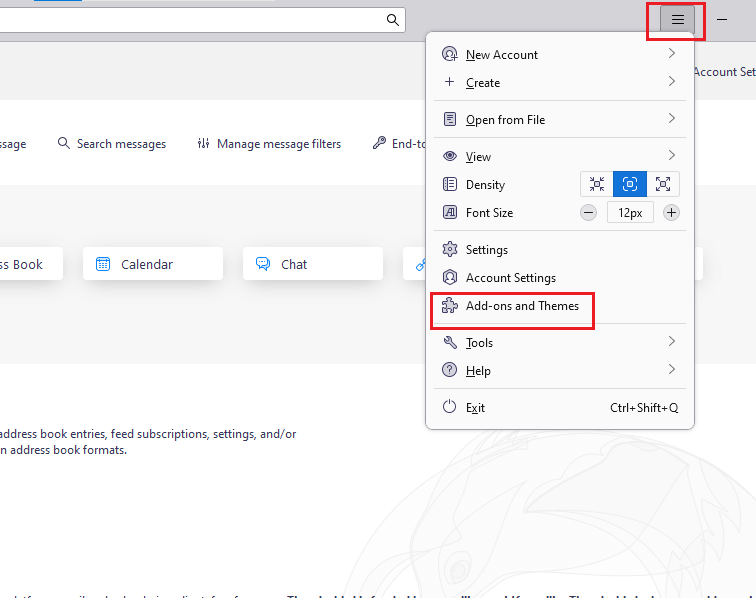
Step 2. In the Add-ons tab, search for ImportExportTools NG.
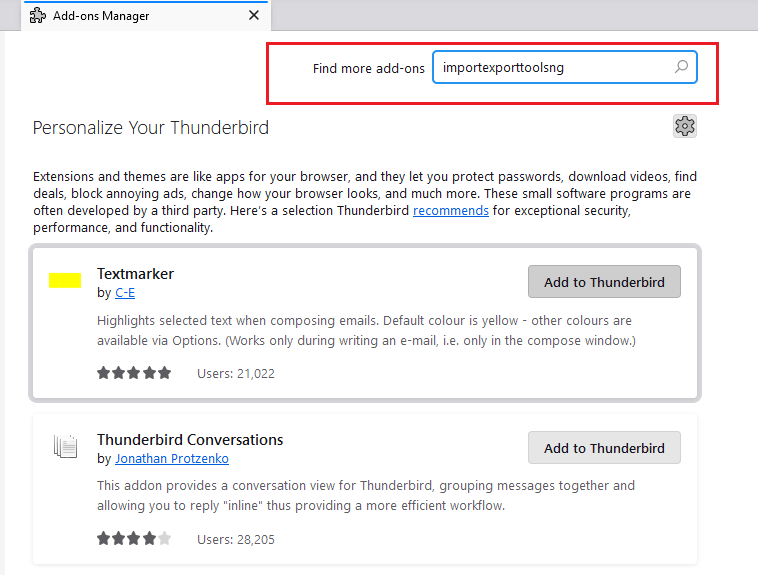
Step 3. Click Add to Thunderbird to install the add-on.
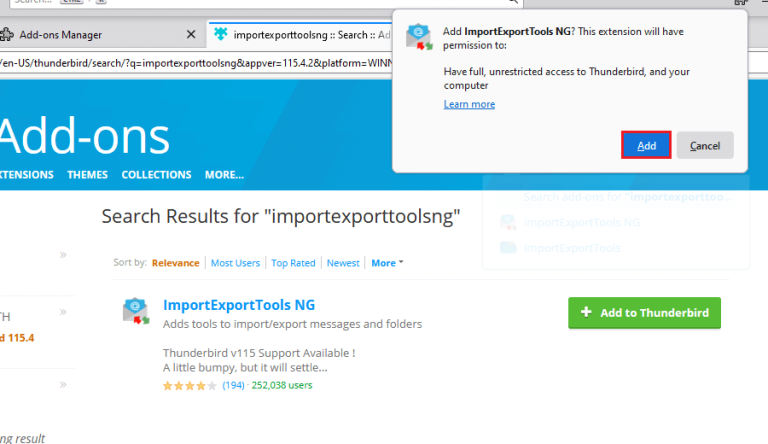
Step 4. Restart Thunderbird to complete the installation.
Step 5. Now, choose the email to export and right-click on it.
Step 6. Click ImportExportToolsNG >> Export all messages in the folder >> file format.
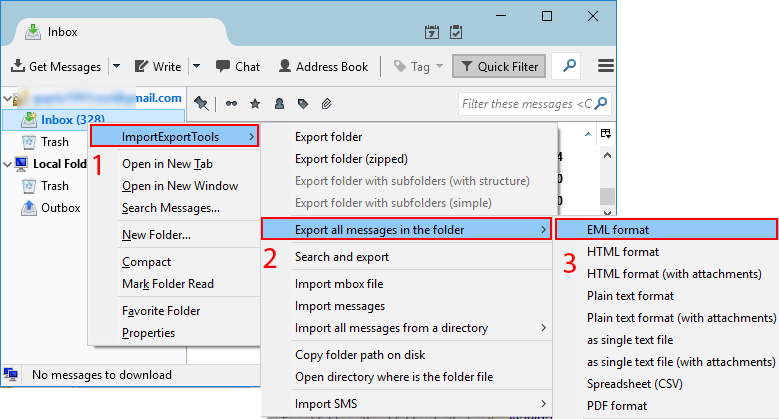
Step 7. Browse the location to save the file and click the Select Folder button.
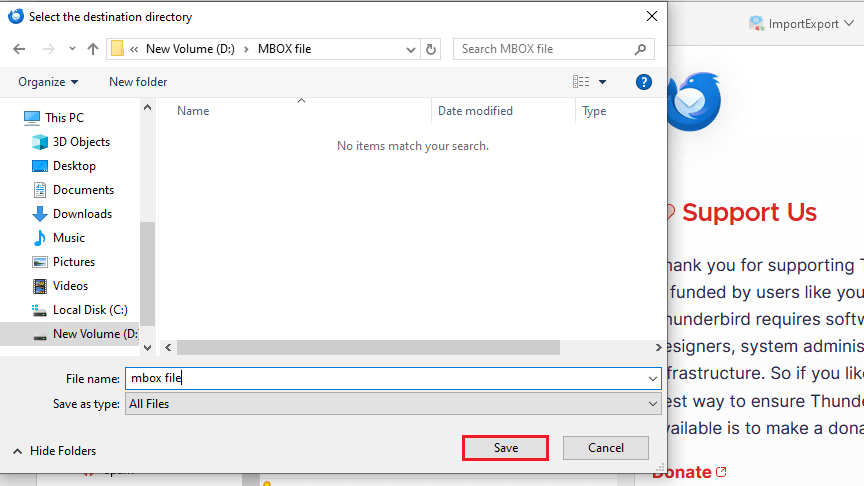
This will start exporting selected Thunderbird emails in the chosen file format.
Note: choose the file format that includes the “with attachments” option.
How to Save Multiple Thunderbird Emails Automatically?
For an alternate solution, you can also try out the Advik Thunderbird Converter. This tool allows you to export all Thunderbird emails with attachments securely. It can easily fetch mailboxes from Thunderbird profiles automatically. Also, it maintains a complete folder hierarchy of Thunderbird emails while exporting.
Moreover, you will get 30+ saving options to backup all emails from Thunderbird. It is an easy-to-use way to download all Thunderbird emails along with attachments in just 4 simple steps.
Give a FREE try to this software with a demo version.
Steps to Export All Thunderbird Emails With Attachments
Step 1. Run the software and choose Thunderbird profile.
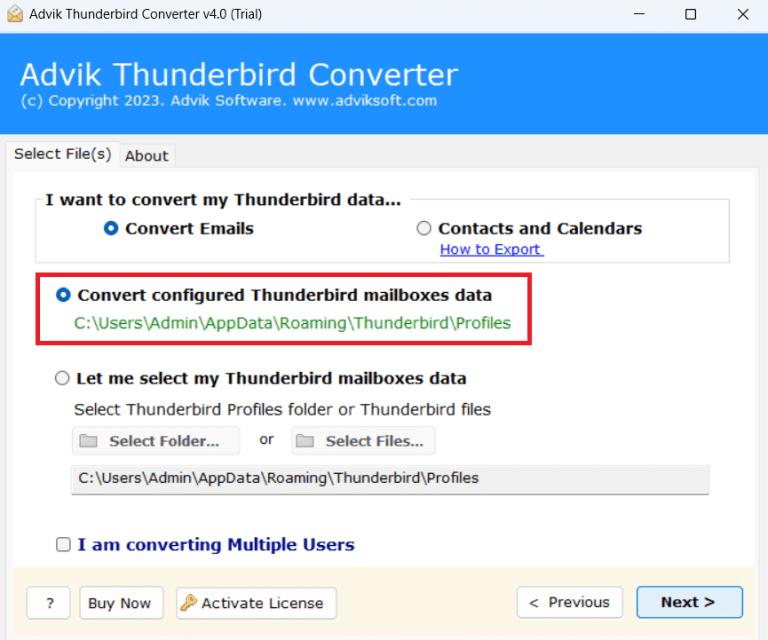
Step 2. Select required mailbox folders/emails.
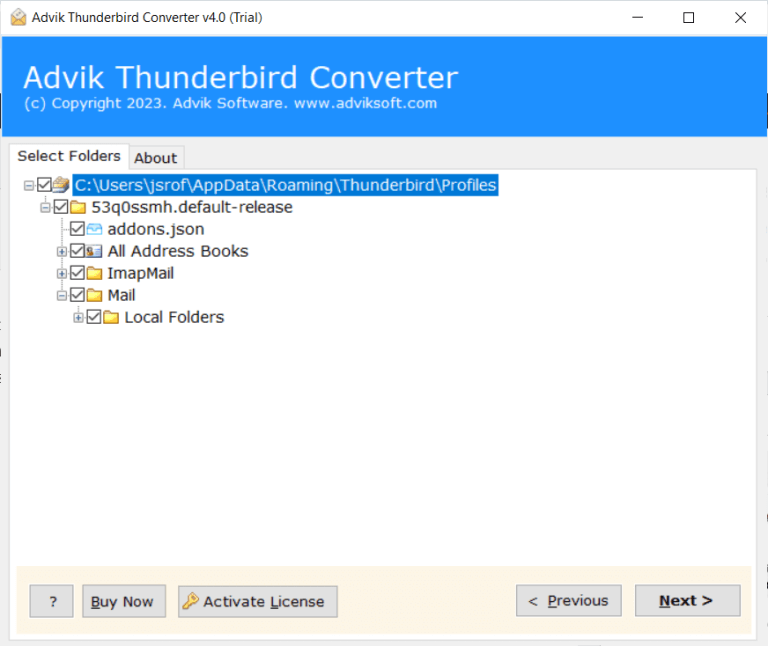
Step 3. Choose any file format from the list.
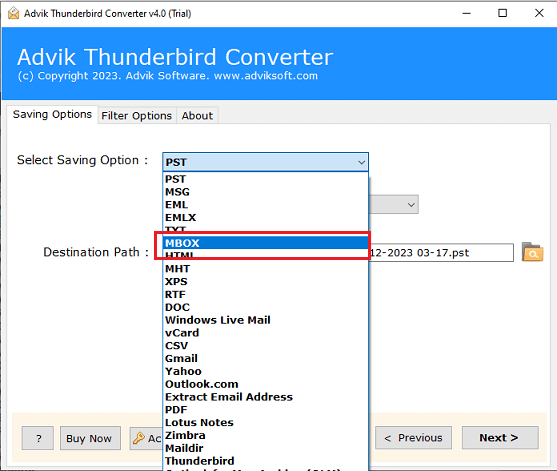
Step 4. Browse the destination path and click Next.
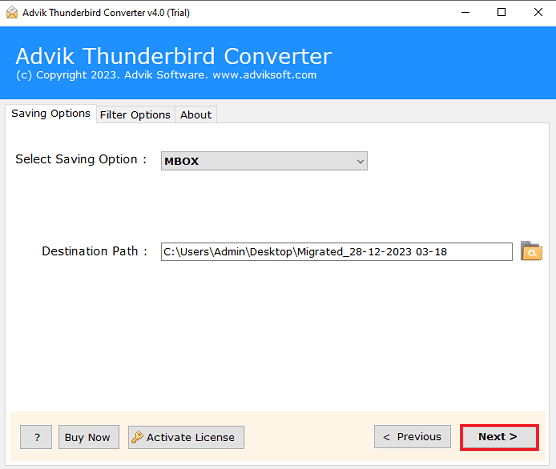
The software will start exporting all Thunderbird emails in the chosen file format.
Once completed, you will automatically redirected to the targetted location.
Watch How to Export All Emails from Thunderbird
How An Automated Tool is Better than a Manual Approach?
- This tool can save all Thunderbird emails from every profile and folder in one go.
- It offers more than 30+ saving options to export multiple Thunderbird emails.
- Advanced filters to save all Thunderbird emails by date, subject, sender, or receiver.
- Offers multiple file naming options to save emails and documents in various ways.
- Also, it extracts all attachments from Thunderbird in a single attempt.
- Preserve key elements of all Thunderbird emails while exporting.
- Easily download all Thunderbird emails with attachments in just 4 simple steps.
- Supports FREE trial version to check its efficiency and effectiveness first.
Conclusion
Exporting all emails from Thunderbird with attachments is needed to store emails locally. By following the methods in this article, you can easily export all Thunderbird emails with attachments. Read all the solutions and choose the one which suits best your needs and requirements.