How to Export AOL Emails to External Hard Hard Drive?
Jackson Strong | January 26th, 2025 | AOL Mail, Export Emails
Summary: Need more space for incoming and outgoing emails? The best way is to export AOL emails to external hard drive or computer. This blog explains the benefits of saving AOL emails as a backup and shows you how to do it. Read on to learn both the manual method and how to use an automated tool.
We all know that AOL (American Online) is a widely used email service, but sometimes users prefer to store their emails on their local devices for backup or offline access. Whether you want to preserve your emails for future reference, create an archive, or simply move them from AOL to your hard drive, the process can be made simple with the right tools.
Before we begin, let’s look at some of the benefits of saving AOL Mail emails to a hard drive or flash drive.
Why Download AOL Emails to Computer Hard Drive?
There are several reasons why users want to export their AOL emails to their hard drive:
- Offline Access: Storing your emails on a local drive allows you to access them without needing an internet connection.
- Backup & Security: Keeping a backup of your emails ensures that your data remains safe, even if there’s a problem with your AOL account.
- Organization & Archiving: Saving emails and attachments on your hard drive allows you to organize and manage your data in a way that suits you.
- Space Saving: Moving old emails to your local hard drive frees up space in your AOL account.
Now, let’s look at how to export AOL emails to hard drive, including all attachments.
How to Export AOL Emails to Hard Drive Free?
Step 1. Open an email in your AOL Mail account and click Print Icon.
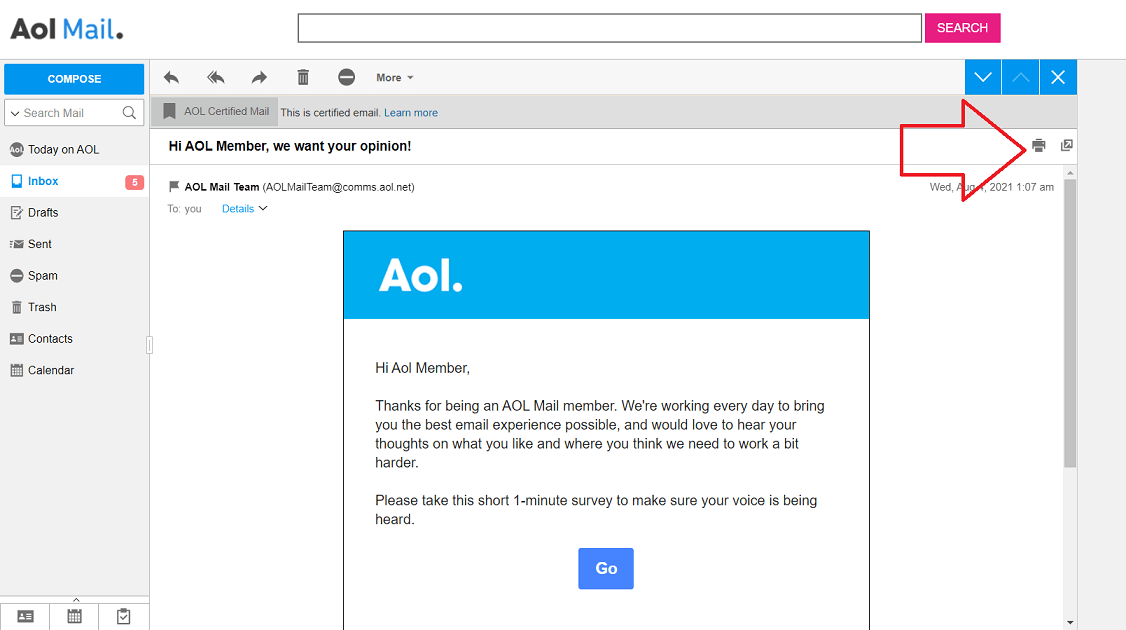
Step 2. A new window will appear, now click Save button.
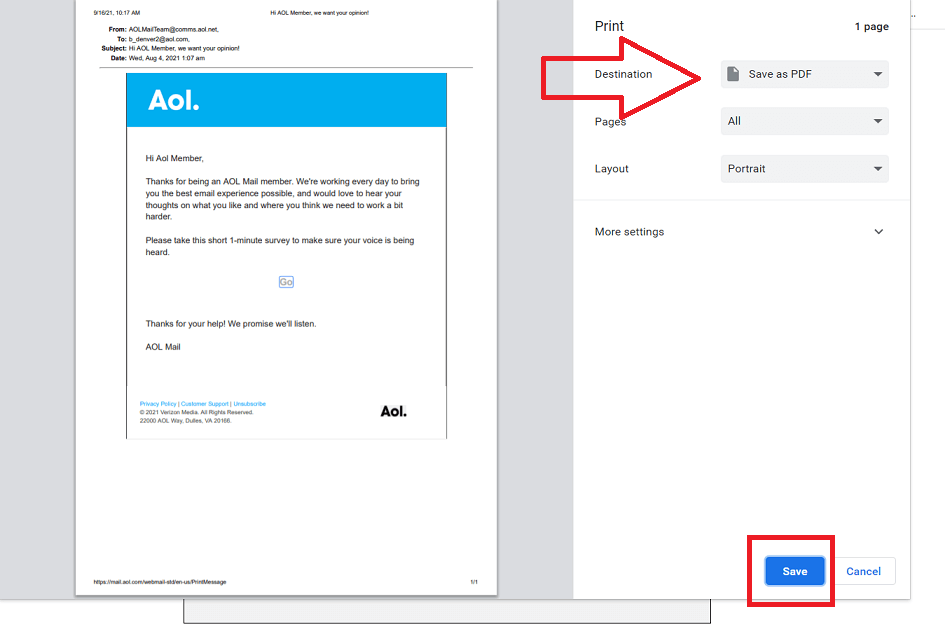
Step 3. Choose target location where you want to save AOL email.
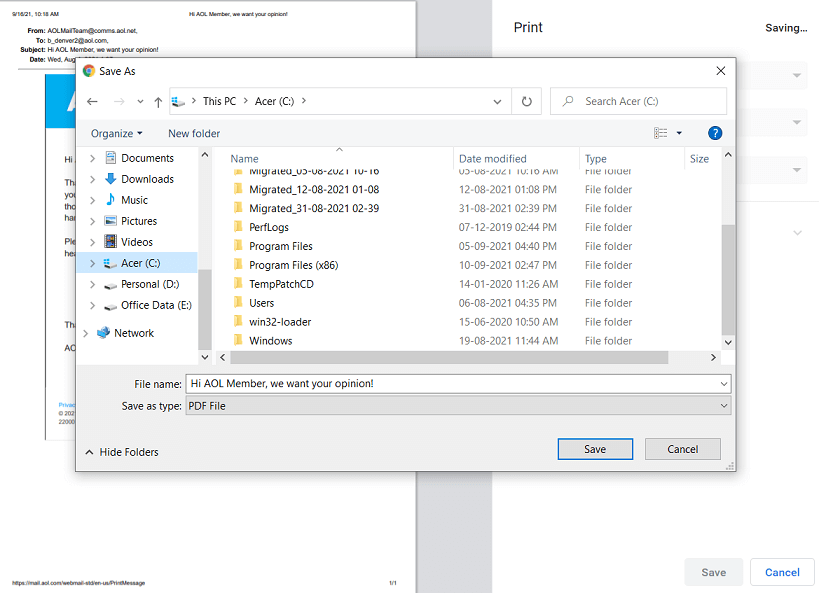
You have to repeat the same process to download each AOL email over and over again.
Limitations
- Time-Consuming Process for Bulk Emails
- No Attachments will be Saved
How Export AOL Email Folders to Hard Drive With Attachments?
Download and Install the Advik AOL Mail Backup Tool on your Windows computer. This easy-to-use software allows you to export AOL emails to hard drive or computer, including all attachments. You can download multiple or entire email folders in one single attempt. Also, it allows you to choose selective AOL emails to export based on various email filters such as to, from, subjects, date ranges, etc. Whether you need to backup your Inbox, Sent Items, or custom folders, this tool makes it simple to store your emails safely on your local drive. Plus, you can choose the destination folder on your computer for easy access and organization.
Click on the free download button and check the complete working process;
Important: Enable Less Secure Apps/Third Party Access and Generate One Time Password in AOL Mail Security Settings for Signing.
Steps to Download AOL Mail to Hard Drive
Step 1. Run the software on your PC and Sign in.
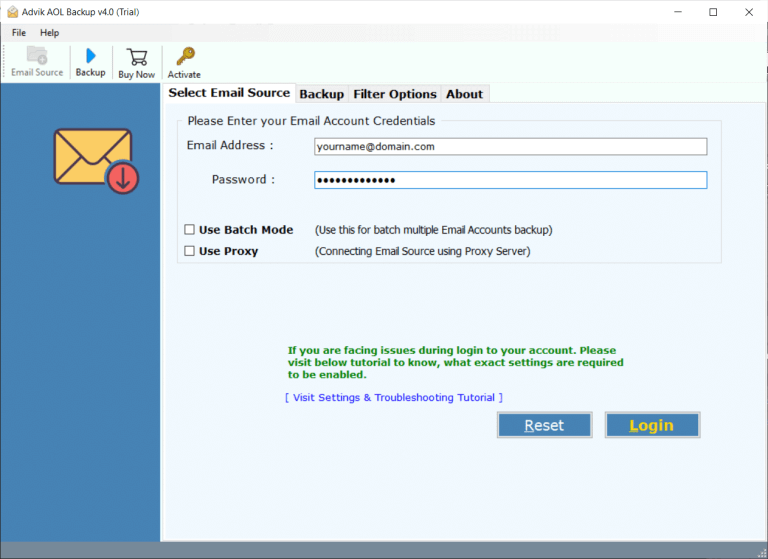
Step 2. Select email folders to export.
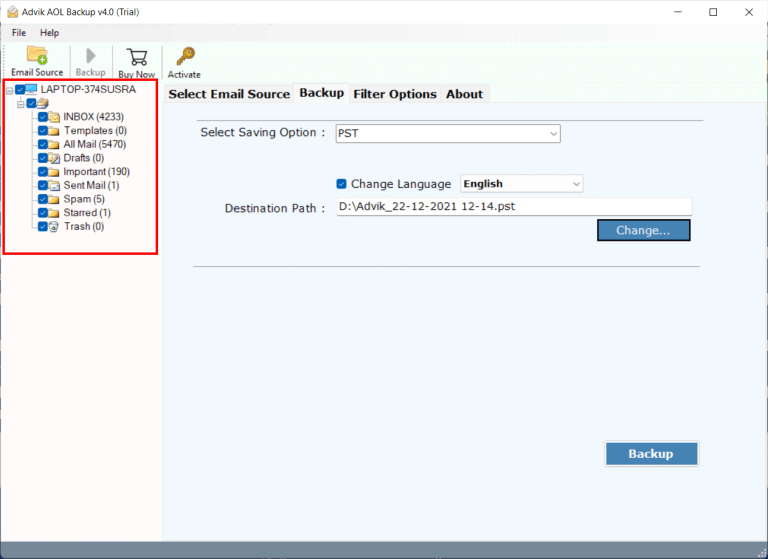
Step 3. Choose file format to save emails.
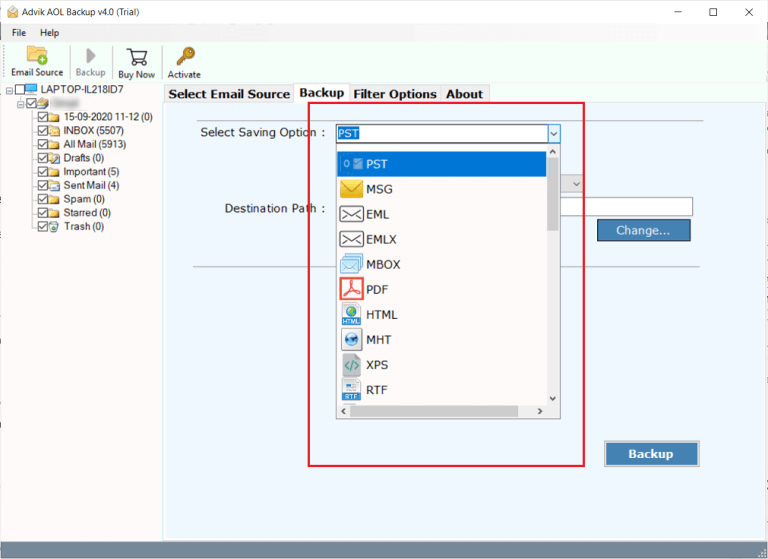
Step 4. Select the location to save/export AOL emails to.
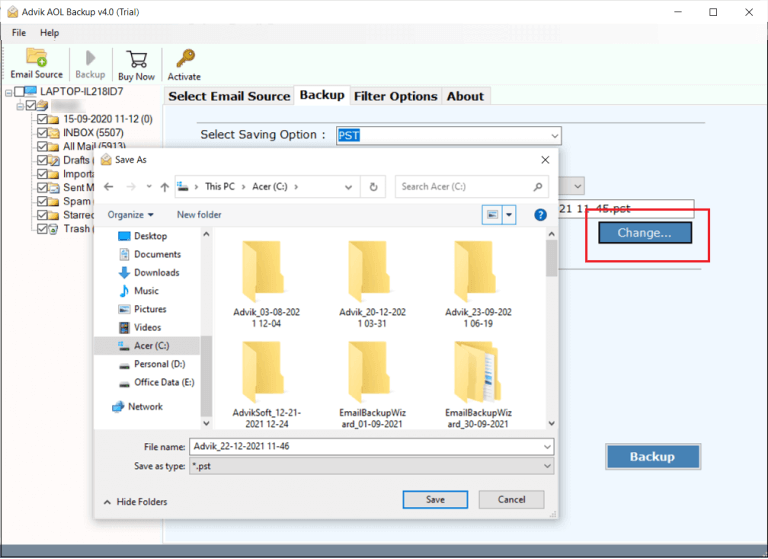
Step 5. Apply Email Filters if Required and click the Backup button.
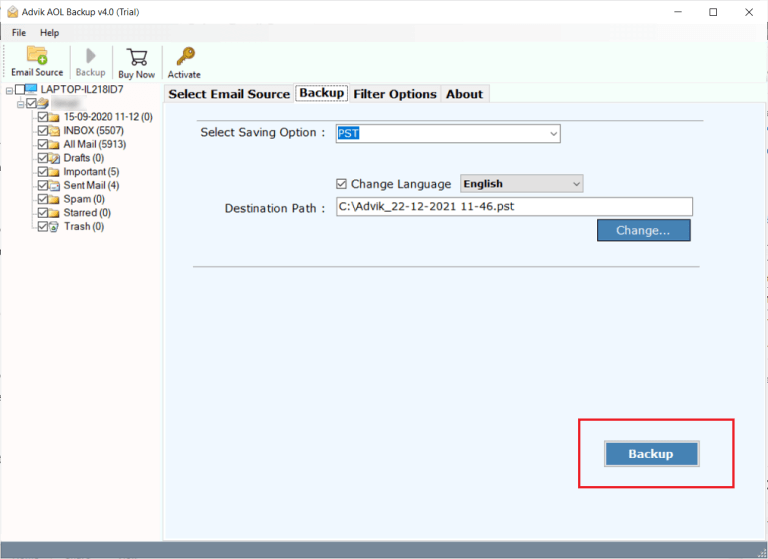
Now sit back and relax! Let the program do the rest transfer process.
It will automatically export AOL email to Hard Drive/local drive or any targeted location with ease. No data loss or omission or any information will take place.
Watch How to Backup AOL Emails to External Hard Drive
Why Automated Solution Over Manual Method?
- Maintain Mailbox Folder Hierarchy: When you export your AOL emails, it’s important to keep everything organized just like it was in your inbox. With this feature, the folder structure (such as Inbox, Sent, Drafts, and any custom folders) is preserved exactly as it was in your AOL account.
- Export Multiple Emails to Hard Drive: This feature lets you export many emails at once rather than doing it one by one. You can select multiple emails or even entire folders and export them in one go.
- Multiple File Format Options: When exporting AOL emails, you are not limited to one format. The tool allows you to save your emails in multiple formats, such as PST, EML, MBOX, PDF, and many more.
- Advanced Email Filter Option: With the advanced email filter option, you can choose exactly which emails you want to export. You can filter emails by Date Range, Sender or Recipient, Subjects, etc.
- Desired Location to Save Emails: This feature gives you the freedom to save exported AOL emails wherever you want on your computer or storage device. Whether you prefer to store them in a specific folder, on your desktop, or on an external hard drive, you can choose the location that works best for you.
- Lifetime Validity and Free Future Updates: Once you use this tool, you don’t have to worry about extra costs for future updates. The tool comes with lifetime validity, meaning you can use it for as long as you need without needing to buy a new version.
Conclusion
As you can see using Manual Trick, you can save a single email in less than seconds, however, you won’t be able to save attachment files. Meanwhile, the Advik software is far better and experts suggested a backup solution AOL emails to Hard Drive in bulk. Also, you can save attachment files as well.
Thus, it is suggested to choose an automated way to save manual efforts and your valuable time.

FAQs
Can I export AOL Mail to Hard Drive with Multiple Email Folders?
Yes, you can copy or transfer multiple email folders from AOL to External Drive.
How do I save only desired emails, skipping unwanted emails?
You can apply filters from the software panel. This option will help you skip unwanted emails.
Can I export AOL Emails to Microsoft Outlook .pst file?
Yes, this file format is available in the tool. Hence, you can export AOL Mail to PST without any trouble.

