How to Export Axigen Emails to PST File?
Margot Robbie | December 18th, 2024 | Data Backup
Overview: In today’s digital world, maging email data effeiceintly is crucial. If yy are looking for a solution to export Axigen emails to PST for better accessibility or migration to Outlook, you’ve come to the right place. Here we will explian two different methods to convert Axigen emails to PST with attachments. Both methods are tried and tested by experts, so rest assured about the quality of the solutions.
Axigen is a webmail service that is known for its robust performance. It is a powerful and collaboration platform designed to mangae emails, conatcts, calendar, etc. within a unified interface. On the other hand, PST is a file format used by the MS Outlook application. It stores emails, contacts, calendar entries, atsks, and other data items in a single file. Exporting Axigen emails to PST can be necassry for various reasons such as for offline access, email mangment, switching email platforms, and many more.
Let’s start the process without any further delay.
How to Export Axigen Emails to PST With Outlook?
Follow the below-given steps to perform Axigen to PST conversion.
1. Open Outlook and click on File >> Add Account.
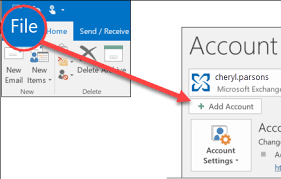
2. Enter your Axigen account details to set up with Outlook.
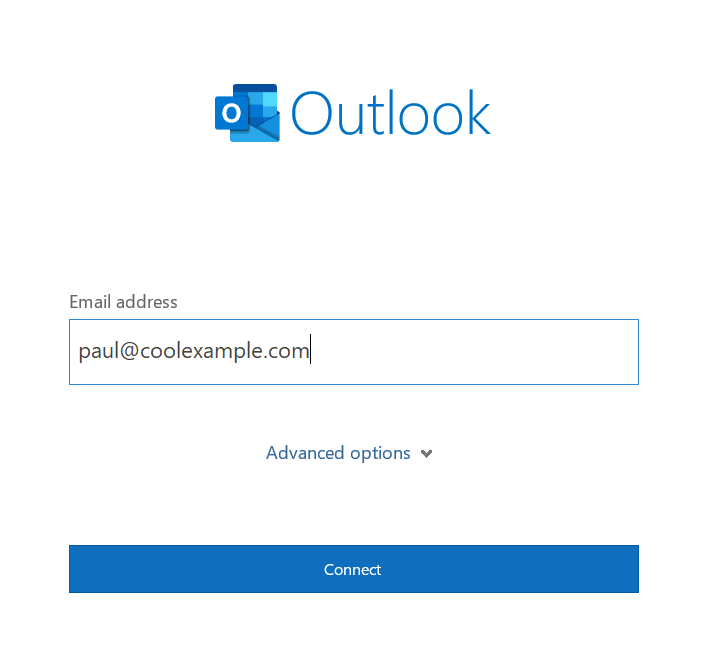
3. After synchronization, click on File tab.
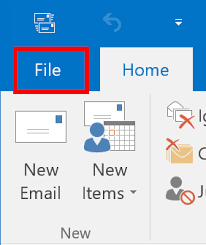
4. Click on Open & Export and select Import/Export.
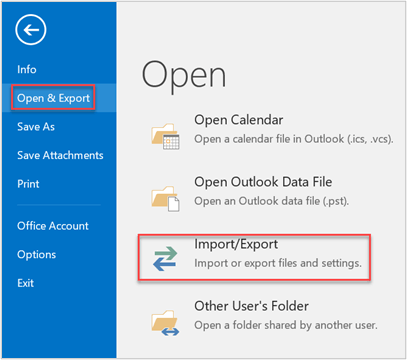
5. From Import/Export Wizard, choose Export to a file and hit Next.
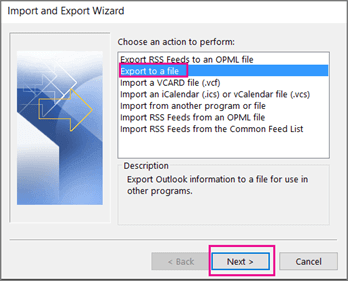
6. Select Outlook Data File (.pst) and press Next button.
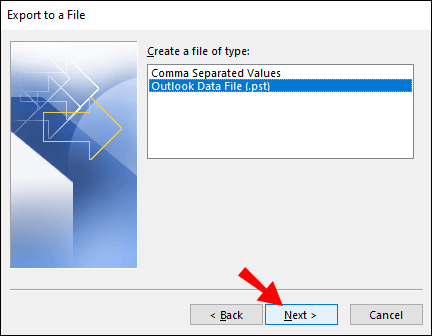
7. Choose the Axigen mailbox folders to export.
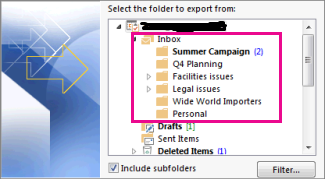
8. Click on Browse to choose the destination location and tap on the Finish button.
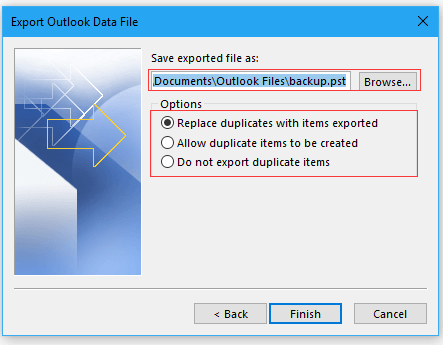
This is how you can easily export emails from Axigen to PST using Outlook but this is a lengthy and complicated process. Users must have technical knowledge to add email accounts.
How to Convert Axigen Mailbox to PST Without Outlook?
Check out Advik Email Backup Tool to export Axigen emails to PST effortlessly. With the help of this tool, you can export all email folders in a single attempt. Also, it enables you to choose particular folders and emails for conversion. While exporting Axigen emails to Outlook PST, it maintains the folder hierarchy and preserves email attributes.
Download the FREE version to explore its working procedure without any cost.
Steps to Export Axigen to PST
Step 1. Run the Axigen to PST Converter on your system.
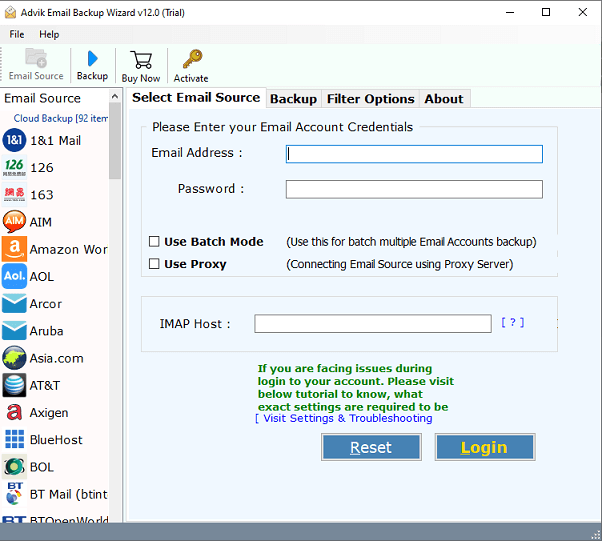
Step 2. Choose Axigen and enter its login details to sign in.
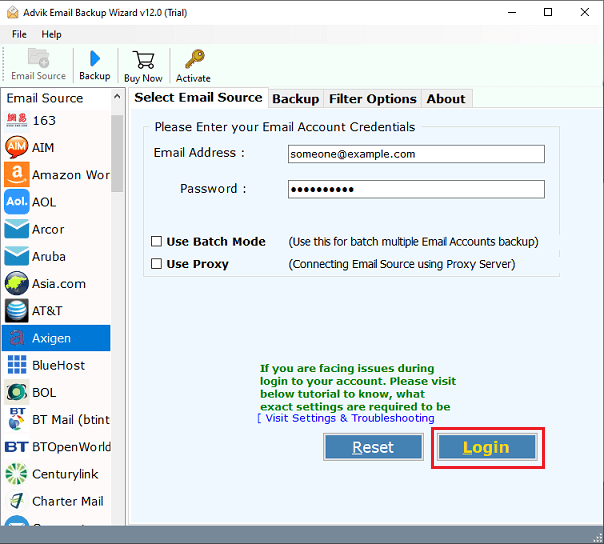
Step 3. Now, choose the required email folders & subfolders.
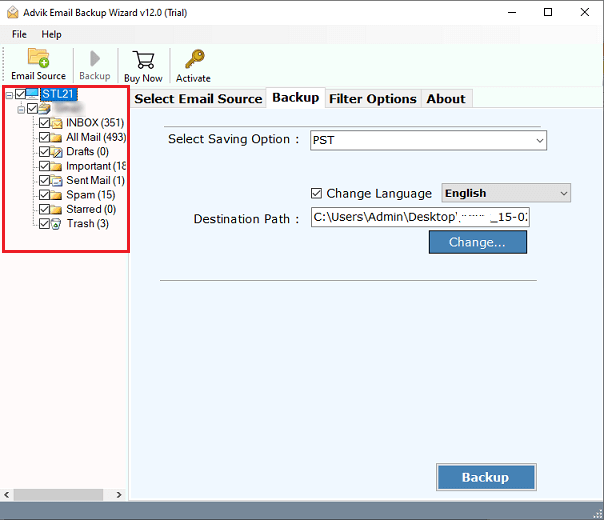
Step 4. Select PST as a saving option.
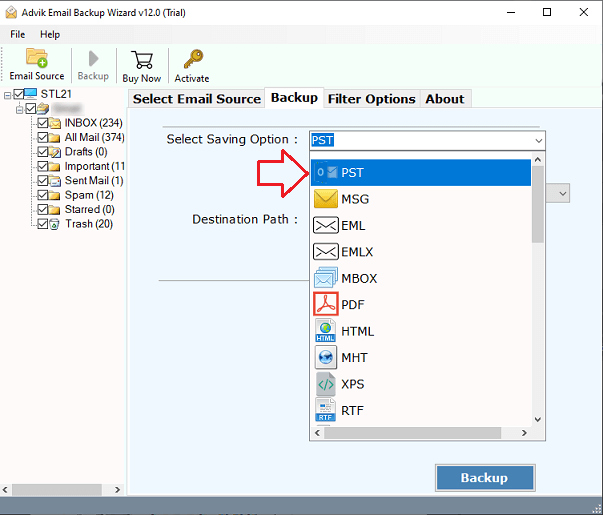
Step 5. Next, choose destination path to save resultant file and press Backup button.
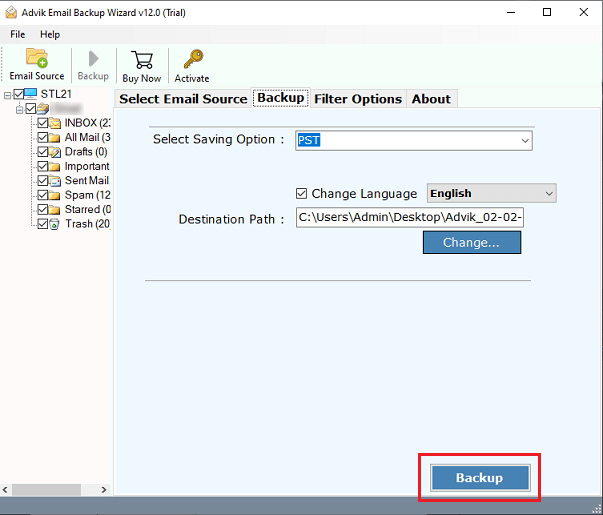
The tool will immediately start the process of exporting Axigen emails to PST file. Once the process is complete, you will get a pop-up message with a complete log report.
Why Choose Advik Axigen to PST converter Tool?
The software has various advanced features that help you to easily export emails from Axigen to PST. Some of them are given below;
- Export Emails in Bulk: With this tool, you can export all Axigen emails in one go. There are no restrictions on the number of emails. You can export large mailbox data with full accuracy.
- Convert Axigen Emails into Various File Formats: The software offers various saving options to export Axigen emails into 30+ formats. With this tool, you can also transfer Axigen emails to other email services and email clients.
- Preserve Folder Structure and Data Integrity: The software keeps all metadata properties and key elements during the process. It does not change the format of Axigen mailbox folders even after the process.
- Free Demo Version: To experience the working of the Axigen to PST conversion tool there is a demo version. The trial version allows you to export 25 emails from each folder.
Final Words
In this post, we have discussed how to export Axigen emails to PST format. Here, we have explained both manual and automated solutions. You can choose any method that is most suitable for you. However, we recommend using professional tools to avoid wasting time and complex setups.


