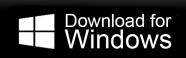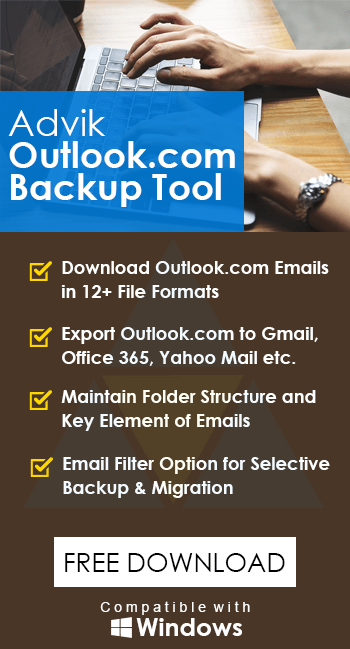How to Export Contacts from Outlook Web App?
Max Wright | February 29th, 2024 | Data Backup
This post will guide you to save Outlook Web App contacts with ease. If you are looking for a secure and efficient way to export contacts from Outlook Web App in bulk. Read the complete post and save your OWA contacts without any hassle.
In this digital era, the contact list is important information for organizations as well as personal. Outlook Web App (OWA) is a web-based service by Microsoft that offers a secure platform for managing emails, contacts, calendars and many other data. Exporting contacts from Outlook Online came in handy when you need to send the list to other people or accounts.
How do I export contacts from Outlook Web Access? Well OWA gave an option to export its contacts on your system. However, manually you can only export contacts from a single folder at a time. You need to repeat the process to save contacts from all the Outlook Web App mailbox folders.
How to Export Outlook Web App Contacts Manually?
1. Login to the Outlook Web App using your credentials.
2. Now select the People icon from the menu bar.
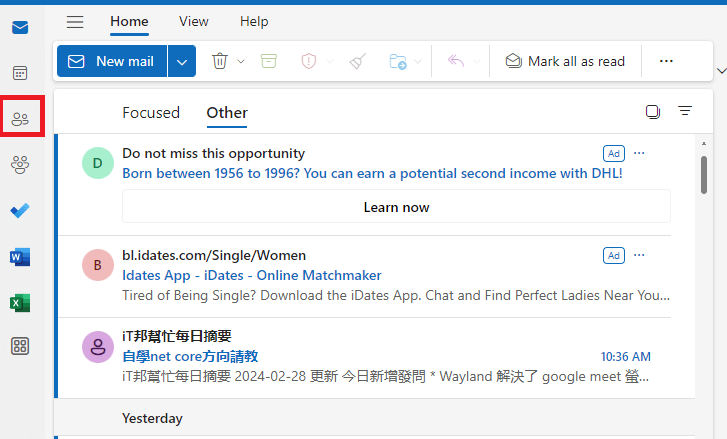
3. Then, click on Manage Contacts >> Export Contacts.
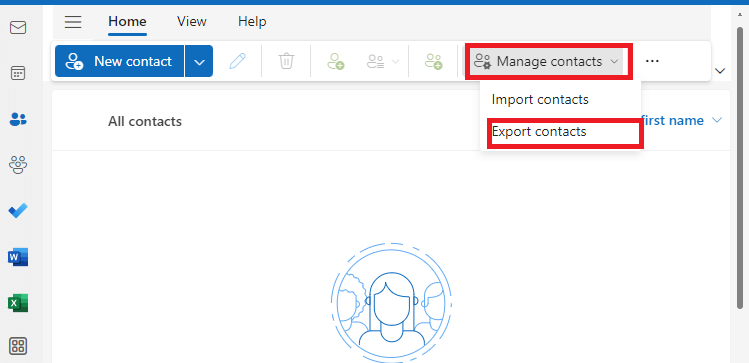
4. In the drop-down list, select All Contacts and click on Export.
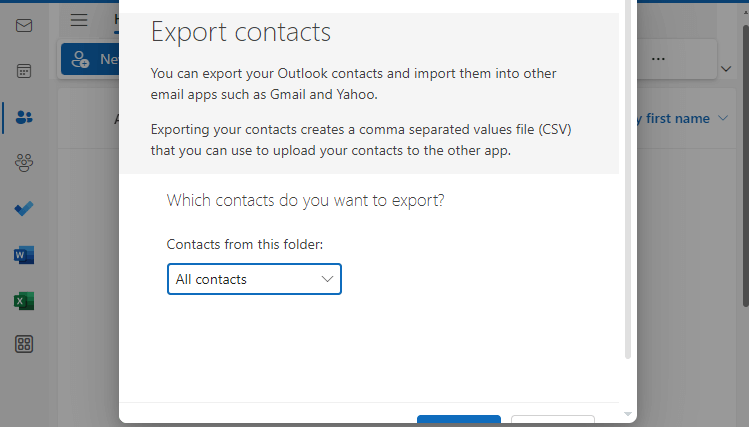
5. In your sysetm download folder you will find a .csv file.
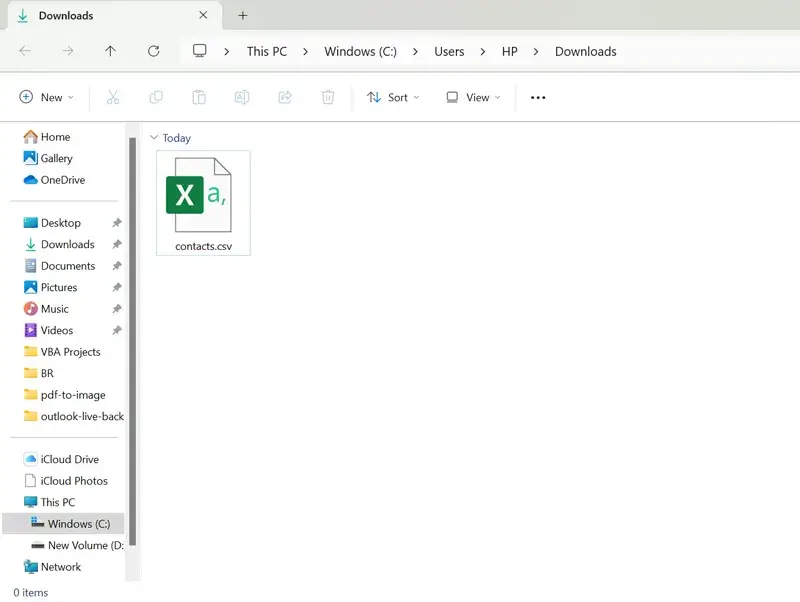
Repeat the same process to export contacts from Outlook Web App other folders. However, it is a time-consuming process to export your contacts. If you want to export contacts from OWA in bulk, then you need a secure and efficient automated tool. One such approach we will discuss next.
How to Export Outlook Web App contacts in Bulk?
Try the Advik Email Backup Tool on your Windows system. The software will efficiently export contacts directly from your OWA account without any hassle. Enter your login details and select the contact folder and the software will automatically export your data. The software allows to export OWA contacts from all folders at once in .csv file. After that, check your download folder and access your contacts with ease.
Steps to Export Contacts from Outlook Web App
1. Run the software on your system and select Outlook Online from email source.
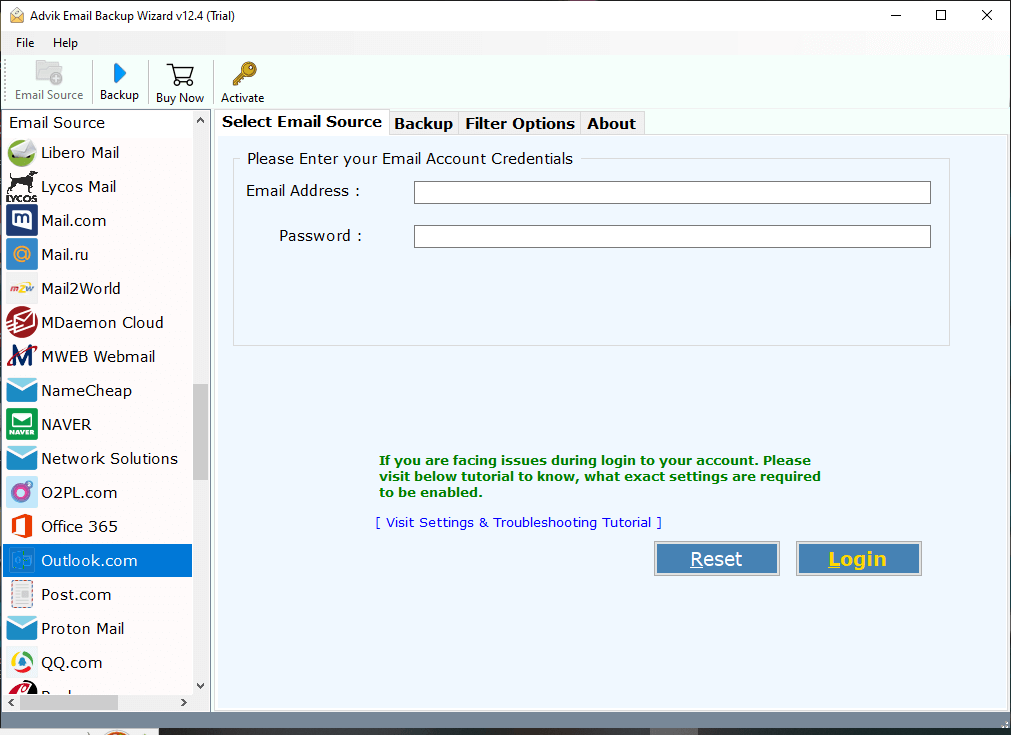
2. Enter your OWA login details and click on Login.
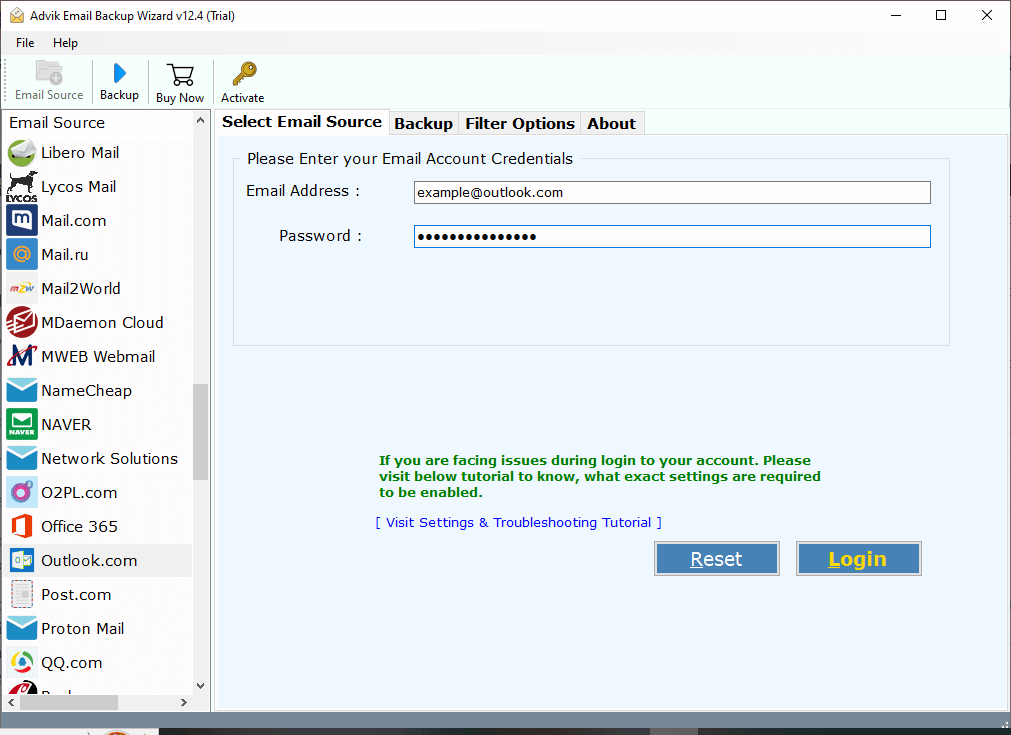
3. Select the contact folder.
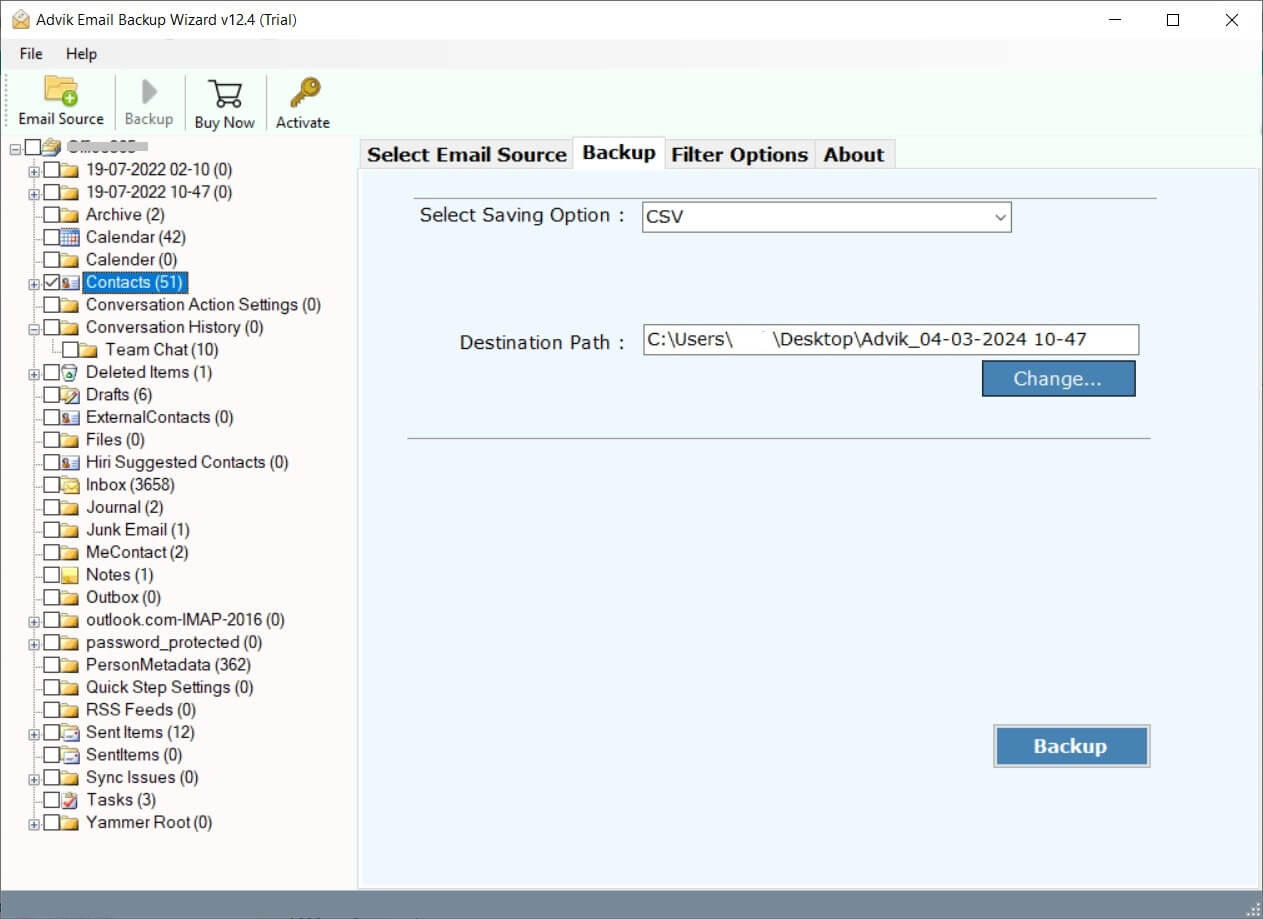
4. From the saving options, choose CSV file.
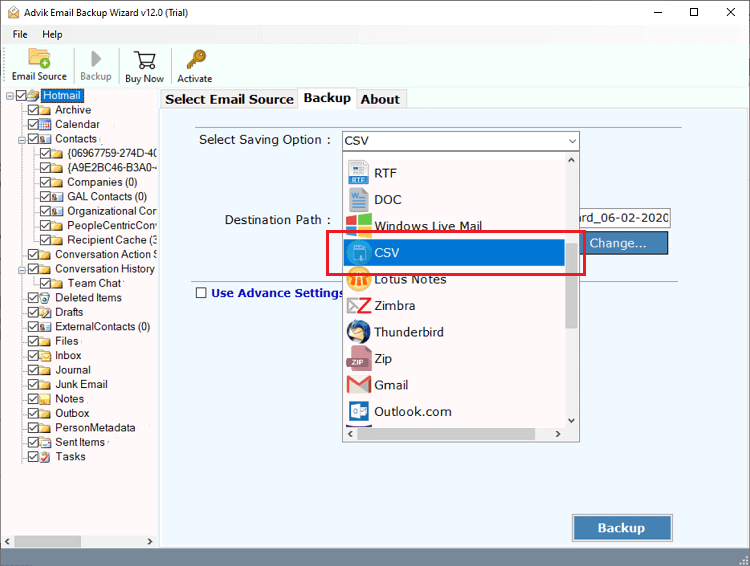
5. Browse the targeted location and hit the Convert button.
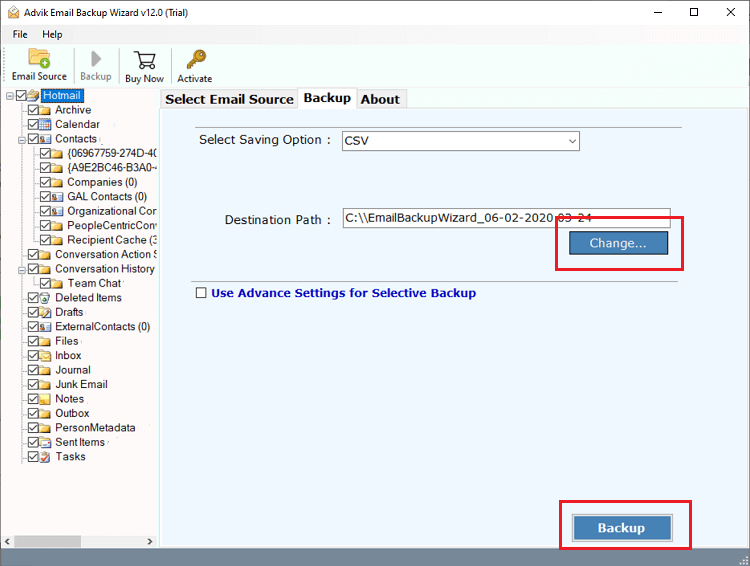
Done! Here you export contacts from OWA to your system in a few simple clicks. With this software, there are various prominent features, some of them are –
- Preserve data integrity while exporting contacts.
- Filter options to export selective contacts.
- Simple and user-friendly interface.
- Allow to export Outlook Online emails to PST, PDF and many other file formats.
- Maintain email folder and sub-folder hierarchy and structure.
Conclusion
Here in this blog, we discuss the secure and efficient ways to export Contacts from Outlook Web App. You can either use the manual approach to export your OWA contacts. Additionally, we also mention the automated approach to export OWA contacts in Bulk without any hassle. Now decide which solution is suitable for you.