How to Migrate AOL Mail to Office 365 in 2024?
Jackson Strong | January 17th, 2024 | Email Migration, Office 365
In this article, we will explain two ways to migrate AOL Mail to Office 365. The first way is manual, but it’s time-consuming, complicated, and requires some technical skills. If you’re not tech-savvy, the second way is an automatic tool that is quick and easy to use, with no technical knowledge needed. Let’s begin to learn these methods in more detail.
AOL Mail is a well-known email service but no one beat Office 365. Why Office 365? It is a popular subscription-based email service. It allows users to safely store a lot of data on the cloud and provides many tools to manage business workflow. Its flexibility, reliability, and user-friendly interface have made emailing easy for many users. People appreciate security options like threat detection and two-factor authentication that protect their accounts and critical data from malicious attacks.
With just Office 365 suite you can get access to many useful applications. Such as Microsoft Word, PowerPoint, Excel, Note, and other applications to work with team members in real time. That’s why most users are looking for a solution to move AOL Mail folders to Office 365.
Check out this blog to migrate from AOL Mail to Office 365. This blog is the solution if you’re considering switching from AOL Mail to Office 365. You will get step-by-step instructions to solve your query. Read on to learn more.
How to Transfer Emails from AOL Mail to Office 365 Free?
- Open MS Outlook on your system.
- Click the File tab and select Add Account.
- Wait for a few seconds, Outlook will add your account.
- Follow this step to configure both AOL Mail & Office 365 in Outlook.
- Click the File option and then Import/Export.
- Choose Export to a file >> Outlook Data File (.pst) and click Next.
- Choose the account you want to export and click Next.
- Select the desired location to save the file and click Finish.
- Next, with import/export wizard transfer the exported file into your Office 365 account.
Done!! If you find this method a bit complicated or lengthy. Refer to the below solution.
How to Migrate AOL Mail to Office 365 Automatically?
Try the Advik AOL Backup Tool and move AOL folders to Microsoft 365 account in just a few simple clicks. This utility enables you to transfer multiple emails from AOL to Office 365 without any external help. The software will migrate AOL to Office 365 account with complete mailboxes in no time. With this utility, you can export selected emails according to your needs. Due to its simple graphical user interface, any novice user can perform AOL to Office 365 without facing any issues.


Note: Use AOL App Password to Sign in.
Steps to Transfer AOL Emails to Office 365 Account
Step 1. Run the AOL to Office 365 Tool and log in.
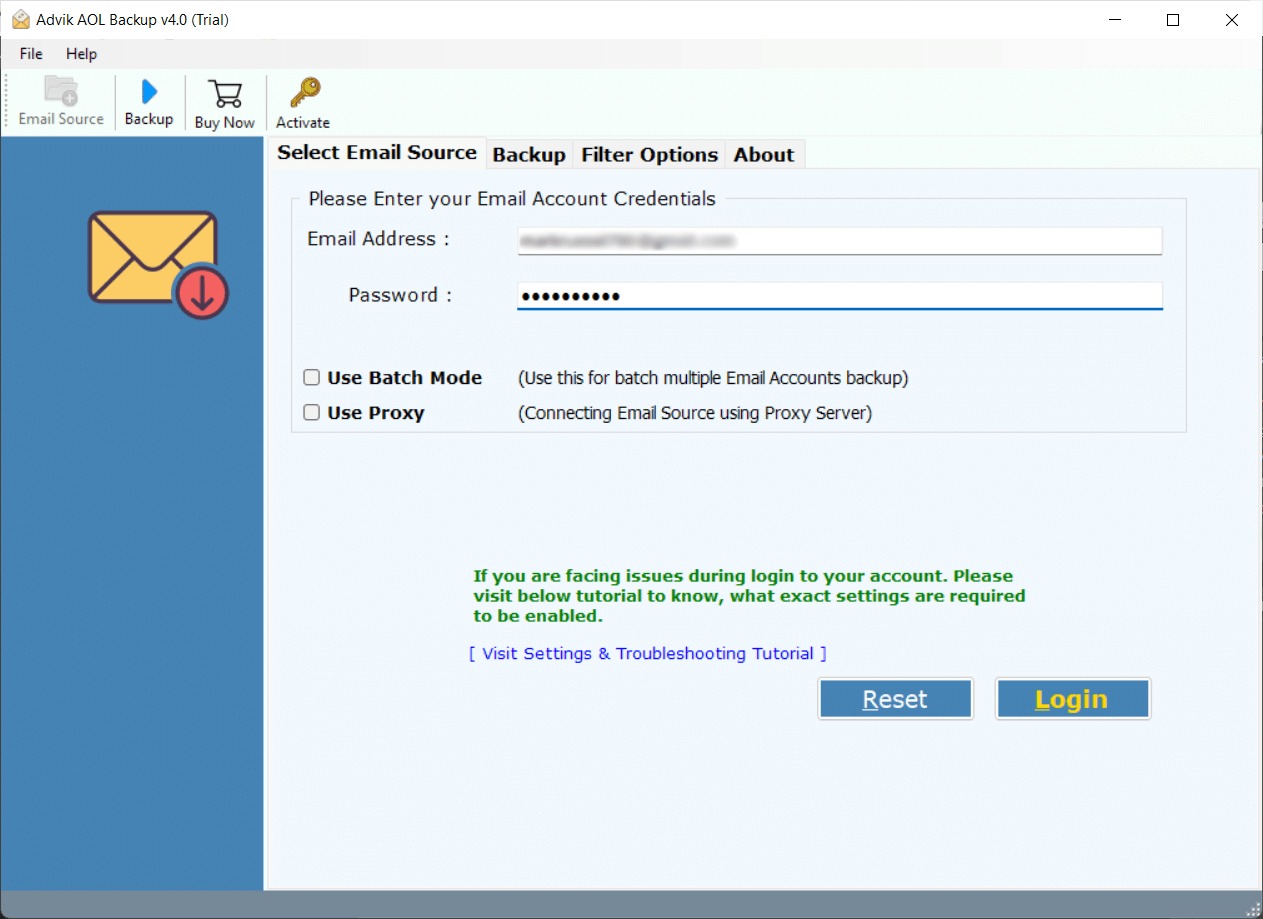
Step 2. Choose mailbox folders and hit on Next.
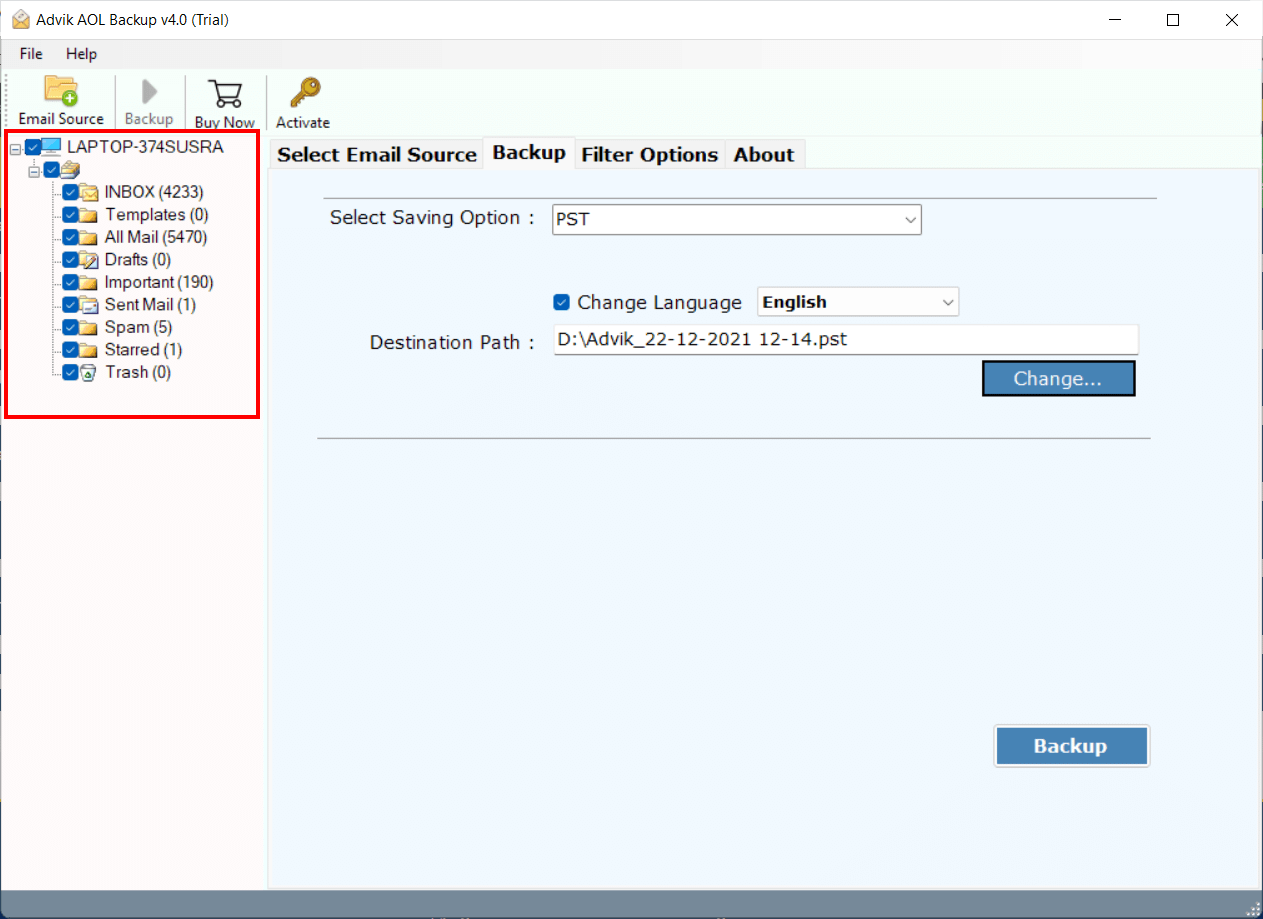
Step 3. Choose Office 365 as saving option from the list.
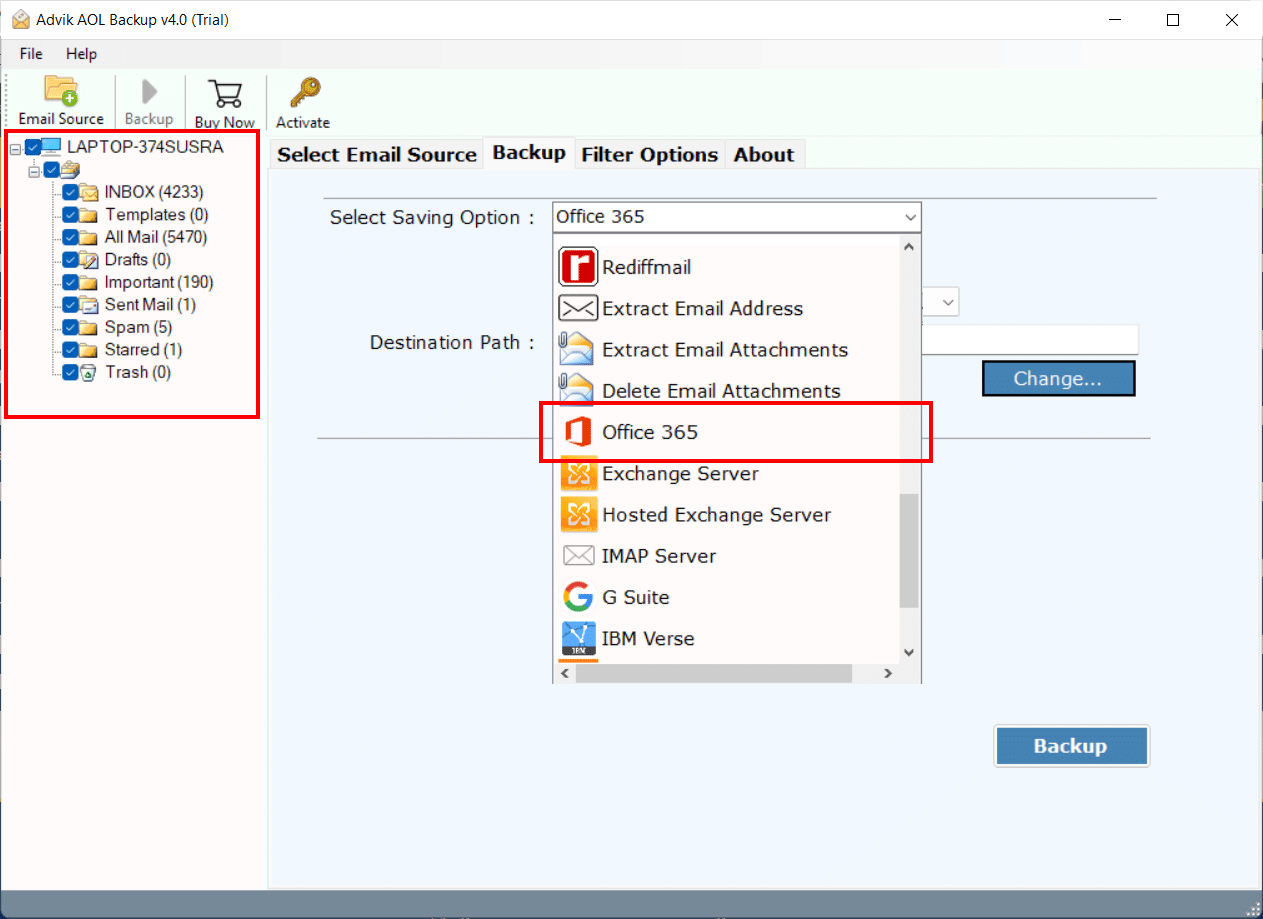
Step 4. Enter your O365 email address and click on Backup.
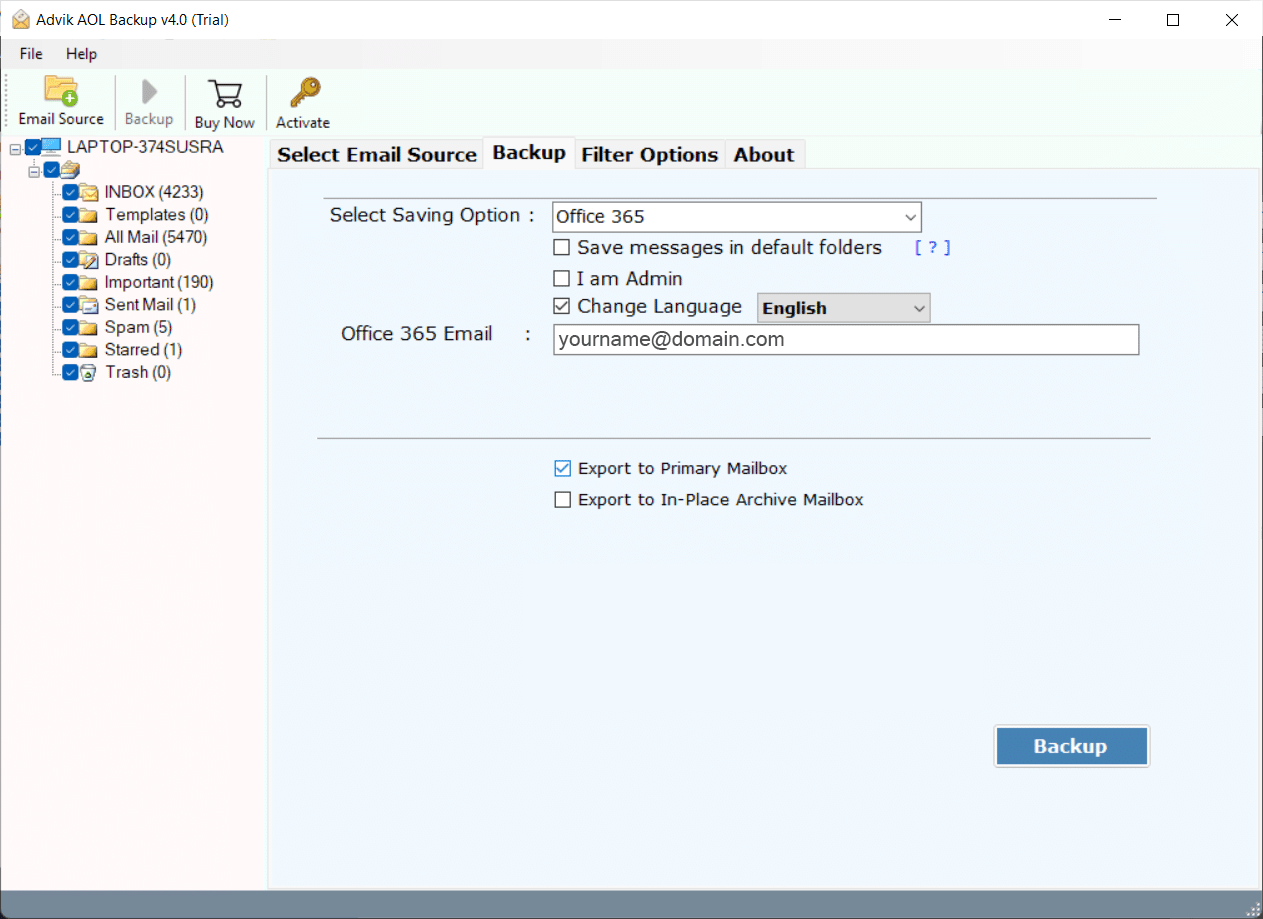
Step 5. Type the password of Office 365 account and click on Sign in.
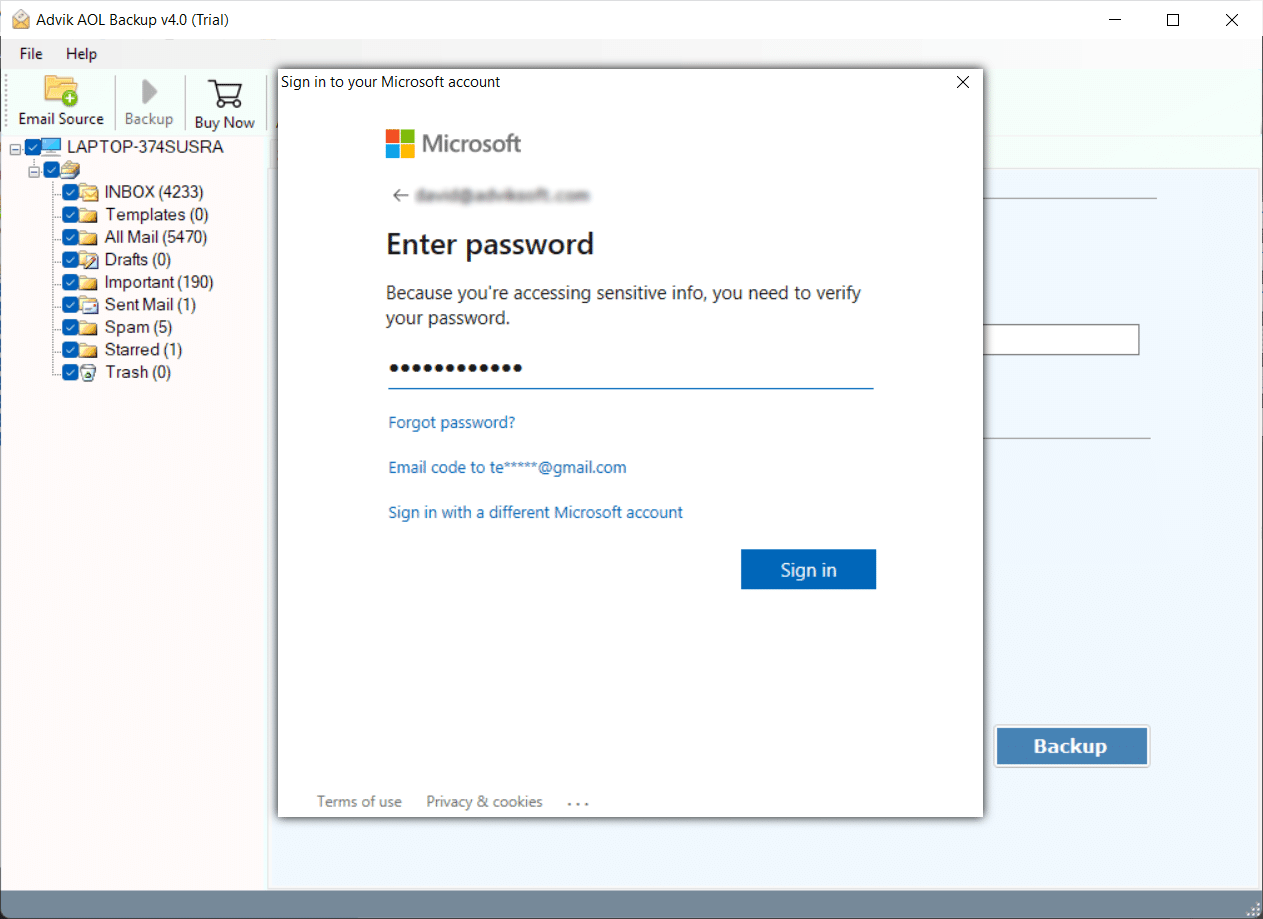
Now, the software will start migrating emails from AOL to Office 365.
After completing the process, you will get a pop-up message with a complete log report.
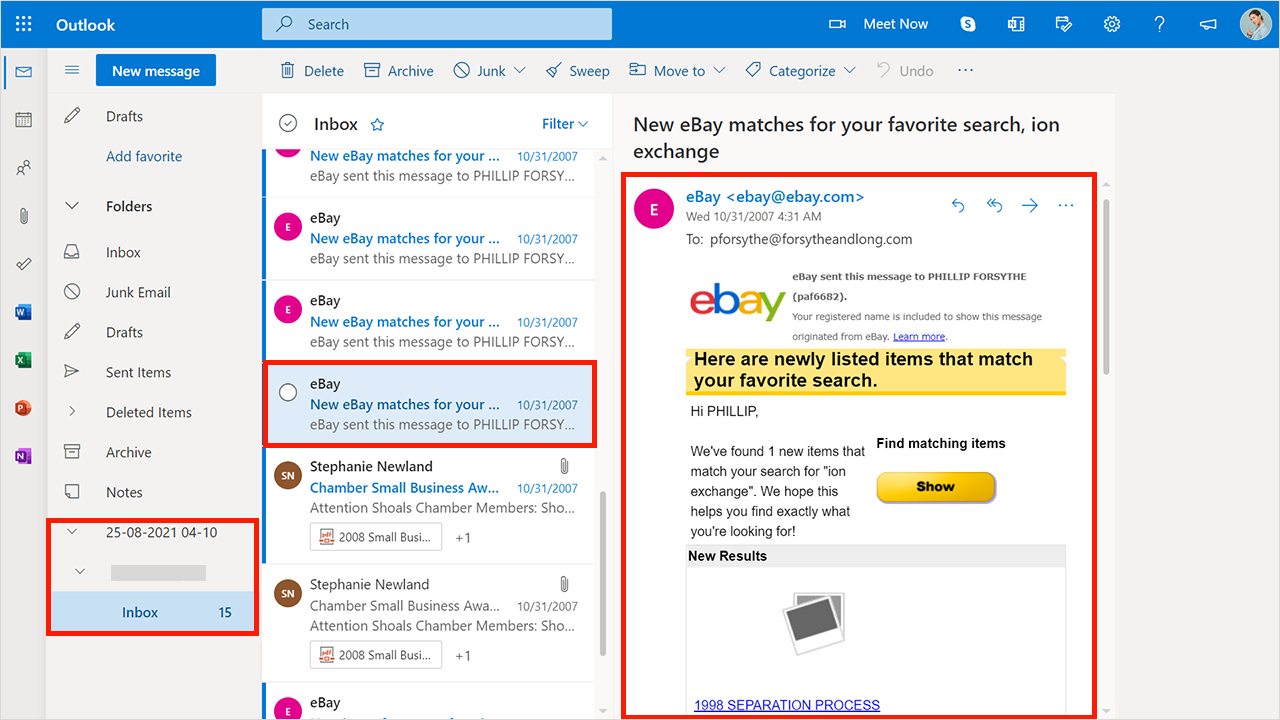
Watch How to Migrate AOL Emails to Microsoft 365
Highlighted Features of the Software
The tool for migrating AOL email to Office 365 is very easy to use and doesn’t require any technical skills. Here are some additional benefits of using this software:
- Selective Email Transfer: You can easily migrate specific data from AOL Mail to Microsoft 365 accounts using various filters like date range, subject, and email address.
- Migrate Multiple AOL Accounts: If you want to transfer emails from multiple AOL Mail accounts to Office 365, use the “Batch Mode” feature. Simply upload a CSV file with all account login credentials into the tool.
- Preserve Email Elements: During the migration process, the tool keeps all email attributes intact, including metadata (Subject, From, To, CC, BCC), attachments, inline images, hyperlinks, email signatures, and folder hierarchy.
- Move Emails with Attachments: The software migrates both emails and their attachments from AOL Mail to Office 365. It also has options to extract attachments from Office 365 accounts.
- Windows and Mac Support: The tool is compatible with both Windows and Mac. It works with Windows 11, 10, 8.1, 8, 7, XP, Vista, Windows Server 2019, 2016, 2012, etc., and Mac OS versions 10.15, 10.14, 10.13, 10.12 etc.
Final Verdict
We hope this article helps you transfer emails from AOL to Office 365 account. Here we have described an automated solution to move AOL email folders to Office 365. First, you can try the free demo version and then decide whether to update the licensed version. The trial version allows you to transfer the first 25 emails from each AOL mailbox folder to your Office 365 account.
Frequently Asked Questions
Ans- Yes, the software offers an Email Filter Option for specific migration. Use that feature to export AOL emails to Office 365 with your choice.
Ans- Yes, the utility offers an Advance Email Filter option. You can apply filters to move specific emails only.
Ans- You can export multiple AOL emails using the single wizard.
Q 4. How do I forward AOL email to Office 365?
Ans. To forward AOL email to Office 365, follow these steps:
- Log in to your AOL Mail account.
- Go to Settings (gear icon) in the top-right corner.
- Select Mail Settings and click on Forwarding.
- Enter your Office 365 email address in the forwarding address field.
- Save the changes.
Your AOL emails will now be forwarded to your Office 365 account.
