How to Convert Gmail to Word Document? Top 2 Ways
Jackson Strong | April 8th, 2025 | Data Conversion, Gmail
Are you unsure how to convert Gmail to Word document? Don’t worry! This guide will walk you through the complete process of saving Gmail emails as Word DOC files.
Exporting Gmail emails to Word allows you to access them even if they are deleted from your Gmail account. However, during conversion, there may be risks like data loss or formatting issues.
This article covers the three best and most effective ways to convert Gmail emails to Word documents. Each method has its pros and cons, which we will discuss in detail. You can choose between manual methods or an automated solution based on your needs. Let’s get started!
Why Convert Gmail to Word Document?
There are several reasons why users prefer to save Gmail emails as Word documents:
- Easy Accessibility: Word documents can be opened on any device without needing an internet connection.
- Offline Document Storage: It allows you to keep a local copy of your emails for future reference.
- Legal and Business Requirements: Many businesses and legal professionals need email records in an editable format.
- Easy Sharing and Editing: Word documents provide a better format for making changes, adding comments etc.
How to Export Gmail Emails to Word Document?
There is no direct manual solution to save Gmail emails in DOC format. Using the Thunderbird application, you can do it easily.
- Launch the Thunderbird email client on your system.
- Click on Tools and select the Account Settings option.
- Click on Account Action and select Add a mail account.
- Enter Gmail account login details to add Gmail to Thunderbird.
- After that, install ImportExportTools NG in Thunderbird.
- Right-click on Gmail email folders and select ImportExportTools NG >> Export all messages>> Plain Text.
- Choose the destination path and click on the Save button.
Done! That’s how you can manually export Gmail to Word Document format but this is a lengthy and complicated process. It does not offer filter options to save selected emails.
How to Batch Export Gmail Emails to DOC Files?
Download and Install Advik Gmail Backup Tool. Using this utility you can directly export Gmail emails to .doc files in batch. It preserves all email attributes and email folders hierarchy during the process. It offers various advanced filter options for selective email conversion. This software has the simplest graphical user interface so anyone with basic knowledge of the computer can easily operate this tool.
Tap on the below link to download it for FREE to check the working procedure.
Steps to Convert Gmail to Word Document Automatically
Step 1. Run the software and enter your Gmail credentials to sign in.
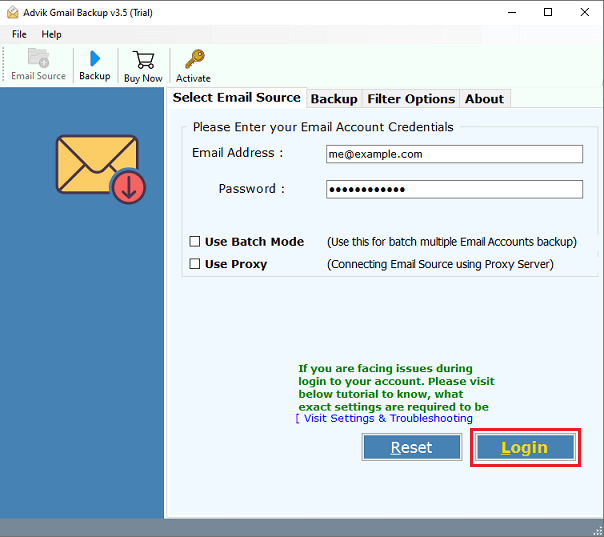
Step 2. Choose the required mailbox folder to export.
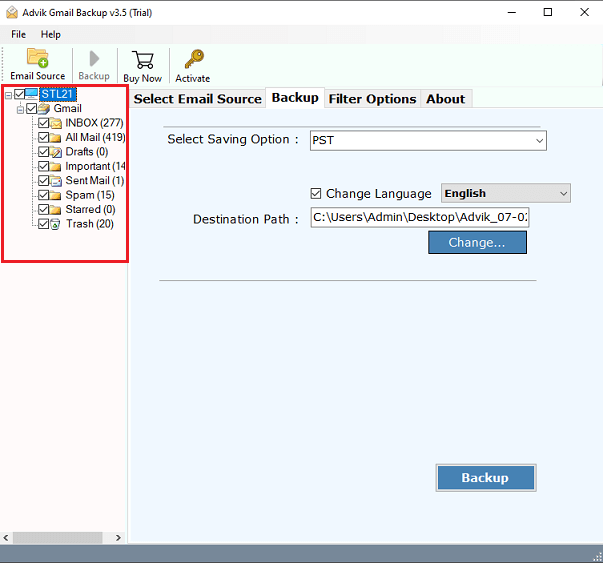
Step 3. Select DOC as a saving option.
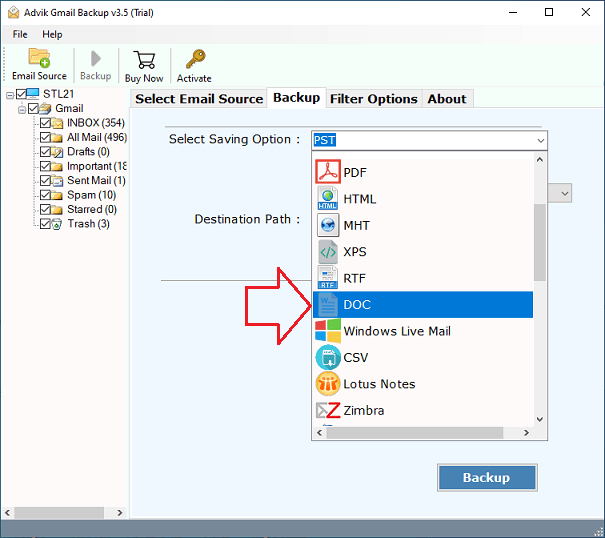
Step 4. Browse the target location and click the Backup button.
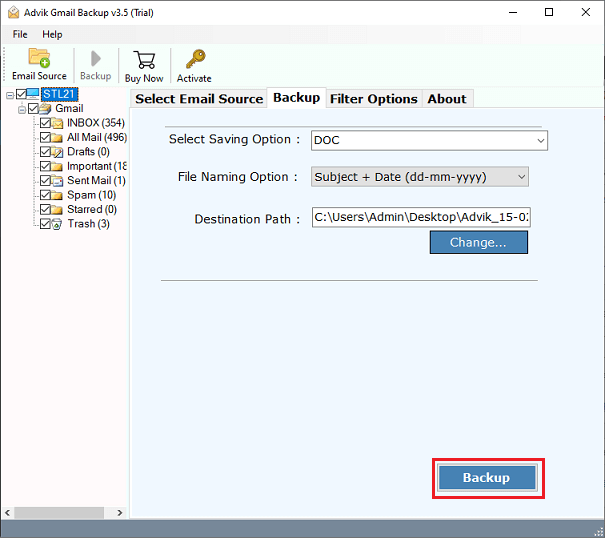
Benefits: This method is quick, preserves formatting, and allows batch conversion.
Watch How to Convert Gmail to Word Document (.doc) Files
Why Automated Solutions are Better Than Manual Methods?
There are many reasons to choose Advik Gmail to Word Converter. Some of them are as follows;
- Complete data Conversion: This software allows users to export a complete mailbox from Gmail to DOC format. It includes Inbox, Sent Mail, Outbox, Drafts, and all, other mailbox folders.
- Maintain Folder Structure: The folder and subfolder structure of the email remain the same during the process of conversion. This helps users to easily navigate emails after the completion of the conversion process.
- Include Attachments: Attachment plays a very important role in email messages. That’s why this software is designed to include all your attachments in a different folder named “Attachments”
- Multiple Saving options: Apart from Gmail to Word file Conversion, you can also use this software to export Gmail emails to PST, MSG, EML, EMLX, PDF, XPS, TGZ, etc. file formats.
- Support all Versions of Windows OS: You can install this software on almost all versions of Windows OS such as Windows 10, Windows 8, Windows 7, Windows Vista, and Windows XP.
- Free Demo Download: You can Download Advik Gmail to Word Converter for free to check the efficiency of this software. Hit the button below to download for free.
- Dedicated Customer Support: In Case you are stuck somewhere while using this software. You can contact our customer support for further help.
Conclusion
This guide has covered different ways to convert Gmail to Word documents. If you have only a few emails to convert, you can use the Thunderbird or manual copy-paste method explained in this article. However, for bulk email conversion, an automated tool is the most efficient and reliable solution. Choose the method that best suits your needs and export Gmail emails to Word easily.
Frequently Asked Questions (FAQs)
Q1. Can I convert multiple Gmail emails to Word at once?
Ans. Yes, you can use an automated tool to export multiple Gmail emails to Word in bulk.
Q2. Will the formatting of my Gmail emails be preserved in Word?
Ans. Manual methods may alter formatting, but an automated tool preserves the original structure.
Q3. What is the easiest way to save Gmail emails as DOC files?
Ans. The easiest way is to use a Gmail to Word Converter Tool, which automates the process.
Q4. Do I need Microsoft Word installed for this conversion?
Ans. For manual methods, yes. But if using an automated tool, MS Word is not required during the conversion process.


