How to Export Gmail to EML Files in Seconds?
Christopher Plummer | March 7th, 2024 | Data Backup, Data Conversion, Gmail
Summary: Are you looking for a solution to export Gmail emails to EML files? If yes, you can go through this page to know the complete process to download EML file from Gmail account. We will cover 3 different methods to accomplish this task, So, check out this blog till the end and get the solutions you have been looking for.
Gmail is an emailing platform that needs no introduction. Due to its wide popularity and free service. Sometimes, users often need to export Gmail to EML format for various benefits. Such as offline access and data backup. Also, EML is an email message file format that is extensively used to store single email data. Also, this file format is used by many popular email client applications.
If you are also looking for a solution to export emails from Gmail to EML, read this article till the end. This blog covers various aspects needed to convert Gmail emails to EML file format.
How to Save Gmail to EML File for Free?
Recently Gmail has added a feature called “Download Message”. This will allow you to download any Gmail message in EML file type.
Follow the steps to convert Gmail to EML file.
Step 1. Launch a Gmail account in your browser and open an email.
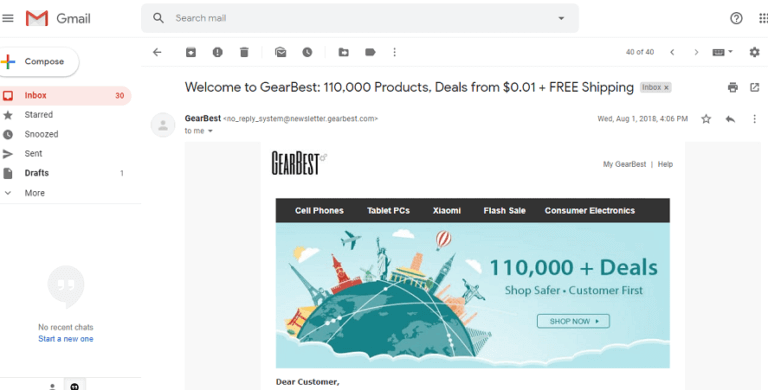
Step 2. Click more icon and click Download Message.
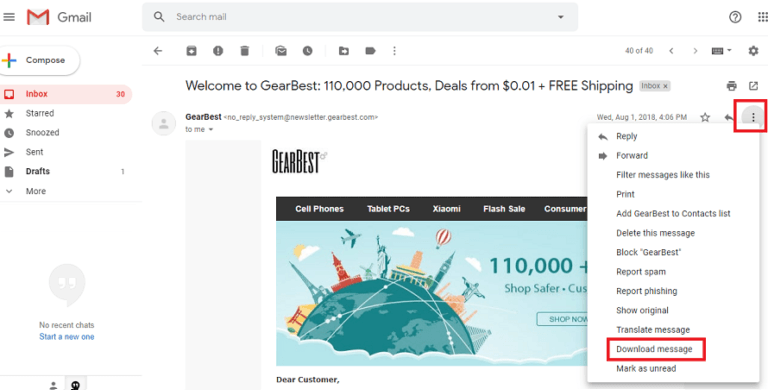
Done! Gmail will download that particular email in .eml file format.
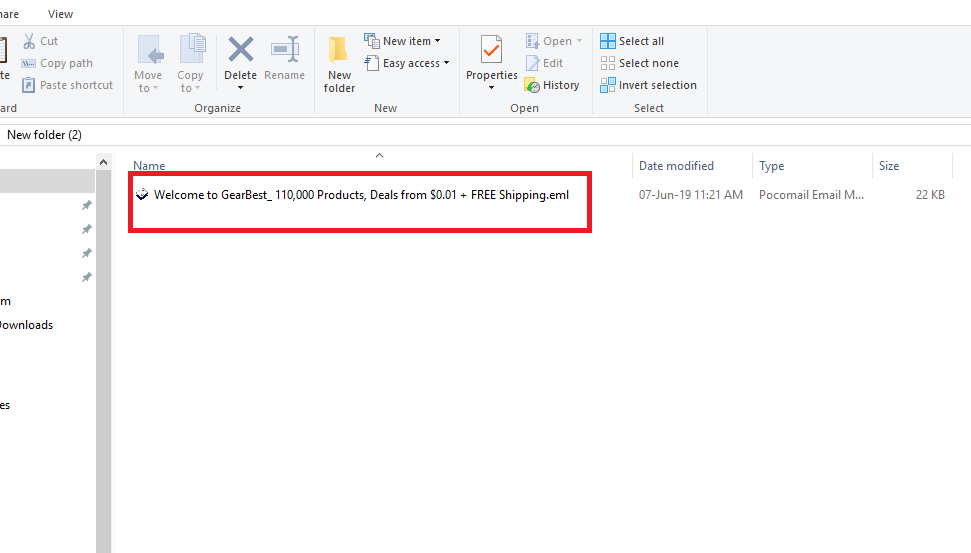
Limitation: You can export only one email at a time. There is no option to export emails from Gmail to EML files in batch.
So in case you want to download multiple emails from Gmail as .eml files then choose the below methods.
How to Download EML file from Gmail using Thunderbird?
- Open the Thunderbird email client on your computer.
- Go to Tools >> Account Settings in the menu.
- Enter your Gmail address and password to log in.
- Provide the IMAP settings and click Finish to complete the setup.
- Press CTRL+A to select all the emails you want to download.
- Right-click on the selected emails.
- Choose Save Selected Messages and select EML Format.
- Select the folder where you want to save the EML files and click OK.
So, we are done with the manual methods to save Gmail as eml file format. But both the methods have some drawbacks that you must know. Such as the method 1 is not suitable for bulk processing. The second method requires Thunderbird installation and Gmail account configuration.
Thus, to avoid these limitations, you must try an alternate way that can easily overcome these issues at now.
How to Export Gmail to EML Files in Batch?
Check out Advik Gmail Converter, this software is specially designed to export Gmail emails to EML files in bulk. This utility is best suitable to convert emails from Gmail to EML files in batch. Also, while exporting Gmail to EML format, the software maintains the email folder structure without changing the hierarchy properties.
Just click on the FREE download button and check the working procedure at no cost.
Steps to Convert Gmail Emails to EML Files
Step 1. Run the software and enter your login credentials.
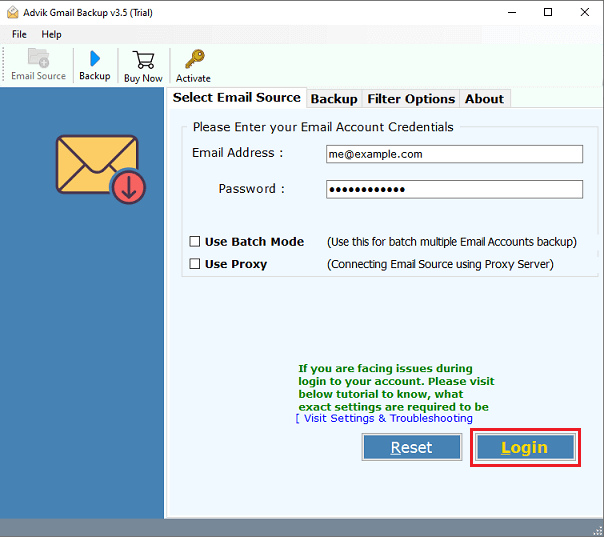
Step 2. Select the mailbox folders that you want to export as .eml file.
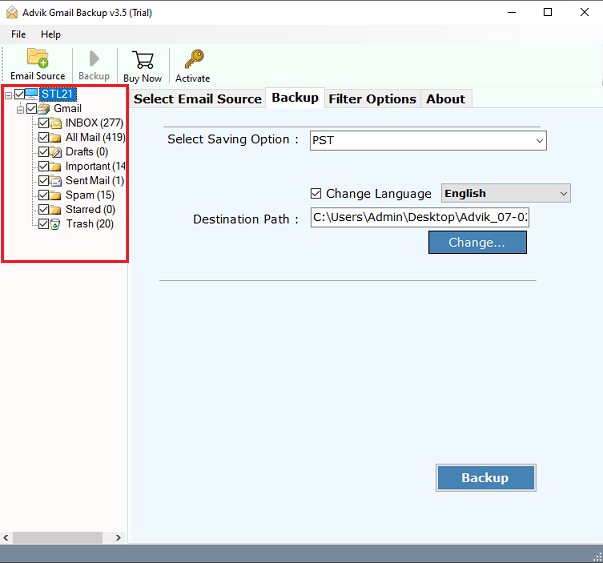
Step 3. Select EML as a saving option from the list.
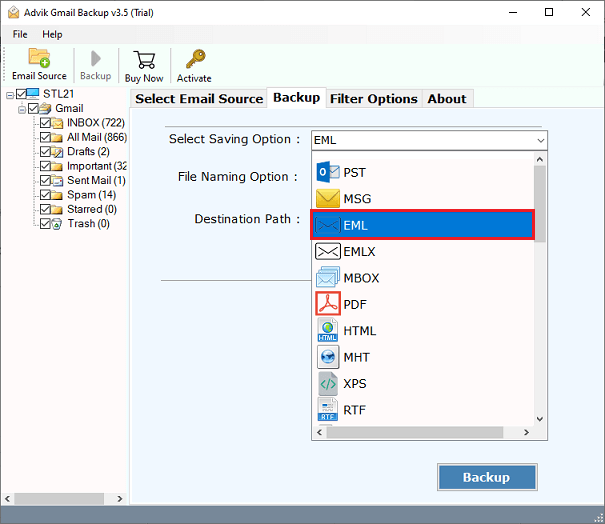
Step 4. Choose the target location & click the Backup button and analyze the process.
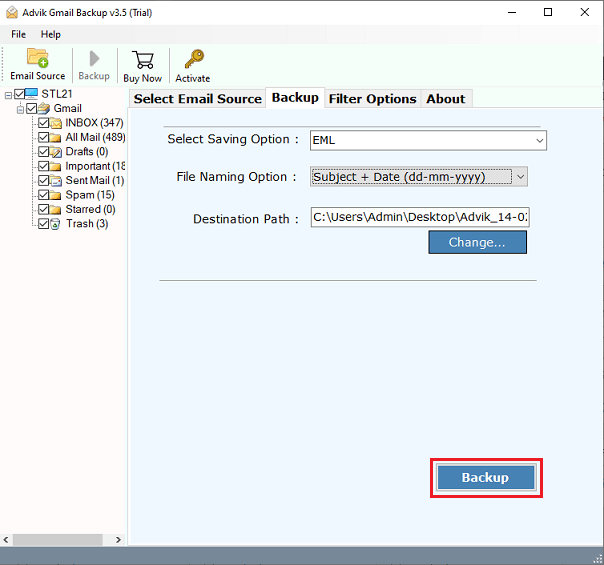
Now, the software will start converting selected Gmail folders to EML files. Once completed, you will get a log report and a destination path will be automatically opened.
Done! This is how you can simply export emails from Gmail to EML files in bulk.
Watch How to Export Gmail to EML Files in Bulk
Some of the helpful features & benefits;
- Save your Gmail data as EML files with attachments easily.
- Convert multiple Gmail emails to EML format in one go.
- Keep all email properties, formatting, and attachments intact.
- Transfer Gmail mailbox folders to any web-based email client.
- Option to choose from various file naming options to save resultant EML files.
- Advanced email filters to convert selected Gmail emails to EML.
- Install on any Windows (32-bit & 64-bit) OS easily.
Conclusion
It is advisable to choose a manual solution to save Gmail emails as .eml file for a few messages. However, to export Gmail emails to eml files in batch, you can select the professional approach & an email client as well. The software allows you to convert multiple Gmail messages into EML files without losing attachments and also assures data integrity. Download the trial version and export 25 Gmail messages for free.

