How to Export Office 365 Emails to MBOX File?
Jackson Strong | February 1st, 2025 | Data Backup, Email Migration
Summary: Have you ever needed to export Office 365 to MBOX format? You might want to switch to a different email client, save storage space, or keep important emails on your computer. Whatever the reason, converting Office 365 emails to MBOX is a smart choice. However, using the right method is essential to save time and ensure a smooth process. While manual methods exist, they are often slow and unreliable. That’s why experts recommend using an automated tool for a quick and hassle-free MBOX export.
Let’s get into this article and explore all the possible methods to export Office 365 to MBOX file.
Microsoft Office 365 is a widely used cloud-based email service, but sometimes users need to export their emails to an MBOX file for backup, migration, or compatibility with other email clients like Thunderbird, Apple Mail, or Eudora.
Since there is no built-in option in Office 365 to save emails in MBOX format, you can use the following workarounds. Go through one by one and choose as per your needs and requirements.
How to Convert Office 365 Mailbox to MBOX Free?
To use this method you have to install the Mozilla Thunderbird desktop email client. Then, follow the below steps for exporting emails from 365 emails to MBOX file.
- Run Thunderbird on your Windows PC.
- Go to Tools >> Account Settings >> Account Actions > Add Mail Account.
- Enter your Office 365 login credentials and click on Continue.
- Thunderbird will attempt to configure your Microsoft 365 account settings automatically.
- In Thunderbird, right-click on your email account name in the folder pane.
- Select New Folder from the context menu.
- Give the folder a name and click on Create Folder.
- Go to the Office 365 email account folder that contains the emails.
- Select the emails you wish to export by pressing Ctrl+A to select all emails.
- Click and drag the selected emails to the Local Folder you created earlier.
- Next, right-click on the Local Folder in the Thunderbird folder pane.
- Select “Export…” from the context menu.
- Choose a location on your computer to save the exported MBOX file.
- Enter a name for the exported MBOX file and click on Save.
By following these steps, you can export your Office 365 emails to MBOX format using Thunderbird.
Even though there is no specific import/export wizard for Office 365. Remember to repeat the process for each folder or label you want to export.
How to Export Office 365 Emails to MBOX File Automatically?
Try the Advik Office 365 Backup Tool for converting emails from Microsoft 365 to .mbox file in bulk. This program allows you to select email folders and export them into MBOX files while maintaining folder hierarchy. You can export multiple Office 365 folders to .mbox file without facing any technical errors or glitches.
No need to configure your Office 365 to the Microsoft Outlook application. Just tap on the FREE Download button and perform a free test.
Note: The demo version of this tool will let you export 25 emails from each Office 365 mailbox folder only. To do more, upgrade to its licensed version and export unlimited Office 365 emails to MBOX.
Steps to Convert Office 365 Emails to MBOX File
Step 1. Launch Office 365 to MBOX Export Tool on your PC.
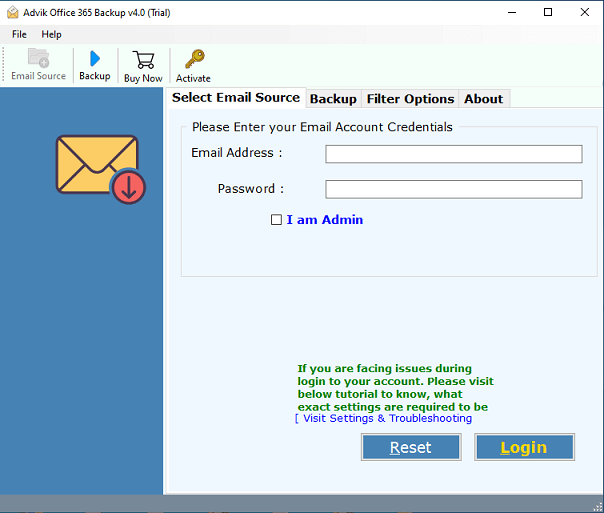
Step 2. Enter Office 365 login details and click on the Login button.
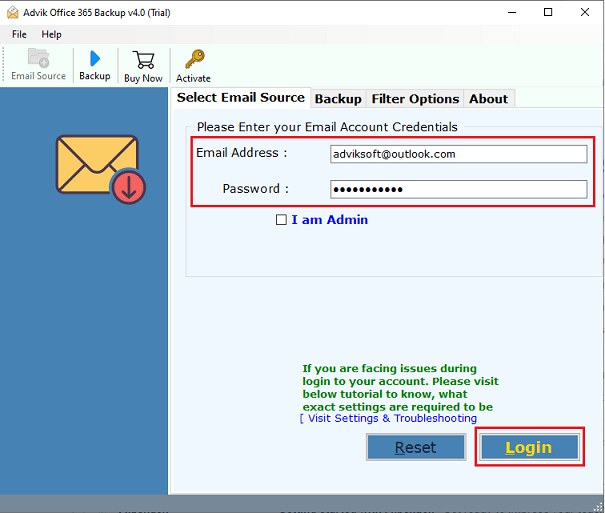
Step 3. Select the desired mailbox folder that you want to download.
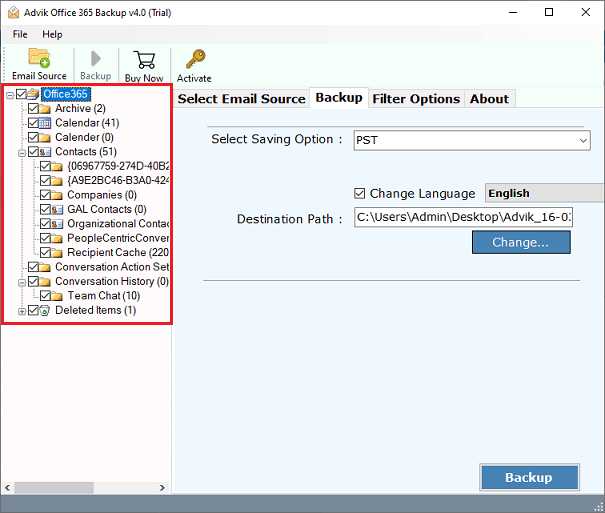
Step 4. Select MBOX from the list of multiple saving options.
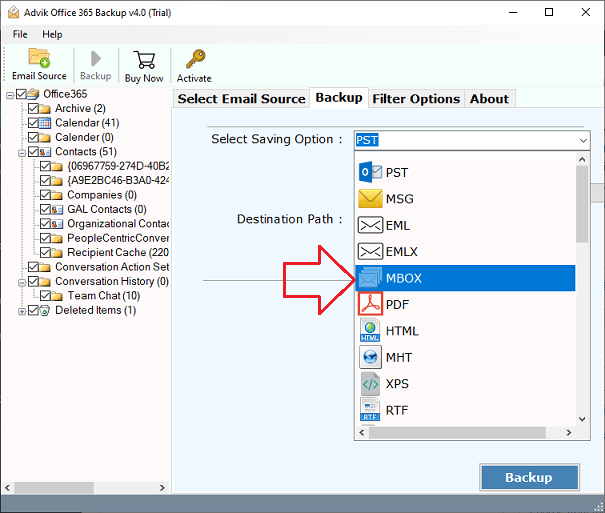
Step 5. Browse Destination Path & press the Backup button.
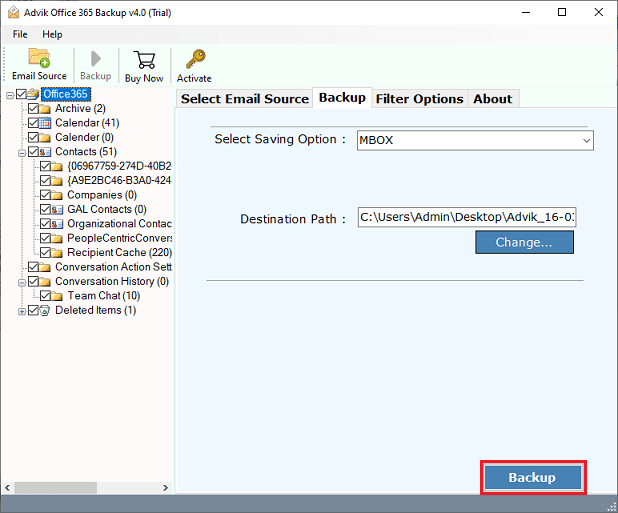
Now, the tool will start exporting emails from Office 365 mailbox to MBOX file.
Once completed the utility will notify you with a log report that the process has been completed successfully.
This is how you can save Office 365 emails in MBOX format.
Watch How to Export Office 365 to MBOX File
Reasons to Choose Automated Tool Over Manual Solution
There are many reasons to choose this Office 365 to MBOX Converter. Some of them are as follows;
- Complete data conversion: This tool is capable of converting the complete mailbox of Office 365 accounts. Such as Sent Mail, Drafts, INBOX, Outbox, Important Mails, Spam, and any other folder created by the user.
- Maintain Folder Structure: The folder and sub-folder Structure of emails remains the same during the process of conversion. So that it becomes easy to navigate your emails after the completion of the Conversion.
- Include attachment files: Attachment plays a very important role in email messages. Most of the confidential information is sent and received through Attachment files. That is why our tool is designed to include all attachment file in their respective email.
- Preserve Key Elements: All the Key Elements of emails such as Cc, Bcc, To, From, Date and Time Stamp, Hyperlinks, Unicode Texts, etc. remain intact after the process of conversion. The layout of the email also remains the same.
- Multiple Output formats: Using the above solution, you can also export Office 365 to eml files. In addition, you will get 20+ file formats in which you can save Microsoft 365 emails.
- Cloud to Cloud Migration: You can also use this software to migrate emails from Office 365 to Gmail, G Suite, Thunderbird, Zimbra, Yahoo Mail, Outlook.com, etc.
- Support All Windows OS: This Office 365 to MBOX Converter can easily run on all Windows machines such as Windows 10, Windows 8, Windows 7, Windows Vista, and Windows XP.
- Dedicated Customer Support: In Case, you are stuck somewhere while using this tool, you can contact our customer support for further help.
Conclusion
With the help of this article, one can export Office 365 to MBOX file format. We have discussed both manual and automated solutions to export emails from Office 365 to MBOX file. However, for a quick and efficient process, opt for an immediate solution.
Frequently Asked Questions
Q1. How do I export from Office 365 mailbox to MBOX?
Ans. You can use both manual and automated ways to save Office 365 emails to MBOX file. Follow this guide and learn the easy steps.
Q2. Is Outlook installation needed to convert Office to MBOX?
Ans. No, with an automated solution, you don’t need to use Outlook or any other desktop-based email client application.
Q3. Will my attachments and email formatting be preserved during export?
Ans. Yes, if you use a reliable Office 365 to MBOX converter, it will maintain email formatting, attachments, and folder structure.
Q4. Can I export multiple Office 365 mailboxes to MBOX at once?
Ans. Yes, using an automated tool, you can export multiple mailboxes in bulk without losing any data.
Q5. Does Office 365 provide a direct option to export emails in MBOX format?
Ans. No, Office 365 does not have a built-in feature to export emails as MBOX. You need to use email clients like Thunderbird or third-party tools.


