How to Transfer Roundcube Emails to Gmail Account?
Jackson Strong | February 9th, 2025 | Email Migration, Gmail
Summary: Roundcube is a popular webmail client used by many hosting providers, but if you’re switching to Gmail or want to access your emails in one place, transferring emails from Roundcube to Gmail is essential. Since Roundcube does not provide a direct migration option, you need to follow manual or automated methods to migrate Roundcube emails to Gmail account. In this blog, we will explore step-by-step methods to transfer emails from Roundcube to Gmail mailbox easily.
Why Migrate from Roundcube to Gmail Account?
Many users choose to export emails from Roundcube to Gmail for the following reasons:
- Better Security & Spam Protection: Gmail offers strong security features like two-factor authentication and advanced spam filtering.
- More Storage Space: Gmail provides 15GB of free storage, whereas Roundcube storage depends on the hosting provider.
- Access from Any Device: Gmail can be accessed easily from any device using web browsers or mobile apps.
- Integration with Google Services: Seamless connectivity with Google Drive, Google Calendar, and Google Meet makes Gmail a preferred choice.
- Better Email Management: Features like labels, filters, and AI-powered sorting improve email organization.
If you’re planning to switch to Gmail, follow the methods below to transfer your Roundcube emails easily.
There are two primary ways to move your Roundcube emails to Gmail:
- Using Gmail’s Import Feature (Manual Method)
- Using an IMAP-Based Email Migration Tool (Automated Method)
How to Export Emails from Roundcube to Gmail Free?
Gmail provides a built-in feature to import emails from other email accounts via POP3.
Follow the below steps to perform the Roundcube to Gmail migration process;
- Open any browser and log in to your Gmail account.
- Then, click on the gear icon at the top-right corner and select See all settings.
- Navigate to the Accounts and Import tab.
- Under the Import mail and contacts section, click on Import mail and contacts.
- In the pop-up window, enter your Roundcube email address.
- Gmail will prompt you to enter the server settings for your Roundcube webmail.
- Once the settings are verified, Gmail will begin importing emails from your Roundcube account.
Depending on the size of your mailbox, this may take a few minutes to several hours.
This method allows you to import both emails and contacts.
However, if you have a large number of emails, the process can be time-consuming. For more easy and convenient process, follow the below method.
How to Transfer Roundcube Emails to Gmail Automatically?
Now, try the Advik Roundcube Backup Wizard on your system. The software will let you directly migrate Roundcube emails to Gmail account securely. Also, it can export all emails from Roundcube to Gmail account at once. You can select single or multiple mailbox folders to migrate. It will preserve folder hierarchy and key elements of emails as well during the process.
Download the software and try it for free. It is available for both Mac and Windows OS.
Note: Use Gmail App Password to Sign in.
Steps to Export Roundcube Emails to Gmail Account
Step 1. Run this software in your system.
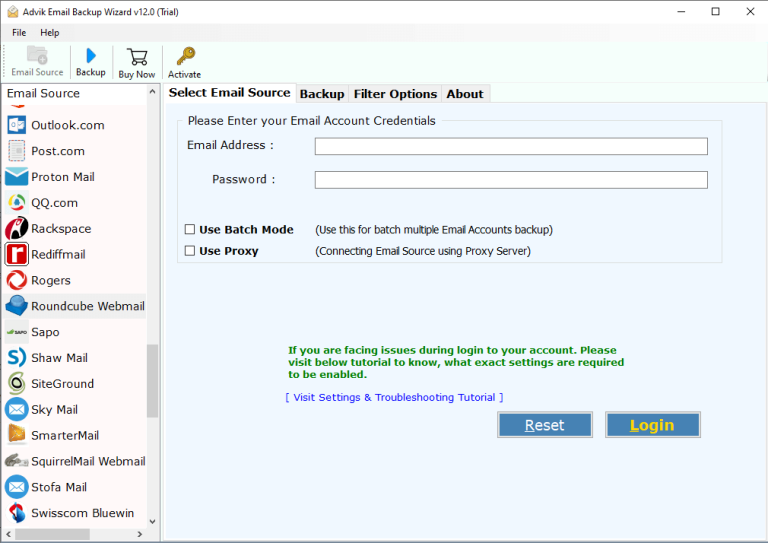
Step 2. Enter Roundcube Webmail login credentials and press Login.
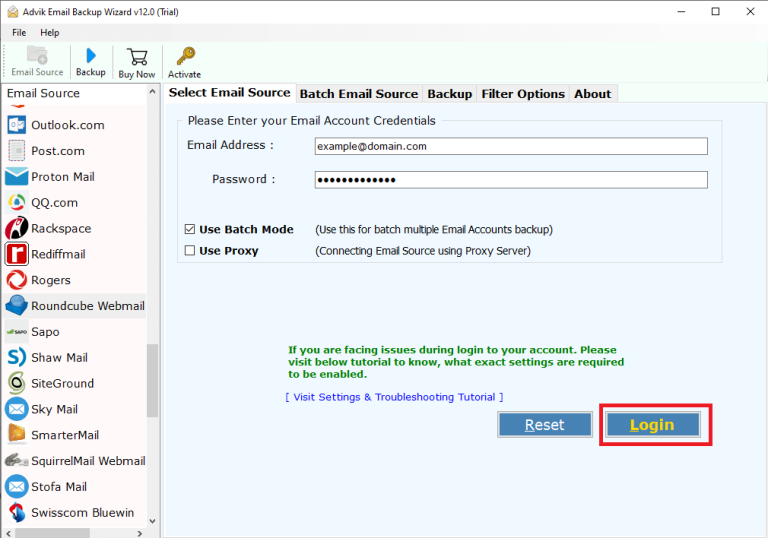
Step 3. Select the required mailbox folders.

Step 4. Choose “Gmail” as a saving option.
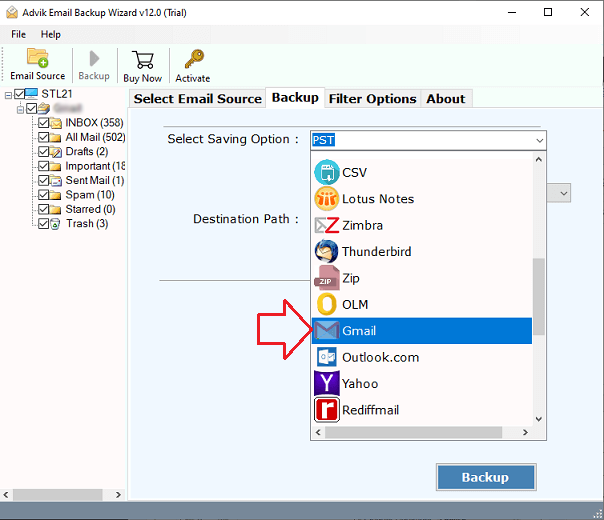
Step 5. Enter Gmail login credentials.
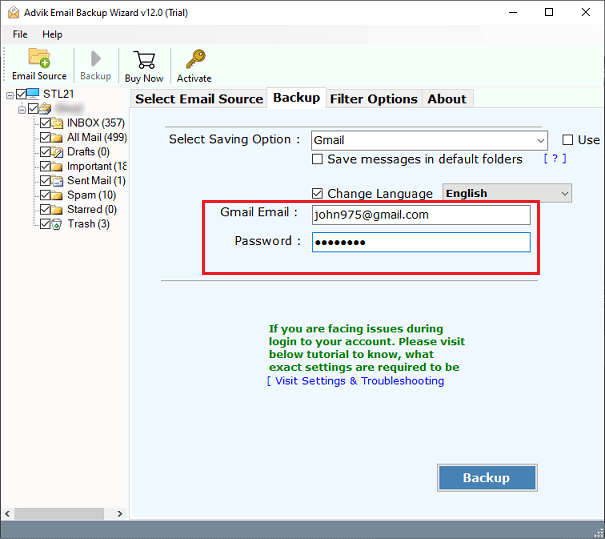
Step 6. Click the Backup button.
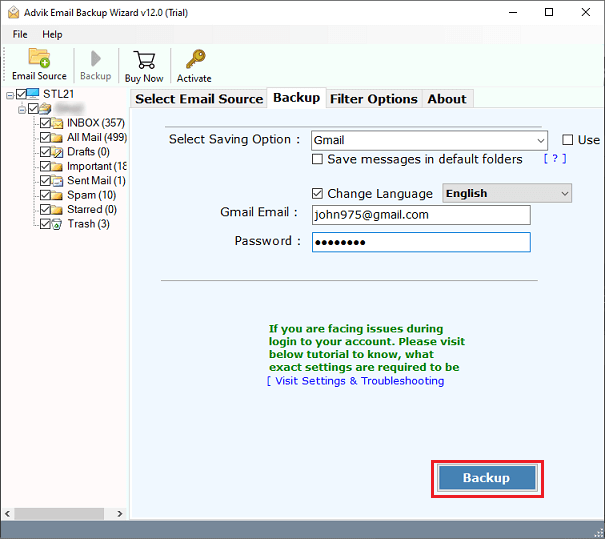
The software will begin migrating emails from Roundcube to Gmail.
Once the process is complete, the software will display a success notification along with a detailed log report.
After that, you can log in to your Gmail account to check all the transferred Roundcube emails.
Watch How to Migrate Roundcube to Gmail Account
Why Choose this Software?
- Transfer Roundcube Emails to Cloud Apps: This tool is the best solution for those who seriously need to migrate emails from Roundcube to Office 365, Gmail, G Suite, IMAP Server, Exchange Server, Hosted Exchange Server, and many more. Anyone can simply perform the entire process by adding the correct login information of a particular email account.
- Allows to Select Roundcube Folder: During the Roundcube backup process, the software gives the facility to select and deselect the folders that you want to convert into the output format. The folder checkboxes are available for this so that you can easily save the selected Roundcube folder to another format.
- Maintain Folder Structure: Simply migrate Roundcube emails to Gmail. This email backup software is the perfect tool that also maintains the entire folder structure even after the completion of the procedure. This feature helps you to easily manage and access emails in the destination location.
- Facilitates Email Filters: It also offers email filters and date filters as an advanced facility for all users. The email filter (To, cc, Bcc, and Subject) and date filters help to filter the emails to perform the selective Roundcube mail backup process on Windows and Mac OS.
- Backup Roundcube to Multiple Formats: With this Roundcube Backup software, now the users can directly export Roundcube to MBOX, PST, PDF, and multiple other file formats, including all attachments and exact formatting. This application does not require technical expertise to operate. All it needs is the basic knowledge of the computer to perform the process.
- Compatible with both Windows & Mac OS: This software works on both Mac and Windows. You can use it on MacOS versions like Ventura (13), Monterey (12), Big Sur (11), Catalina (10.15), Mojave (10.14), High Sierra (10.13), and more. It also supports Windows 11, 10, 8, 7, and older versions.
Final Verdict
In this blog, we have discussed the most appropriate solution to transfer Roundcube to Gmail. If you are also wondering, then this blog will be helpful for you to migrate Roundcube email to Gmail without any data loss. You just need to perform a couple of simple steps and all your emails will be transferred from Roundcube to Gmail Account.
FAQs on Transferring Roundcube Emails to Gmail
Q1. How do I transfer from Roundcube to Gmail Account?
Ans. You can transfer Roundcube emails to Gmail using Gmail’s import feature (POP3) or an email migration tool for a faster and more automated process.
Q2. How do I forward my Roundcube webmail to Gmail?
Ans. Log in to Roundcube, go to Settings > Filters, create a new filter, and set it to forward all incoming emails to your Gmail address.
Q3. How do I add a Roundcube email to the Gmail app?
Ans. Open the Gmail app, go to Settings > Add account > Other, enter your Roundcube email address and IMAP settings, and complete the setup.
Q4. Will my email attachments also be transferred to Gmail?
Ans. Yes, both manual and automated methods ensure that emails and attachments are transferred without any data loss.
Q5. How long does it take to export Roundcube emails to Gmail?
Ans. The time depends on your internet speed and email size. Small accounts take minutes, while large ones may take hours.


