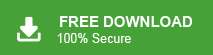How to Save EML from Outlook in Bulk?
Jackson Strong | February 7th, 2023 | Data Backup, Outlook
Learn how to save eml from Outlook client with two easy methods. Here, both manual and professional solutions have been explained thoroughly to ease this method. Check out this helpful guide to know more on how to download Outlook email as eml file with attachments.
Outlook is the to most choice for managing emails effectively and efficiently. One of the reasons it’s so popular is because it can be configured to work with many different email services like Gmail, Yahoo Mail, and others at the same time.
However, there may be times when users need to export EML files from Outlook as EML file only contains email message. This need to download Outlook emails as EML files vary from user to user. Various users are looking for a quick and instant way to export EML from Outlook client. For these types of users, we have come up with two easy approaches.
Let’s check out both methods with step-by-step instructions;
How to Export EML from Outlook Client using Thunderbird?
To import Outlook emails into Thunderbird, follow these steps:
- Open Thunderbird and go to Tools.
- Select Import from the dropdown menu.
- Choose Import from Outlook and click Continue.
- Select Mail Messages to import.
- Click Start Import to begin importing Outlook to Thunderbird.
- Once the import process is complete, click Finish.
- Restart Thunderbird to access the imported emails.
- Open Thunderbird, and go to the specific folder where the emails were imported.
- Press CTRL+A to select all emails in the folder.
- Right-click and choose Save As.
- Browse to select a destination path to save the EML files and click Save.
- Your Thunderbird emails are now exported to EML files.
Finished!! This is how you can save Outlook email in eml format.
For an easy and convenient process, refer to the below solution.
How to Download Outlook Email as EML files in Batch?
Another method that you can use to export multiple EML files from Outlook is the Advik Outlook PST Converter. It is an easy-to-use utility that offers a direct notion to download Outlook emails as EML files in your desired location. You don’t need to follow any lengthy steps as the whole process gets completed in just 4 simple steps. Also, it offers a direct notion to fetch data from configured Outlook profiles to save it in EML format.
Apart from this, the tool has an amazing feature that it reserves folder hierarchy of Outlook mailbox folders throughout the process. Also, you can choose selective Outlook emails based on various email filters. This software will easily export EML files from Outlook 2019, 2016, 2013, etc. versions. The best part of this utility is that you can save EML files in Outlook in batch. No need to undergo with same conversion process again and again.
Overall, this utility is the perfect solution to save Outlook emails as .eml in one single attempt.
Download the FREE trial version to check the working steps at no cost;
Steps to Save EML files from Outlook With Attachments
- Run the software on your Windows & select Outlook Profile.
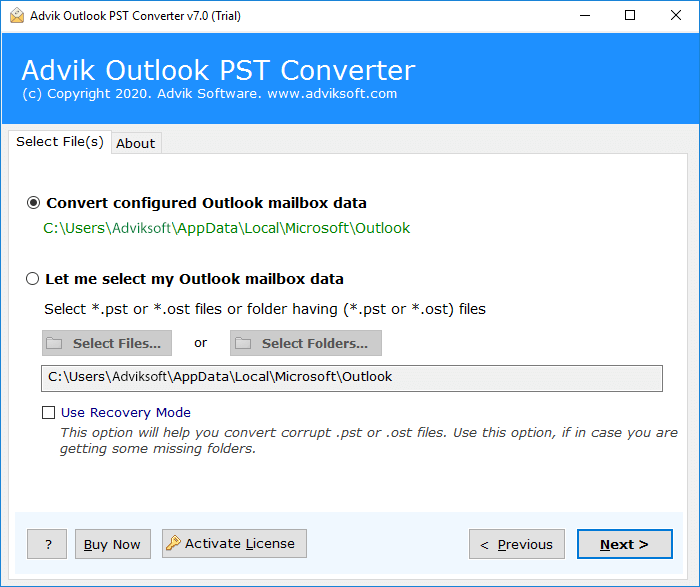
- Choose mailbox folders to export .eml from Outlook.

- Select EML as a saving option from the list.
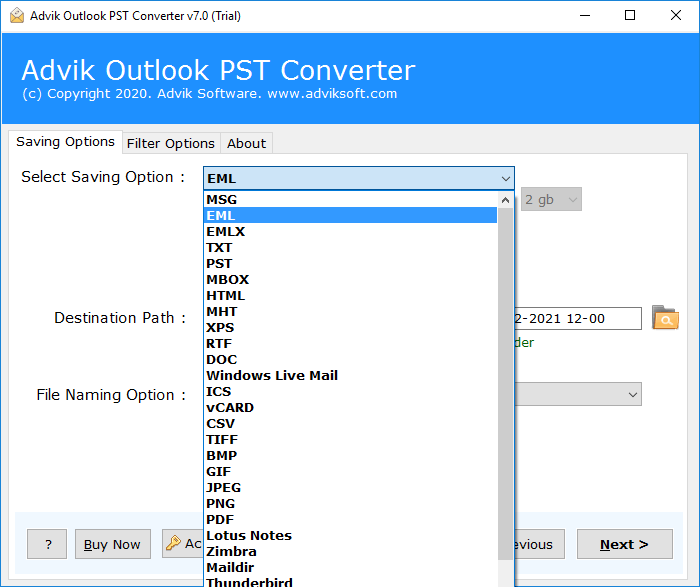
- Browse the destination path and click the Convert button to start.
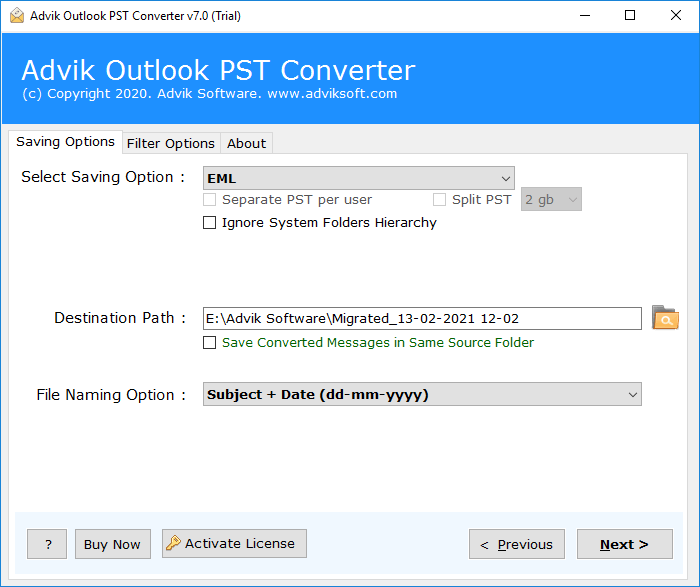
Now, sit back and relax. The software immediately starts downloading emails as .eml files from Outlook.
Apart from the above function, the software offers multiple features that make it the best of others.
- Convert PST to MBOX, EML, MSG, HTML, TXT, DOC, RTF and 20+ file formats
- Upload Outlook emails to Gmail, Yahoo, Office 365, G Suite, etc.
- Extract attachments from Outlook in Bulk
- Maintain folder hierarchy and preserve Key elements
- Lifetime Validity with FREE future updates (Licensed Version)
- Compatible with Windows 10, 8, 7, XP, and all previous versions
Final Verdict
Stop wasting your valuable time testing multiple tools. Go for Advik PST Converter without having any second thoughts. We provide 30 a money-back guarantee with a FREE fully functional trial. Plus the software has multiple useful features that can only be found in this application. You can save EML from Outlook in bulk with attachments. No need to download eml file from Outlook over and over again.