How to Export Exchange Contacts to Gmail?
Jackson Strong | February 3rd, 2025 | Gmail, Microsoft Exchange
Summary: Millions of users are searching for a solution to export Exchange contacts to Gmail accounts. Unfortunately, they are unable to find the right way. To help those users, here we are going to discuss the two best methods to transfer Exchange contacts to Gmail. So read the complete blog and stay tuned with us to know the exact procedure to move Exchange contacts to Gmail account.
Exchange is an email service provided by Microsoft. It helps users to manage and sync their emails, contacts, calendars, and tasks across multiple devices. It is widely used by businesses and organizations. However, users often need to export contacts from Exchange to Gmail for various reasons. Such as using Microsoft Exchange technical knowledge is required. While Gmail services can be simply accessed by both technical or non-technical users. Gmail is the most popular email service on Android devices since it comes pre-installed, allowing seamless contact synchronization with your phone.
How to Export Contacts from Exchange to Gmail Manually?
You can manually transfer Exchange contacts to Gmail using Outlook. In this approach, configure your Exchange account with Outlook and then you can import Exchange contacts to Gmail.
1. Launch Outlook and click on File >> Add Account.
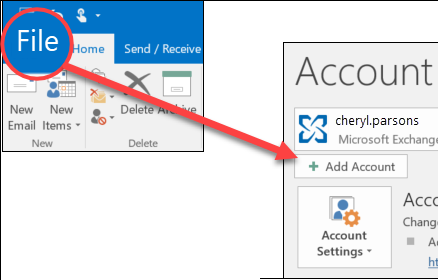
2. Enter your Exchange account login details and click Connect.
3. After configuration, navigate to file >> Open & Export >> Import/Export.
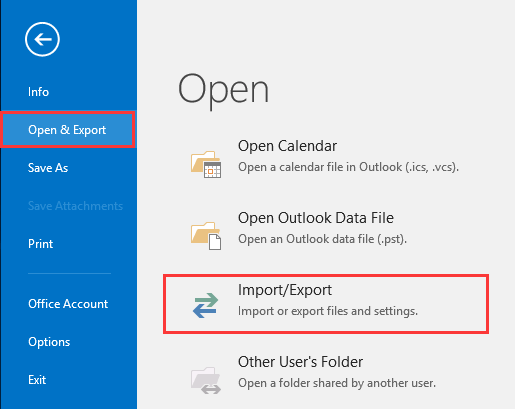
4. Choose Export to a File and click Next.
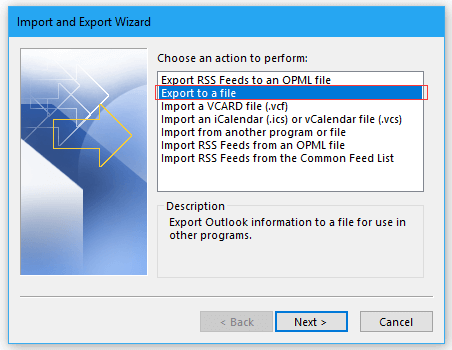
5. Select Comma Separated Values (CSV) and press Next.
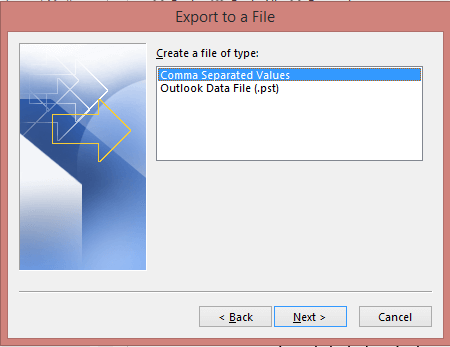
6. Now, choose Exchange Contacts folders and hit on Next.
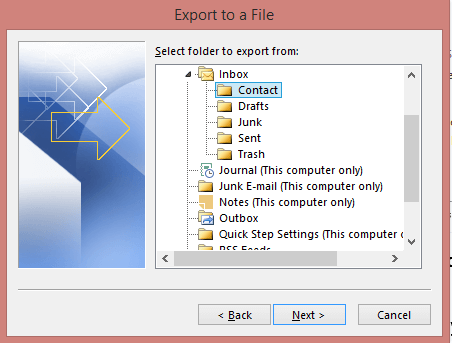
7. Browse target location and click Finish button to start the exporting process.
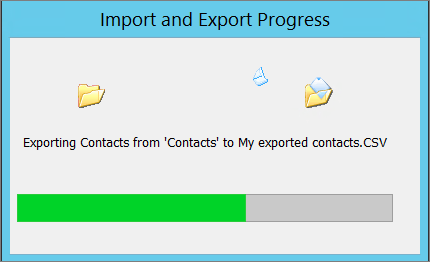
8. Now, log into your Gmail account and choose the Contacts icon.
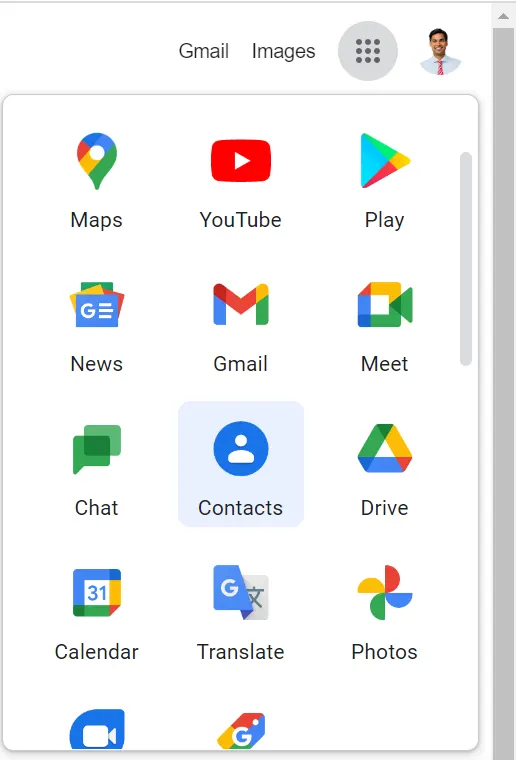
9. Click on the Import button to upload the exported .csv file into it.
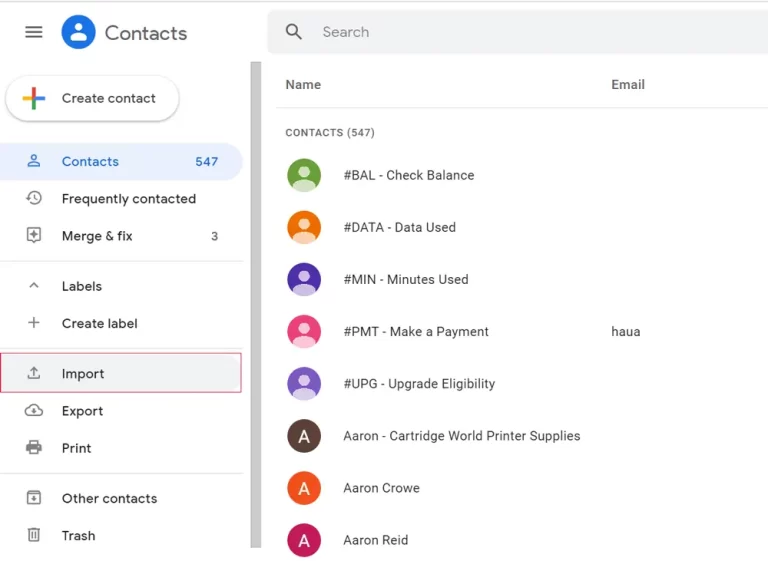
10. Click on Select File to choose .csv file and click on the Import button to start the process.
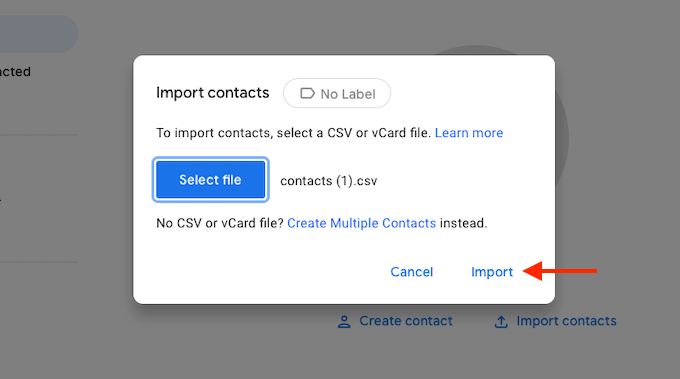
Done! That’s how you can manually export contacts from Exchange to Gmail but this is a lengthy and complicated process.
How to Transfer Exchange Contacts to Gmail Automatically?
Try the Advik Exchange Server Backup Tool to export Exchange contacts to Gmail. The software can directly export Exchange contacts to CSV file that you can easily import into your Gmail account. With this tool, you can move all contacts in a single attempt. It is designed in such a way any novice user can operate it without any technical knowledge.
To evaluate its working process, tap on the Free download button.
Now, let’s see how this tool works.
Steps to Export Exchange Contacts to Gmail
1. Run the tool and choose Exchange as an email source.
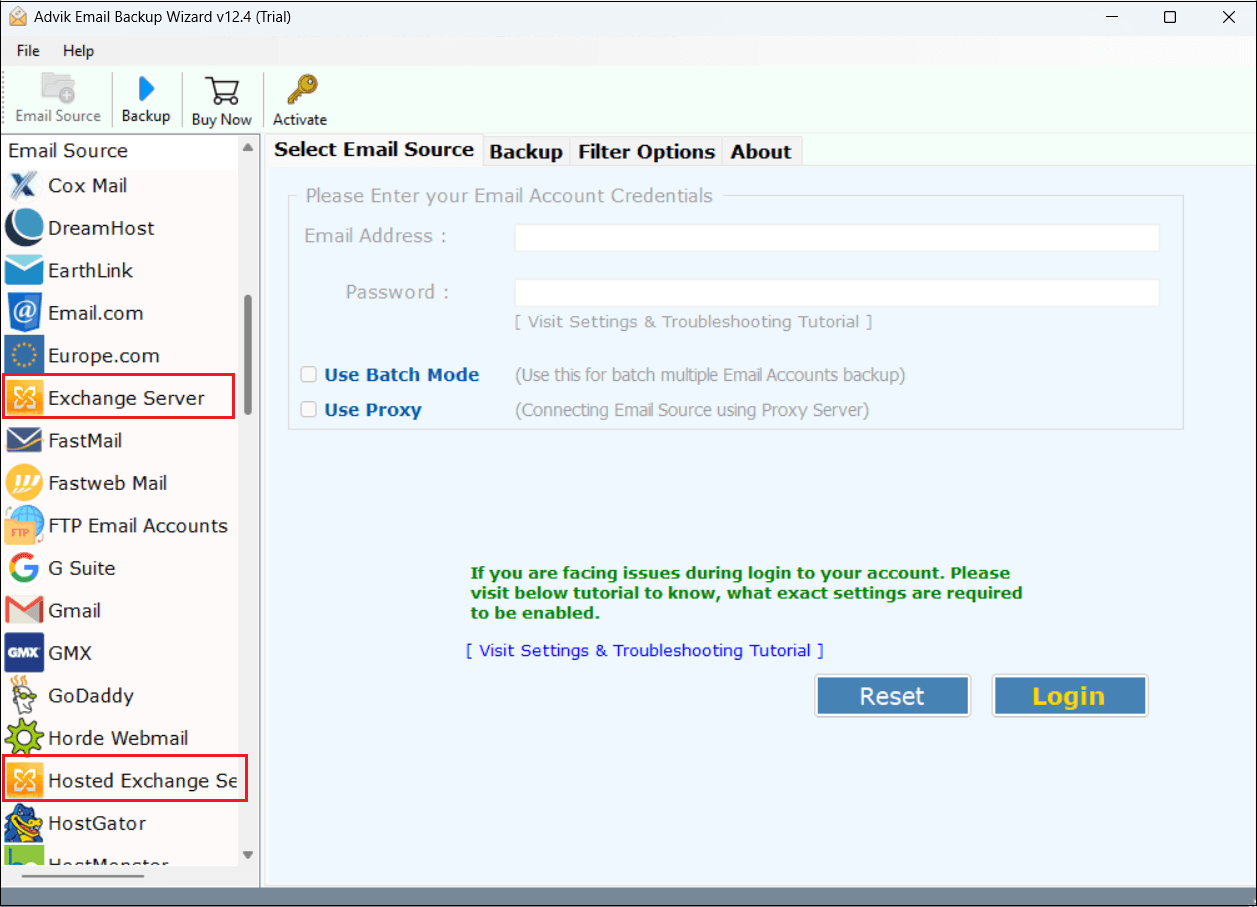
2. Enter your Exchange account login credentials and press Login to sign in.
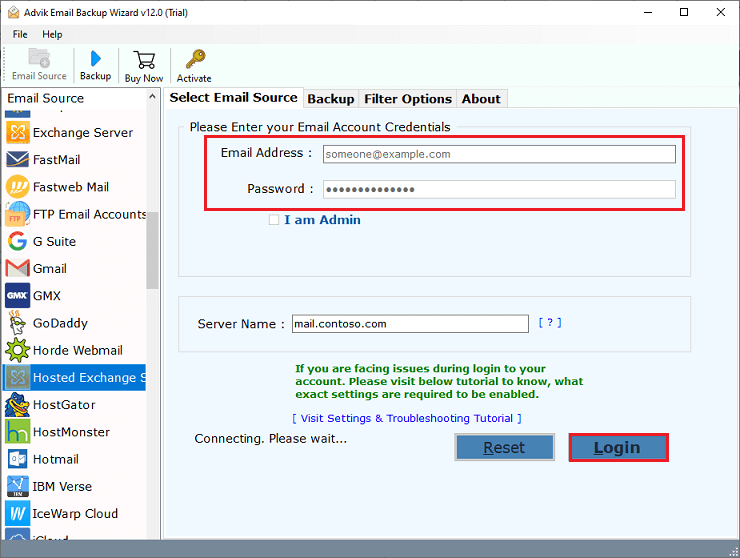
3. Choose the Contacts folder that you want to export.
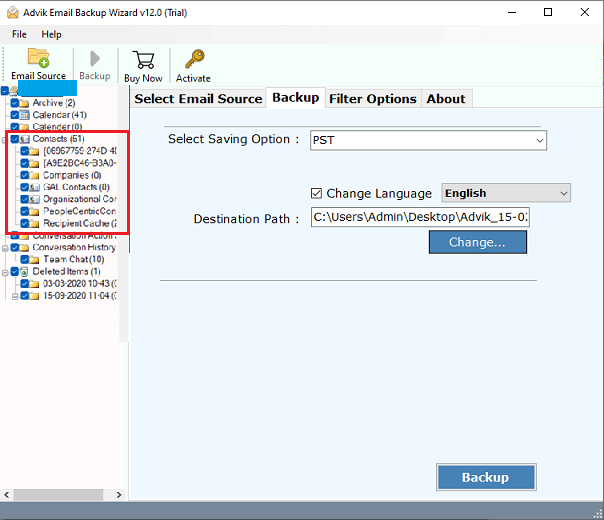
4. Now, select CSV as a saving option.
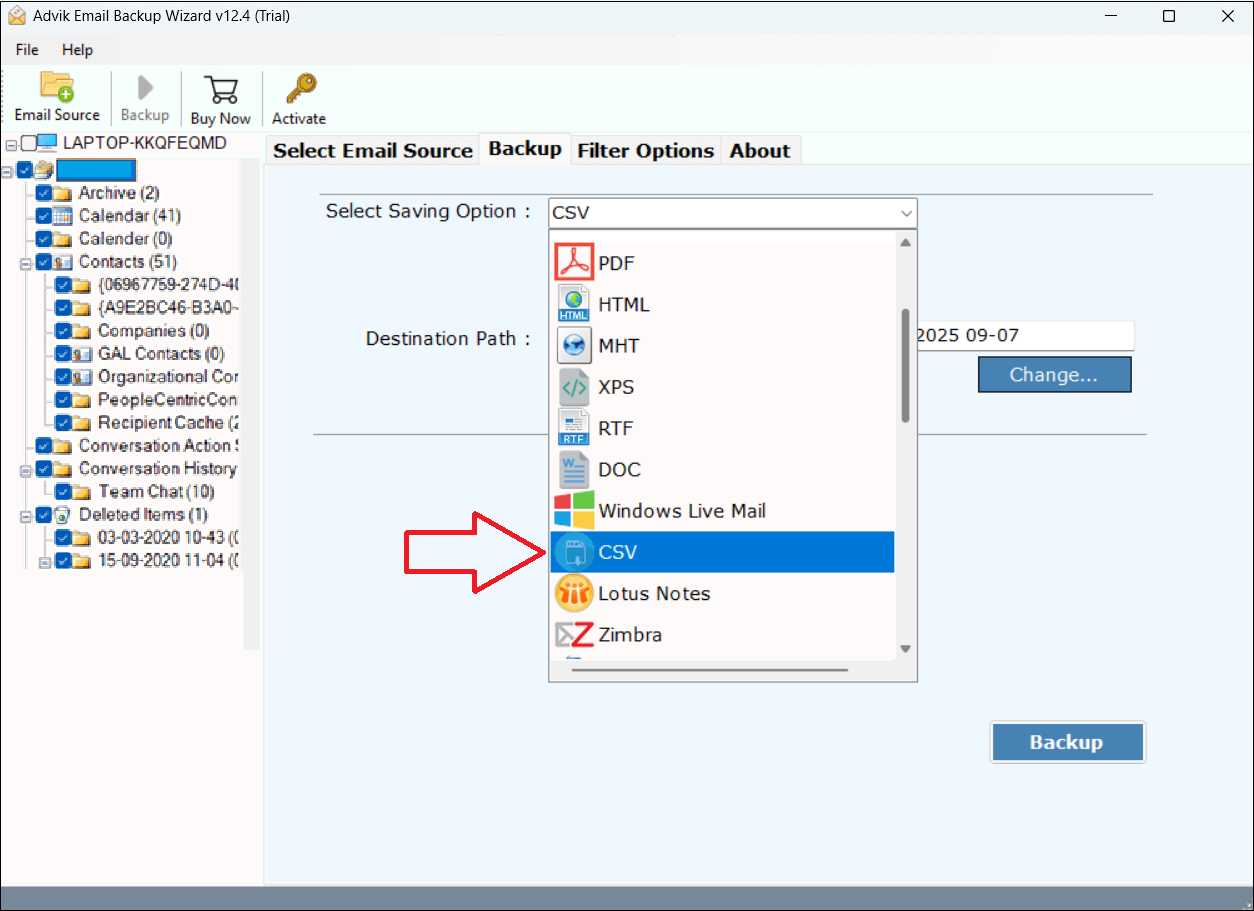
5. Browse target location and click Backup button.
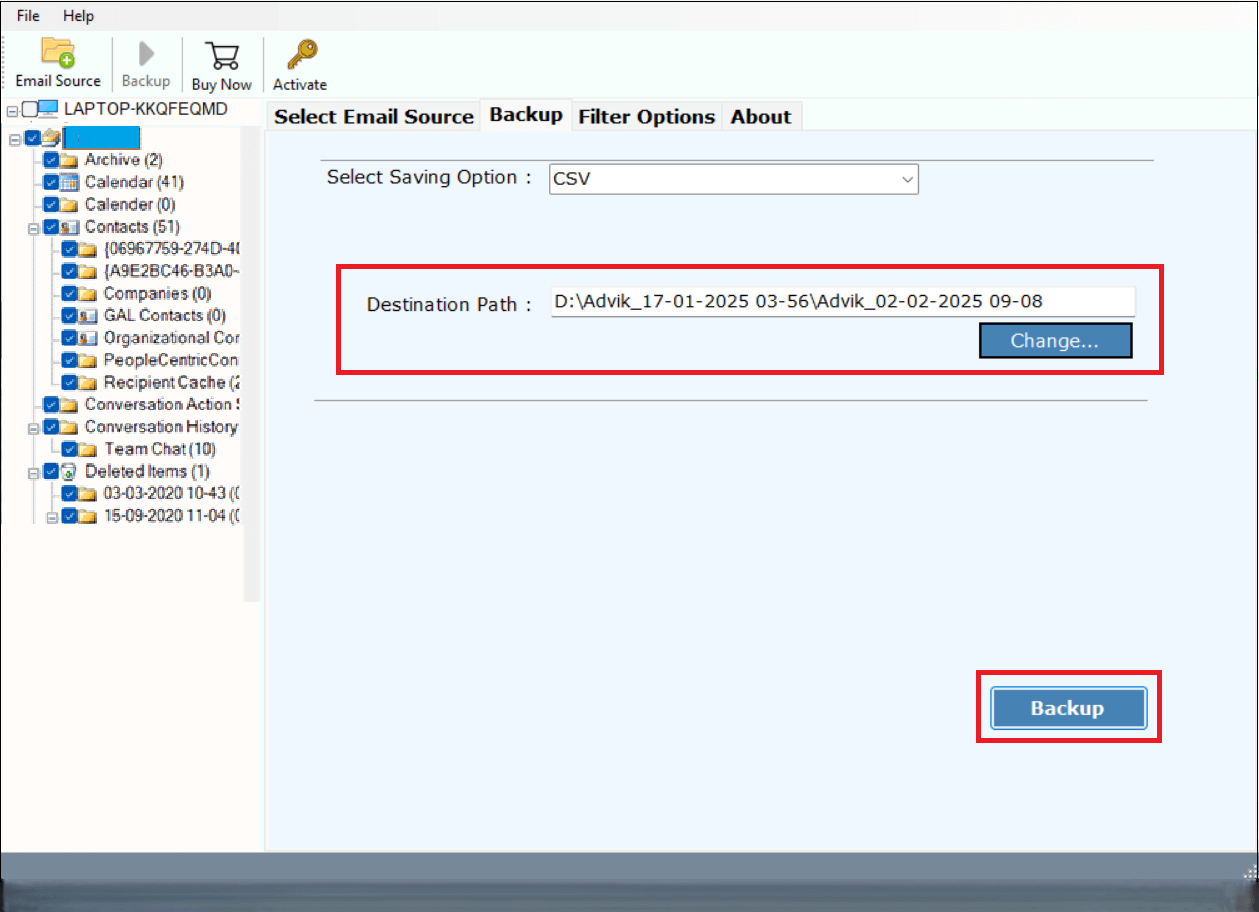
6. After that, log in to your Gmail account and import CSV file into it.
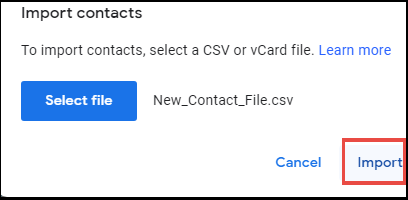
Done! That’s how you can easily export contacts from Exchange to Gmail account.
Why Choose this Automated Tool?
The software offers various advanced features that make the process very simple. Some of them are given here;
- Direct Solution: It is a stand-alone utility that does not need the help of any external applications. Just download and install the software on your computer to start the exporting process.
- No Data Loss: The software gives accurate results without any data loss. It ensures all fields, like names, phone numbers, etc are accurately transferred. No personal information from your email account will be saved during the process.
- Export Contacts in Bulk: With this utility, you can export Exchange contacts in bulk. there are no restrictions on the number of contacts. It can transfer unlimited contacts with full accuracy.
- Export Selected Contacts: Sometimes users do not want to transfer all contacts from Exchange to Gmail. This utility will help those users. It allows users to choose specific contacts as per their requirements.
- Easy to Use: The interface of this utility is very simple and easy to use. Both technical and non-technical users can easily operate it without facing any technical issues.
- Windows Supportive: This tool works with all Exchange Server application versions as well as all Microsoft Windows platform versions, including Windows 11, and all the below editions.
Conclusion
In this post, we have discussed how to export Exchange contacts to Gmail. Here, we have explained two different methods to transfer Exchange Contacts to Gmail. Check both methods one by one and then decide which one method you need to choose. However, the manual method is a time-consuming and complicated process. So, experts recommend using the automated solution to accomplish this exporting process easily.

