How to Export Exchange Email Addresses to CSV File?
Christopher Plummer | January 23rd, 2025 | Data Backup, Microsoft Exchange
Summary: Are you looking for a way to export Exchange email addresses to CSV file? If yes, then you’re in the right place. In this blog, we will explain how to extract Exchange email addresses and save them in a CSV file. Read the full guide to learn the exact steps for exporting Exchange email addresses easily.
Many business and professional users rely on Microsoft for email services and often need to manage data in Excel spreadsheets for better organization and analysis. If you are using Exchange account and want to export email addresses to Excel, there are two simple methods to do so. Let’s explore these methods to export all Exchange email addresses to a CSV file.
How does Exchange Export All Email Addresses to CSV?
Microsoft Exchange allows administrators to extract user details, including email addresses, into a CSV format. This is usually done using PowerShell commands in the Exchange Management Shell (EMS). With the right script, you can fetch user email addresses from the Exchange server and export them directly to a CSV file.
However, if you want to skip the technical steps and prefer an easier way, we have simple solutions to export all email addresses from Exchange to a CSV file. Check the sections below and choose the method that works best for you.
How to Extract Exchange Email Addresses to CSV?
This method explains how to use Outlook to export email addresses to a CSV file. While it may seem simple, it requires patience and some technical skills. Before trying this method, users should check its limitations.
- Open Microsoft Outlook.
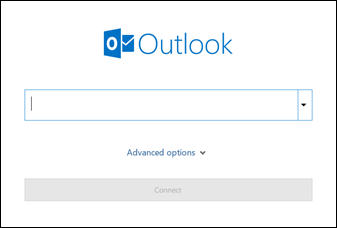
- Enter your Exchange Online email address.
- Click Advanced Options > Check “Let me set up my account manually” > Click Connect.
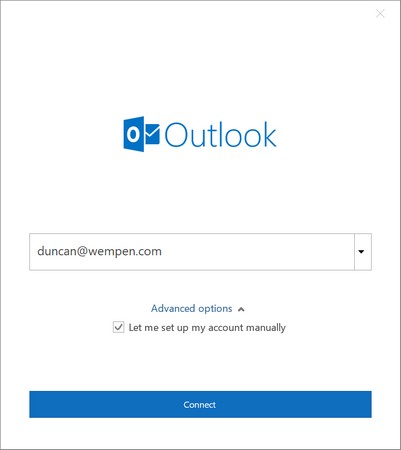
- In the Advanced Setup panel, select Exchange.
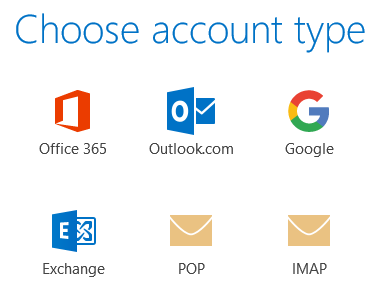
- Enter your password and click Connect.
- Wait for the confirmation message “Account successfully added”, then click Done.
- Open MS Outlook and go to File.
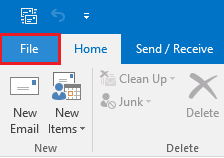
- Click Open & Export > Import/Export.
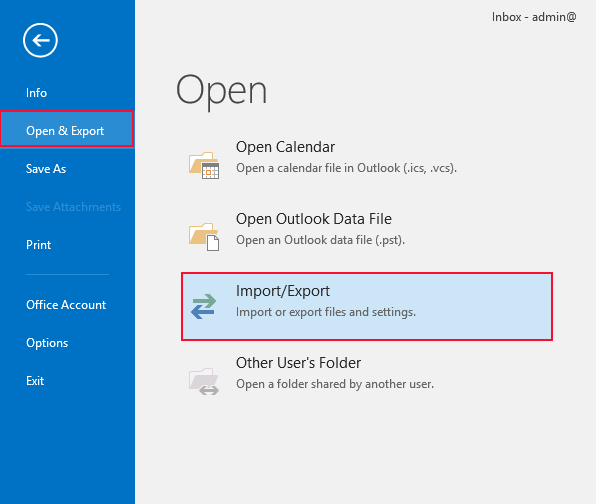
- Select “Export to a file” and click Next.
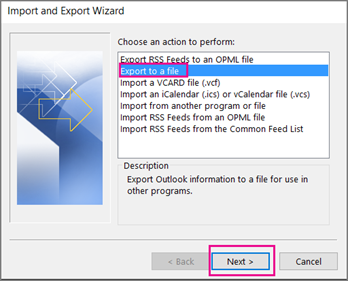
- Choose Comma Separated Values (CSV) and click Next.
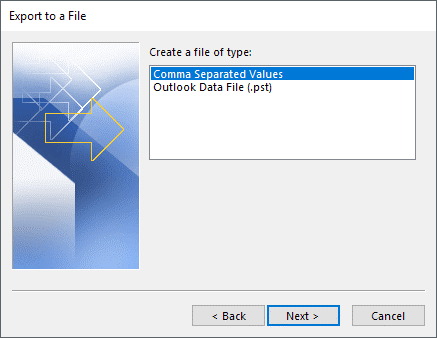
- Select mailbox folders and apply filters if needed.
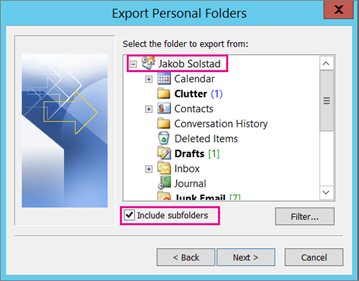
- Browse and select the location to save the CSV file, then click Finish.
That’s it! Your Exchange email addresses are now exported to a CSV file.
Drawbacks of Manual Solution
There are several limitations to using the manual method to export Exchange email addresses to a CSV file:
- It is a complicated process and takes a lot of time.
- Non-technical users may find it difficult to complete the task on their own.
- The accuracy of the results is not guaranteed.
- There is a risk of data loss when using the manual method.
How to Export All Exchange Email Addresses to CSV Automatically?
As discussed above, it is clear from the above limitations of manual solution that it is not an ideal option for users. Therefore, using a professional solution would be the only choice for users. Advik Exchange Server Backup Tool is the desired tool for many users who think to accomplish their task effortlessly. users can easily extract email addresses from Exchange Online to Excel Sheet. It also maintains the original folder hierarchy even after the completion of the export procedure. It has so a simple GUI that it can be easily used by common users and beginners as well as. The utility will provide users a direct option to export exchange email addresses to CSV file without any issue.
Download the solution for free and try it now!
Note: This is a trial version of this application that allows you to export only a few emails from Exchange to Excel. If you want to continue downloading multiple emails then you need to upgrade to its premium version of the software.
Steps to Convert Exchange Email Addresses to CSV File
1. Launch the Software and select Hosted Exchange Server as an email source.
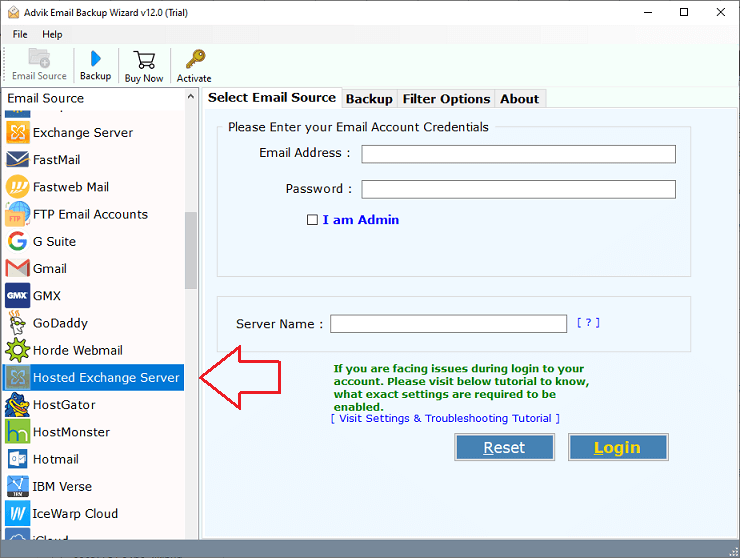
3. Enter your email account credentials for Exchange Online & click the Login button.
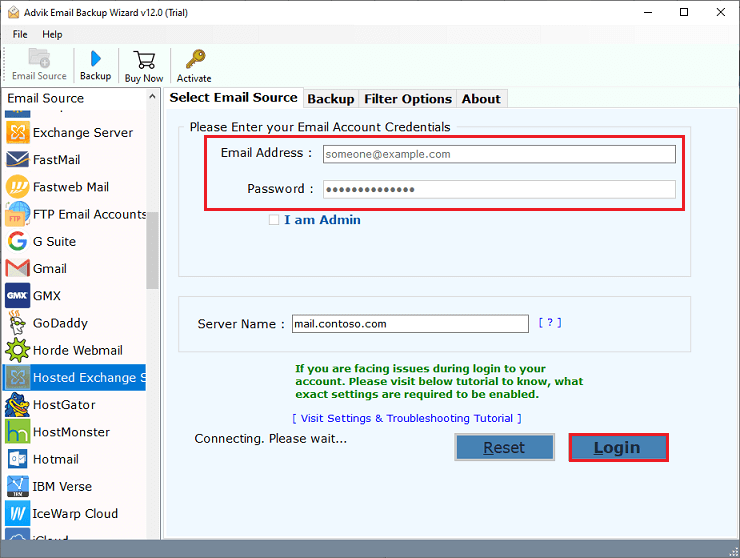
4. Choose the required mailbox folders.
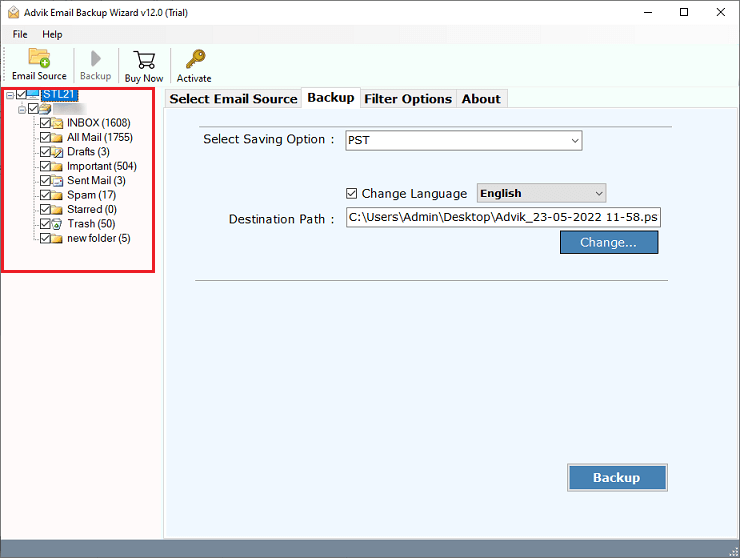
5. Select CSV as a saving option from the list.
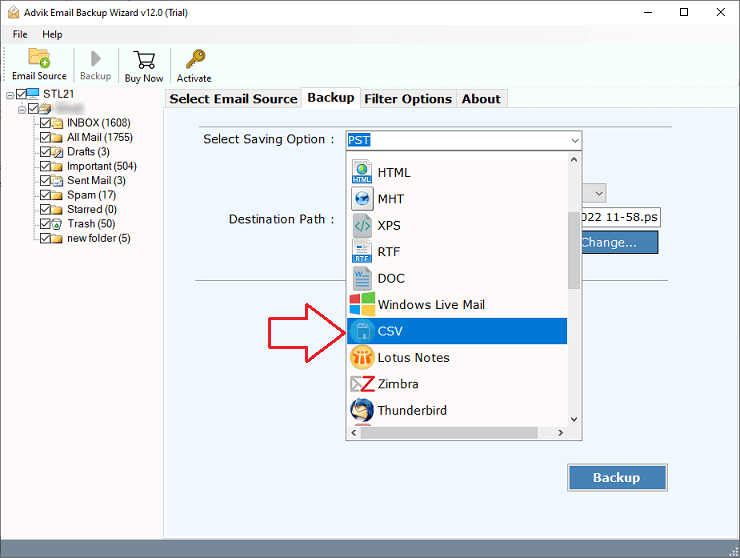
6. Browse location & click the Backup button to start.
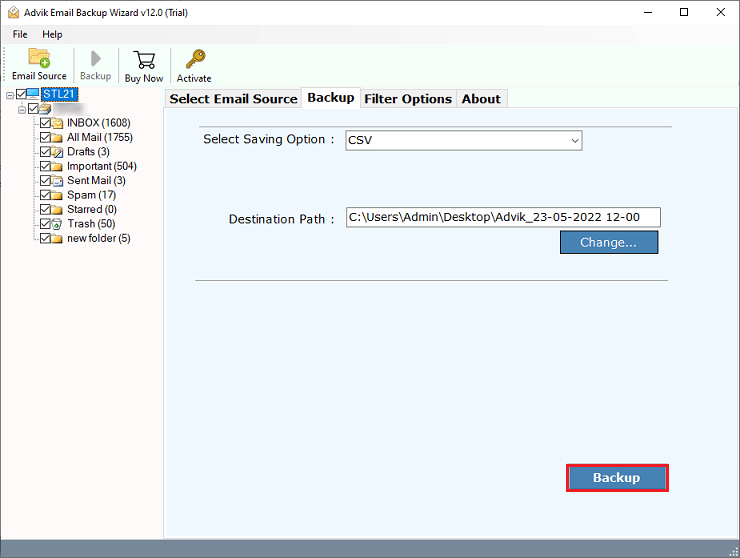
Done!! Go to your chosen location and view your exported CSV File.
Watch How to Extract Email Addresses from Exchange to CSV
Conclusion
In the above article, we have discussed the two best solutions to export exchange email addresses to CSV File. If you want to know the process, then you must read this article thoroughly and use the recommended solution. Also, you can export Exchange mailbox to CSV file as well. This software is compatible with all versions of Windows OS. users can easily export all exchange email addresses to CSV. You can even download it’s FREE Trial version to test it’s efficiency. After satisfied, you can use this tool to download an unlimited number of emails from Exchange.


