How to Export Exchange Mailbox to MBOX File?
Jenny Lowrence | February 8th, 2025 | Export Emails, Microsoft Exchange
If you are looking for a way to export Exchange mailbox to MBOX, this guide will be surely helpful for you. Here, we are going to discuss a direct solution with stepwise processes to export mailboxes from Exchange database to MBOX file format. So, go through this blog completely and solve your query with ease.
Microsoft Exchange Server is a widely used email platform by businesses and organizations for managing emails, calendars, and contacts. However, there are situations where users may need to export their Exchange mailbox data to MBOX format, which is commonly supported by email clients like Mozilla Thunderbird, Apple Mail, and Eudora.
So, let’s explore the advantages of exporting Exchange emails to MBOX file.
Benefits of Converting Exchange Emails to MBOX Format
Here are the advantages of saving an Exchange mailbox in MBOX format:
- Offline Access: Once emails are saved on your computer, you can access them anytime, even without an internet connection. If your business experiences downtime, MBOX files ensure that work is not interrupted.
- Regular Backup: It is always recommended to back up important emails and store them in a secure format like MBOX to protect data from threats, attacks, or accidental loss.
- Data Recovery: If emails are accidentally deleted while fixing an issue, having a backup file ensures they can be restored easily without any hassle.
- Easy Migration: If you need to move Exchange emails to another account or email client, keeping a backup in MBOX format makes the transition smooth and secure.
How to Export Mailboxes from Exchange to MBOX Automatically?
Download the Advik Exchange Server Backup Tool for Windows/Mac OS, the easiest way to save Exchange emails as MBOX files. It simplifies the process with just a few clicks—log in to your Exchange account, select the email folders, choose MBOX as the saving option, set the destination path, and click the Backup button.
That’s it! The tool ensures the complete folder structure and email properties remain intact, so your data is safe, and no information is lost. Plus, there are no limitations; you can backup multiple Exchange accounts at once using the batch mode feature.
Try it for FREE! Click the download link below to test its efficiency.
Steps to Convert Exchange Emails to MBOX File
Step 1. Run the software & select Exchange Server from the list of 90+ email sources.
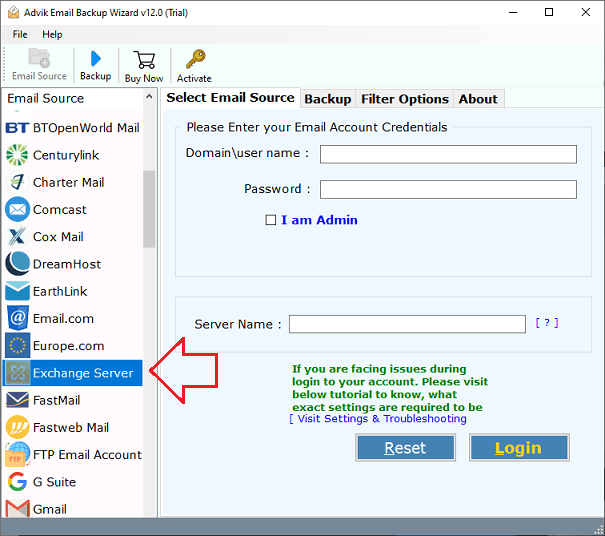
Step 2. Log in with your Exchange account details.
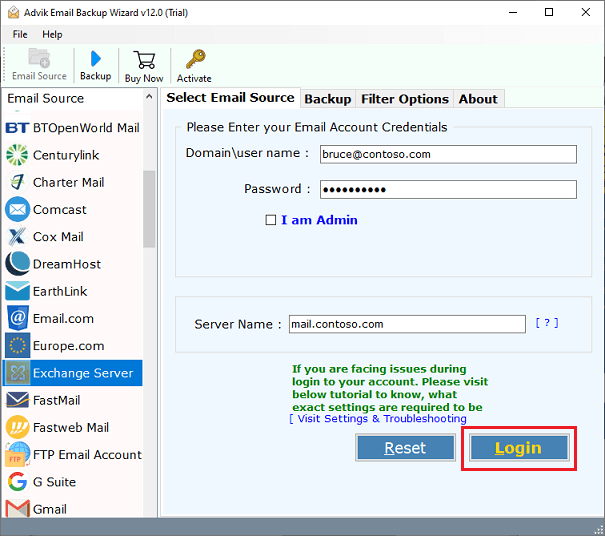
Step 3. Select the required mailbox folders to export.
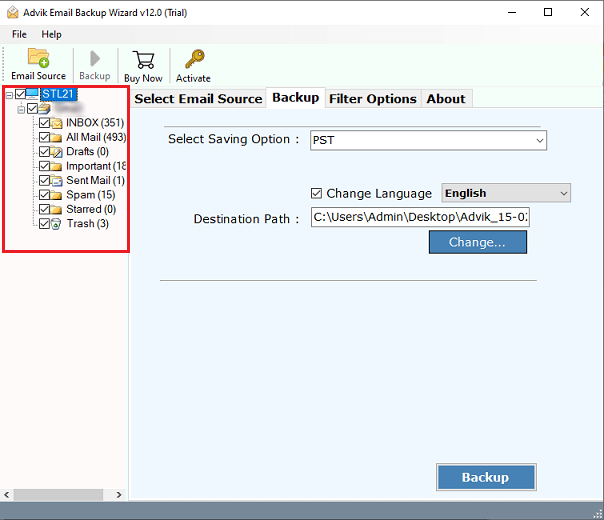
Step 4. Thereafter, move to select saving options and choose MBOX.
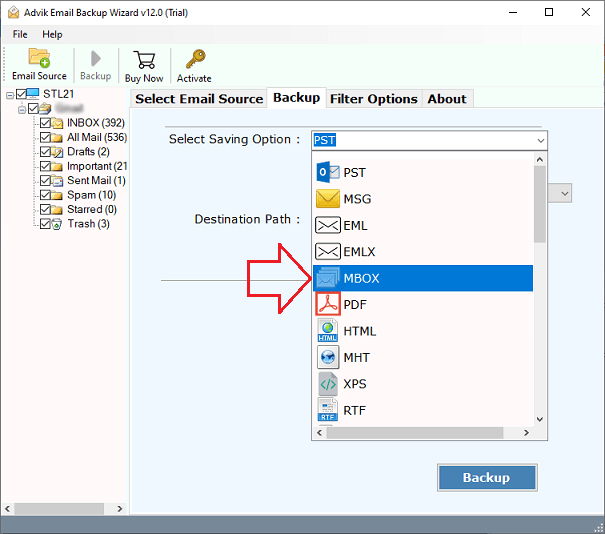
Step 5. Browse the destination path & click on the Backup button.
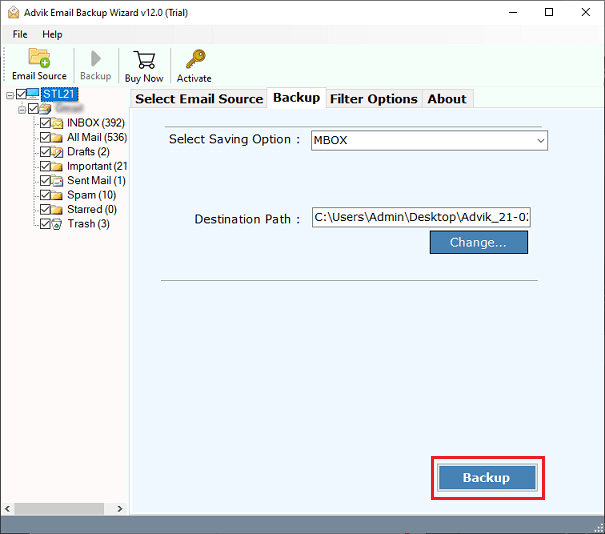
Relax Now! You will get notified once all of your Exchange mailboxes are downloaded to your chosen location.
Watch How to Export Exchange Mailbox to MBOX File
Significant Features of Using Automated Software
There are many reasons for choosing this automated tool to export Exchange email to MBOX. Some of them are;
- Complete Data Conversion: The Advik software exports all mailboxes from your Exchange account, including Inbox, Sent Mail, Drafts, Important, Spam, and any custom folders created by the user.
- Maintains Folder Structure: This tool ensures that email folders and subfolders remain organized after migration, making it easy to find and access emails after conversion.
- Exports Emails with Attachments: Email attachments are crucial, as they often contain important data. This tool preserves all attached files during the export process.
- Preserves Email Details: Key email elements such as Cc, Bcc, To, From, Date, Time, Hyperlinks, and special characters (Unicode) remain intact, ensuring no data loss.
- Supports Multiple File Formats: You can convert Exchange emails to different formats like PST, MSG, EML, MBOX, PDF, and TXT, making it flexible for different needs.
- Cloud Migration Support: Easily transfer emails from Exchange to cloud-based platforms like Thunderbird, Zimbra, Yahoo Mail, Outlook.com, and others.
- Free Demo Available: Try the free trial version of Advik software to check its features before purchasing. Click the button below to download and test it.
Conclusion
Since there is no official option to export Exchange mailbox to MBOX, it is best to use Advik Software. This utility is specially designed to help you download emails from Exchange and save them in MBOX & 30+ other file formats with ease. With its simple interface, you can quickly convert Exchange mailboxes while keeping the folder structure and email properties intact. Also, you can try out its demo edition to check its working procedure at no cost.


