How to Export Exchange Mailbox to PST Format [2025]
Christopher Plummer | January 1st, 2025 | Data Backup, Outlook
Summary: This how-to article describes the ways to export Exchange mailbox to PST file format. Here, I will explain 3 useful methods to convert Exchange emails to PST with all data attributes. All methods have been tried and tested by IT experts before presenting you, so rest assured about the quality of the solutions. Let’s begin to learn the methods in more detail.
Exchange server is a mail server (on-prem tool) provided by Microsoft and its cloud-based service is known as Exchange Online. It means your emails are hosted on Microsoft’s servers and you can access them from anywhere with an internet connection. PST on the other hand is an Outlook data file that is created by the users when they need to export Outlook data. It is a single file format that includes emails, calendars, contacts, notes, journals, and many other data.
Exporting Exchange mailboxes to PST (Personal Storage Table) files can be necessary for various reasons, such as for backup, archive old data, or to move mailboxes to a different server. PST file format fulfills all these needs.
In this blog, we’ll explain three simple methods to export Exchange mailbox to a PST file using Outlook, the Exchange Admin Center (EAC), and automated software. Let’s begin to understand them one by one.
How to Convert Exchange Emails to PST?
Using Microsoft Outlook is one of the simplest ways to archive Exchange mailbox to PST file.
Here’s how to do it:
- Launch Microsoft Outlook on your computer.
- Make sure that you are connected to the Exchange server.
- Click on the File tab in the top-left corner.
- Select Open & Export from the menu, then click on Import/Export.
- In the Import and Export Wizard, choose Export to a file and click Next.
- Select Outlook Data File (.pst) and click Next.
- Choose the mailbox folder you want to export.
- Click Next and browse to select the location where you want to save the PST file.
- Enter a name for the PST file and click Finish.
Outlook will start exporting the selected mailbox data to a PST file.
Note: The time it takes will depend on the size of your mailbox.
How to Export Exchange to PST From Admin Center?
The Exchange Admin Center is a web-based management interface that allows you to export mailboxes directly from the server to PST file.
- Open a web browser and log in to the Exchange Admin Center using your admin credentials.
- In the EAC, click on Recipients in the left-hand menu, then select Mailboxes.
- Choose the mailbox you want to export. Click on the mailbox to highlight it.
- Click on the More options (three dots) at the top of the page and select Export to a PST file.
- In the export options, choose whether to export the entire mailbox or only the contents of a specific folder.
- Enter the path where you want to save the PST file.
- Click Next and then Finish to start the export process.
You will receive a notification once the export is complete.
Note: This method is suitable for Exchange administrators. Try to perform only when you have sufficient knowledge related to this method.
How to Export Exchange Mailbox to PST Automatically?
For those looking for a more easy and automated solution, try using the Advik Exchange Server Backup Tool. This software simplifies the process and provides easy steps to export a complete mailbox from Exchange account to PST with attachments. Also, this utility ensures that the folder hierarchy of Exchange mailbox will be maintained throughout the process. You can choose selective emails to export into PST using various email filters.
Steps to Export Exchange Mailbox to PST
Step 1. Run software and choose Exchange from the left side.
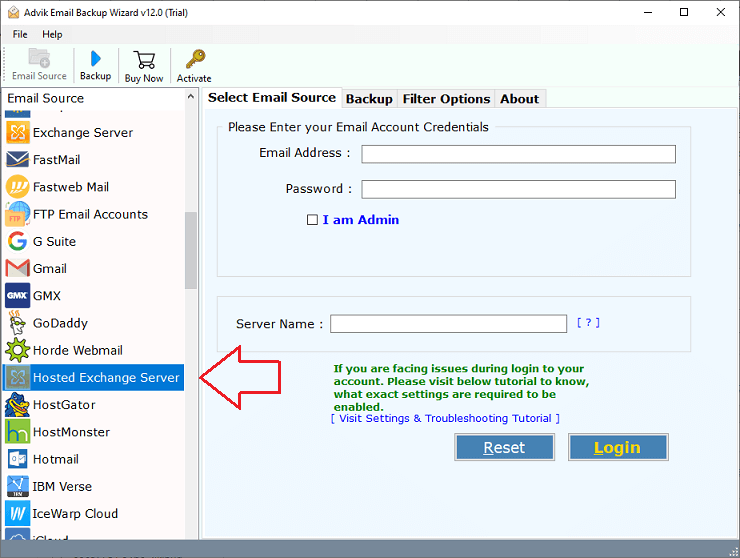
Step 2. Enter the Exchange account credentials & login.
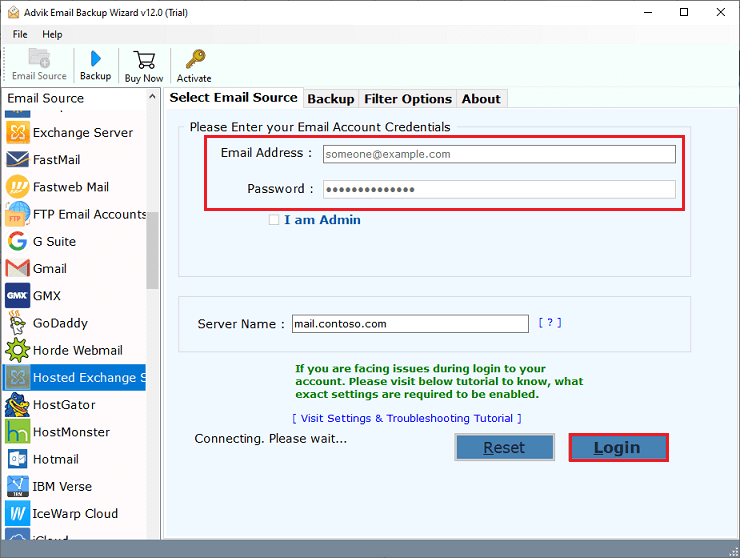
Step 3. Choose the required mail folders that you wish to export.
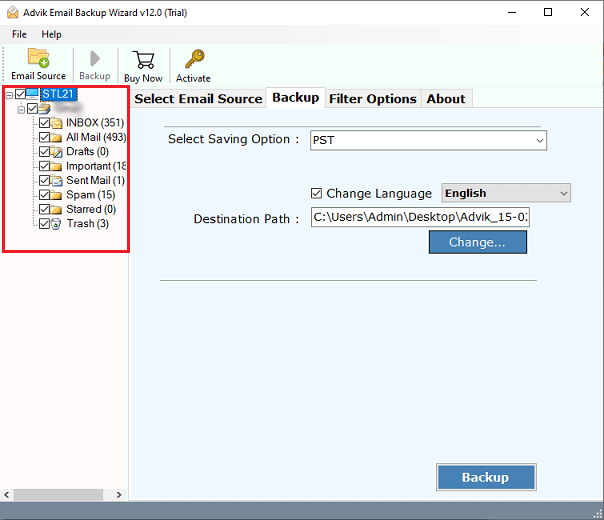
Step 4. Choose PST as a saving option from the list.
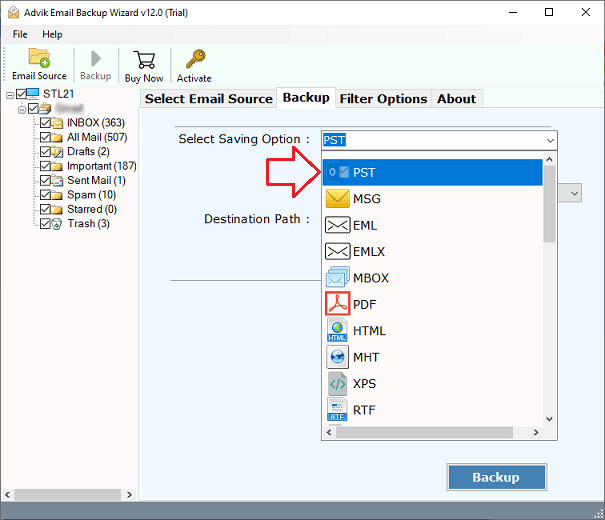
Step 5. Browse the destination path & click the Backup button.
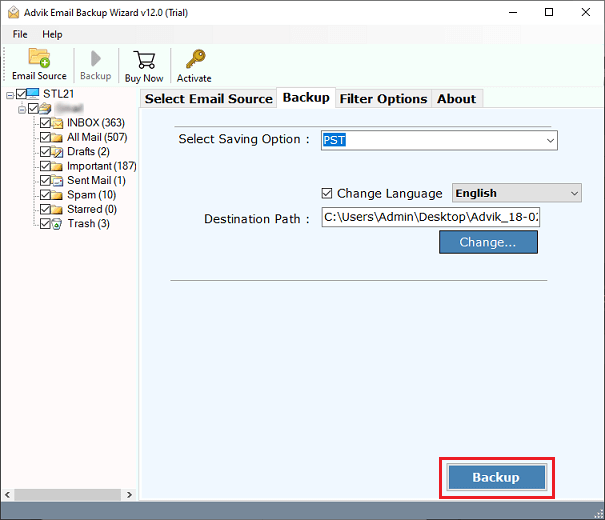
The Exchange mailbox to PST exporting process has been started. Wait for a while and you will soon be redirected to your chosen location. Here you can access your exported Exchange mailbox as PST file.
If you need a more comprehensive guide to understand the process in detail, do watch the video guide.
Watch How to Save Exchange Mailbox to PST File
Prominent Features of Exchange to PST Conversion
The following are some of the main benefits of this advanced software.
- The software can easily download selected emails from Exchange to PST file.
- It exports Exchange mailboxes to PST without losing the original content.
- All meta-properties of emails will be preserved during the backup process.
- Users can also export emails from multiple exchange online account to PST file.
- Users can use this software to selectively backup items using multiple filters.
- Export all Exchange mailbox items and folders such as archive mailboxes, shared mailboxes, etc.
Final Thoughts
In today’s post, we have described the three best solutions to convert Exchange emails to PST file format. However, there is no direct manual solution to accomplish this task. We discussed one using Outlook and another using Exchange Admin Center. However, using Outlook and EAC methods requires technicalities and might not deliver the desired results, Therefore, we recommend using an effective and efficient solution to export Exchange mailbox to PST file. You can try its FREE demo version to check it’s working and all the features.


