How to Export Gmail Emails to MBOX File? – Tutorial 2024
Christopher Plummer | February 16th, 2024 | Data Backup, Gmail
This article explains how you can export Gmail to MBOX file. There are two possible ways to convert Gmail folder to .mbox file. Either you can use a manual solution to automatic solution.
Both the solutions are explained below.
How to Export Gmail to MBOX Free?
Follow the two steps to move Gmail to MBOX file precisely so that your data won’t be lost in any case.
1. Visit https://takeout.google.com/settings/takeout and Sign in.
2. Now, choose data to include and deselect all, that you don’t want to include. Click Next.
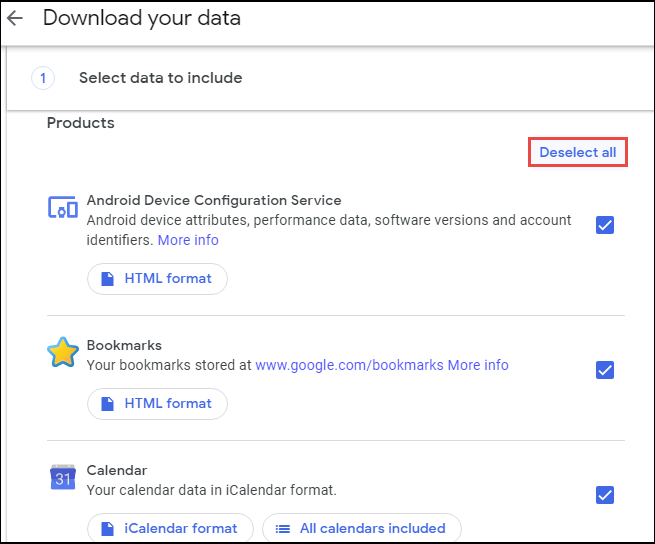
3. Then, select Send a download link via email in this case.
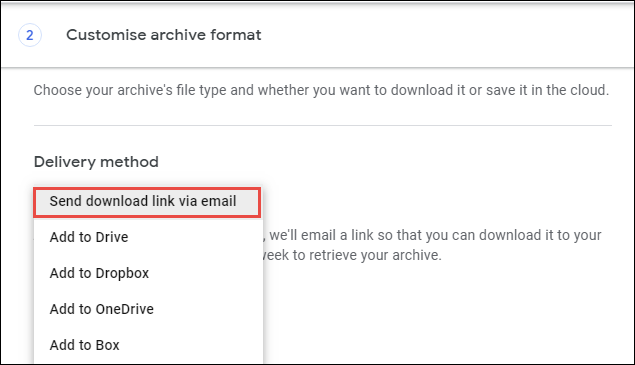
4. Click the Create export button to start the process.
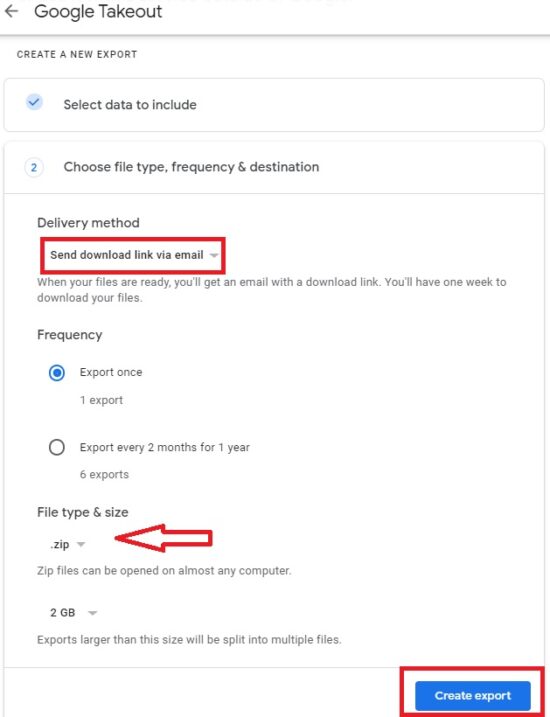
6. After that, you will get a download link in your Gmail mailbox. Click Download Archive.
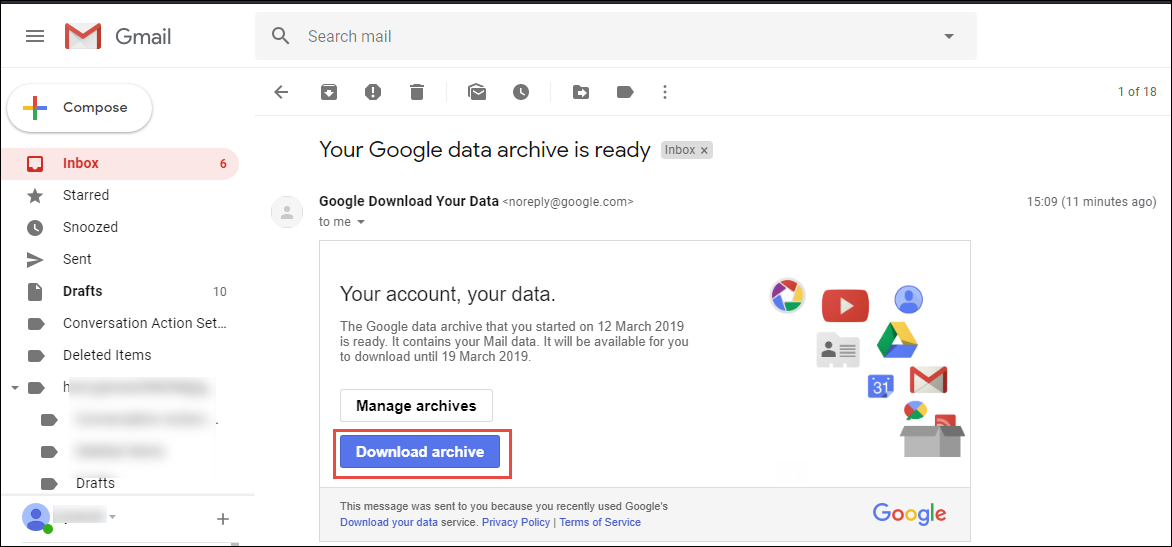
After downloading the ZIP file, extract it. You will get the MBOX file in it.
Limitations
- In some cases, only the Inbox Folder will be included in .mbox file
- The time-consuming task for a large number of emails
- No mailbox folder selection option
- May take up to 2-3 days
How to Convert Gmail Emails to MBOX Automatically?
The easiest and simplest way to export Gmail to MBOX file is to use the Advik Gmail Backup Tool. This software is designed with high-level technology to convert Gmail emails to .mbox file format with attachments. The software gives a choice to select single or multiple email folder to convert and save them into .mbox file type.
Download the software and try it for free.
Steps to Export Gmail to MBOX File
- Run software and enter Gmail credentials to sign in.
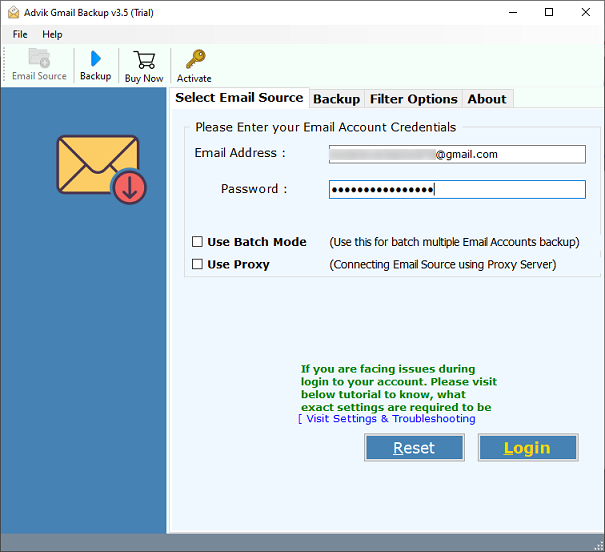
- Select the email folder to export.

- Click the select saving option and select MBOX from the list.
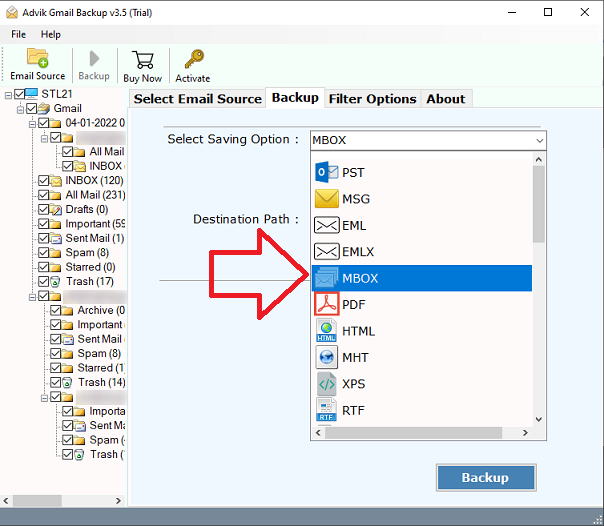
- Now, choose your desired destination path and click the Backup button.
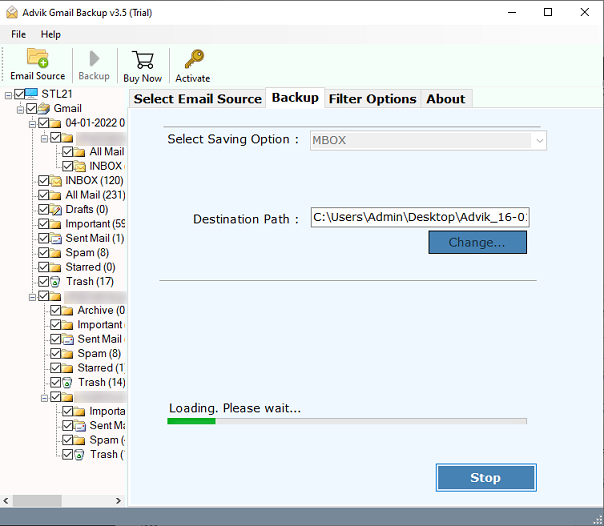
The software will start exporting Gmail emails to MBOX file automatically. After the process get completed, the software will display a complete log report too.
Watch How to Export Gmail to MBOX File
Why Choose an Automated Tool?
With this tool, there are various advanced and robust features, some of which are –
- Directly export Gmail mailbox folders to MBOX file in a few simple clicks.
- Allow to extract attachments from Gmail emails at once.
- Advance filter options to export selective Gmail emails to MBOX file.
- This tool also export Gmail emails to Excel Sheet along with attachments.
- Maintain email folder and sub-folder hierarchy and structure.
- Works on Windows 11, 10, 7, Vista, XP, and all other older versions.
Wrapping up
We’ve explained two methods for exporting Gmail emails into MBOX file in this article. The first method is free, which requires patience due to the lengthy process. To use a manual approach, one must also be technically proficient. The second option is to use an automated system to easily transfer all of your Gmail data to MBOX. For selective conversion of Gmail to MBOX, the software also has a date range filter option. If you want to download Gmail to MBOX file format without encountering any problems or losing too much time, the Software is the perfect solution for you.


