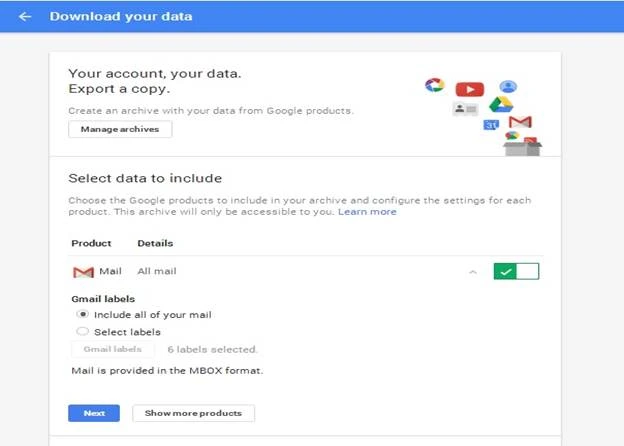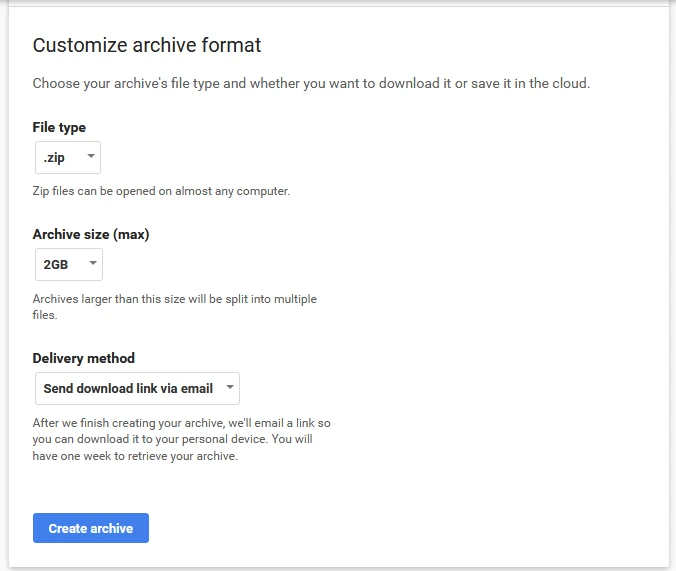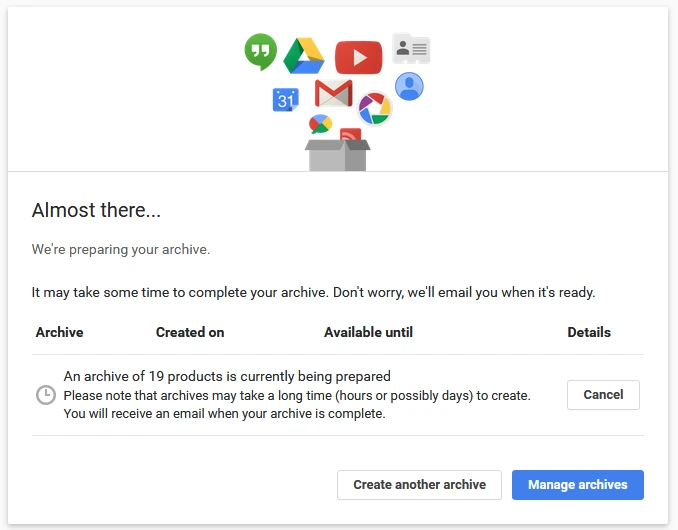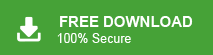How to Transfer Emails from Gmail to Webmail?
Christopher Plummer | February 9th, 2024 | Email Migration, Gmail
In this article, we are going to discuss two methods to transfer Gmail to Webmail account. Either you can follow a manual free approach or you can choose an automatic solution. Both the solutions are explained in this article.
Scroll down and let’s find out the multiple way to migrate from Gmail to Webmail.
How to Migrate Gmail to Webmail Manually?
You can see how to export Gmail emails to Webmail using Mozilla Thunderbird in this section.
1. Simply login into your Gmail account and go to Google’s data download website.
2. By selecting Gmail Labels, you may choose whatever data you want to include.
3. You have two choices; choose the one that best suits your needs.
- If you want to include all of your emails in the exported MBOX file, choose the option “Include all of your mail”.
- To modify the data that you wish to export MBOX from Gmail, select the option “Select labels”.
4. To download files as per your choice, click next after selecting “Gmail labels” and then pick the needed file type and delivery method.
5. Then Click “Create an archive”.
6. The time it takes to create an archive mailbox varies depending on the size of the mailbox, and after it’s done, an email notification with the download link is sent to your email address.
7. Click Download archive in the email that contains a link to download a .zip file.
After extraction, the exported MBOX from Gmail comprises emails in either a single file if you choose “include all mails” or many MBOX files if you choose “Select labels”.
In this section, we’ll explain to you how to set up a Webmail account to Thunderbird.
1. If you already have Thunderbird installed, open and choose “Account Settings.
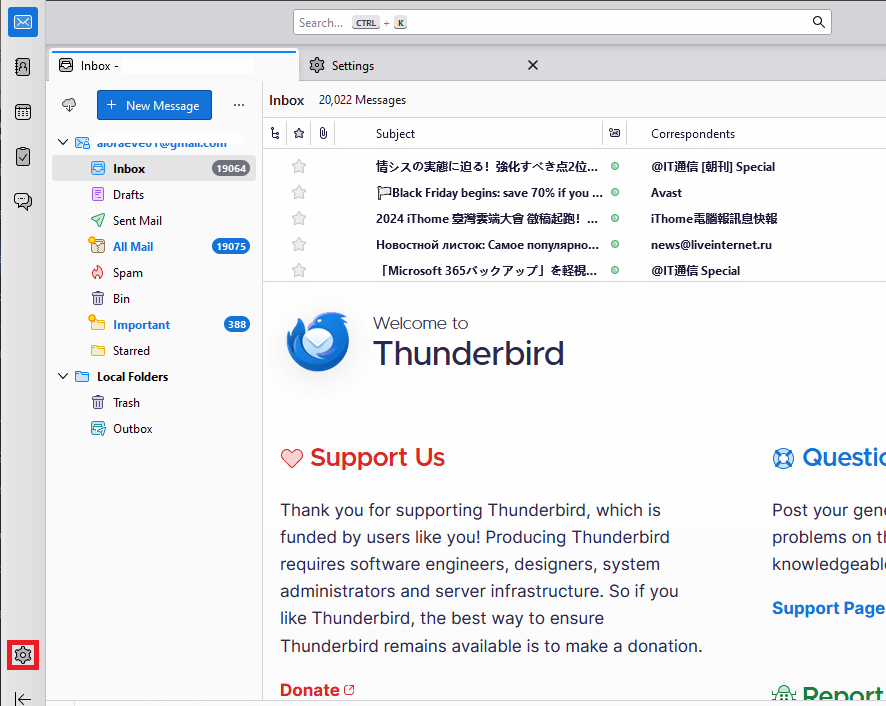
2. Select “Add Account” to add webmail account.
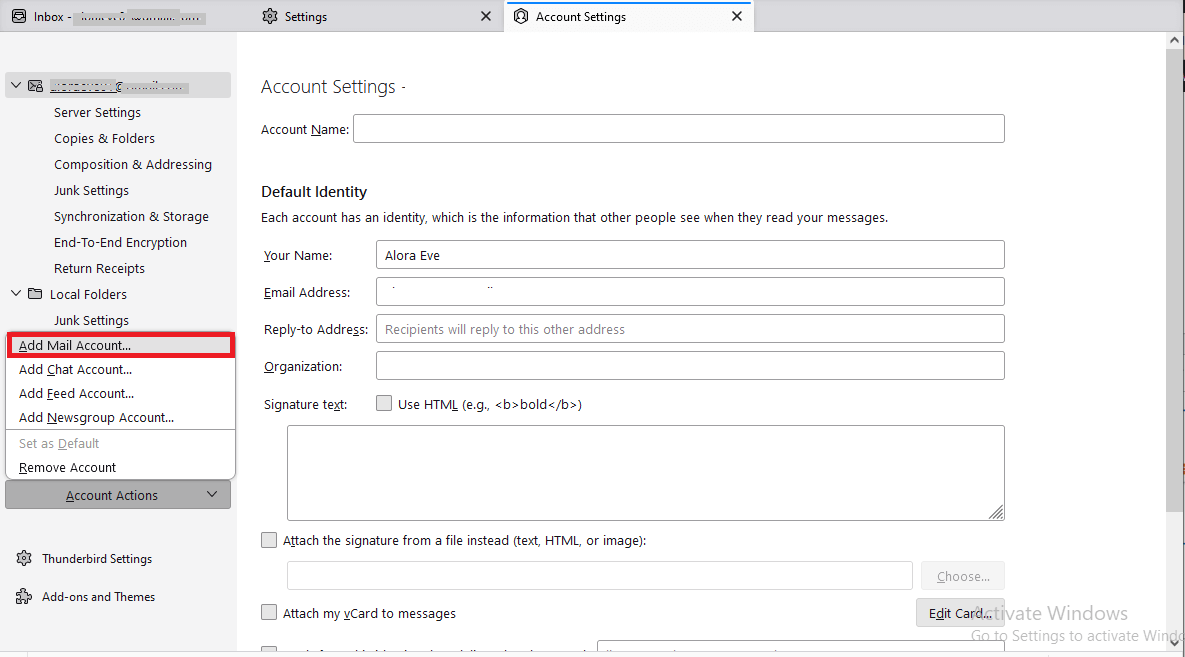
2. Enter the following details as shown in the below screen:
Your name:
Email address:
Password:
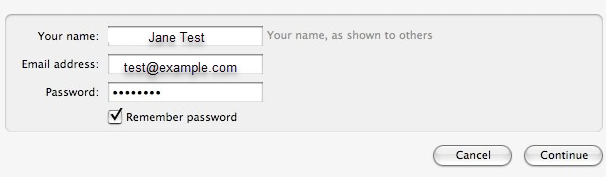
3. Now, click the Configure manually button after filling above details.
4. In the new window tab, enter the following details:
- Incoming server >>Protocol: IMAP >> Server: mail.domain.com >> Port: 993 >> SSL: SSL/TLS >> Authentication: Normal password >> Username: full email address
- Outgoing server >> Protocol: SMTP >> Server: mail.domain.com >> Port: 465 >> SSL: SSL/TLS >> Authentication: Normal password Username: full email address
5. When you fill in the above details, then press the “Done” button.
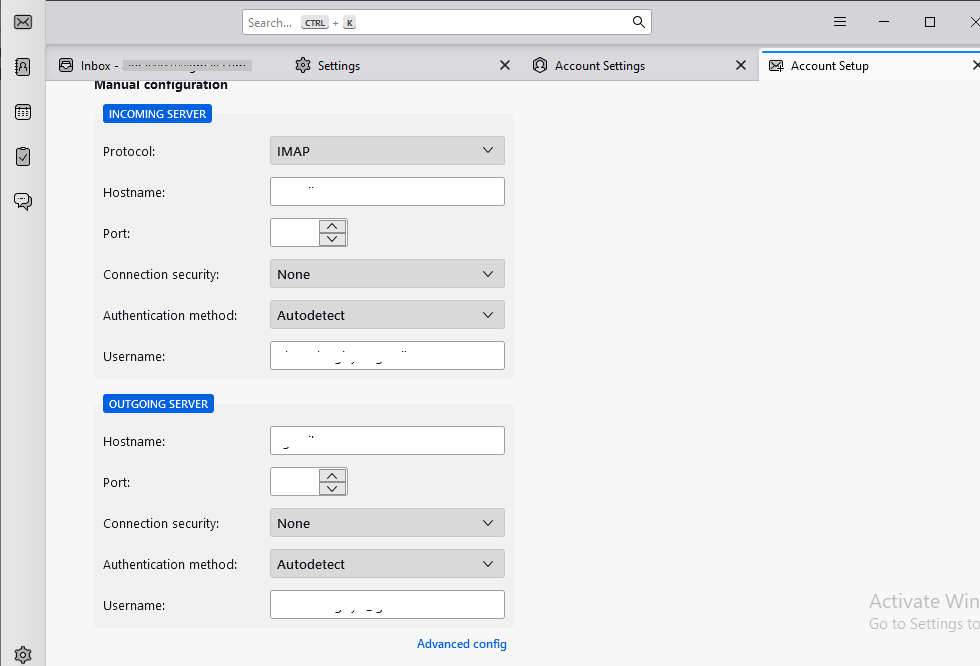
Now your webmail Account has been successfully added in Mozilla Thunderbird.
1. Now Restart Mozilla Thunderbird in your system.
2. Click on the bar icon on the right-hand side of the Thunderbird application.
3. Now, Choose the Add-on option from the drop-down menu to start the process of exporting .mbox files.
4. Now, Select the Up & Coming Option.
5. In the Add-On options, Browse the Import/Export Plugin in the search Bar. Download and install it. once you install it, you will be asked to restart the Thunderbird again.
6. Now, Go to your mailbox folders, right-click on the “All Mail” option >>ImportExportTools>>Export Folder. Do the same as shown below in the screenshot.
7. Now, go to the Thunderbird main page, right-click on Local Folders, and choose New Folder from the drop-down menu.
8. Create a name for the folder.
9. Right-click the newly formed folder and select ImportExportTools NG >> Import MBOX file from the context menu.
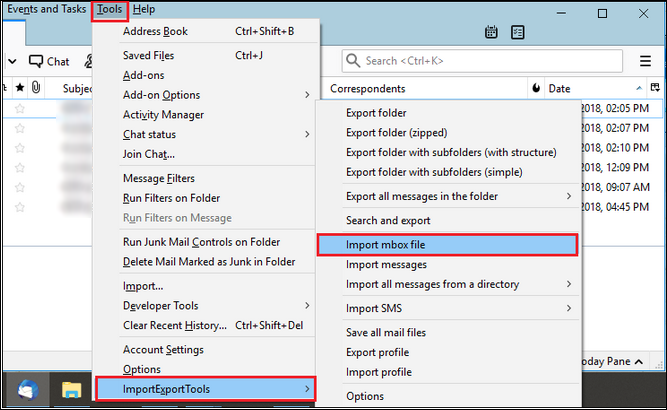
10. Select the import methods and click OK and Tap “Open” after selecting your MBOX file.
Now, by following this complex and lengthy process you can export Gmail emails to webmail using Thunderbird
Limitations of Manual Solution:
The following are some of the drawbacks of using the procedures described above:
- The process takes too long to complete, and logging into a Gmail account takes a lengthy time.
- Many users are unaware that deleting email data from Thunderbird would automatically delete it from their Gmail account, posing a risk of data loss.
How to Transfer All Emails from Gmail to Webmail Automatically?
Check out the Advik Gmail Backup tool. This software will help you to transfer emails from Gmail to Webmail automatically. You don’t have to follow manual configuration for migration. You can move single or multiple email folders into Webmail without any data loss.
Download the software and you can try it for free.
Steps to Transfer Gmail to Webmail
Step 1. Run software in your Window PC.
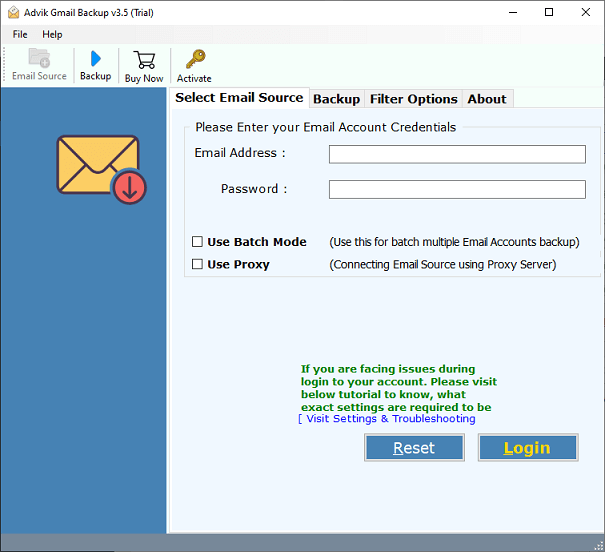
Step 2. Enter your Gmail credentials and App Password to Sign in.
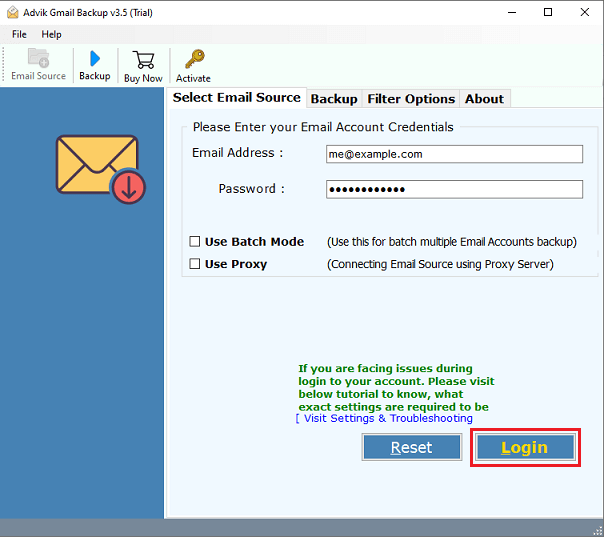
Step 3. Choose mailbox folders to export Gmail to Webmail Account.
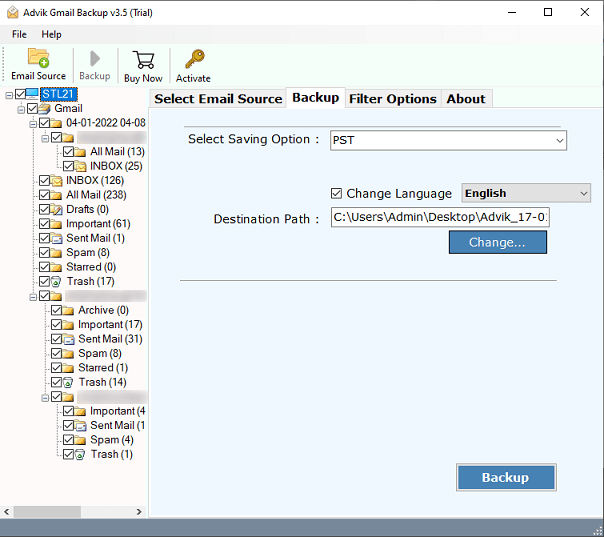
Step 4. Select IMAP as a saving option from the list.
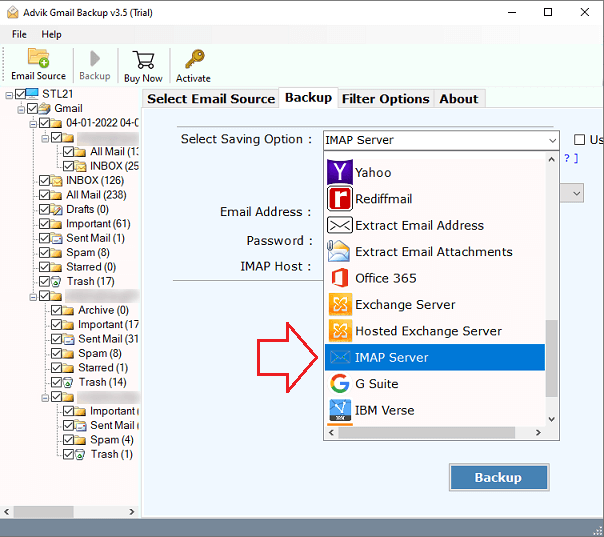
Step 5. Enter your Webmail login credentials.
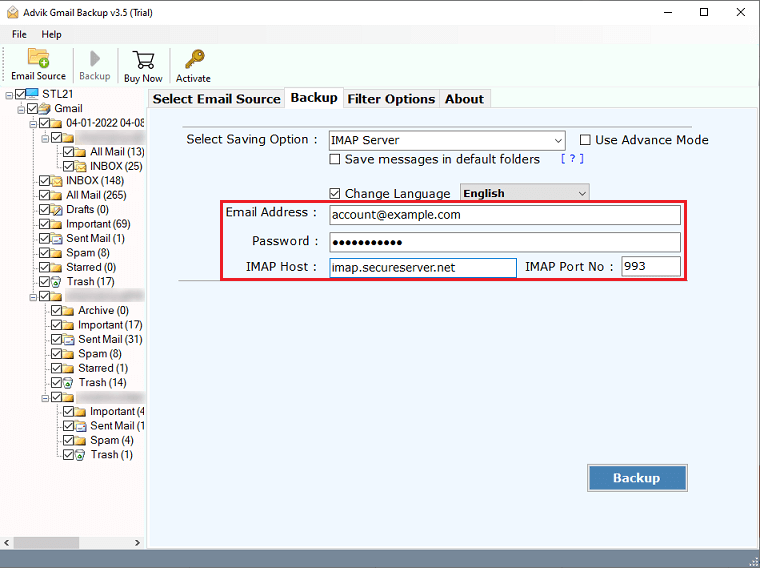
Step 6. Click “Backup” and analyze the process.
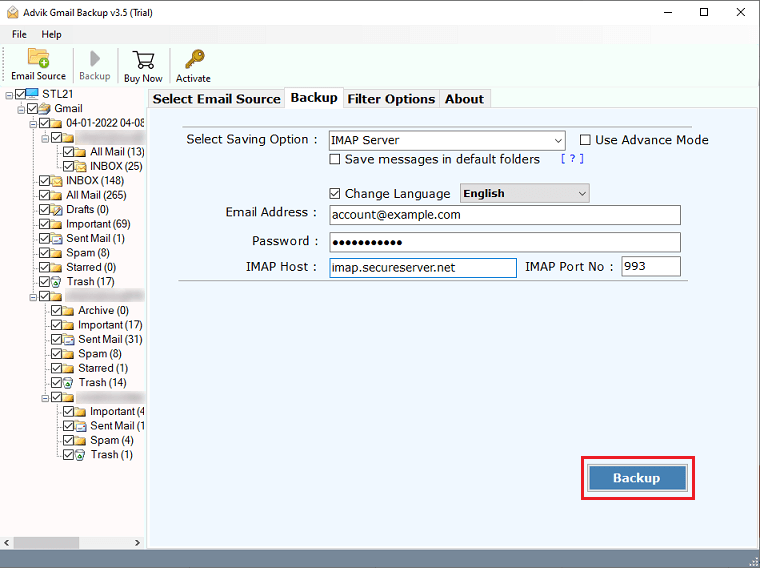
Finished! This is how you can copy or transfer emails from Gmail to Webmail account.
Watch How to Migrate from Gmail to Webmail
Why Choose Automatic Solution
Here are some of it’s amazing features that you won’t find in any other software.
- Maintain mailbox folder hierarchy: This software maintains the original folder hierarchy structure during the migration procedure. As a result, you may easily transfer emails from Gmail to Webmail.
- Migrate to Outlook Email Clients: Using this software you can also export Gmail emails to Outlook 2019, 2016, and all other editions.
- Preserve Key Elements and metadata: During the Gmail to Webmail migration process, this is the finest application for maintaining all email properties. You can quickly obtain precise information whenever you need it.
- Multiple File Formats: Also, export Gmail to different file formats over 20+ with attachments. Hence, it also ensures that no data loss will occur in the entire process.
- Cloud to Cloud Migration: This tool is capable enough to provide an option for email migration so that users can easily transfer emails from Gmail Yahoo Mail to G Suite, Office 365, Outlook.com, Rediffmail, Zoho Mail, AWS Workmail, AOL Mail, 123 Mail, GMX Mail, Yandex.Mail, etc.
- User-Friendly interface: The program has a very simple user interface that is Simple to use. Users, both technical and non-technical, can quickly handle issues such as how to export Gmail to Webmail.
Final Words
Till now we had discussed how to export Gmail to Webmail with complete mailboxes. This is one of the best alternate approaches that will help to reduce manual efforts and time. we have also explained the manual solution, but we have analyzed that it takes too long to transfer emails from Gmail to webmail. Hence, it is suggested that users should use professional tool to complete their process in no time and also save their manual efforts.