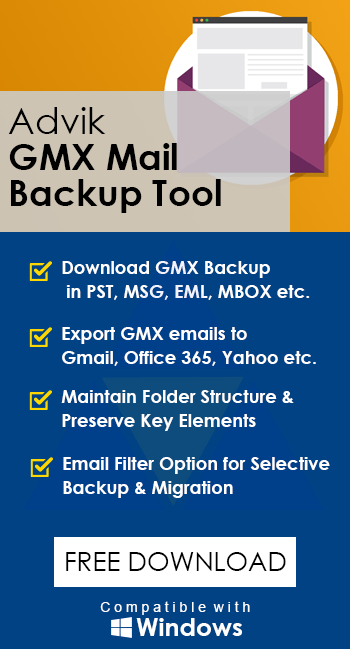How to Export GMX Mail to Outlook 2021, 2019, 2016, 2013?
Max Wright | October 29th, 2024 | GMX, Outlook
Summary: Are you not satisfied with the limited features of GMX Mail? Maybe it’s the annoying ads or the risk of losing important data. Whatever the reason, if you want to export GMX Mail to Outlook, you’ve found the right guide. In this article, we’ll walk you through the simple steps to transfer Yahoo email to Outlook. Let’s get started!
GMX Mail is a free advertising-supported email service provided by GMX (Global Mail eXchange, in Germany: Global Message eXchange). Users may access it via webmail as well as via POP3 and IMAP4 protocols. Founded in 1997, it is a subsidiary of United Internet AG, a stock-listed company in Germany, and a sister company to 1&1 Internet and Fasthosts Internet. In addition to an email address, each GMX account includes a Mail Collector, Address Book, Organizer, and File Storage.
Microsoft Outlook is a personal information manager from Microsoft, available as a part of the Microsoft Office suite. Although often used mainly as an email application, it also includes a calendar, task manager, contact manager, note-taking, journal, and web browsing. The same is available for Mac as well as for Windows OS.
Why Export GMX Mail to Outlook Client?
Outlook offers a more robust interface for managing emails, calendar events, tasks, and contacts. By exporting GMX Mail to Outlook, you can:
- Organize emails better: Outlook provides powerful features for categorizing, flagging, and searching emails.
- Access emails offline: Once your GMX Mail emails are in Outlook, you can access them without needing an internet.
- Take advantage of Outlook’s features: Utilize features like custom folders, sorting, and filtering that make email management much easier.
Next, we’ll explore both manual and professional ways to transfer emails from GMX Mail to Outlook. Let’s go through each method step by step and then choose the one that works best for your needs.
How to Export Emails from GMX to Outlook Free?
One of the simplest ways to transfer GMX Mail emails to Outlook is by configuring your GMX Mail account in Outlook via IMAP. This method will sync all your emails from GMX to Outlook without having to download them individually.
- Launch Outlook on your device.
- Click on File in the top-left corner, then select Account Settings > Account Settings.
- In the Email tab, click on New, and select Email Account.
- Enter your GMX email address and password. Choose the IMAP option.
- Click Next to complete the setup.
- Outlook will now sync all your GMX emails, and you can access them within your Outlook client.
If you find this method a bit tricky to follow, try the alternative solution explained below.
How to Transfer Emails from GMX Mail to Outlook Quickly?
To migrate emails from GMX Mail to Outlook 2019, 2016, 2013 or any other version Advik GMX Mail Backup Tool would be a great choice. This software is specially designed to export GMX Mail to PST file. So that you can import PST into Outlook directly via the Import/Export option. Also, the software keeps the folder structure intact while converting GMX Mail emails to Outlook PST.
Click on the download button and explore it working process.
Steps to Export GMX Mail to Outlook 2021, 2019, 2016, 2013
Step 1. Run the software and log in with GMX account credentials.
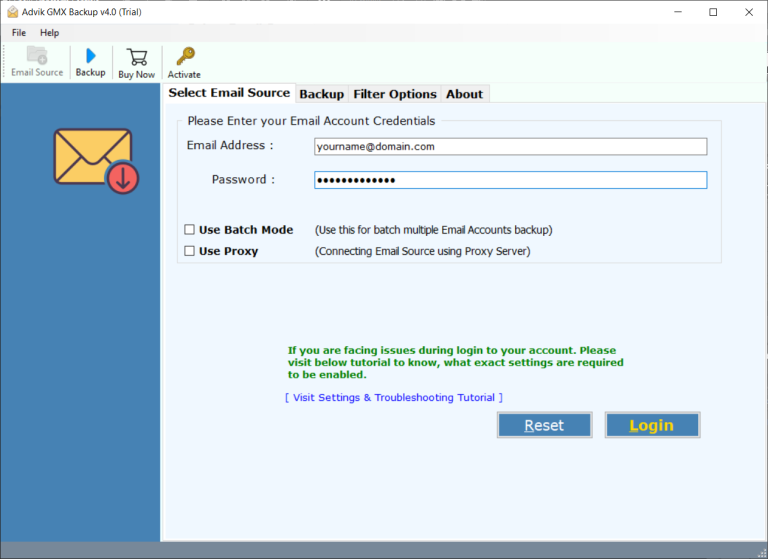
Step 2. Select mailbox folders and click Next.
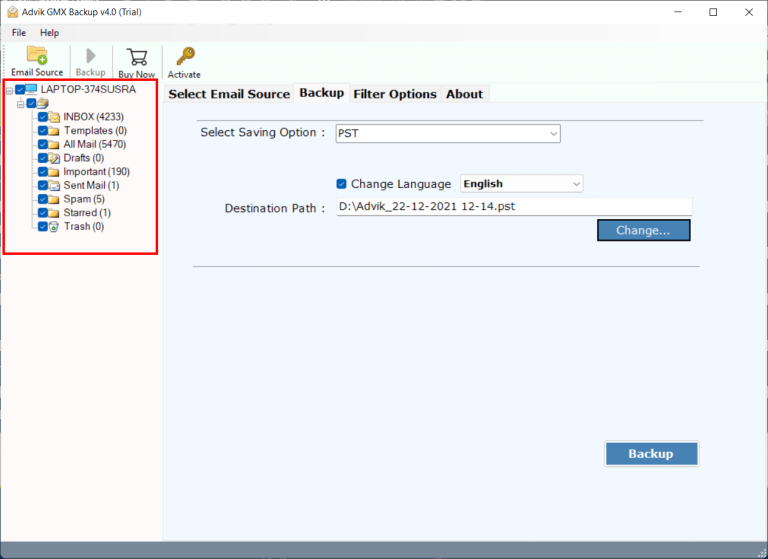
Step 3. Select PST as the Saving option from the list.
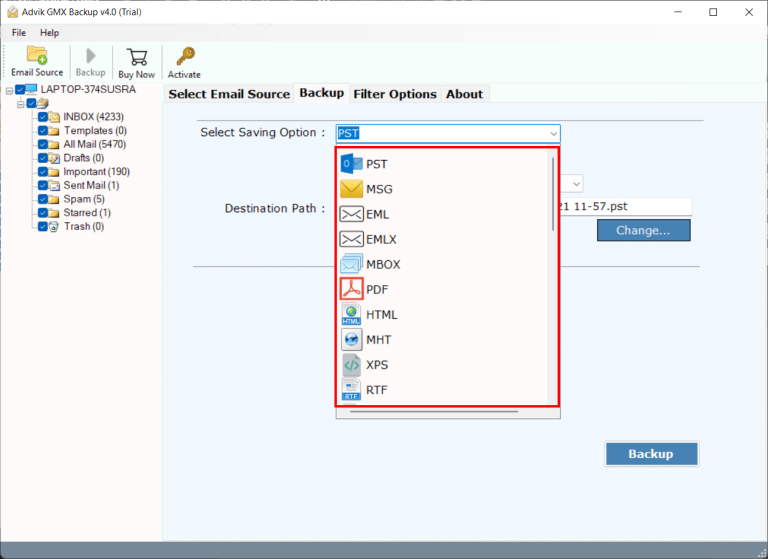
Step 4. Browse the destination & click the Backup button to start.
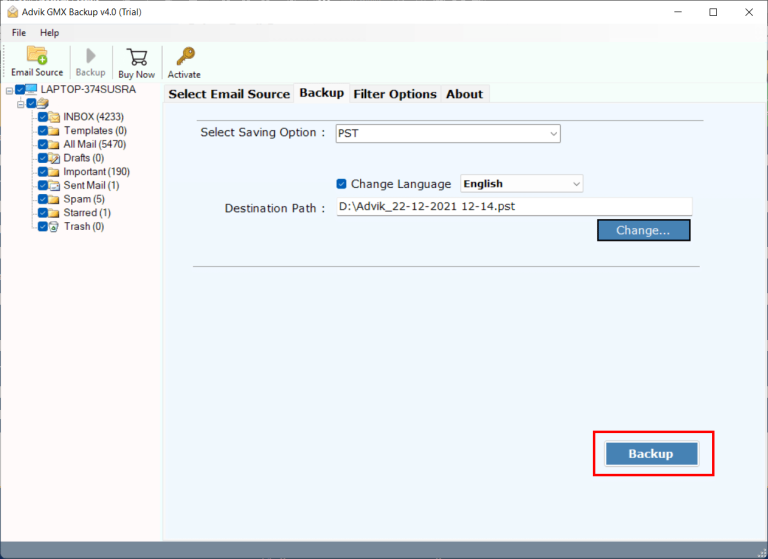
Step 5. Now open MS Outlook and import PST file in Outlook via Import/Export Option.
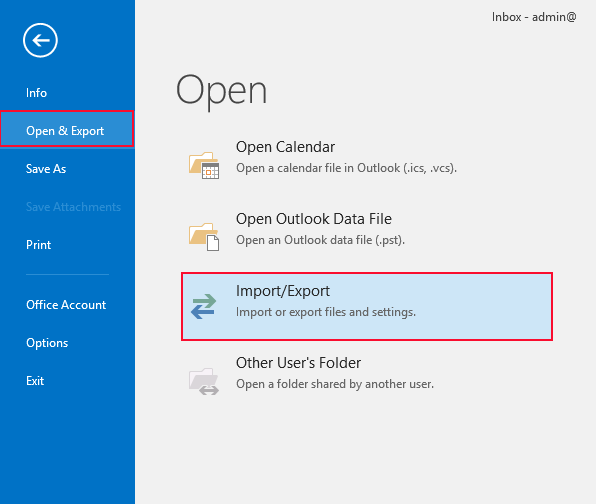
This is how you can add GMX emails to Outlook without any configuration. This is one of the perfect methods to export GMX mailbox into Outlook 2019 instantly.
Watch How to Transfer GMX Mail to Outlook
Why choose Automated Software Over Manual Methods?
There are more than dozens of reasons to opt for this utility.
- 30+ Saving Options: This tool offers multiple file-saving options i.e. you can download/export GMX emails in more than 15 file formats. Such as GMX Mail to EML, PDF, MBOX, and many more.
- GMX Mail to Cloud Migration: In addition, you can migrate GMX mail to Office 365, G Suite, Gmail, Yahoo Mail any several popular cloud email services in one click.
- Advanced Email Filter: The tool also offers an email filtration option, to export only desired emails. Hence making it the best GMX to Outlook migration solution.
- Preserve email details: When exporting emails from GMX Mail to Outlook, the software ensures that all formatting and email data like sender, recipient, subject, attachments, images, and links remain unchanged.
- Exports emails with attachments: It also export GMX Mail emails with attachments included with your emails.
- Selective import options: If you want to import specific emails, you can use filters to choose emails by date, subject, sender, etc.
- Supports multiple accounts: The software allows you to export emails from multiple GMX Mail accounts into Outlook PST by entering the login details for each account.
- Works on all Windows versions: This software can be installed on any version of Microsoft Windows, including Windows 11, 10, 8.1, 8, 7, XP, Vista, and Windows Server editions.
Conclusion
In this article, we explained how to export GMX Mail to Outlook by using both manual and professional methods. However, using automated tool offers a quicker and more efficient solution. It allows you to export GMX emails to PST format and import them directly into Outlook. With additional features like email filtering and multiple account support, this tool ensures a hassle-free conversion process.
You can also give a free try to this handy utility to understand its working process. The demo edition will let you export 25 emails from each GMX mailbox folder to Outlook PST file for FREE.