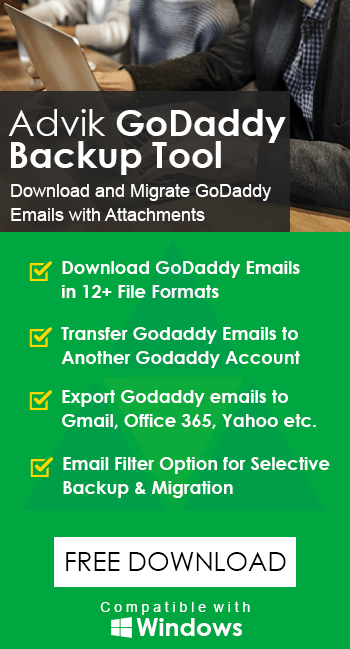How to Export GoDaddy Emails to PDF in Batch?
Max Wright | December 2nd, 2024 | Data Conversion, GoDaddy
If you are one of those people who are looking for a solution to export GoDaddy emails to PDF files then read this article, here we explained: “How to export GoDaddy emails to PDF files?”. You will also be able to save GoDaddy emails to PDF with attachment files.
Before starting let’s take a quick look at GoDaddy and PDF files.
GoDaddy is a Web hosting provider, certificate authority, and domain registrar. It is the largest ICANN-accredited registrar in the world. GoDaddy offers a huge variety of products for website authoring and maintenance, as well as application hosting. It also provides the most secure and reliable Email service.
PDF is a file format created by Adobe for the presentation of text and images. PDF was standardized as an open format, and no longer requires any royalties for the implementation. Today PDF files may contain rich media, video content, interactive elements, and various other data formats.
Before moving further, let’s explore some benefits of converting GoDaddy emails to PDF files.
Why Export GoDaddy Emails to PDF Documents?
- Legal and Business Records: Storing emails in PDF format ensures a reliable record for legal and business purposes.
- Offline Access: Once saved as PDFs, emails can be viewed without an internet connection.
- Easy Sharing & Printing: PDF files are universally accessible and can be shared or printed without formatting issues.
- Data Backup & Security: Saving emails as PDFs helps prevent data loss due to accidental deletion or server issues.
In upcoming sections, we have listed two methods to export GoDaddy emails to PDF format. The first method is a manual method that you can use when you want to save a few emails in PDF format. If you have a large number of emails that you want to save as PDFs then you should go with the second one.
So, let’s discuss the simplest methods to convert GoDaddy emails into PDF files.
How to Save GoDaddy Emails as PDFs Manually?
Step 1. Login into your GoDaddy email account.
Step 2. Click the folder that contains the message that you want to print.
Step 3. Open the desired email message.
Step 4. Click Print.
Step 5. On the print window, click print.
Step 6. Make sure “Save as PDF” is selected on the print menu.
Step 7. Select the desired location and then hit the save button.
Done! The message is saved on your desktop as a PDF file. You need to repeat this process to save another email message.
Limitations:
- This method is suitable only if you have a limited number of emails.
- You cannot save attachment files using this method.
- This method is a very Time-Consuming method for batch export.
How to Convert GoDaddy Emails to PDF Files in Bulk?
To perform the conversion quickly and smoothly, we have designed the Advik GoDaddy Email Backup Software. This software is capable enough to perform a large number of conversions in a short period. To save time and effort, the majority of users typically prefer to use GoDaddy Backup Tool. The best part of the software is that there is no size limitation to transfer GoDaddy Emails to PDF. This tool performs the conversion of Godaddy to PDF without any error.
Click on the free download
Steps to Export GoDaddy Emails to PDF Files
Step 1. Run the software & enter GoDaddy login credentials to sign in.
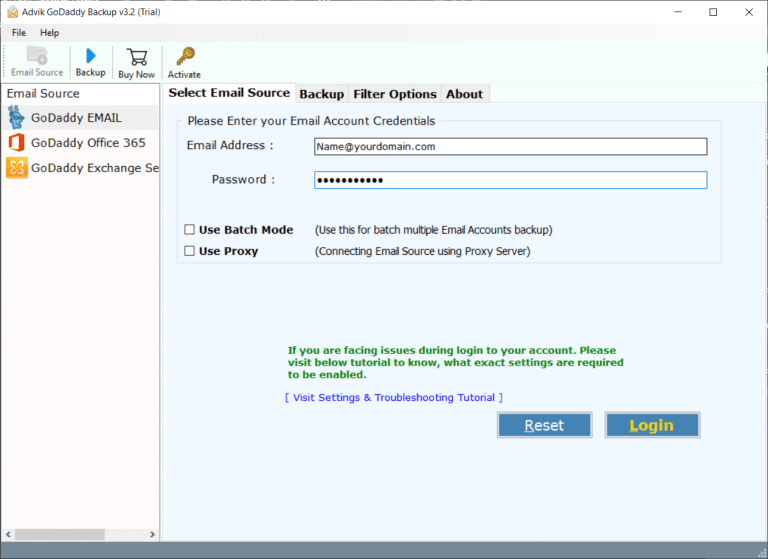
Step 2. Select your desired mailbox folder that you want to print as a PDF.
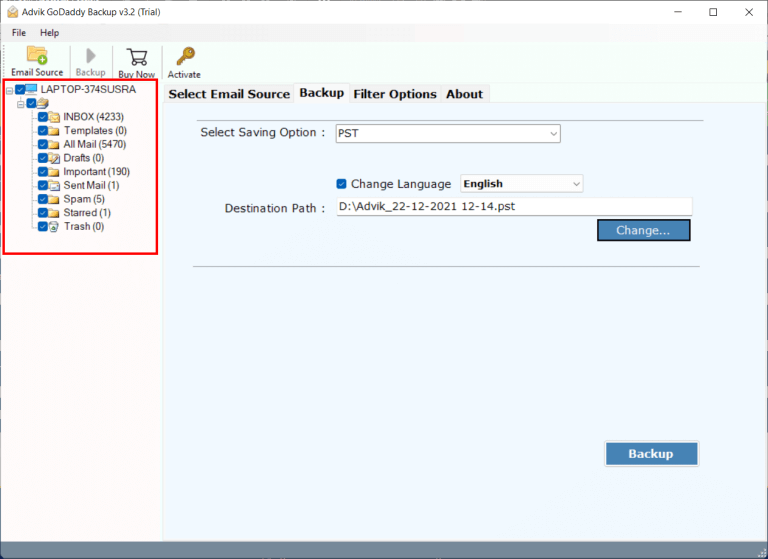
Step 4. Choose PDF from the saving options list.
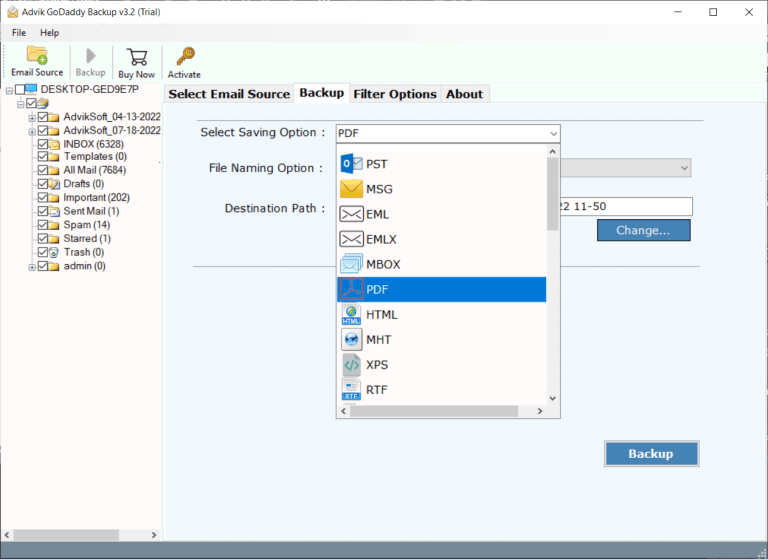
Step 5. Browse the destination path & click the Backup button.
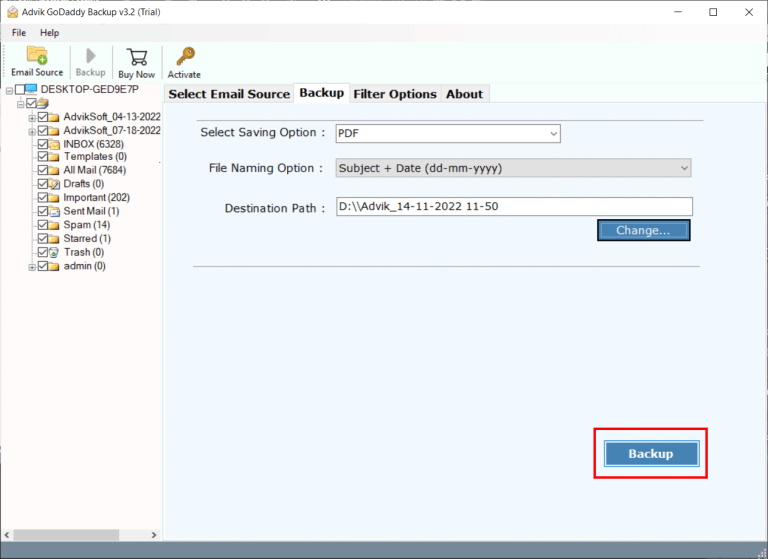
Done! All the mailbox then saved as a PDF format in your desired location. Apart from this, you can also apply various filters that help you to save only desired emails.
Watch How to Convert GoDaddy Emails to PDF Files
Why Choose GoDaddy Emails to PDF Converter?
- Select Folders Easily: GoDaddy email accounts may contain unnecessary folders. This tool displays all folders in a file explorer view, allowing users to check or uncheck specific folders for conversion.
- Advanced Filters for Selective Export: The software provides filters to convert emails by date, sender, recipient, or subject. Users can also exclude specific folders to refine the export process.
- Preserves Folder Structure and Attachments: The tool maintains the original folder structure during the conversion. It also ensures that all email attachments remain intact in the final PDF files.
- Ensures 100% Data Accuracy: This converter keeps all email details, including sender and receiver information, subject, time, attachments, hyperlinks, and formatting, without any data loss.
- Multiple File Naming Options: Users can organize exported PDFs using various naming formats, such as date, subject, sender, or custom names, for easy management.
- Free Trial Available: A free demo version allows users to export 25 emails to PDF to test the software’s features before upgrading to the full version.
Conclusion
Now I would like to wrap up the things. I have told you two different methods that you can apply to export GoDaddy Emails to PDF files. If you want to reduce your efforts then you can go for the Advik software which is 100% authentic and genuine. In Case you are stuck somewhere while using this tool you can contact our customer support for further help.