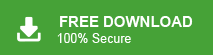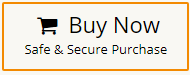How to Export Google Workspace to MBOX File?
Jackson Strong | January 4th, 2024 | Data Backup, Workspace
Today, in this article we are going to discuss how to export Google Workspace to MBOX file. Here, we will show the two best methods to convert Google Workspace to MBOX file. Read the complete blog and complete the Google Workspace to MBOX conversion process in a seamless manner.
Google Workspace is the most popular cloud-based calibration tool provided by Google. It is also known as G-Suite. It includes a range of applications including Gmail, Google Drive, Calendar, Meet, etc. G-Suite is used to send emails individually or in group of people, document creation, and virtual collaboration. Sometimes, users want to export MBOX from Google Workspace for their personal or professional needs. So, here we will provide two effective methods for this conversion process.
How to Convert Google Workspace to MBOX Manually?
Google provides a tool known as Google Takeout which can be used to export G-Suite mailbox to MBOX format. Follow the below given steps to export Google Workspace to MBOX file format-
1. Go to Google Takeout services.
2. Now, check Deselect all option to continue.
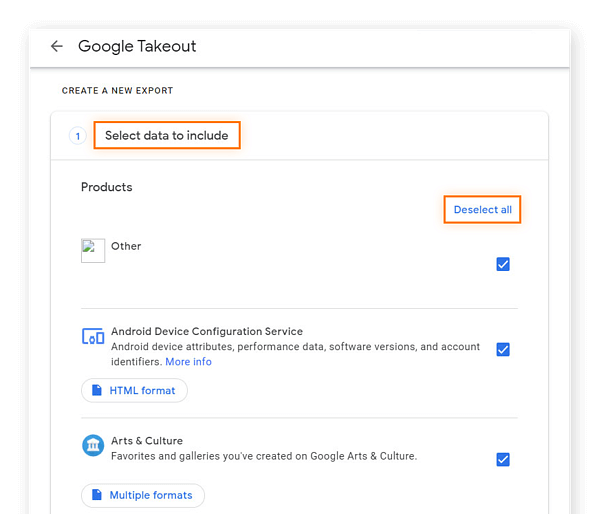
3. Check Mail option and press Next button.
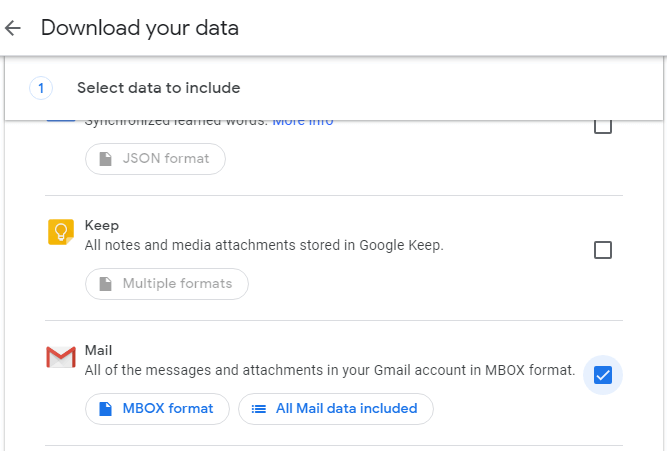
4. Then, select Send download link via email from Delivery Method.
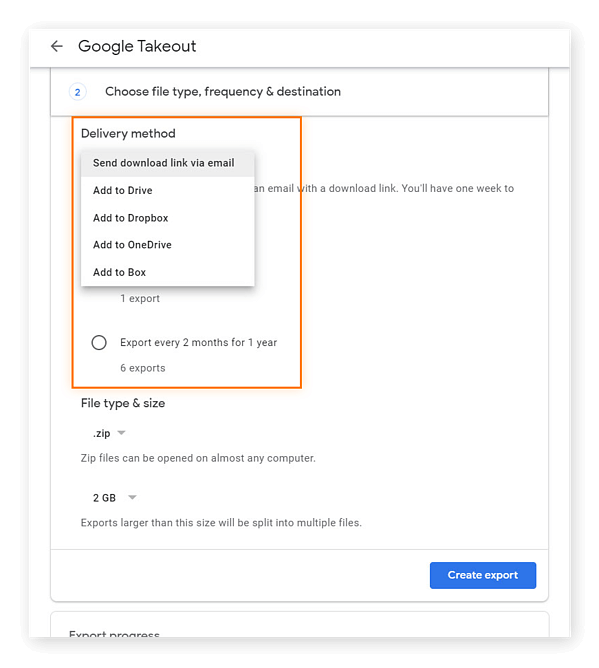
5. Choose .zip option as File Type and file size according to your needs. After that click on Create Archive.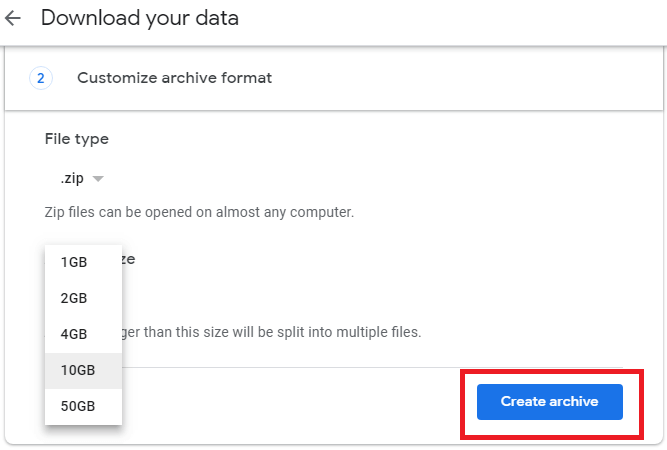
6. The exporting process will start. Once it is complete then you will receive a mail. 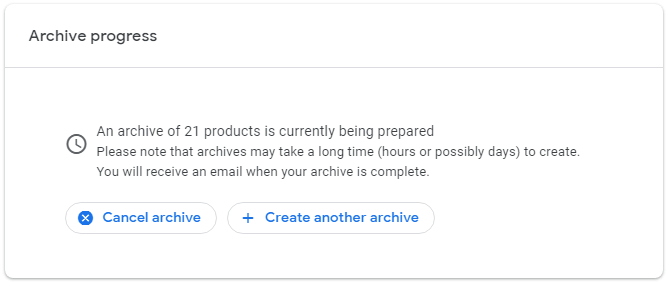
7. When you receive an email, click on Download archive button. After that, extract the file and get data in MBOX format.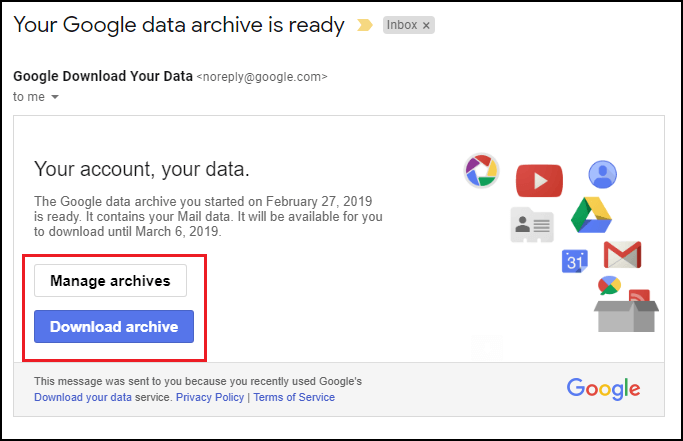
Done! Hence, you can convert Google Workspace data into MBOX format. It is free of cost but it takes lot of time to complete the process. Sometimes. it takes up to 2-3 days to export all data. You can not export selected data from G-Suite according to your requirements with this approach.
How to Export Google Workspace to MBOX Instantly?
Try Advik Google Workspace Backup Tool on your Windows PC. The software can convert Google Workspace to MBOX in a few simple clicks. With this utility, you can export all data in a single attempt. It provides various advanced filter options to convert selected data based on Date range, Sender, Recipient, Subject, etc. Download the software below and run it on your Windows system.
Steps to Export Google Workspace Mailbox Folder to MBOX
- Run this tool on your system.
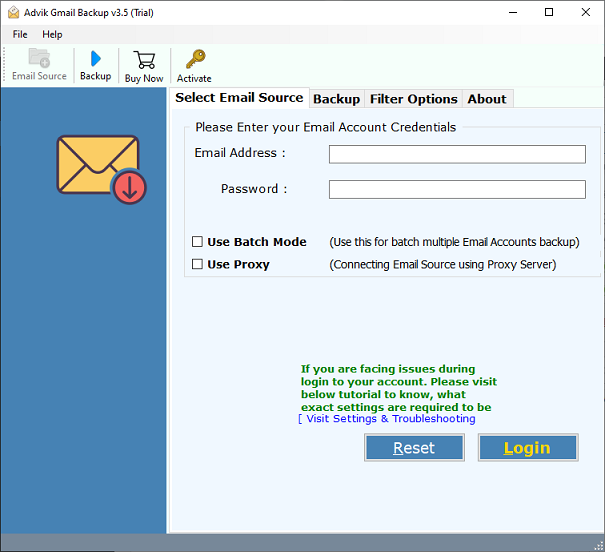
- Enter Google Workspace account login details and press Login button.
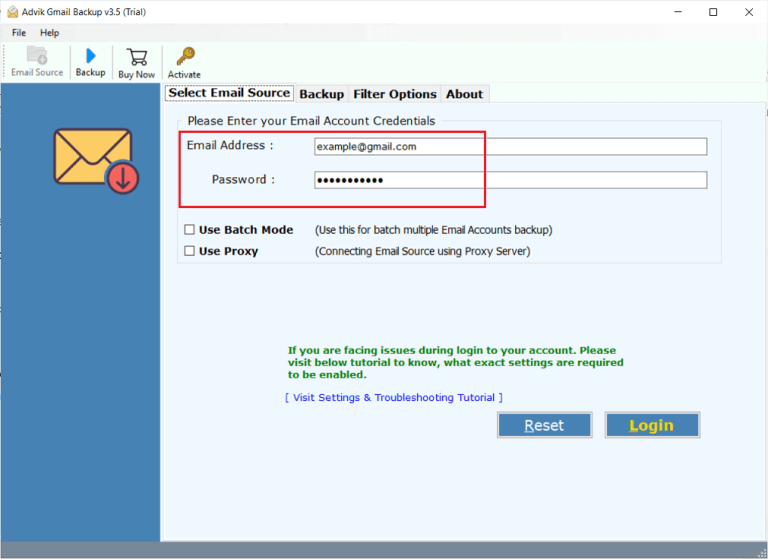
- Choose Mailbox folder that you want to export into .mbox format.
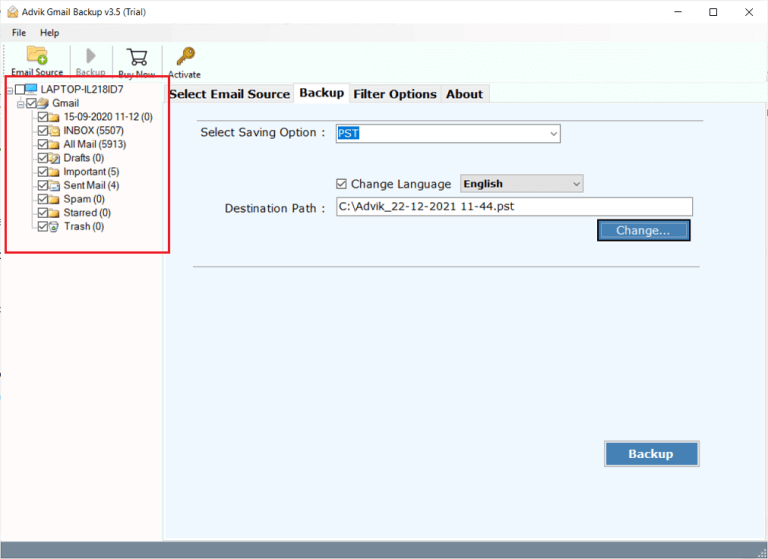
- Select MBOX as saving option.
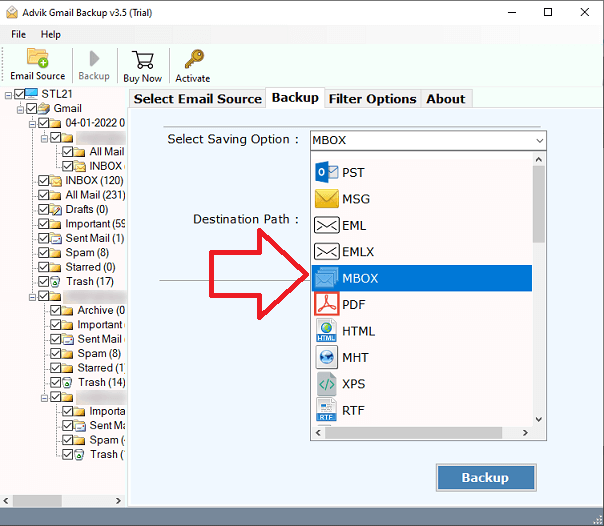
- Choose Destination path to save resultant file and press Backup button.
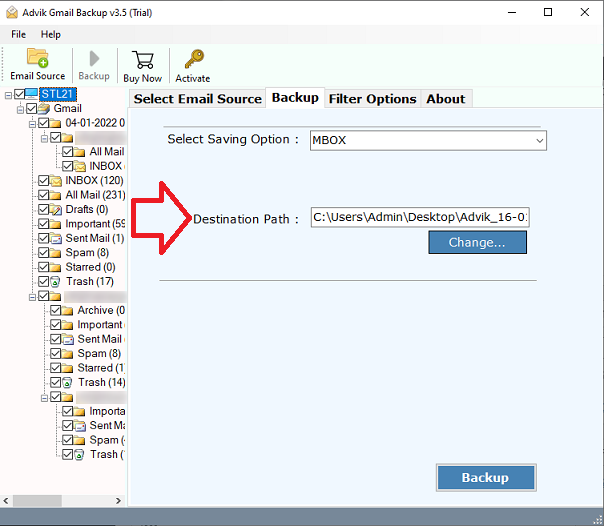
The software will start exporting data from Google Workspace. There are many other benefits of having this application which are mentioned below-
- Export Google Workspace to PST, PDF, EML, MSG, HTML, etc.
- Preserves data integrity and folder hierarchy & structure.
- Export G-Suite emails to MBOX in bulk with attachments.
- Various advanced filters to convert only specific data.
- Migrate from Google Workspace to Office 365, Yahoo, etc.
- Simplified user graphical interface for all types of users.
- Free demo version and 24/7 technical support team.
Conclusion
In this blog, we have discussed how to export Google Workspace to MBOX file. Here, we have mentioned manual as well as automated solutions to perform G-Suite to MBOX conversion. You can freely convert Google Workspace emails to MBOX but it consumes a lot of time to complete the process. However, if you are looking for an instant solution then go for a professional approach.