How to Export Google Workspace to MSG Files?
Jenny Lowrence | February 10th, 2025 | Data Backup
Summary: This blog post will discuss the top two techniques to export Google Workspace to MSG files. Sometimes, users need to convert Gooogle Workspace to MSG file format for various reasons. If you are one of them then do not worry, after reading this post, you will be able to easily complete this exporting process without any hassle.
Google Workspace is a cloud-based productivity suite developed by Google. It helps users to manage their emails, contacts, documents, etc. over the web. It offers various services such as Gmail, drive storage, Docs, sheets, and many more.
On the other hand, MSG is a file format that is specially used for individual email messages by MS Outlook and Exchange. Users can directly open and view MSG files in Outlook.
Exporting emails from Google Workspace to MSG format can be useful for various reasons such as backup, email migration, and legal compliance. However, Google Workspace does not provide any direct option to save emails as MSG files. Here, we will discuss two different methods that will help you to complete the Google Workspace to MSG conversion process.
How to Export Emails from Google Workspace to MSG Manually?
You can manually save Google Workspace emails as MSG format using Outlook email client.
- Launch Outlook email client on your system.
- Go to the File tab and click on Add Account.
- Enter your Google Workspace account login details and click Connect.
- Once the configuration is complete, all Google Workspace emails will appear in your Outlook application.
- Now, drag & drop the email that you wish to export as .msg to your desktop.
- Repeat the process to export other emails.
How to Convert Google Workspace Emails to MSG Automatically?
To export Google Workspace to MSG files in bulk try the Advik Google Workspace Backup Tool. The software can save Google Workspace Emails as MSG files in a few simple clicks. This is a 100% secure and authentic program that does not lose any single bit of data during the conversion. The tool has the easiest user interface so that anyone with little technical knowledge can easily operate it.
Download the software for FREE and analyze its working procedure without any cost.
Steps to Export Google Workspace to MSG Files
Step 1. Run the tool and enter Google Workspace account login credentials to sign in.
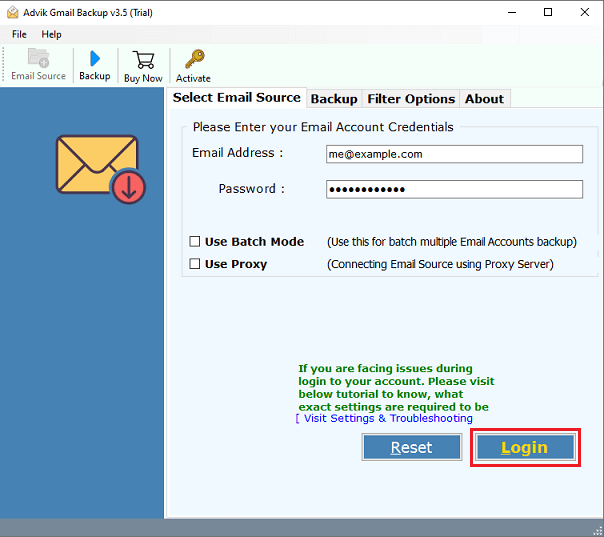
Step 2. Choose the required mailbox folders.
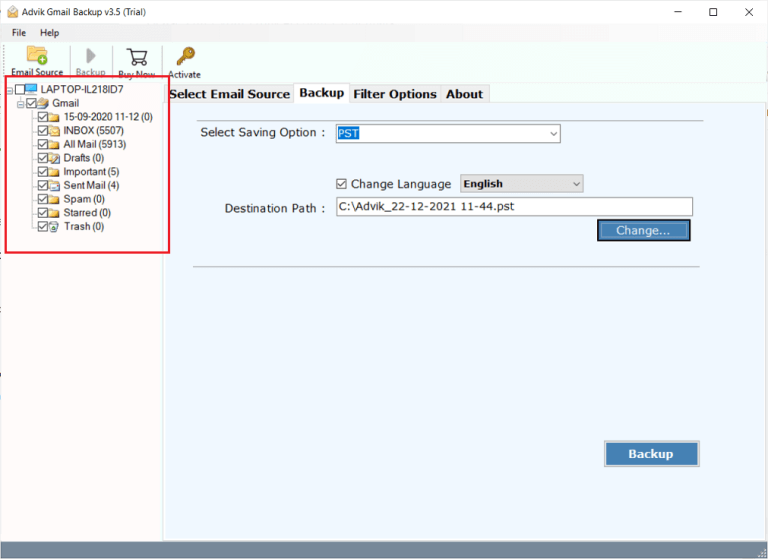
Step 3. Now, select MSG as a saving option.
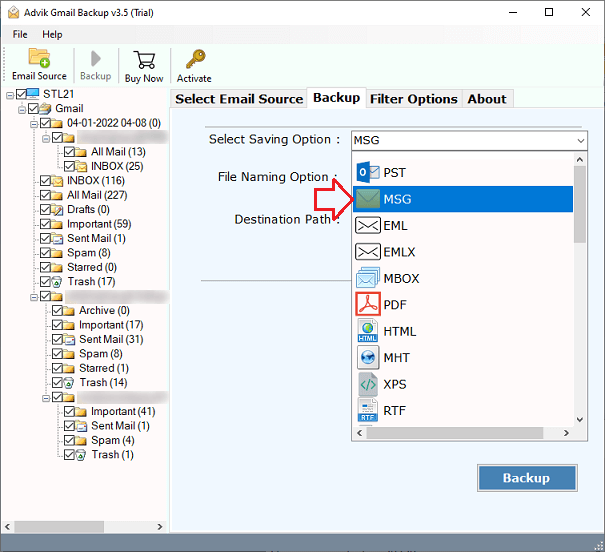
Step 4. Apply email filters if required.
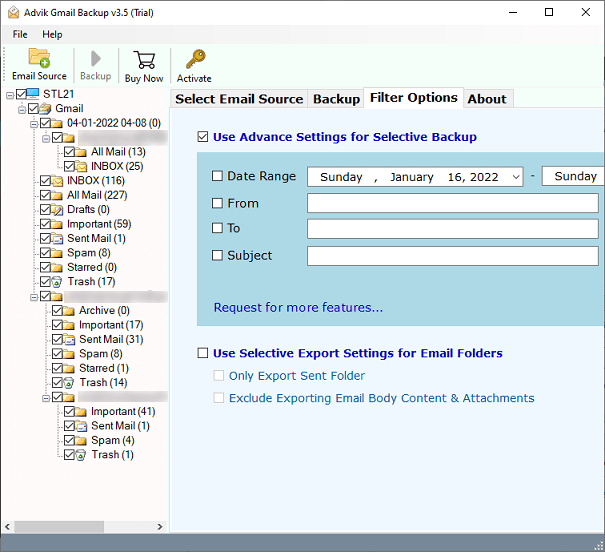
Step 5. Browse the target location and click the Backup button.
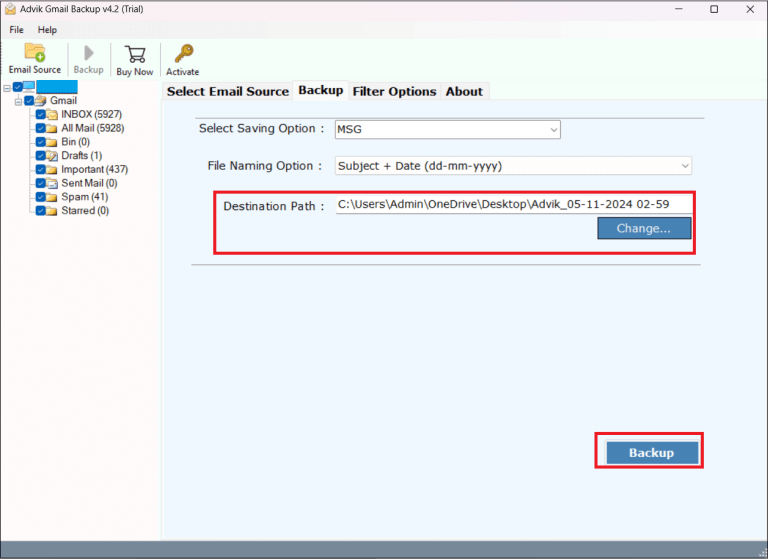
The software will start exporting your Google Workspace emails to MSG format.
Advantages of Using Google Workspace to MSG Converter
- Bulk Conversion: The software can export Google Workspace email to MSG in batch. So, using this utility, you can convert all Google Workspace emails within a short frame of time.
- Multiple Saving Options: The tool offers 30+ saving options. With this utility, you can export Google Workspace to PST, PDF, EML, MBOX, HTML, etc.
- Preserves Data Integrity: The software preserves all the key elements of emails such as sender/receiver info, attachments, hyperlinks, etc. throughout the process.
- Selective Email Conversion: This utility offers various advanced email filters such as to, from, cc, bcc, etc. Using these filters, you can export selected emails as per your needs.
- User-Friendly Interface: This utility interface is very simple and easy to use. Any novice user can easily use it without any technical training or guidance.
Conclusion
In this post, we have discussed how to export Google Workspace to MSG files. Here, we have mentioned both manual and automated solutions. However, a manual solution is suitable if you have need to export a limited number of emails. So, use the professional tool to convert Google Workspace email to MSG in bulk. You can download its free version which allows you to export 25 emails from each folder at no cost. For unlimited migration, you can purchase the license key.


