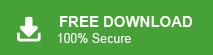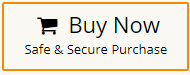How to Export HostMonster Email to Outlook?
Jackson Strong | January 3rd, 2024 | Email Migration, Outlook
Learn step-by-step instructions to export HostMonster email to Outlook. Here, we will discuss both manual and automated solutions to transfer emails from HostMonster to Outlook application.
HostMonster is a web hosting company that provides various hosting services to individuals and business users. It also provides a webmail service to access email accounts online. It provides various functionality to its users but even these features cannot stop HostMonster users from migrating emails to modern email clients like Outlook. Nowadays, MS Outlook is the most widely used destop email client all over the world. It enables users to manage emails, contacts, calendars, and many more. It provides various advanced features that attract users to use it. Here, you will learn two easy ways to complete the HostMonster to Outlook migration process. Let’s start without any further delay.
How to Transfer HostMonster Email to Outlook Manually?
You can manually add HostMonster webmail to Outlook email client. follow the below-given steps to export HostMonster email to Outlook-
1. Open Outlook on your system and click on File tab.
2. Now, click on Add Account option.
3. Enter the HostMonster email address and click on Manually setup the email account option.
4. Now, enter your HostMonster account details name, email address in the respective field.
5. Choose account type as IMAP and fill Incoming and Outgoing Mail server information.
6. Enter user name and password under logon information and then click on More Settings.
7. Click on the advanced tab and enter Port Number. After that press Ok.
8. Then, Outlook will test all filled information. Once the testing is successfully completed then click on Finish button.
Done! Now, HostMonster account is added in Outlook and emails are visible in it. Hence, you can manually connect HostMoster email to Outlook but it takes lot of time to complete the process. And, users must have technical knowledge to configure both email accounts. However, if you are a non-technical users and face difficulty in configuration then go for a professional solution that is described in the next section.
How to Export HostMonster Email to Outlook Effortlessly?
With Advik Email Migration Tool, you can quickly import HostMonster email to Outlook. The software is designed in such a way any novice user can easily use it without facing any difficulty. With this utility, you can export HostMonster email to PST file. After that, import this file into Outlook. It can transfer all emails in a single attempt with full accuracy. It provides various advanced filter options that enable you to export emails based on Date range, Sender, subject, etc. according to your needs. The tool is compatible with all Outlook versions and Windows operating system.
Steps to Convert HostMonster Email to PST
- Run this automated tool on your Windows PC.
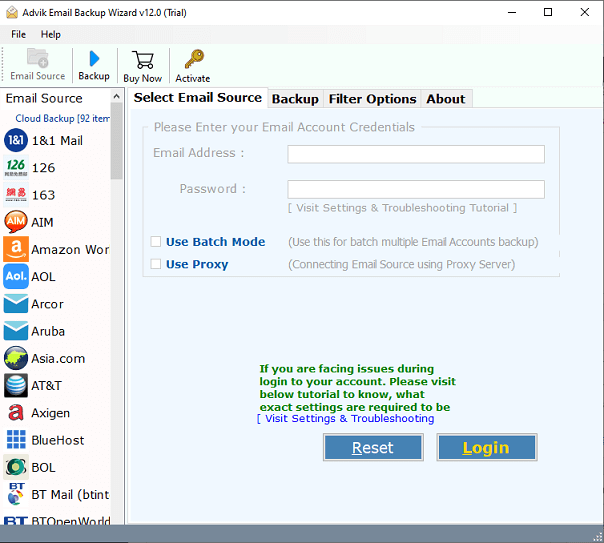
- Choose HostMonster from Email Source list.
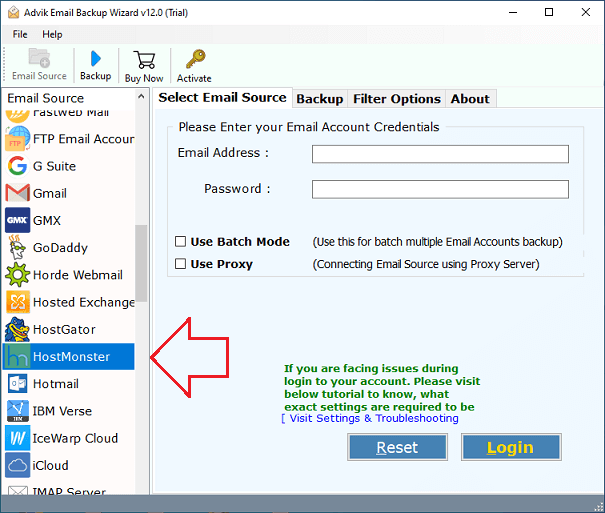
- Enter login details of HostMonster email account and press Login button.
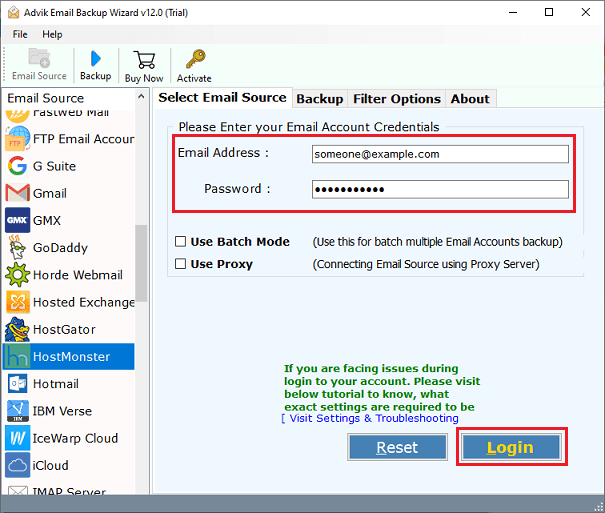
- Choose HostMonster email folder and subfolder that you want to export.
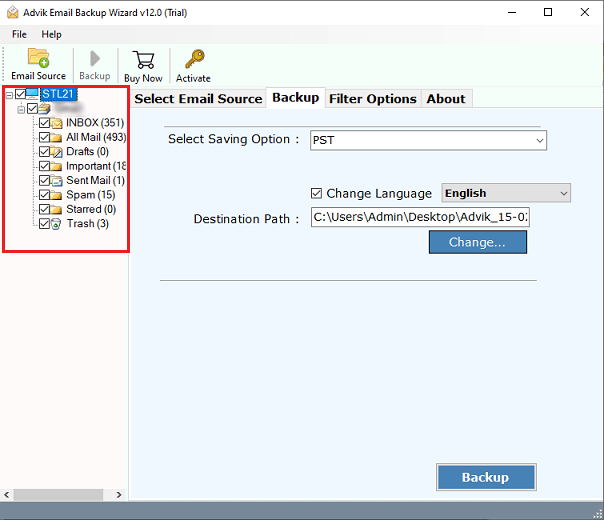
- Choose PST as saving option.
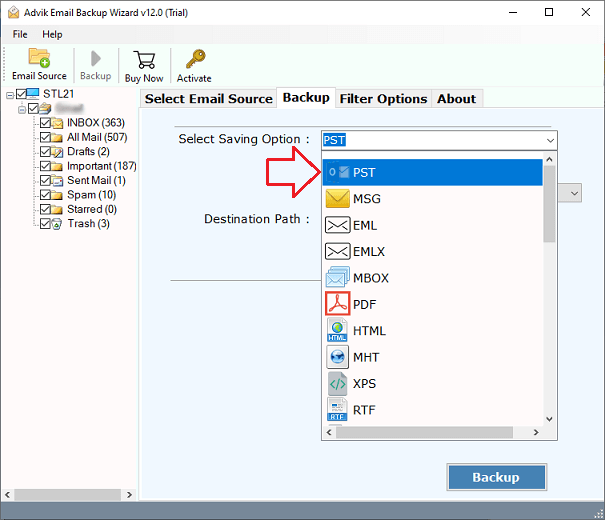
- Browse target location and press Backup button.
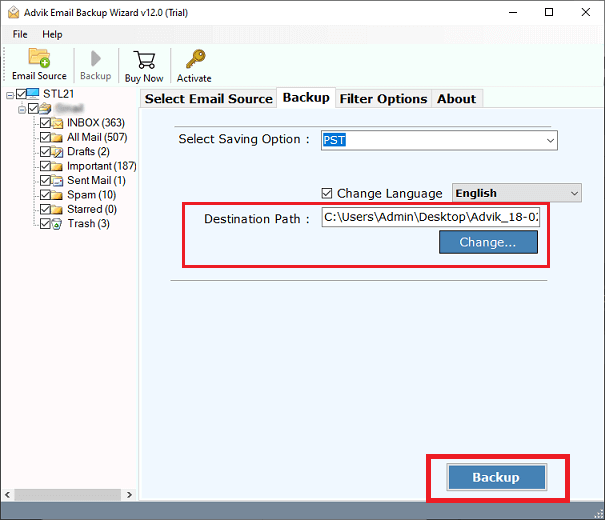
- Now, open Outlook and import resultant PST file using import/export feature.
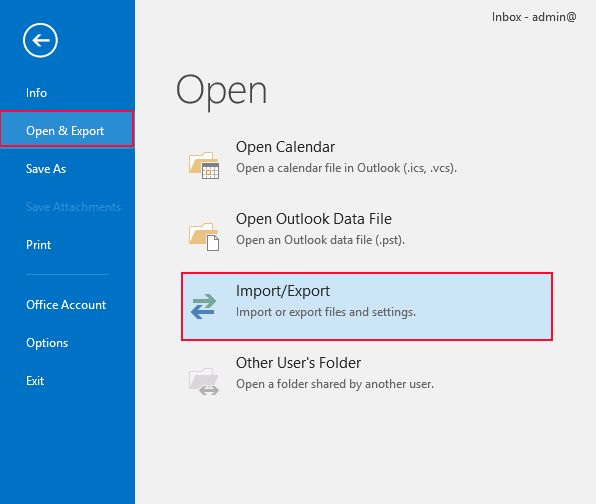
Finished! Hence, you can easily migrate HostMonster emails to Outlook in a few simple clicks.
Benefits of Automated Software
- Import HostMonster email to Outlook in batch.
- Various advanced filters for selective email migration.
- Secure and error-free solution that moves emails with full accuracy.
- Export HostMonster email to Office 365 and many more.
- Native and simple graphical user interface.
- Maintain folder and subfolder hierarchy.
Final Words
In this blog, we have discussed how to export HostMonster email to Outlook. Here, we have discussed manual as well as automated solutions for HostMonster to Outlook migration. Both solutions are able to transfer emails from HostMonster to Outlook. You can choose any method that is most suitable for you.