How to Export Hotmail to EML Files in Batch?
Jackson Strong | July 1st, 2024 | Data Backup
Summary: Here in this post we will discuss the manual and automated way to export Hotmail to EML files in batch. If you are among those who want to convert your Hotmail emails into EML files, then you are at the right place. Read the post and completed the exporting process.
We are all familiar with Hotmail, it was the most popular and widely used email service at its time. However, now most of the users left it and opted for other services. Still, many users still use the Hotmail account. Sometimes those users look for a secure and efficient way to export Hotmail emails to EML files. There can be various reasons for exporting depending on their need. Here in this blog, we will simplify the export process for you. We will discuss manual as well as automated approaches to complete the process.
Let’s begin with and know the complete Hotmail to EML conversion process.
How to Convert Hotmail to EML Files Manually?
You can manually export your Hotmail emails into EML files. However, in this process, you will be able to export a single email at a time. If you have thousands of emails to export, then you need to repeat the given process for all the emails.
1. Firstly open the email you want to export.
2. Now click on the three dots at the top of the email.
3. Select Save As and the email will be saved as an EML file.
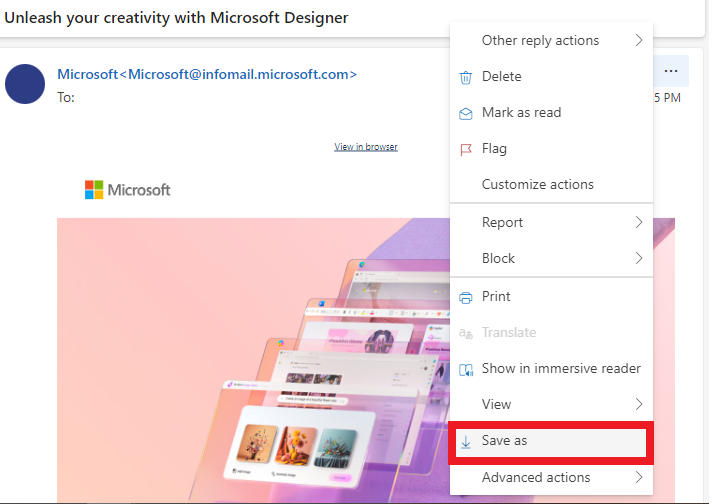
4. Repeat the same process for all the emails you want to export.
However, with this approach, there are a few limitations. Thus to avoid this limitation, you can use the automated approach.
How to Export Hotmail Emails to EML Automatically?
Try out the Advik Email Backup Tool on your machines. The software will effortlessly export emails from Hotmail to EML files in batch without data loss. It will maintain email key elements and attributes while exporting emails. With its simple interface, it is easy to operate. With batch mode, you can export emails from multiple Hotmail emails to EML files at once. Moreover, there will be no data loss while exporting the emails. Moreover, using this tool you can also backup Hotmail emails to your computer.
With the help of a demo version, you can analyse its working. The trial version will export 25 emails from each folder.
Steps to Export Hotmail to EML Files
1. Run the software on your system.
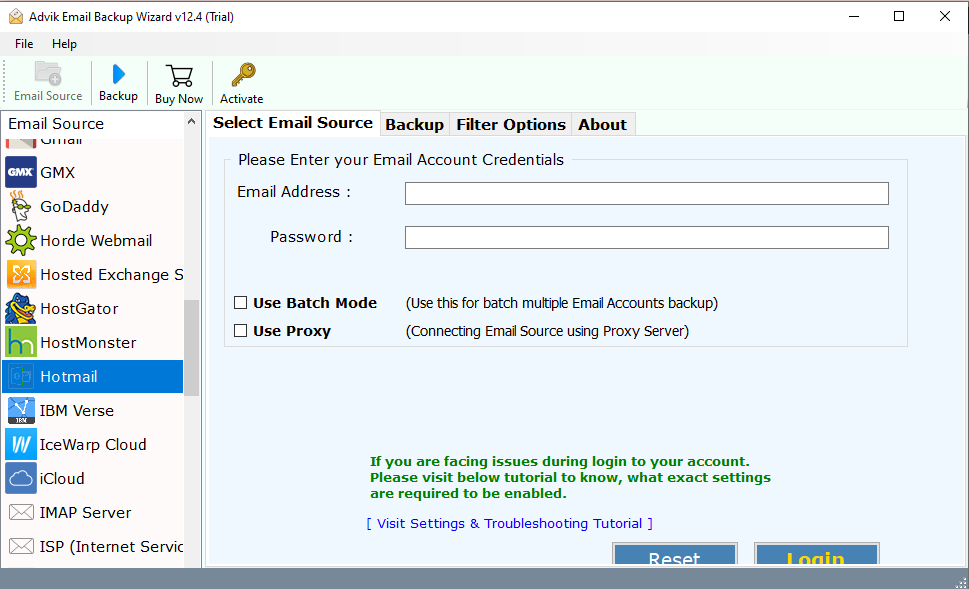
2. Search for Hotmail and enter your login details.
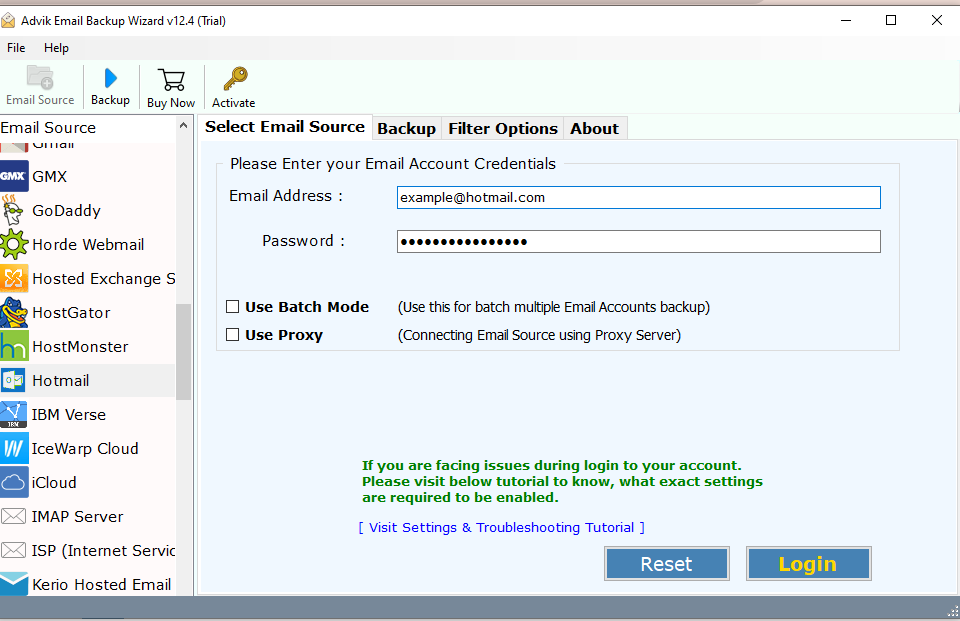
3. Select the email folder you want to export.
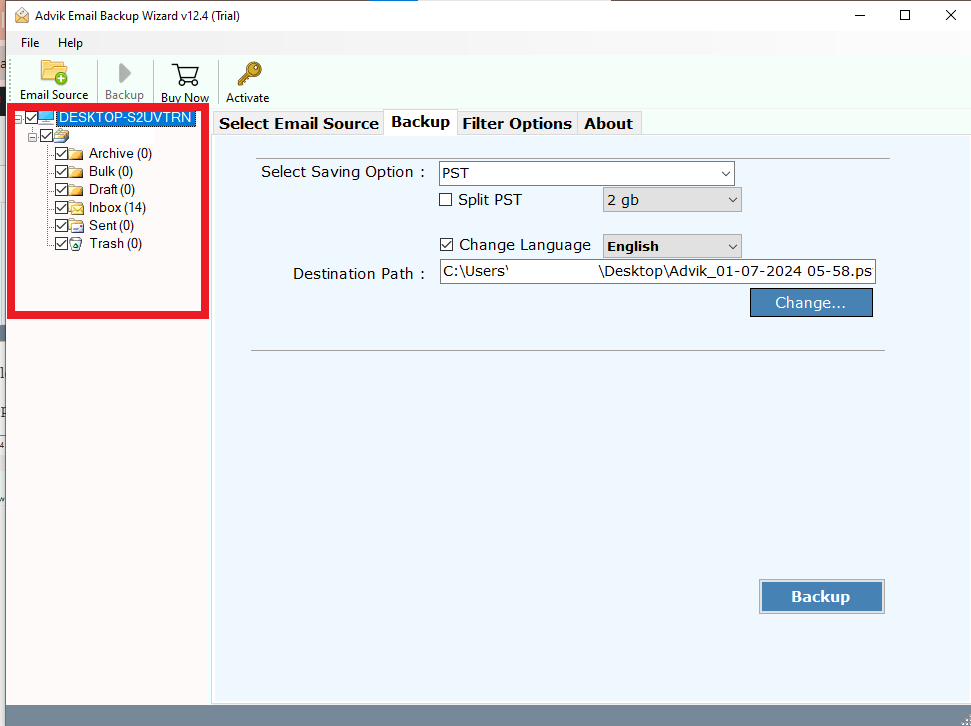
4. Choose the EML option for the given list.
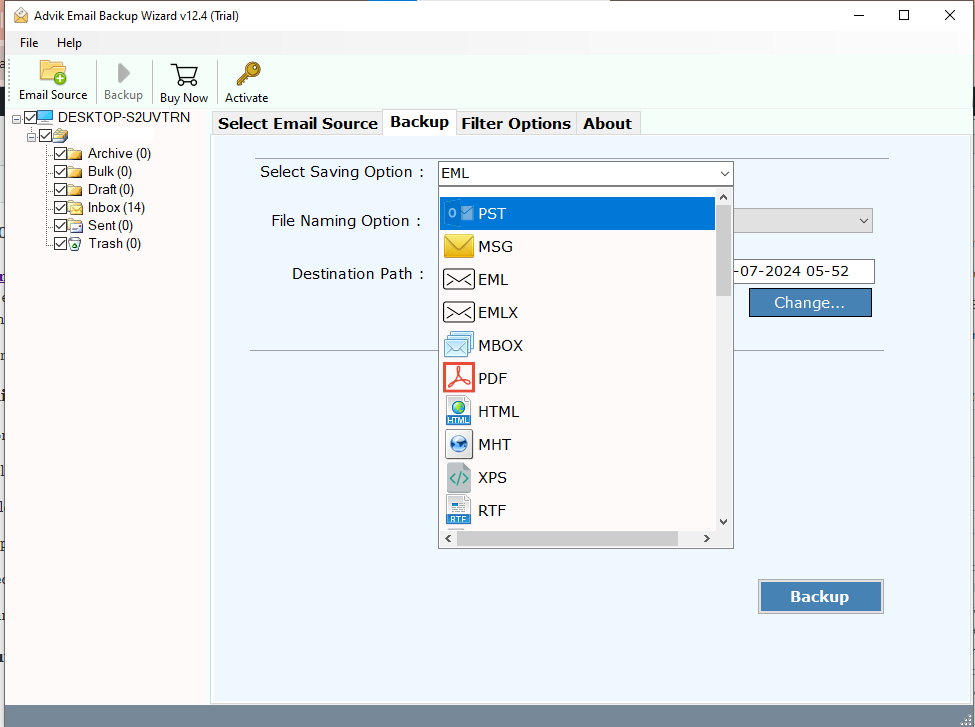
5. Browse the targeted location and hit the Backup button.
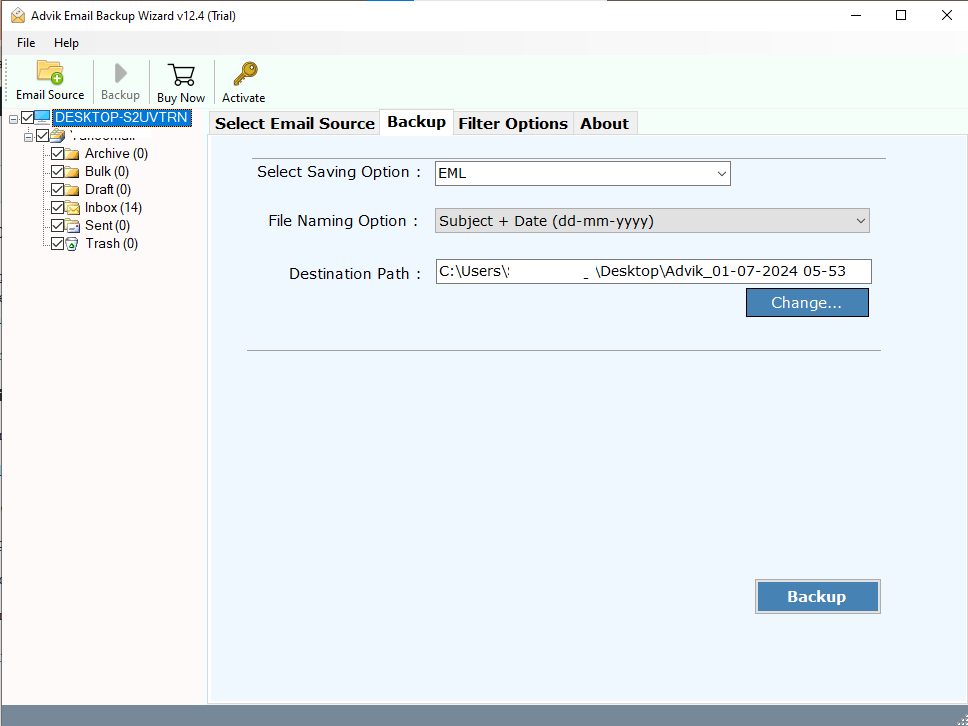
Done! Here is the start of the process. Now the software will export your Hotmail emails into EML files.
Why Choose Automated Tool?
With this tool, there are various prominent features, some of which includes –
- Advanced Filters: The software offers advanced filter options, allowing you to export emails from specific dates. You can also filter emails by – to, from, subject, and exclude certain folders.
- Windows & Mac Support: This utility works seamlessly on both Windows and Mac machines. Simply download the software to export Hotmail emails to EML files.
- Multiple Saving Options: The tool provides various saving options, enabling you to export your Hotmail emails into multiple file formats or to different email servers. It will export Hotmail to Text and many other formats.
- Batch Mode: The batch mode allows you to export emails from multiple Hotmail accounts simultaneously. After entering your login details, select the batch mode, add all Hotmail accounts and app passwords in a .csv file, and upload it. The tool will then export emails from all accounts at once.
- Email Hierarchy: The software maintains the original email folder hierarchy and structure. It will make sure there will be no changes to your mailbox structure.
- Preserve Data Integrity: This tool ensures your email data remains intact while exporting. Preserving all key elements, attributes, and sender/receiver information without any data loss or modification.
Conclusion
Here in this post, we discuss the manual and automated approach to export Hotmail to EML files. However, using a manual approach you can export a single email at a time. However, to complete the batch export, you can use the automated tool mentioned in this post. For that, you can use the trial version also.


