How to Export IMAP Emails to MBOX File Format?
Jackson Strong | October 10th, 2024 | Data Backup
Summary: Looking to export IMAP emails to MBOX? You’re in the right place! This guide will show you two reliable ways to convert IMAP messages to MBOX file. We’ll cover both manual methods and automated tools so that you will have multiple options to choose from. Let’s dive in and explore the best solutions!
IMAP is a standard protocol used by email clients to receive emails from a mail server. It allows multiple devices to access the same mailboxes simultaneously and keeps the email stored on the server. In some situations, people want to export emails from IMAP server to MBOX format.
Exporting IMAP emails to MBOX format can be useful for multiple reasons such as to backup IMAP emails as this archive file can be stored locally or on any cloud storage device. So, we will first discuss some of the most important reasons why exploring IMAP emails to MBOX file is needed.
Why Convert IMAP Emails to MBOX Format?
Here are some common reasons users look to save IMAP emails as MBOX files:
- Email Client Compatibility: MBOX files are widely supported by popular email clients like Thunderbird, Apple Mail, and Mozilla SeaMonkey.
- Migration Needs: Exporting IMAP emails to MBOX format is a necessary step when migrating to another email platform or client.
- Offline Access: Storing IMAP emails as MBOX files allows users to access their data offline.
How to Export Emails from IMAP to MBOX Format?
Thunderbird is a free, open-source email client that supports both IMAP and MBOX formats.
Follow the below steps to convert IMAP emails to MBOX file using Thunderbird.
1. Open Thunderbird on your computer.
2. Click on the “Menu” icon in the top-right corner of the tab.
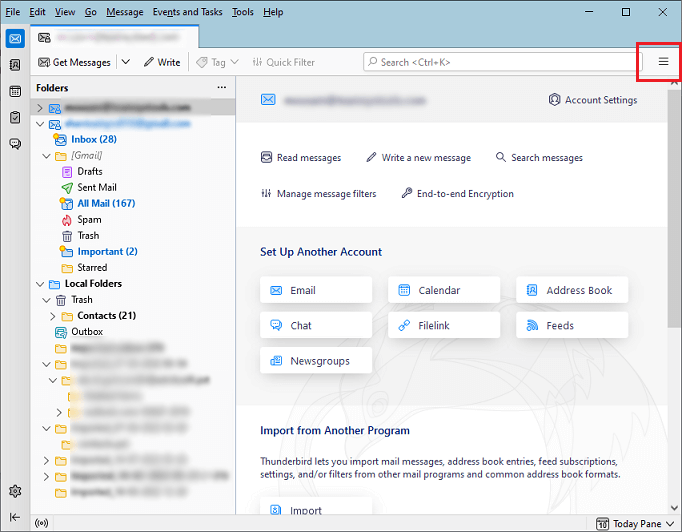
3. From the drop-down menu, select “Account Settings”.
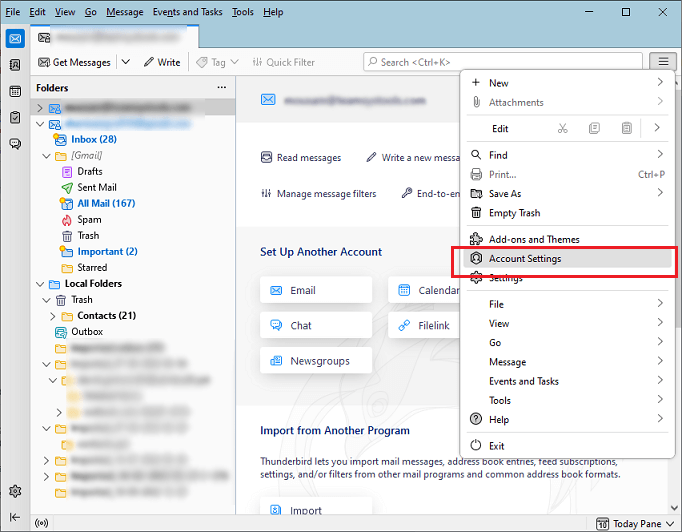
4. Click on the “Account Actions” button and select “Add Mail Account”.
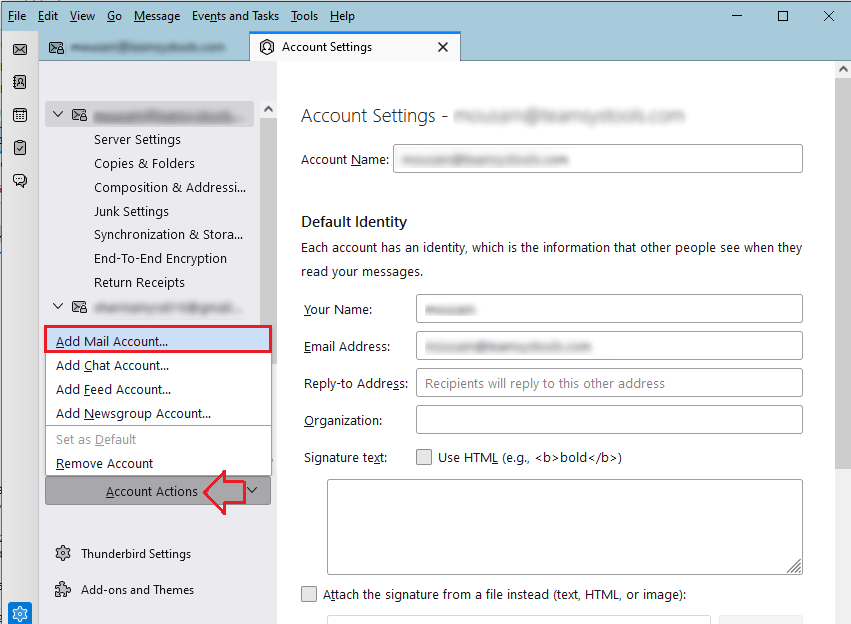
5. Inter your IMAP email account credentials and click Continue to add account.
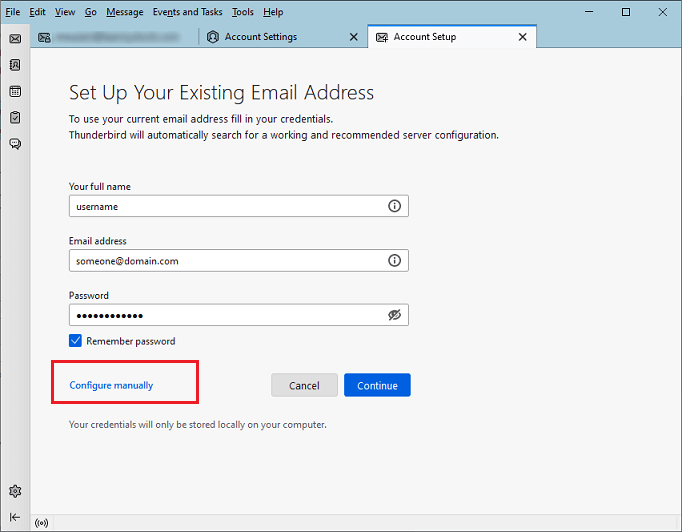
6. Install ImportExportTools NG add-on from Thunderbird Ad-Ons.
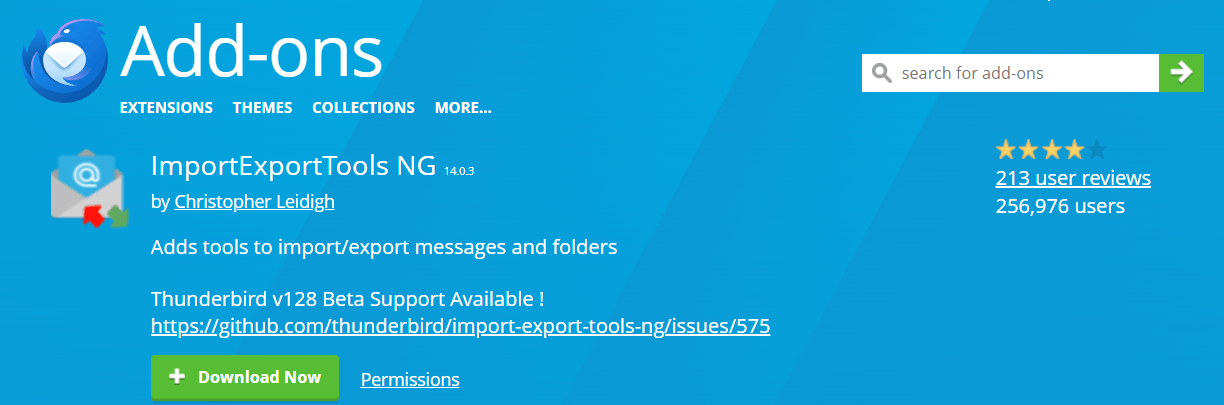
7. Right-click on the selected mailbox and choose “ImportExport NG” >> “Export folder”.
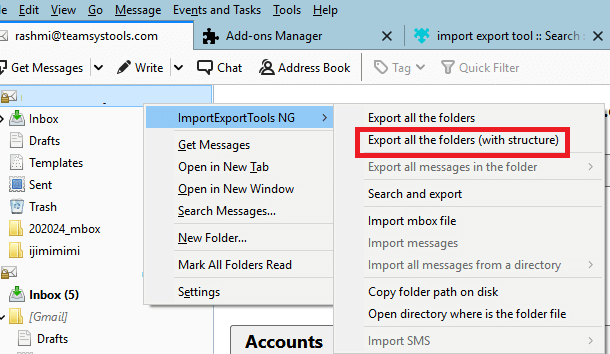
After that, it will start exporting emails from Thunderbird to MBOX file. This is an alternate way to save IMAP emails in .mbox format.
The process may take a few hours depending on your mailbox size. Another disappointing issue with this article is that it won’t allow users to select specific emails.
How to Convert IMAP Emails to MBOX Automatically?
With Advik Email Backup Wizard, you can export IMAP emails to MBOX file. The software allows you to select single or multiple email folders to save into .mbox file. It also provides an advanced email filter option to export only selected emails only. During this entire process, the software will keep and preserve the email header and other information like bcc, date, time, signature, hyperlinks, attachments, etc. Hence, no data loss will take place.
Download IMAP to MBOX Converter solution and try it for free.
Steps to Export IMAP to MBOX File with Attachments
1. Launch the software and select IMAP as an email source.
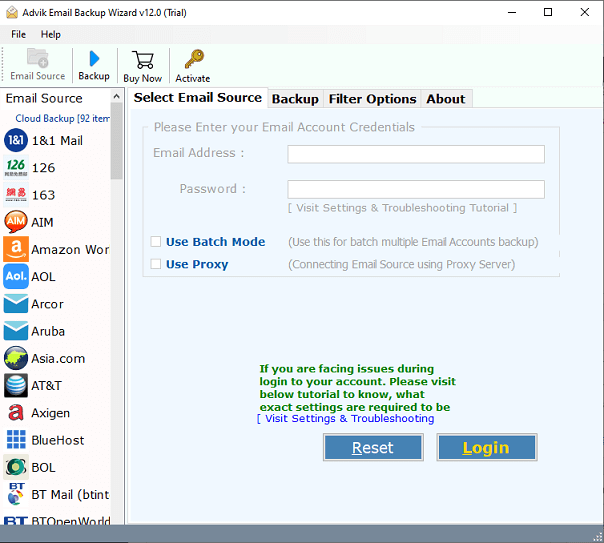
2. Enter your IMAP email account credentials and click Login.
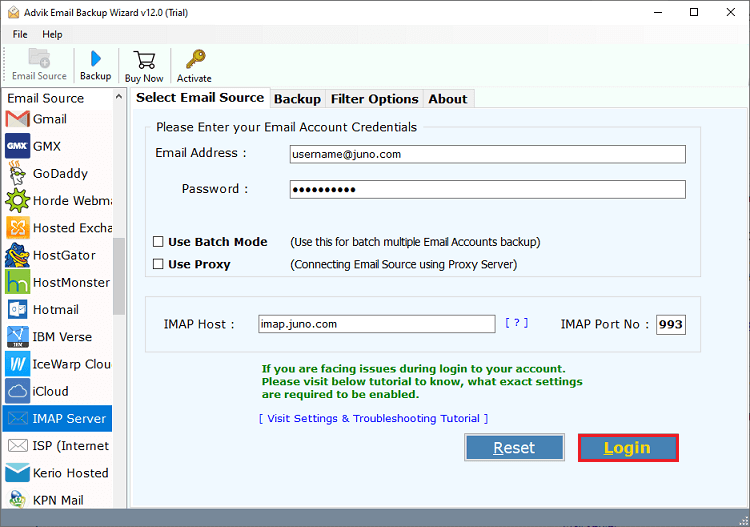
3. Choose email folders to convert.
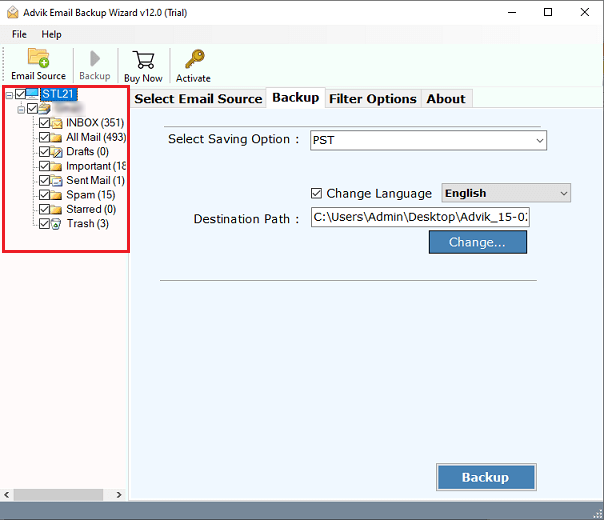
4. Select MBOX as a saving option from the list.
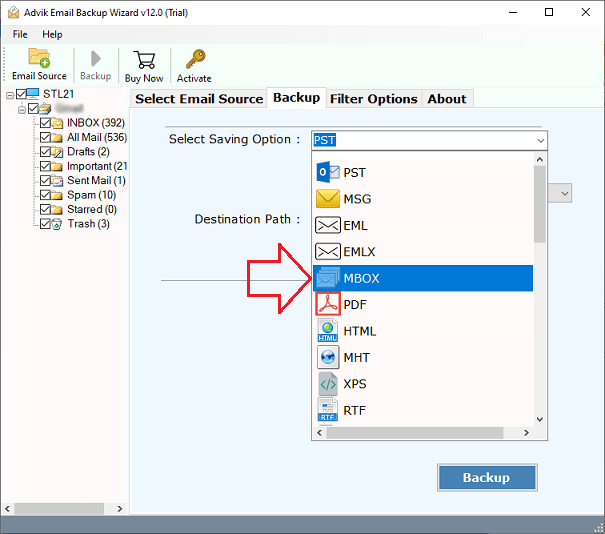
5. Set a target location & click the Backup button to start the process.
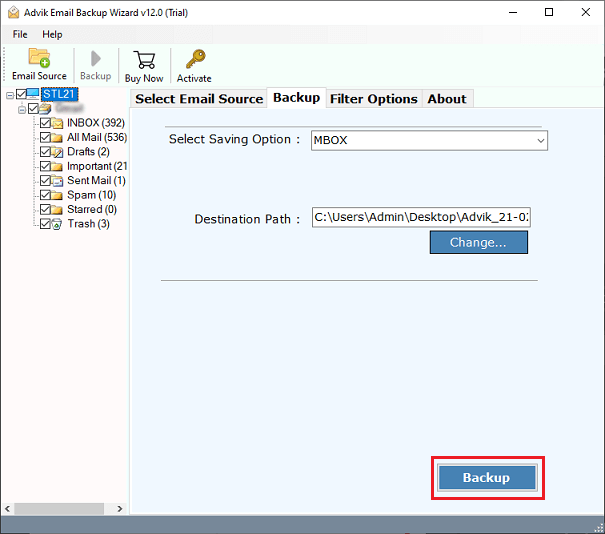
The software will automatically start exporting emails from IMAP to MBOX file.
Benefits of Using an Automated Software
- Batch Conversion Support: The software allows you to export multiple IMAP emails to MBOX format at once. You can select all the desired emails in one go and convert them into a batch.
- Preserves Folder Structure: During the conversion, the software ensures that the original folder hierarchy is maintained. All folders and subfolders are preserved exactly as they were in your IMAP email account.
- User-Friendly Interface: This software is easy to use, with a simple and interactive interface. It clearly explains each function, making it easy for you to navigate and operate without any difficulty.
- Complete Control Over Exporting Data: The software gives you full control over the export process. You can pause the conversion at any point and resume it whenever you’re ready, providing flexibility during the export of IMAP emails to MBOX format.
- Secure Backup of Your Data: Your data’s security is our top priority. The software ensures that no emails are damaged during the export process. It maintains the integrity of all email elements, including Cc, BCC, To, From, attachments, inline images, and hyperlinks, ensuring a safe and secure IMAP to MBOX conversion.
Conclusion
Exporting IMAP emails to MBOX file is a simple and effective way to save your data and make it easily accessible. By following the above-explained methods, you can quickly export IMAP emails to MBOX file format. While the manual method is effective, it may not be ideal for bulk conversion or non-technical users. For a faster and hassle-free solution, using automated software is highly recommended. Try the solution that suits your needs, and ensure your email data is stored securely in MBOX format!


