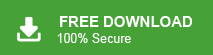How to Export & Import MBOX in Apple Mail?
Max Wright | July 15th, 2024 | Apple Mail
Summary: Apple Mail is a widely used email client for macOS users. If you’re managing emails with Apple Mail, you may encounter situations where you need to export Apple Mail to MBOX or import MBOX file to Apple Mail to access archived messages. This blog will guide you through the procedure to easily export and import MBOX files in Apple Mail. So, without further delay, let’s start now.
Apple Mail supports .mbox file extension to import or export mailbox folders, including Inbox, Sent, Drafts, Trash, etc. You can view mailbox for each local account on the sidebar. If you are unable to see the sidebar, choose View and then click on Show Mailbox List or simply click on Mailboxes in the Favorites Bar.
Now, we will discuss the methods to import or export MBOX in Apple Mail client.
Steps to Import MBOX in Apple Mail
If you want to import MBOX in Apple Mail then you have to follow these simple steps.
- Click the File menu and then select Import Mailboxes.
- Select the relevant source in the list, then click on continue
- Select Apple Mail, if you are importing mailbox from another Mac mail from folder ~/Library/Mail/V5
- Select “Files in MBOX format” if you are importing mailbox from MBOX file.
- Now you can reorganize Imported emails if you want.
After the completion of import, you can drag the complete folder or email messages from import mailbox to new or existing mailboxes.
Steps to Export Mailbox from Apple Mail
You can export Apple Mail to MBOX file using these simple steps.
- Select the mailbox that you want to export and click Mailbox.
- Then click on Export Mailbox from the options.
- Select the folder or create a new folder and then click choose.
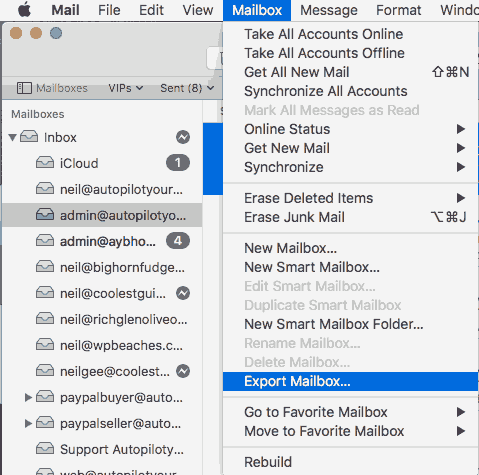
Apple Mail instantly creates the mailbox as .mbox file extension.
Click Here to Export Apple MBOX in 20+ File Formats
If you want to change your MBOX file in any of the desired file formats, then download and Install the Advik MBOX Converter on your PC. It is a versatile tool designed to export Apple Mail MBOX files into 20+ file formats. With its intuitive interface, you can easily convert MBOX files to PST, EML, PDF, MSG, HTML, CSV, and many more formats. This software ensures data integrity by preserving the folder hierarchy and email properties like to, from, cc, bcc, etc during the conversion process.
Click here to try;
- Export Apple Mail to Office 365, Gmail, Yahoo Mail, and other cloud platforms.
- Convert Apple Mail to PST, MSG, EML, MBOX, CSV, DOC, PDF, and more.
- Preserve folder structure and email properties like To, From, CC, and timestamps.
- Support MBOX files from 20+ clients, including Thunderbird, SeaMonkey, and Google Takeout.
- Perform batch exports to process multiple MBOX files simultaneously.
- Quickly select the destination folder for easy file saving.
Final Words
In the above blog, we have explained the ways to import/export mailboxes in the Apple Mail application. So, go with these manual solutions and accomplish this task. Hope, this article will help you.
Q1. How do I import mbox to Apple Mail?
Ans. Open Mail Mail/Apple Mail on your system. Navigate to File>Import Mailboxes. This option will lead you to import .mbox into Apple Mail client. The same has been discussed in detail below.
Q2. How do I export emails from Apple Mail to MBOX?
Ans. To export emails from Apple Mail to MBOX;
- Open Apple Mail and select the folder you want to export.
- Right-click the folder and choose “Export Mailbox”.
- Select the location to save the MBOX file and click “Choose”.
Q3. Can I export multiple mailboxes from Apple Mail at once?
Ans. Yes, you can export multiple mailboxes to export. Just select all, right-click, and choose “Export Mailbox”. Each mailbox will be saved as a separate MBOX file.
Q4. Does exporting emails from Apple Mail include attachments?
Ans. Yes, when you export mailboxes from Apple Mail to MBOX, all emails, along with their attachments, are included in the file.