How to Export Evolution Emails to PST File?
Jackson Strong | March 13th, 2024 | Data Backup
Overview: Transferring emails from one email client to another is undoubtedly a challenging task and it becomes more important if we don’t want to compromise with our data. Don’t worry!! we have taken a query for Evolution to Outlook migration as we have found that many users are struggling to export emails from Evolution to PST. Therefore, this article is exclusively made to assist users in transferring emails from Evolution to Outlook in a simple and trouble-free manner.
Reasons to Export Emails from Evolution to Outlook
- Accessing the account of a large enterprise or big company in EudoraMail is a bit challenging.
- MS Outlook not only allows the addition of IMAP and POP accounts but also offers the configuration of Exchange Accounts.
- PST file format is a secure file format as it can be locked with a password for the safety and security of data in it.
- Outlook provides a more secure interface that ensures users can perform email tasks with complete security and in a risk-free way.
The following section of this article will explore the techniques to solve this problem.
After knowing the needs of the users, we have a clear understanding of what actually users want and the problems they are facing to find solutions. Therefore, without further delay, let’s get into the most effective approach to transfer Evolution Mail to Outlook PST.
How to Export Evolution Emails to PST File? – Direct Approach
Though there is no such manual process available that helps users to transfer emails from Evolution Mail to Outlook. In that case, you can rely on a professional solution i.e., Advik MBOX to PST Converter that directly export Evolution Mail emails to Outlook in just a few simple steps. It is one of the most recommended approaches that allows users to export emails from more than 20+ MBOX-supported email clients. Such as that you can also export Eudora Mail to Outlook, Gmail, Yahoo Mail, Rediffmail, iCloud, etc.
To export Evolution Mailbox select email folder > Go to File > Save as MBOX option.
Steps to Export Evolution to Outlook PST
- Install and Run Evolution to PST Converter on your PC.
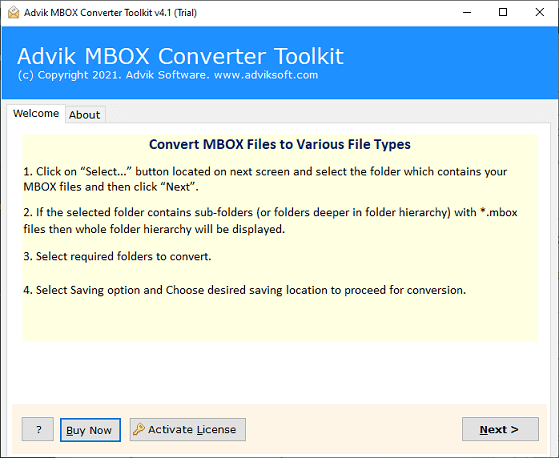
- Click Select Folders to add Evolution MBOX files.
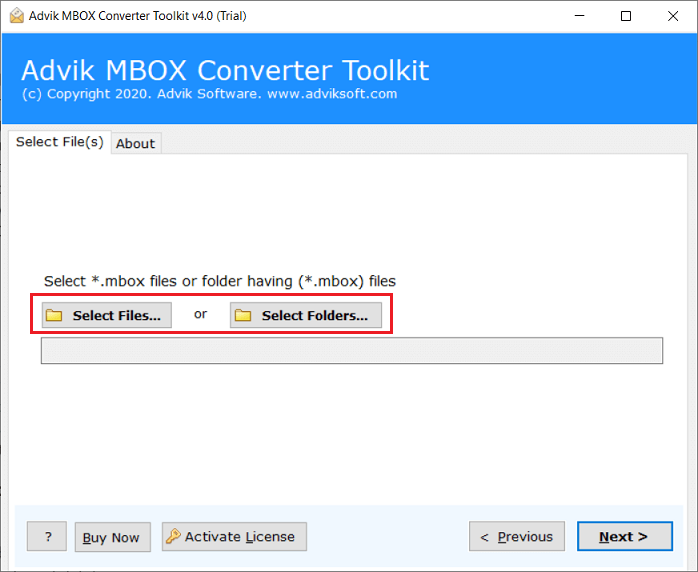
- Choose the required MBOX folder items.
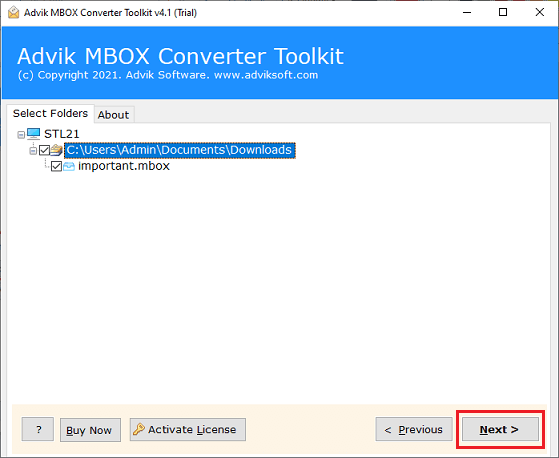
- Select PST as a saving option from the list.
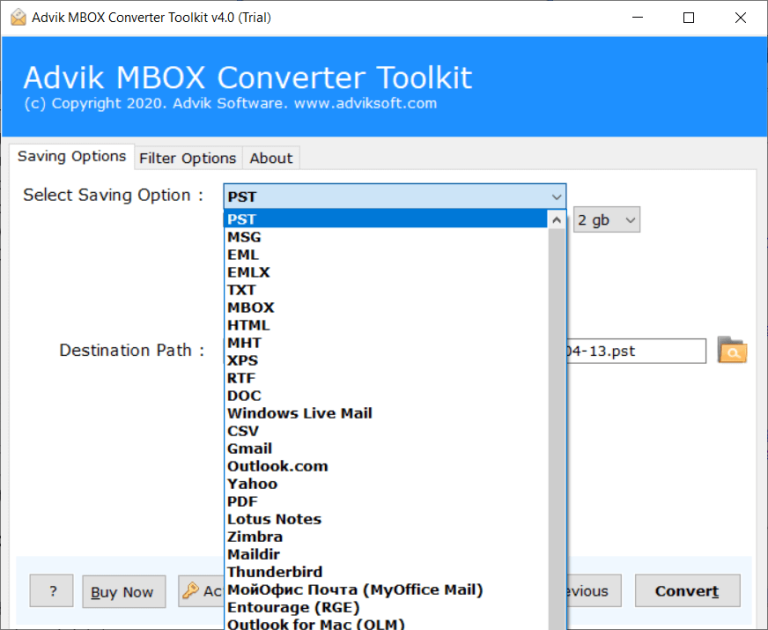
- Choose the destination path and press the Convert button.
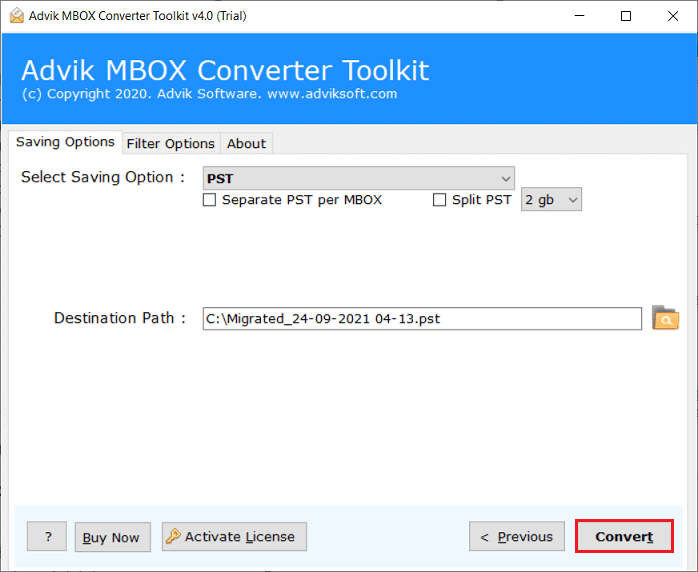
- Open the Outlook Application and click File Tab.
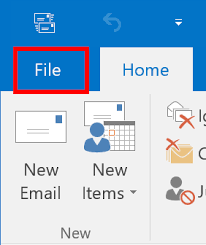
- After, select Open & Export and choose Import/Export.
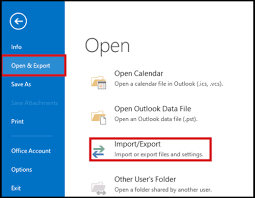
- Select Import from another program or a file option.
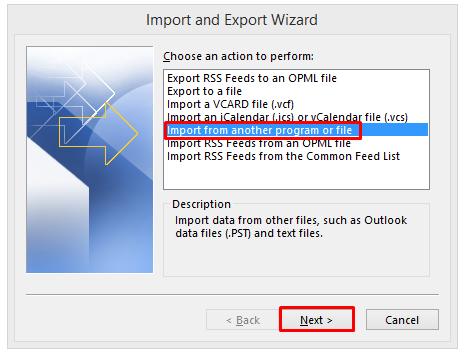
- Then, choose Outlook data file and click Next.
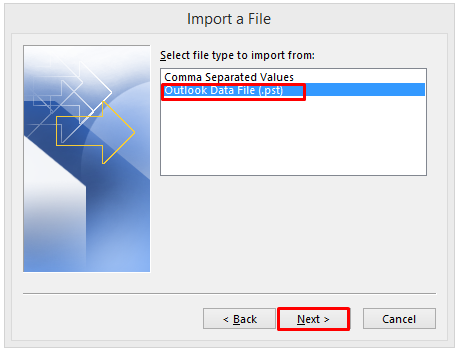
- Browse the PST file from the location and click Finish.
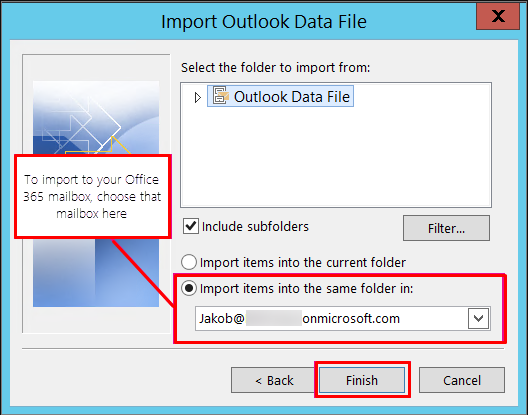
Done!! So, this was the simple and easy way to export Evolution emails to Outlook in a few simple steps.
Advanced Features of Advik MBOX to PST Converter Software
- Easy-to-Use GUI: The software has a user-friendly graphical interface that makes the email exporting process easy and simple for users to use without any assistance. Also, it can be used easily by technical and non-technical persons both because it doesn’t have any technical requirements.
- Batch MBOX to PST Conversion: This tool makes it simple to export emails in bulk from Evolution Mail to Outlook and assures the loss-free transfer of data. You can upload Evolution emails through dual options so that you can use its Batch Mode feature.
- Multiple File Formats: You have the choice to export Evolution emails to various file formats and web-based email clients. Such as that you can import MBOX to Office 365, IMAP Server, Outlook.com, Exchange Server, Yahoo Mail, and more. You can also export Evolution emails to MSG, HTML, RTF, DOC, EMLx, MBOX, PDF, and more.
- Desire Destination Path: By simply choosing “Browse,” you can quickly choose the location where you want to save the resultant files. Users are able to locate and use their converted files quickly with this feature.
- Advanced Email Filters: This tool comes with various email filters that can be used to choose selective emails from Evolution Mail. You can select the Evolution email folders on the basis of particular sender/receiver, subject, Cc, Bcc, etc.
- 100% Secure Solution: You shouldn’t be worried about the safety and security of your data files with us. As the safety of users’ data is the first priority and not even a single piece of data is stored anywhere.
Conclusion
Therefore, in this article, we have described the best solution to complete the export mail from Evolution to Outlook. With Advik MBOX to PST Converter helps you to directly export Evolution MBOX emails to Outlook PST file format. It completely helps you to export Evolution files to Outlook by keeping complete data as it also supports batch file transfer features. Free Download is available to check its efficiency at no cost.


