How to Export MailPile Emails to PST Format?
Jackson Strong | September 24th, 2024 | Data Backup
Wondering how to export MailPile emails to PST format to use with Outlook? While MailPile is a great email client for privacy-conscious users, exporting your MailPile emails to PST format can open up new possibilities for better data management with Outlook. In this article, we will show you how to efficiently convert MailPile emails to PST format. So, read this article completely and get the solution you have been looking for!
Exporting MailPile emails to PST format offers several benefits to ease email management.
Firstly, PST files are compatible with Microsoft Outlook, one of the most widely used email clients. This compatibility allows users to easily access, organize, and manage their emails, contacts, calendars, and any other data in one place.
Additionally, PST files can be locked with a password that provides a reliable way to preserve important email data.
Moreover, converting MailPile emails to PST format facilitates users to retain their email structure and content, including attachments and formatting.
Now, let’s begin to check the solutions one by one to export MailPile emails to PST file.
How to Convert MailPile Emails to PST Free?
- Open Microsoft Outlook.
- Go to File > Account Settings > Account Settings.
- Click on New to add a new email account.
- Choose IMAP as the account type.
- Fill in your MailPile email address and password.
- Provide the IMAP server settings and click Continue.
- Wait for Outlook to sync all your MailPile emails.
- Once synced, go to File > Open & Export > Import/Export.
- Select Export to a file and hit Next.
- Choose Outlook Data File (.pst) and click Next.
- Select the folders you want to export and tap Next.
- Choose where you want to save the PST file and click Finish.
Done!! This is how you can easily export MailPile emails to PST file format.
Important: The process may take a while if you have a large number of emails to sync and export.
How to Export Multiple Emails from MailPile to PST Easily?
Download and install Advik Email Backup Software on your computer. This tool makes it easy to download multiple emails from your MailPile email account to PST all at once. It also allows you to export Inmotion mail folders, including any attached files. The folder structure will also remain the same during the process. You can choose selective MailPile emails based on to, from, cc, bcc, and many other filters.
Simply click on the FREE download button to explore how the software works and export 25 emails from each MailPile folder to PST.
Steps to Export MailPile to PST Format
Step 1. Run the software and choose IMAP as an email source.
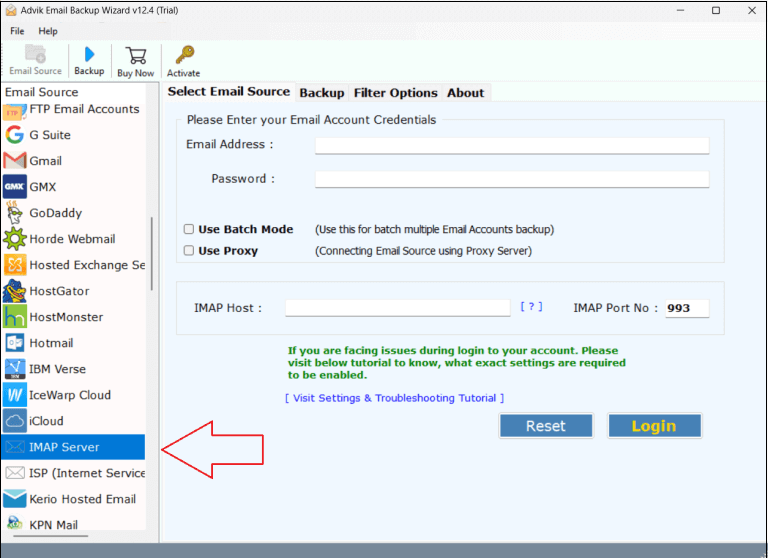
Step 2. Enter your MailPile email account and log in.
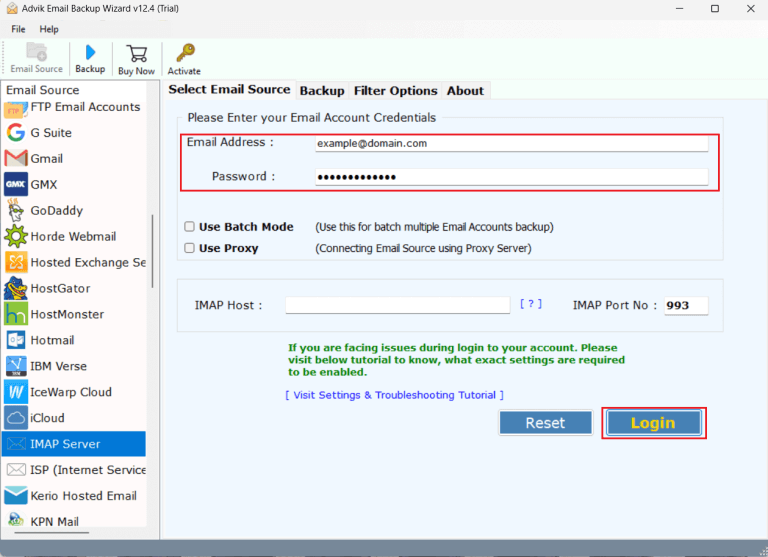
Step 3. Select mailbox folders to export.
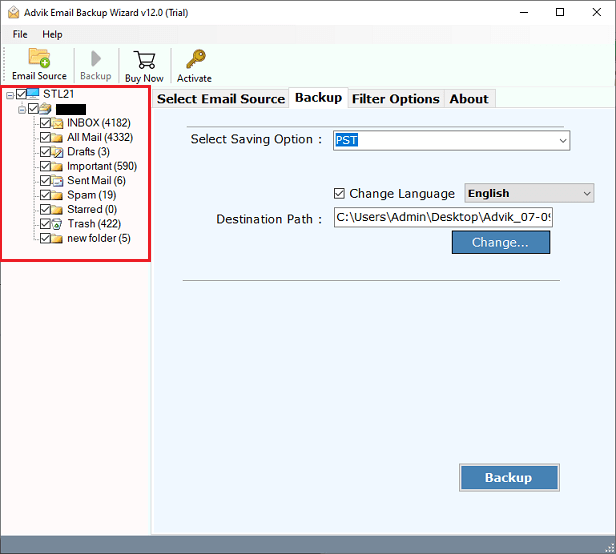
Step 4. Choose PST file format from the saving options.
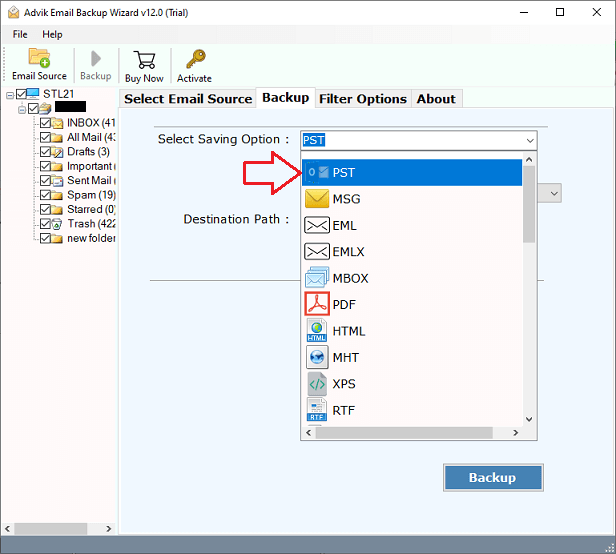
Step 5. Browse the target location and click the Backup button.
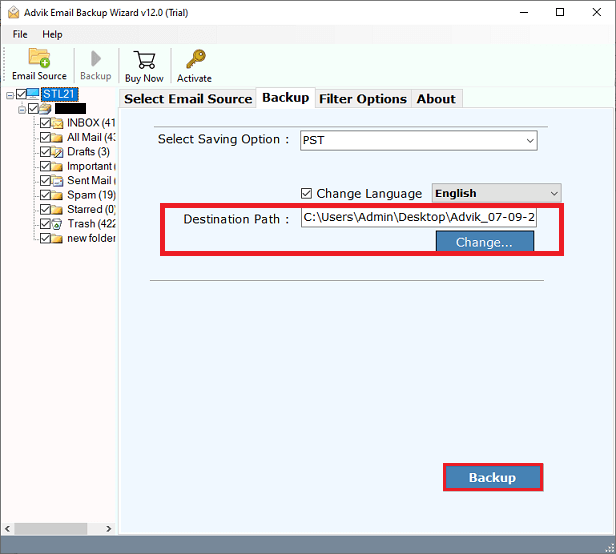
Soon, the software will export all MailPile emails to PST format at your chosen location.
After the process is complete, you can navigate to the destination path to check all the emails in PST format.
Watch How to convert MailPile Emails to PST Format
MailPile to Outlook Converter Tool – Key Features
- This software makes it easy to choose MailPile account from 90+ email sources.
- It can convert complete MailPile email data in bulk with attachments.
- Offers to backup MailPile emails into 30+ different file formats and email services.
- Preserves email details like sender and recipient information, HTML links, etc.
- Save converted emails in various file naming options to organize your emails.
- Keeps the folder and subfolder structure intact after conversion.
- Compatible with all the versions of both Windows and Mac OS.
Conclusion
As users move towards more advanced options, exporting emails from MailPile to Outlook PST has become popular. To export emails, users have two choices: a manual method or an automated software. Many users don’t prefer the manual method because of its limitations. Professional solutions like Advik Software offer user-friendly features and makes the process easy. There’s also a free trial version available that lets you import the first 25 items from each folder. Be sure to download the demo version to see how well it works!


