How to Export Office 365 Emails to EML Files?
Jackson Strong | February 2nd, 2025 | Email Migration
Summary: Do you need to export Office 365 emails to EML format? Many users want to save their emails as EML files for backup, migration, or use in different email clients but struggle to do so. Since EML files store only one email at a time, manually saving each email can be time-consuming. But don’t worry! This guide covers both methods; saving a single email and converting multiple Office 365 emails to EML files in bulk. Whether you need to save just one email or many, this article has the right solution for you. Let’s get started!
Why Convert Office 365 Emails to EML Format?
Here are some common reasons why you might need to save your Office 365 emails as EML files:
- Email Backup: EML files allow you to create a secure backup of important emails. You can save them on your computer, an external drive, or cloud storage.
- Legal and Compliance Needs: EML format helps in storing emails as evidence for legal or compliance requirements.
- Email Archiving: EML files make it easy to organize and store old emails. They can be sorted into folders and quickly searched when needed.
- Email Migration: If you switch to a different email client, you can easily import EML files into the new application.
There are two main ways to convert Office 365 emails into EML format:
1. Manual Method – Using Thunderbird
2. Automated Solution – Using a Professional Tool
Let’s discuss both methods in detail.
How to Save Single Emails from Office 365 to EML?
- Install and open Thunderbird.
- Choose the option for existing email and enter your details.
- Select manual configuration and enter the Office 365 account details.
- Click Done to start authenticating your account.
- Now, check your Office 365 emails on the left side.
- Now, drag and drop individual emails to the desktop to save as a .eml file.
- Also, you can select all these emails and right-click and choose ImportExportTools>>Export EML format.
Done!! This is how you can export Office 365 Email to EML Files.
However, this method won’t be useful if import export Tools NG is not working in Thunderbird. So make sure to check it before implementing this solution.
Limitations of the Manual Method:
- Time-consuming if you need to export multiple emails.
- Requires Thunderbird installation.
- Not suitable for bulk email export.
If you need to export multiple Office 365 emails in one go, the manual method may not be the best choice. Instead, using an automated tool can save time and effort.
How to Export Office 365 Emails to EML Files Automatically?
Check out the Advik Office 365 Backup Tool for Windows. This software allows you to convert Office 365 emails to EML files in batch. You can install this program on your Windows 11/10 and older versions. The software will export Office 365 emails to .eml files along with attachments. In addition, the software also maintains folder structure as well. Thus, no data loss will take place.
Click on the below button to download this software for free.
Steps to Convert Office 365 Emails to EML Files
- Launch the software and sign into your Office 365 email account.
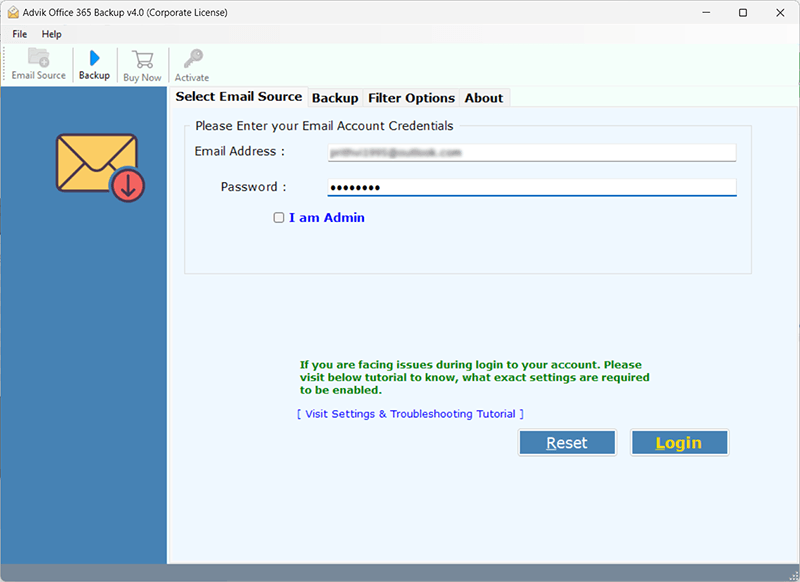
- Select mailbox folders to export emails from.
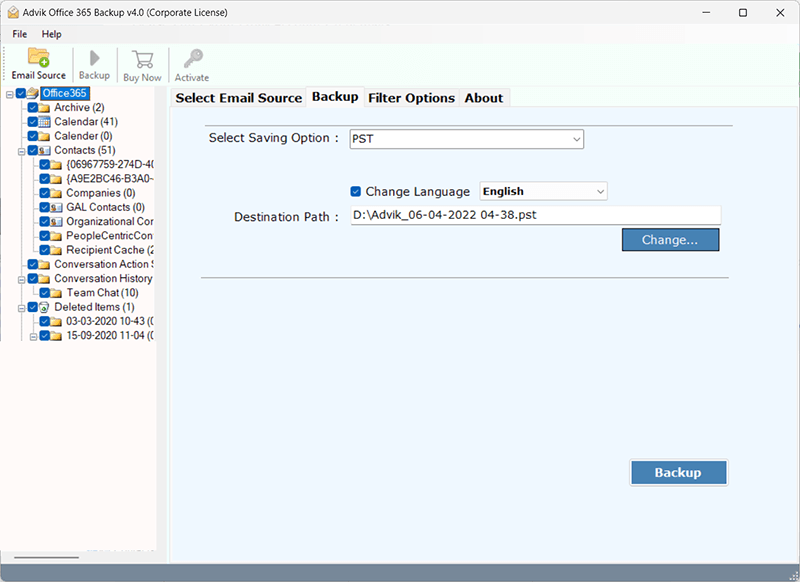
- Next, choose EML as a saving option from the list.
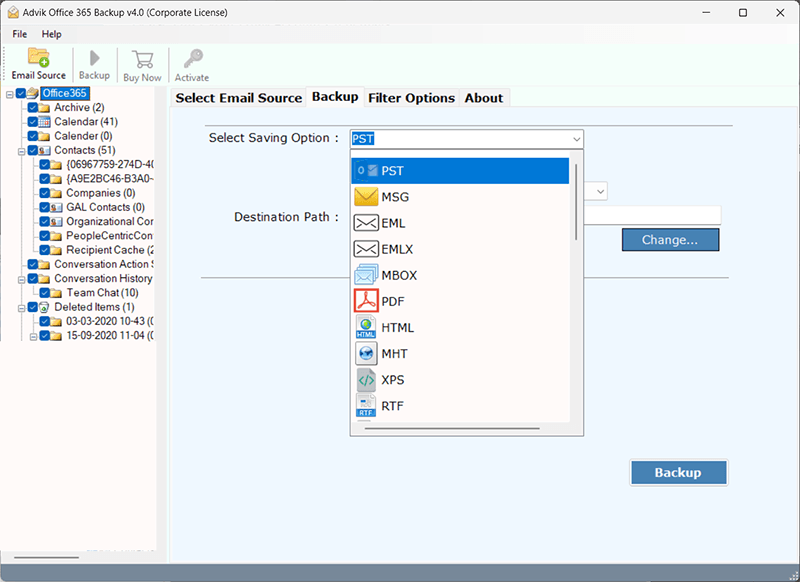
- After, browse a destination path and click Backup.
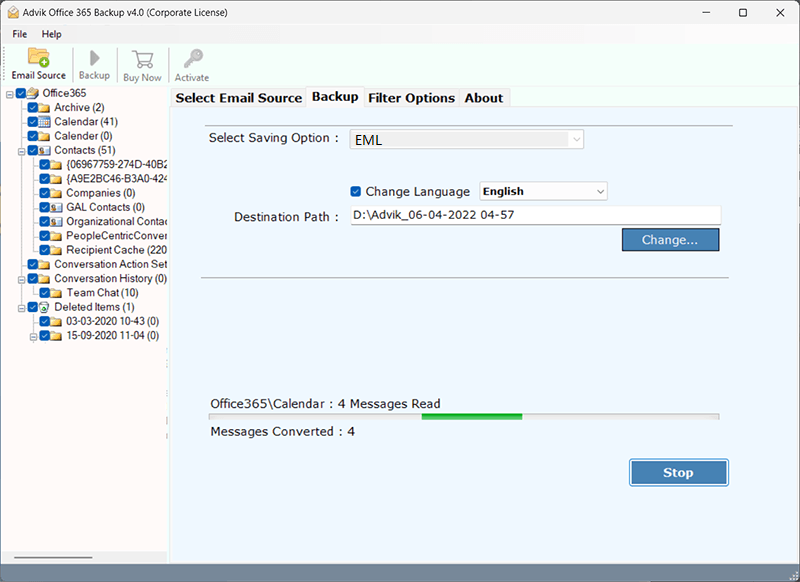
The software will start exporting emails from Office 365 to EML files automatically.
After the process is finished, the software will provide a complete log report too.
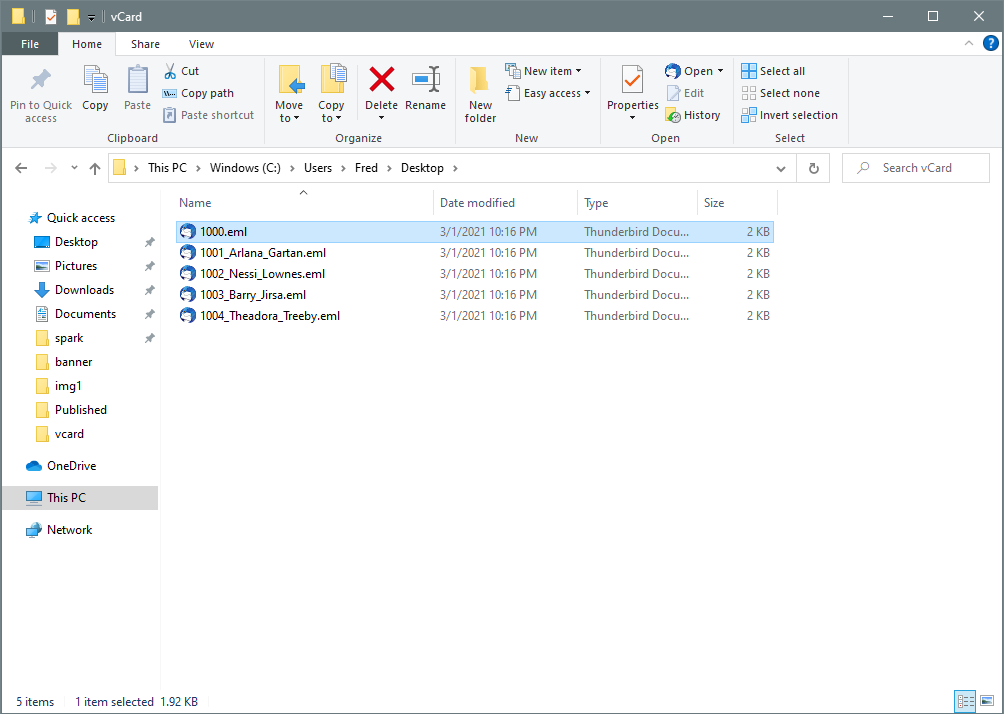
Watch How to Export Office 365 Emails to EML Format
Reasons to Choose Automated Tool
There are many reasons to choose this software. Some of the best features of this software are as follows;
- Easily exports multiple Office 365 emails to EML files in bulk.
- Also export Office 365 to MBOX, MSG, EMLX, PDF, HTML, etc.
- The software retains the key elements as well as the meta properties of emails.
- Maintain Folder Structure even after the process of conversion.
- Transfer emails from Office 365 to Gmail, G Suite, Yahoo Mail, Yandex Mailetc.
- Free Demo Download to test its efficiency and accuracy.
- Dedicated Customer Support solves any product-related issues.
- Supports all Versions of Windows including 10, 8, 7, Vista, XP, etc.
Final Words
The above-explained solution is very helpful and a time saver. The backup program will help you to export Office 365 email to EML files in bulk without losing any single bit of information. Along with that, you can export emails in more than 15+ file formats. That makes it one of the best Office 365 to EML Conversion solutions.
Frequently Asked Questions
Q1. Does Office 365 save email to EML file?
Ans. Well, it’s not true. Microsoft 365 doesn’t offer any way to save Office 365 emails as EML files. However, you can do so by configuring Office 365 email account in Thunderbird to export its emails as EML files. Also, if you need a quick solution then go for a professional solution that lets you convert Office 365 emails to EML files in bulk.
Q2. Is there any way to export all folders from Office 365 email account to EML files?
Ans. Yes, the Advik Software will let you choose the entire or selective Office 365 mail folders even in the beginning.
Q3. I have Windows 11 OS, can I use it on my Windows 11 PC?
Ans. Of course, you can! The Advik Software is compatible with almost all the latest and previous versions of Windows OS.
Q4. Will my email attachments be saved in the EML file?
Ans. Yes, when using a reliable Office 365 to EML converter, all email attachments are preserved along with metadata and formatting.
Q5. How long does it take to convert Office 365 emails to EML?
Ans. The time depends on the number of emails being converted. A professional tool can export thousands of emails in minutes, while the manual method is slower.


