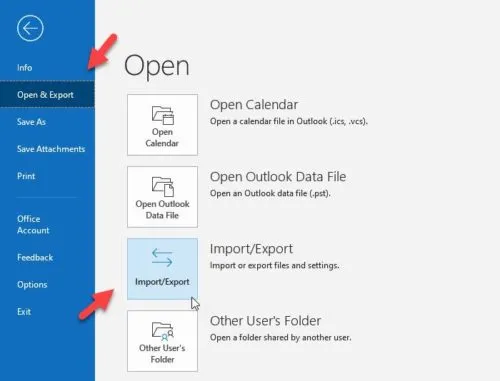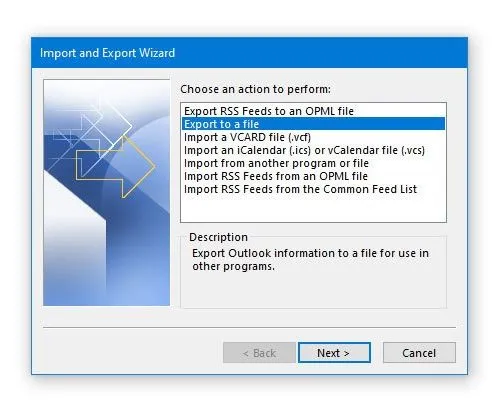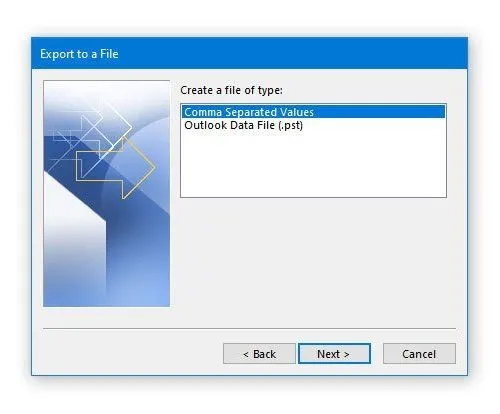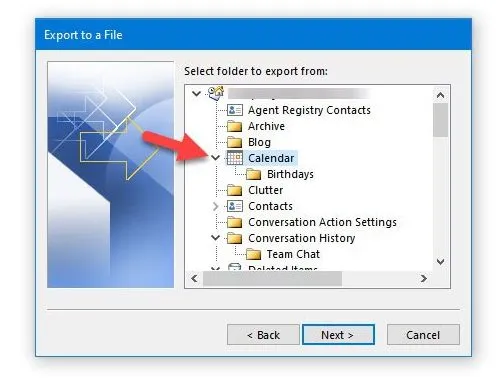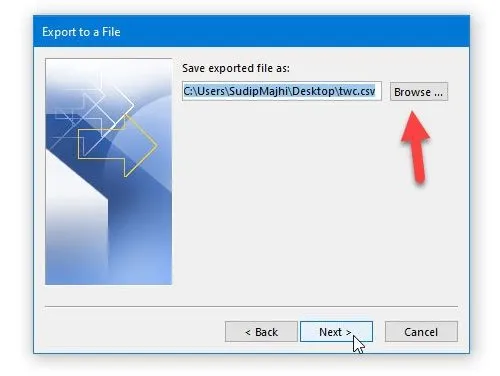How to Export Outlook Calendar to Excel Spreadsheet?
Christopher Plummer | November 10th, 2024 | Data Conversion, Outlook
Summary: Do you want to export Outlook calendar to Excel and are not sure how to do it? If yes, then all your problems will be solved here. In this post, we’ll look at the easiest and simplest methods to convert Outlook calendar to Excel spreadsheet.
If you are using Outlook you must know how popular email clients are for email, contacts, and calendar management. A calendar is important for users who manage day-to-day events. Thus saving them in Excel Sheet is a convenient way to access your data. If you find a situation where you want to share your calendar data in Excel file you will surely search for how to extract calendar from Outlook to Excel.
Here in this article, we will first discuss the benefits of exporting Outlook calendar to Excel and the best ways to solve this query. So, let’s begin now.
Why Convert Outlook Calendar to Excel?
Some common reasons for export can be –
- Excel offers a powerful tool for data analysis, therefore exporting Outlook Calender helps in scheduling your events.
- After you export Outlook calendar to Excel sheet it’s easy to transfer and access it on any system.
- Creating an Excel file of your calendar data serves as a backup copy of important events.
Now, we will move into the methods to export your Outlook calendar data. Here, we have discussed both the methods that you can choose as per your need. Also, you can use the automated tool to complete the export process effortlessly.
Without any further delay, let’s discuss these solutions now.
How to Export Outlook Calendar to Excel CSV Manually?
Outlook has a feature that allows you to easily export calendars to CSV files. Let’s understand how to use it:
1. Go to the File tab in your MS Outlook.
2. Now go to Open & Export > Import / Export.
3. Select the Export to a file option and click Next.
4. Select Comma Separated Values (CSV) as the file type and click “Next”.
5. Now select the folder that you want to export and click Next.
6. Now you need to specify a storage location for your file.
Your file will be exported to the location you have selected in the previous step. Now open, view, and edit your exported file in Excel.
How to Automatically Export Outlook Calendar to Excel?
Fed up with using the manual method and haven’t gotten any solution yet? Now, try the Advik PST Converter on your Windows computer. The software can easily fetch data from your configured Outlook profile that you can choose and export into CSV format to open in Excel sheet. It can easily complete the whole process in just a few simple steps.
Any user may entirely export all of the information from their Outlook Calendar such as scheduling, meeting lists, tasks, and reminders, with this amazing software. The highly designed and advanced functional application is fully compatible with the latest Outlook versions. Download the software for free in your system and complete the export process.
Steps to Export Outlook Calendar to Excel File
1. Launch the software on your system.
1. Select the “Convert configured Outlook mailbox data” and click on the Next button.
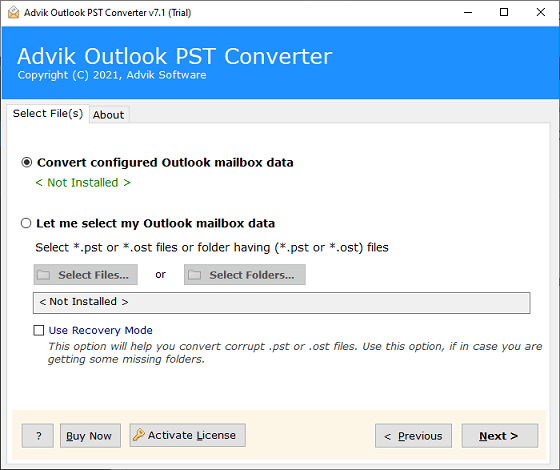
2. Now, Select the calendar folder to export data.
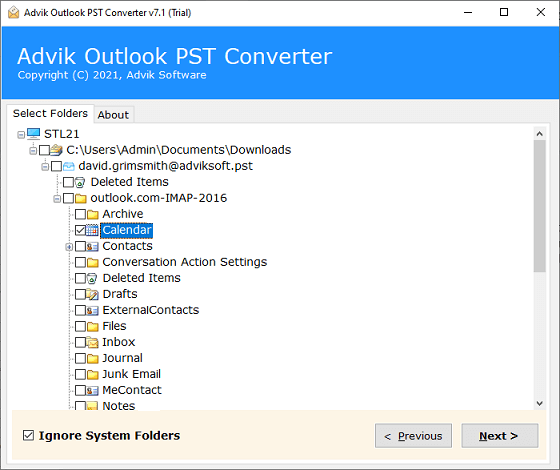
3. Select CSV from the saving options.
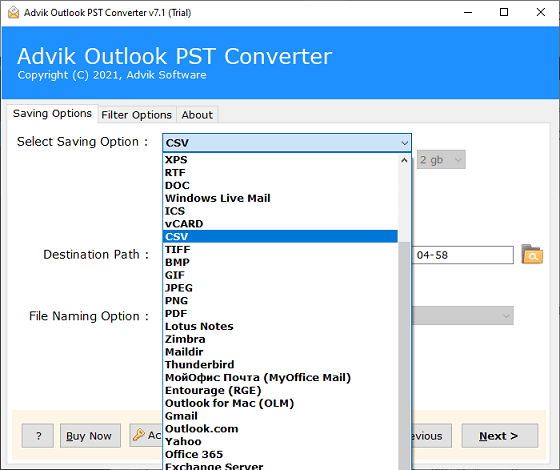
4. In Filter options, choose the date ranges, and other required fields as per your choice.
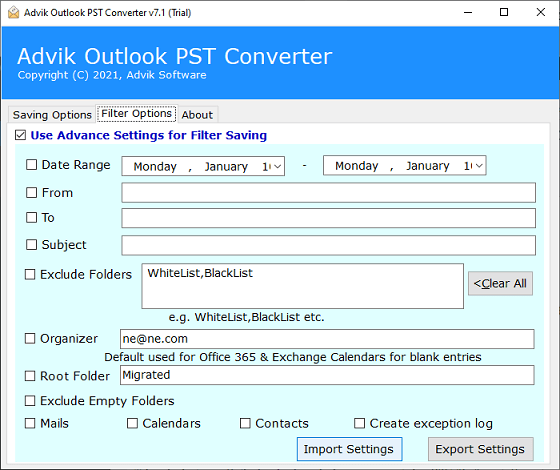
5. Choose your destination path & click on the Convert button.
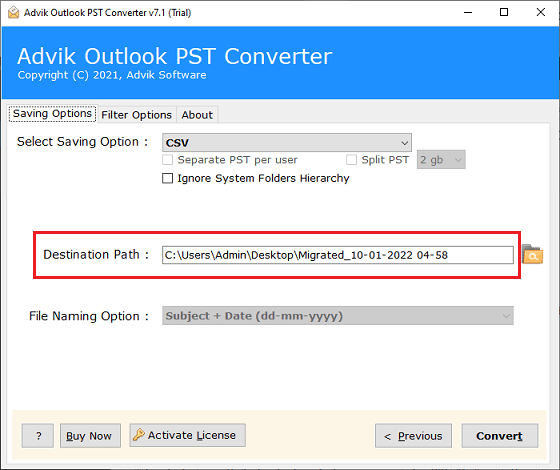
Take a look at your Outlook calendar, which is now exported in CSV file format. Open it in the Excel sheet in Windows 11/10.
Features of Advik Outlook Calendar Export Tool
- Quick Conversion: Easily convert Outlook Calendar to Excel in just a few clicks. No need for technical expertise.
- Support for Multiple Formats: It doesn’t just export calendars but supports other Outlook data like contacts, emails, and tasks.
- Preserve Calendar Details: All important calendar details, such as appointments, meeting notes, dates, and times, are preserved during the conversion.
- Batch Conversion: This tool allows users to export multiple calendar files at once, which is ideal for businesses or teams with many calendar entries.
- User-Friendly Interface: The software is designed to be simple and intuitive, even for users with no technical background.
- Advanced Filters: You can filter the calendar entries based on date, category, or other attributes before exporting them to Excel.
- Compatible with All Outlook Versions: Supports all versions of Outlook, from Outlook 2003 to Outlook 2021.
Conclusion
From the above-explained method, we can easily analyze that a user needs to have a lot of advanced technical knowledge to export a calendar from Outlook to Excel. Try out the free and simple tool to make your process more easy and convenient.
Frequently Asked Questions
Q1. Is there a way to export Outlook calendar to Excel automatically?
Ans. Yes, by using Advik software you can easily convert Outlook Calendar to Excel file directly from your configured Outlook profile.
Q2. Is this software compatible with all versions of Outlook?
Ans. Yes, the automated software is compatible with all versions of Outlook, including Outlook 2003, 2007, 2010, 2013, 2016, 2019, and Outlook 2021.
Q3. How do I open the exported calendar file in Excel?
Ans. After exporting your Outlook calendar to Excel, you simply need to open the file in Microsoft Excel to view and manage your data.
Q4. Is it possible to filter the calendar entries before exporting?
Ans. Yes, with an automated tool, you can apply filters to export specific calendar entries based on your preferences, such as date range or event categories.
Q5. Does Outlook support exporting calendar data to Excel natively?
Ans. Yes, Outlook does allow exporting of calendar data to Excel using the manual export method, but the process may be slow and limited in terms of customization.