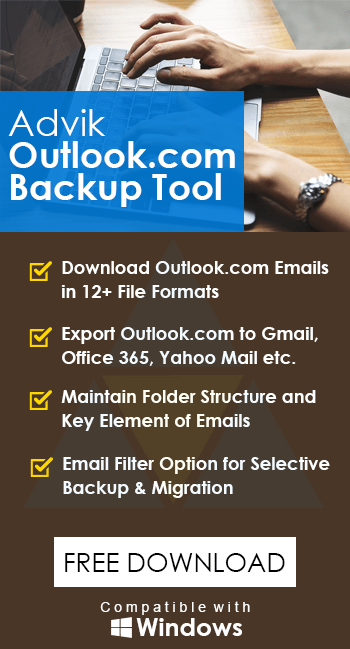How to Export Outlook.com Emails to MBOX File?
Margot Robbie | March 20th, 2025 | Export Emails
Learn how to export Outlook.com emails to MBOX file. This article offers two different methods to convert Outlook.com emails to MBOX file. So, without any further delay, let’s get started.
Outlook.com is a popular email service that has a clean interface. It provides a range of features such as spam filtering and integration with other Microsoft products to ease communication and collaboration. On the other hand, MBOX is a standard file extension to store multiple emails in a single file. It is supported by various email clients and services. It stores emails in plain text files and attachments separately without any alteration.
How to Convert Outlook.com Emails to MBOX Manually?
1. Launch the Thunderbird application on your system.
2. Navigate to Tools >> Account Settings >> Account Action >>Add Mail Account.
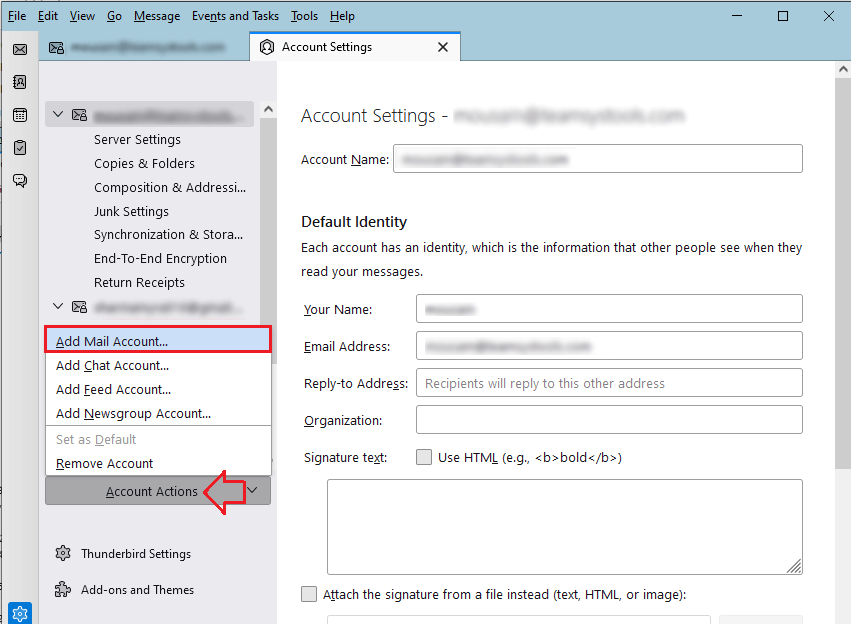
3. Set up your Outlook.com account with Thunderbird.
4. After configuration, install the ImportExportTools NG add-ons in Thunderbird.
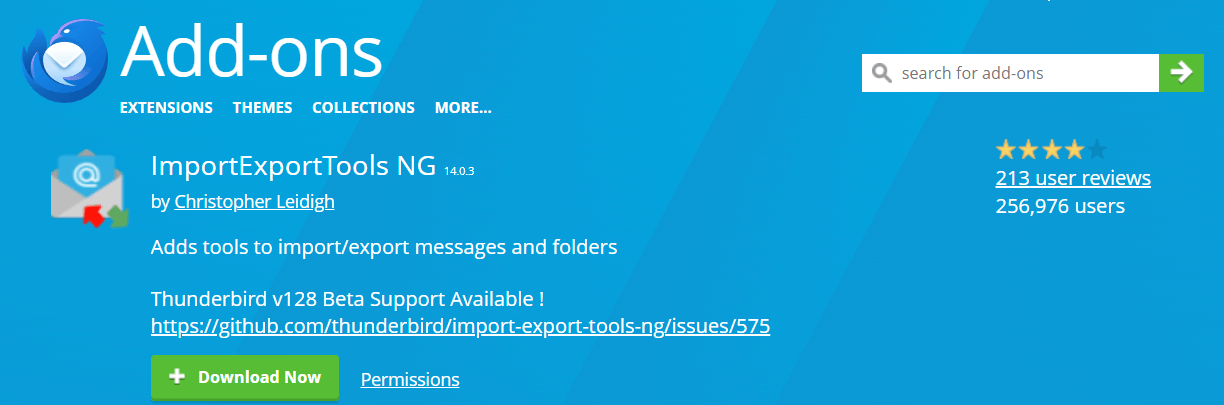
5. Now, Right-click on the Outlook.com email folder and select ImportExport NG >> Folder Export (mbox) >> As mbox file.
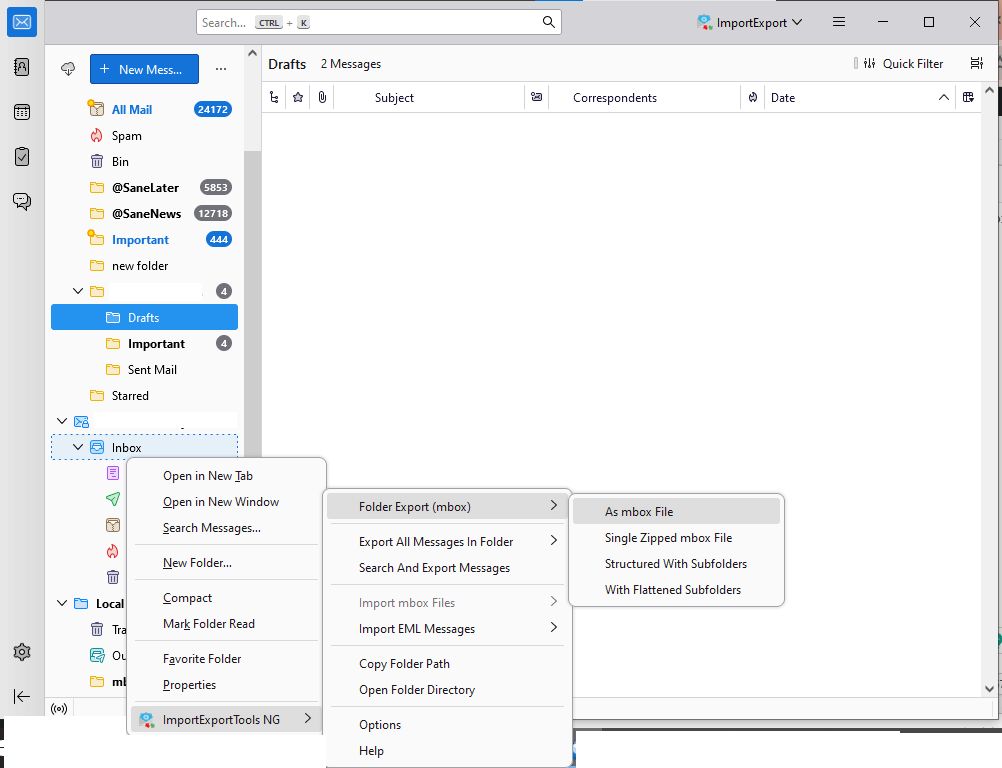
Done! That’s how you can save Outlook.com emails in .mbox format.
Limitations of Manual Approach
- Lengthy and complicated process.
- Export only one folder at a time.
- Thunderbird must be installed on your system.
How to Export Emails from Outlook.com to MBOX Automatically?
If you want an instant solution then try the Advik Outlook.com Backup Tool on your system. The software can export Outlook.com emails to MBOX in just a few simple clicks. Just run the tool, enter Outlook.com login details, choose email folders, select MBOX as saving option, and click the Backup button to begin the process.
Additionally, the tool can convert Outlook.com emails to MBOX in bulk. It keeps the original structure of the mailbox folder and key elements throughout the process.
Download its FREE version to check the working procedure.
Steps to Export Outlook Web App to MBOX File
1. Run the suggested tool on your system.
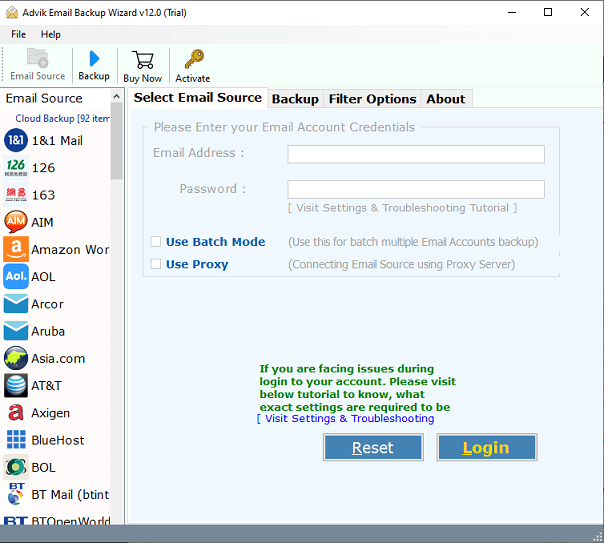
2. Enter Outlook.com login credentials to sign in.
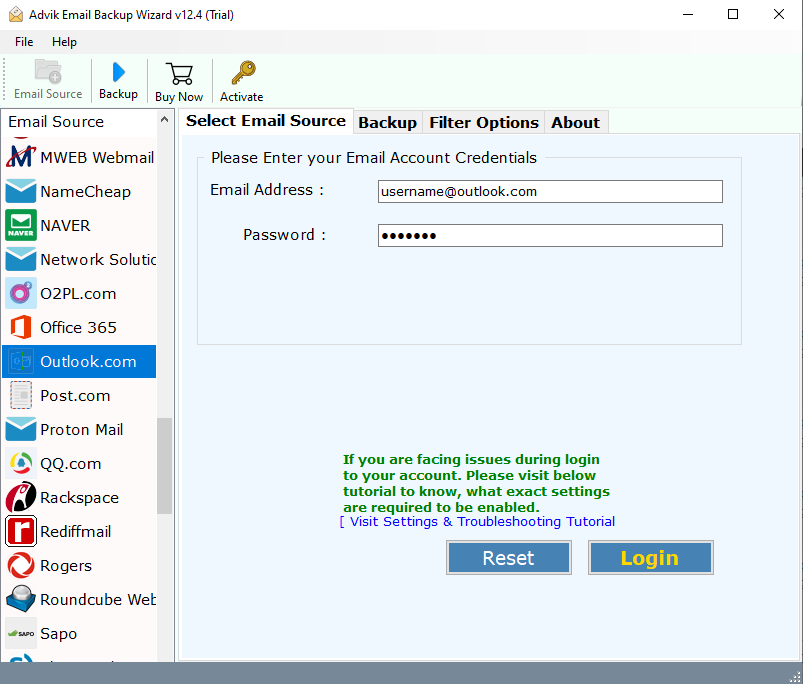
3. Choose the required mailbox folders to export.
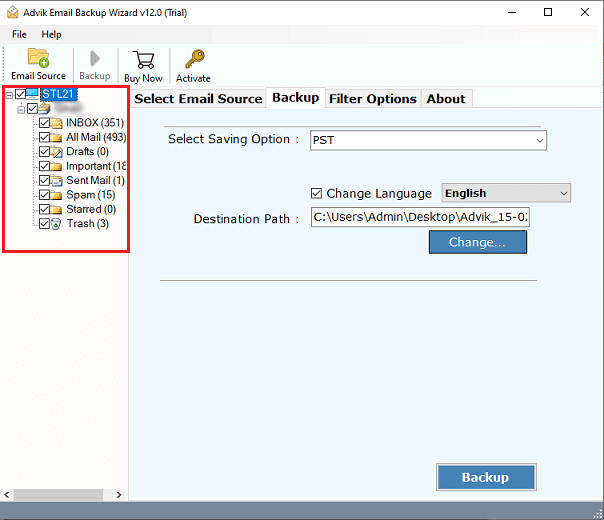
4. Now, select MBOX as a saving option.
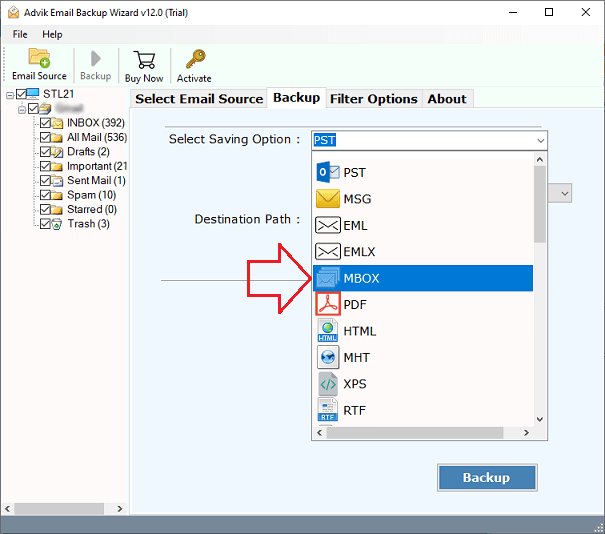
5. Browse the target location and click Backup button.
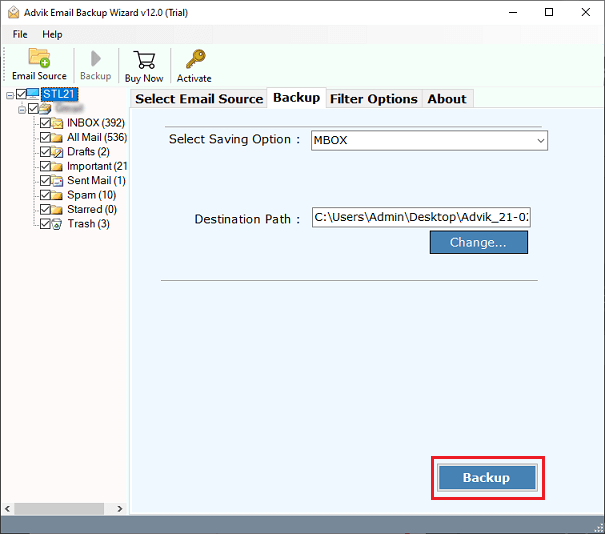
The software will start converting your Outlook.com emails to MBOX format. Once the process is complete, it will automatically redirected to the targeted location.
Why Choose Automated Tool Instead of Manual Solution?
- Easy to Use: The software is designed with a simple graphical user interface. Both technical and non-technical users can easily export Outlook.com emails to MBOX without facing any issues.
- Bulk Exporting: With this utility, you can export all email folders in a single attempt. It saves your time and effort to convert multiple email folders.
- Preserves Email Attributes: This tool preserves all email properties and elements including attachments, email addresses, subjects, images, hyperlinks, etc. during the process.
- Maintains Folder Structure: The software keeps intact the internal folder hierarchy of Outlook.com mailbox. It exports all email folders in their original format.
- Data Filter Options: It offers various advanced email filter options. You can pick some particular emails to export from the Outlook Web App to MBOX format.
- No Compatibility Issue: You can run this application on any Mac and Windows-based system. It supports all the latest and old versions of both operating systems.
Final Words
In this post, we have discussed how to export Outlook.com emails to MBOX file. Here, we have explained the two tried and tested methods to convert Outlook Web App emails to MBOX with attachments. You can choose any solution that is most suitable for you. However, the manual method comes with some drawbacks. To overcome them, you can use the above-mentioned tool to export Outlook.com to MBOX in bulk.