How to Export Outlook Contacts to Android Phone?
Jackson Strong | October 7th, 2024 | Data Backup, Outlook
Transferring contacts from one device or platform to another has become a common task for users nowadays, especially when switching between different operating systems. One of the most frequently asked questions is how to export Outlook contacts to Android phone. If you’re someone who has been managing your contacts on Outlook and now wants them on your Android device, you’re in the right place.
In this comprehensive guide, we will guide you through multiple methods to transfer contacts from Outlook to Android phone with ease. Whether you prefer using a direct sync, exporting via a CSV file, or opting for an automated tool, we will explain all the popular methods with step-by-step instructions. So, let’s get started.
How to Transfer Outlook Contacts to Android Phone Manually?
As there is no direct manual solution available to transfer Outlook address book to Android phone. We will use the two-way process to accomplish this task. So, follow the steps carefully.
1. Open Outlook and click on the File tab.
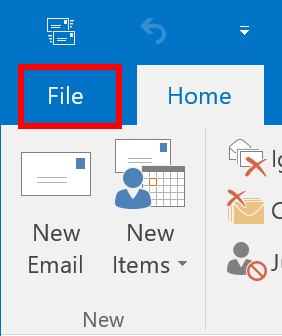
2. Select the contact you want to export to your Android phone.
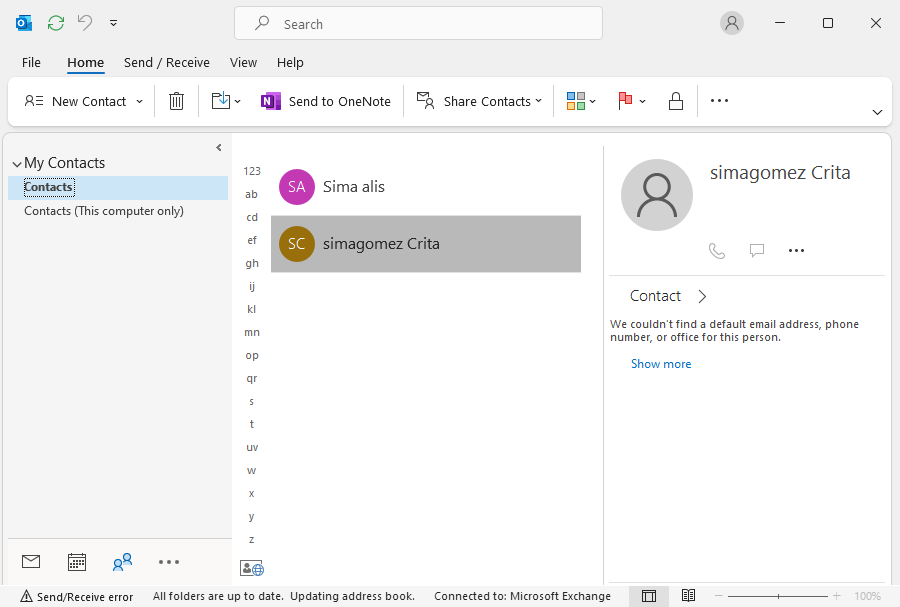
3. Click on the File tab again and choose the Save option.
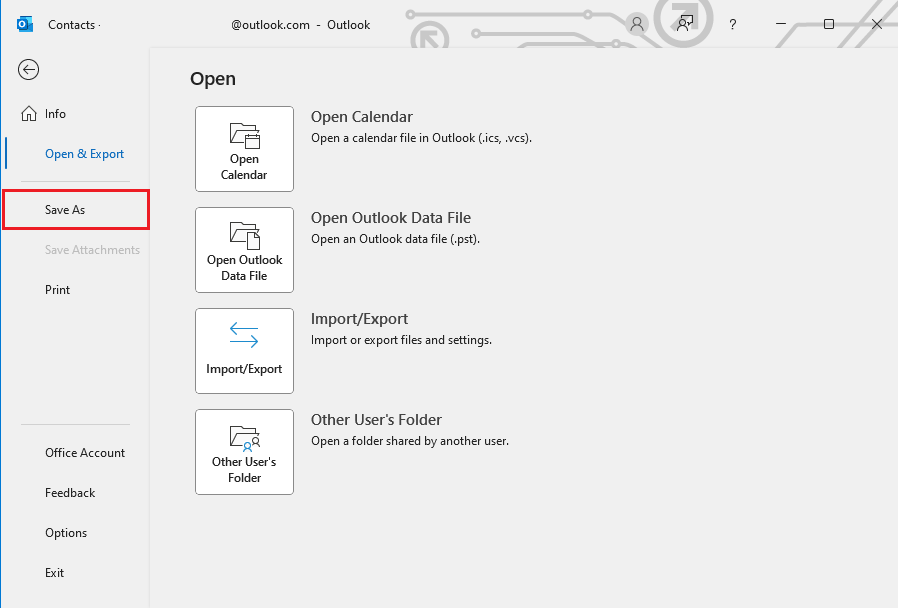
4. Browse to the folder where you want to save the file.
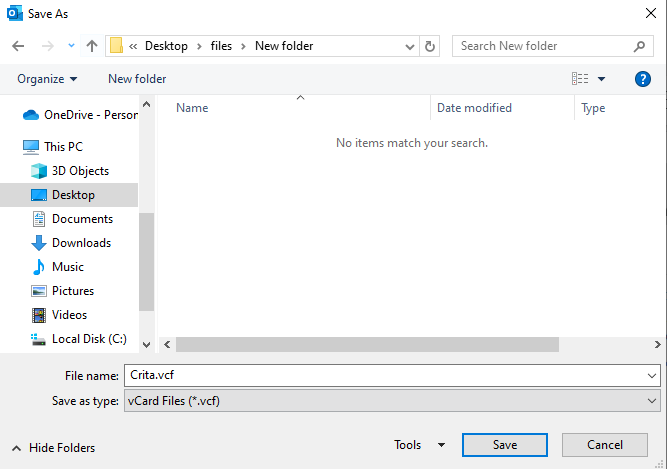
5. Select vCard Files as a file type and click on the Save button.
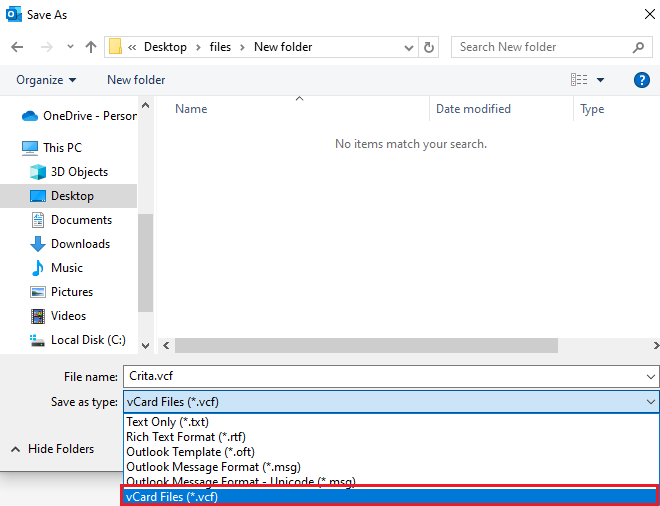
6. Your selected contacts have now been successfully saved in the vCard file.
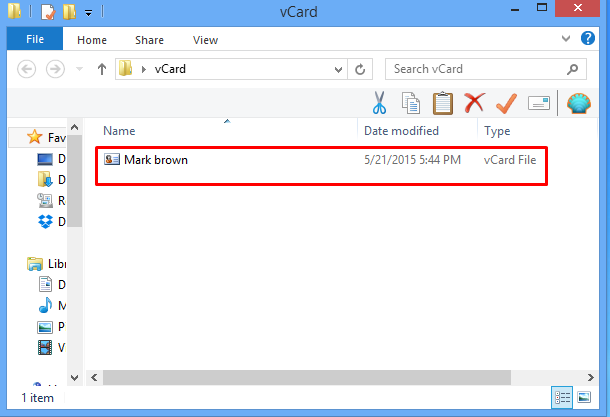
7. Visit the Gmail account login page and sign in with your account credentials.
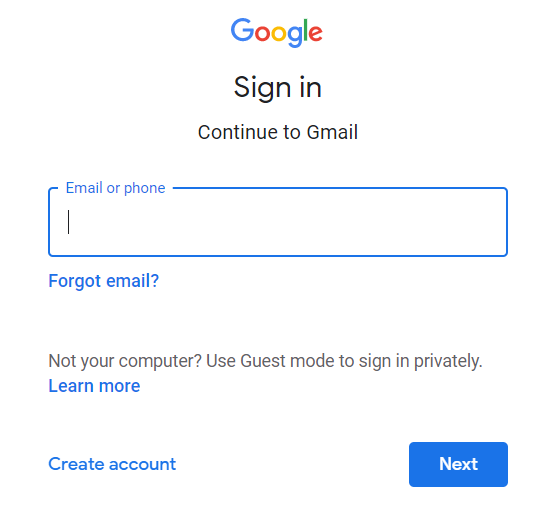
8. After that, go to Google Contacts.
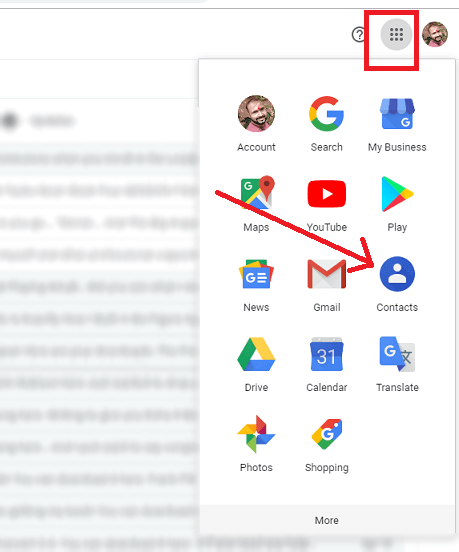
9. Now, click on the import on the left side.
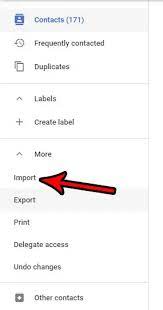
10. Click on the Select File option to upload vCard/.vcf file.
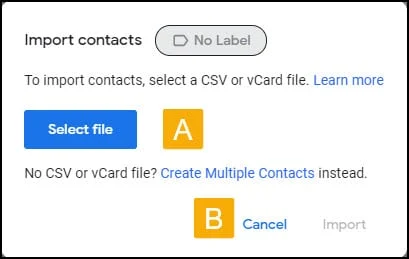
11. Tap on the import tab and the process of importing vCard file to your Gmail account will start.
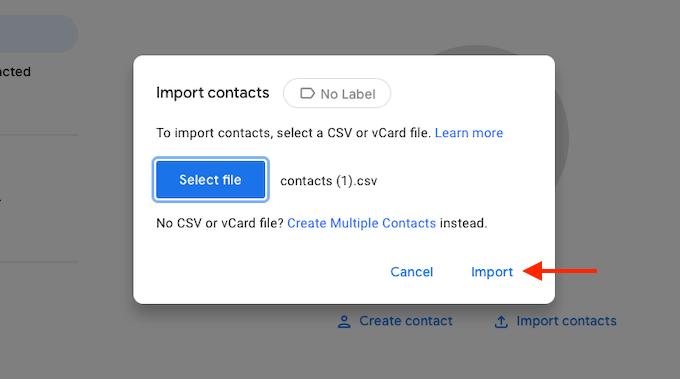
12. Next, on your Android phone, go to Settings.
13. Tap on Accounts and select Google.
14. Select your Google account and let it sync your contacts.
Finally completed! In this way, you can easily transfer contacts from Outlook to your Android phone.
Note: If you found this method to copy Outlook contacts to Android Phone, must try the below method to do it in few simple steps.
How to Transfer Contacts from Outlook to Android in Bulk?
The above method can only work if you have few contacts to transfer. To easily copy multiple Outlook contacts to Android Phone, try the Advik OST Converter on your Windows PC. This software helps you to export contacts from Outlook to Android Phone in a few simple steps. This tool can easily fetch data from your configured Outlook profile automatically and save it in Android-compatible file format. Then, you can choose your required Contact folder to transfer to your Android Phone.
Additionally, the software lets you bulk export multiple Outlook contacts to compatible Android file formats in a single attempt. No extra steps are needed, just save your Outlook contacts in VCF file then transfer and to your Android phone.
Click on the free download link & check its working steps at no cost.
Steps to Export Outlook Contacts to Android Phone
Step 1. Run the software on your Windows Machine.
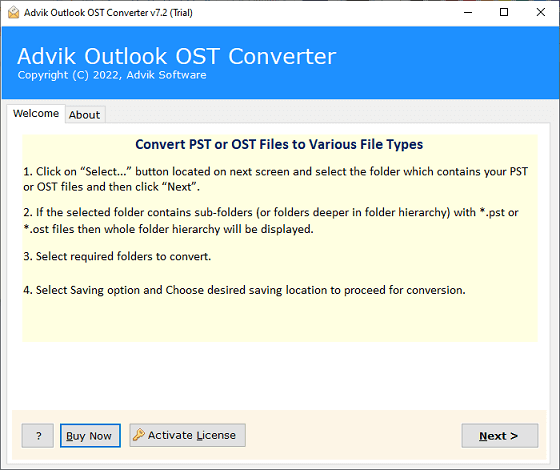
Step 2. Select the Convert Configured Outlook mailbox data option.
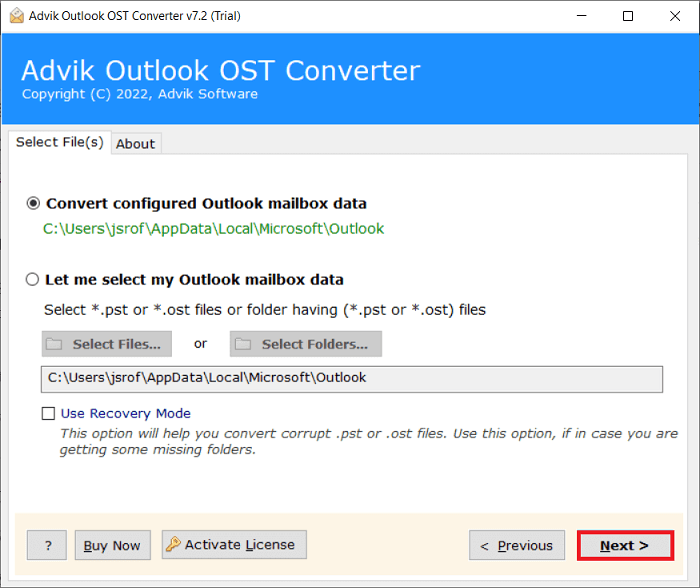
Step 3. Choose those required Contact folders & click on the Next button.
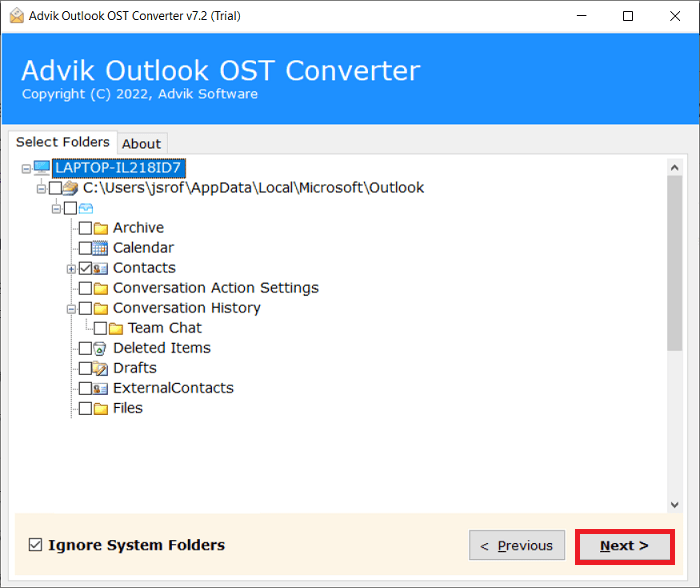
Step 4. Select vCard as a file-saving option.
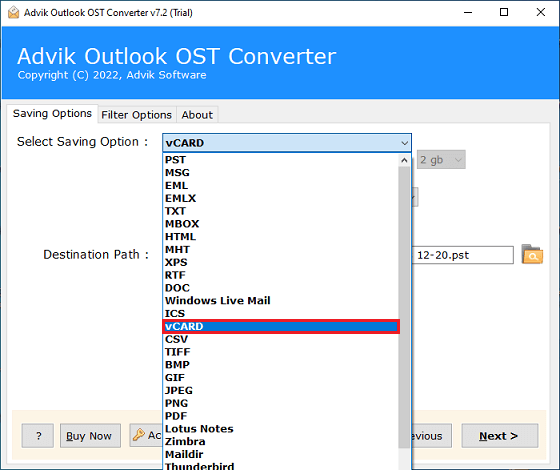
Step 5. Browse the location & click on the Next button to start.
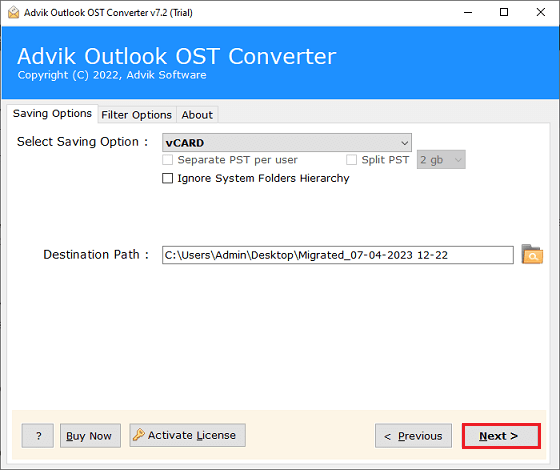
Step 6. Now, it will export contacts from Outlook to vCard file.
Step 7. Next, transfer it to your Android phone and let it sync.
Once the synchronization process is completed, go to your contact app and check all the imported contacts from Outlook.
Watch How to Copy Outlook Contacts to Android Phone
If you are having any issues, while transferring contacts from Outlook to your android phone, watch the below-mentioned video tutorial to better understand the complete process.
Why Choose Automated Software?
- Export Multiple Outlook contacts to Android Phone in a single attempt.
- Easy-to-implement steps to add Outlook contacts to Android.
- Preserve contact details intact throughout the process.
- Simple and easy GUI to use this software without any issues.
- Also, import Outlook contacts to iCloud, Gmail, Jabber, Salesforce and many more.
- Supports almost all Outlook versions such as 2021, 2019, 2017, 2013, 2011, etc.
- Compatible with all the latest and previous versions of Windows OS.
Wrap up
Exporting Outlook contacts to Android phone doesn’t come simpler than this. As you can see the manual steps to execute this process are time-consuming and lengthy. To avoid these limitations, users are advised to take advantage of an automated tool to complete the whole process in just a few simple steps. First, try out its demo version to export 25 contacts from each folder to Android phone for FREE. Then, decide whether to upgrade to its licensed version or continue with the manual method.
Frequently Asked Questions
Q1. Can I Import my Contacts from Outlook Into Android?
Ans. Yes, the first step is to export your contacts from Outlook. Then, transfer .vcf file to your Android phone. You can do this by using Gmail account. Once you have transferred vCard file to Gmail, you can sync Outlook contacts to Android.
Q2. Outlook contacts not syncing to Android phone. What to do?
Ans. Follow the steps carefully to export Outlook contacts to android phone. Otherwise, you can use Advik software to copy Outlook contacts to Android phone without syncing.


