How to Export Outlook Contacts to Excel Spreedsheet?
Jackson Strong | April 10th, 2023 | Data Backup
In today’s technological world, we need to maintain a lot of contact belonging to our friends, colleagues, acquaintances, and workplaces, among others. It is impossible to remember all of them, so we tend to save them in safe and secure applications like Outlook. However, we still worry about losing them if something happens to Outlook. That’s why it’s crucial to export Outlook Contacts to excel spreadsheet as it is considered the safe place to store this valuable information.
However, you may encounter some issues while attempting to export Outlook address book to excel spreadsheet. But don’t worry! We will guide you on how to export outlook contacts to excel with just a few simple steps.
We have Advik OST Converter Tool which easily saves Outlook contacts to excel spreadsheet in 5 simple steps. This tool allows you to transfer Outlook contacts to CSV file format in a defined manner.
Outlook is a popular email client that allows users to manage their email messages, contacts, calendars, and tasks in one place. One of the essential features of Outlook is to manage contacts efficiently. However, there may be situations where you need to export Outlook contacts to Excel spreadsheet.
Benefits of Exporting Outlook Contacts to Excel
Moving Outlook Contacts to Excel spreadsheet offers several benefits. First, it allows users to easily share their contacts with colleagues, friends, and others, as the excel file can be shared with most existing applications.
Second, Excel files can be opened on any operating system, which provides a better way to manage contacts and edit them according to one’s requirements.
Therefore, exporting Outlook Contacts to excel provides a convenient way to share, manage, and access contact information.
Now, to get started with the methods, all you need to do is follow this blog to export Outlook contacts.
Manual Way to Export Outlook Contacts to Excel Spreadsheet
Step 1. First, open Outlook and click on “File” in the top-left corner of the window.
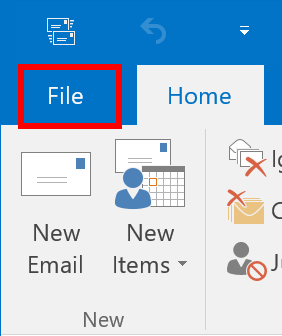
Step 2. Next, click and choose “Open & Export”>>”Import/Export”.
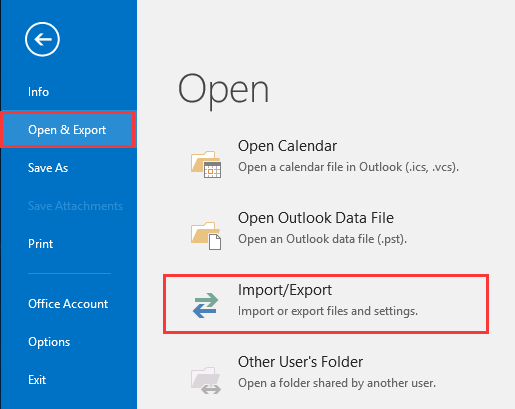
Step 3. In the “Import and Export Wizard” tab, select “Export to a file” and then click on “Next”.
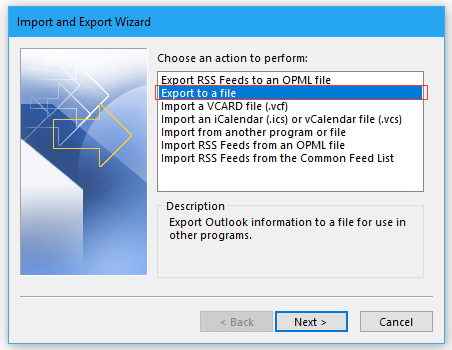
Step 4. Choose “Comma separated Values(.csv)” from the list and then click on “Next.”
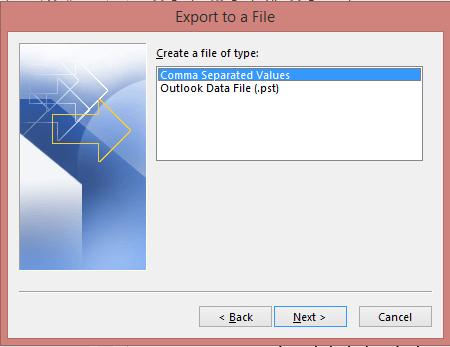
Step 5. Select the folder containing the contacts that you want to export and then click on “Next” again.
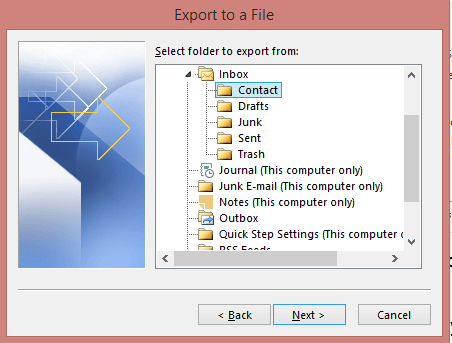
Step 6. Choose a location to save the .csv file then click on “Finish.”
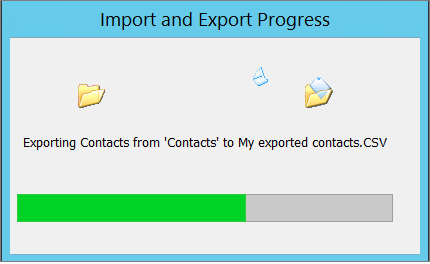
Done!! Outlook contacts have been successfully exported.
Limitations of Manual Approach
- While the manual way of exporting Outlook contacts to excel spreadsheet is an easy method, it does come with some drawbacks.
- One of the main drawbacks is that the process can be time-consuming, especially if you have a large number of contacts to export.
- Additionally, this method will not be useful if the import export option is greyed out in Outlook. So, to export Outlook contacts without any worries, follow the next solution.
Professional Solution to Transfer Outlook Address Book to Excel
The manual method outlined above won’t work if export feature of Outlook is not working. However, it is possible to export Gmail contacts to excel with Advik OST Converter Tool. It supports exporting Outlook contacts to CSV, Card, and other formats. This Windows-compatible utility features a user-friendly interface, and it enables users to copy contacts from Outlook to excel spreadsheet. The tool is platform-independent and performs the whole process independently. Also, it allows users to convert OST to MBOX, PST, EML, PDF, MSG, DOC, HTML and many more file formats.
Those interested can try the free demo edition of the tool, which allows for the transfer of up to 25 contacts from each Outlook mailbox folder. The best part of this tool is that it automatically fetches all data from the Outlook database. Additionally, with this program, you can also export Outlook contacts to PDF, Word Document, Gmail, Yahoo Mail, Salesforce, Apple Mail, iCloud, Zoho Mail, Office 365, etc.
Steps to Export Outlook Contacts to Excel in Bulk
Step 1. First of all, launch and install Advik OST Converter Tool on your windows Machine.
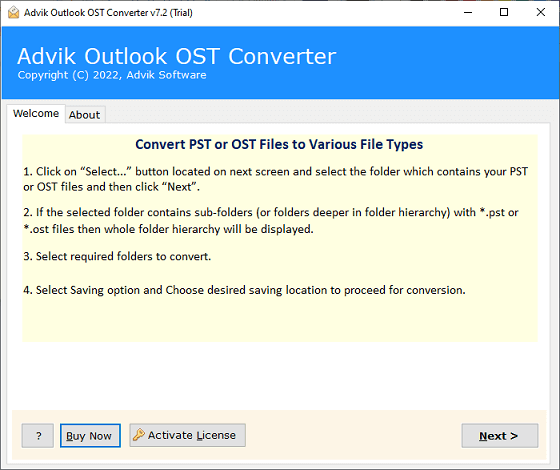
Step 2. Then, enable the “Convert Configured Outlook mailbox data” option so that this software will automatically load Outlook contacts. Then, click on the “Next” tab.
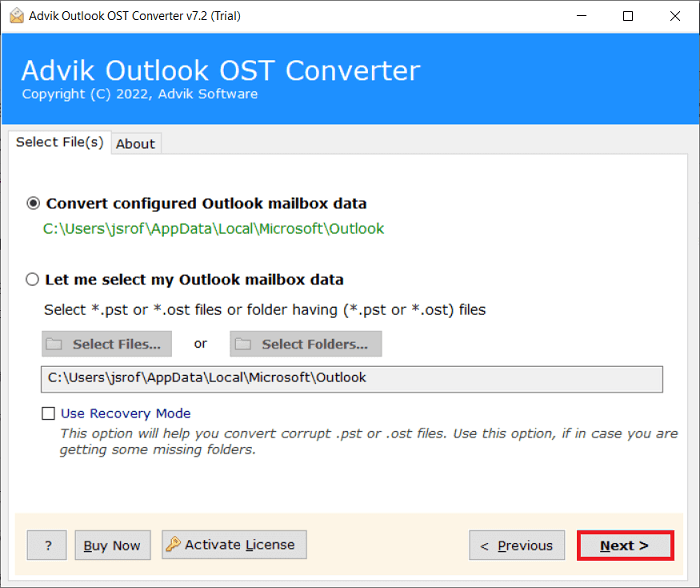
Step 3. After that, choose the required folders that contain your Outlook contacts and proceed further.
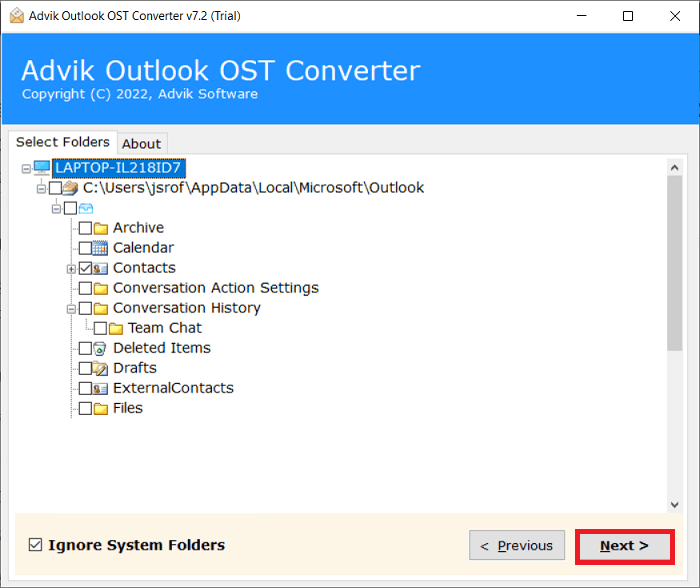
Step 4. Now, moving to save options, select “CSV” as a file format and scroll down.
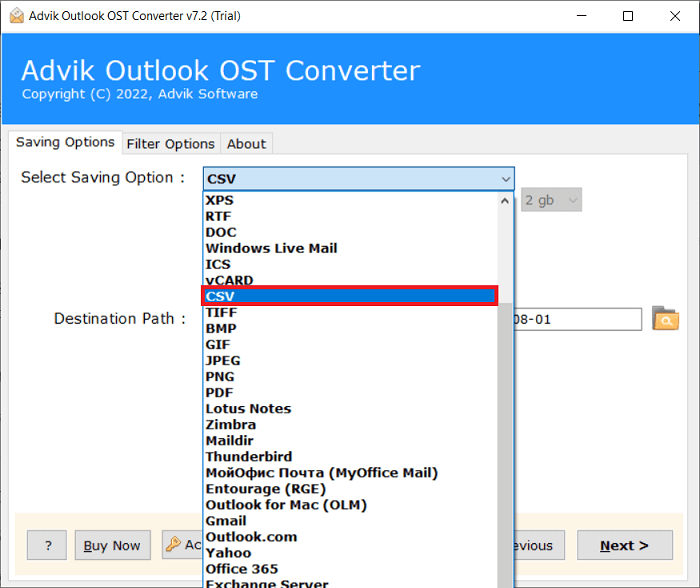
Step 5. After that, choose the destination path to save the resultant data file on your system.
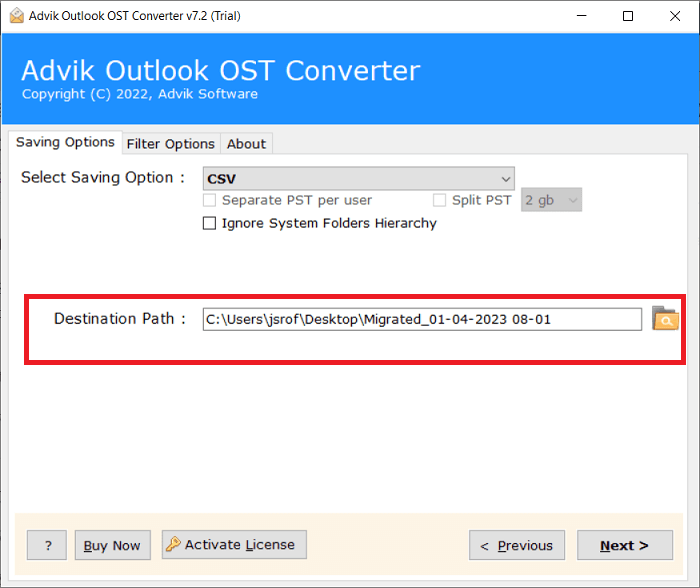
Step 6. Finally, click on the Next button to start exporting process.
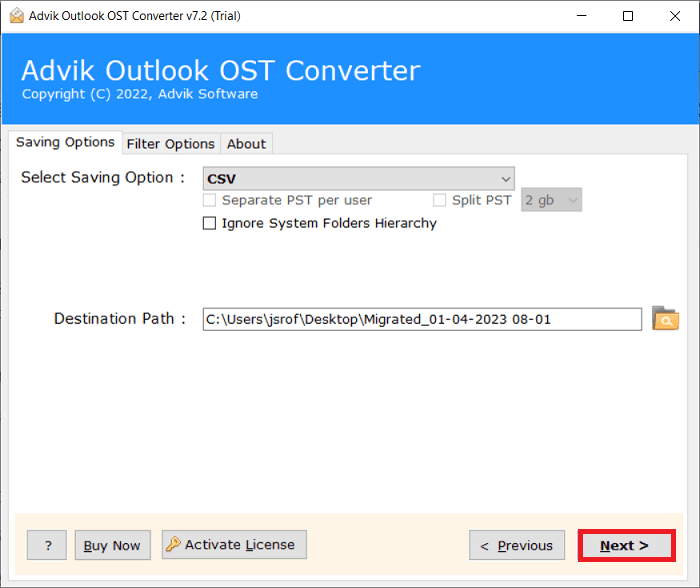
Done!! in a few simple steps, you can easily export Outlook contacts to Excel.
After that, open the Excel application and open and view your CSV file in it.
Conclusion
Moving Outlook contacts to Excel spreadsheet is a simple process that can be accomplished in a few easy steps. The article above outlines step-by-step instructions for various methods that can be used to export Outlook contacts to Excel, including manual methods, as well as the professional solution. By following the instructions provided, exporting Outlook contacts to Excel can be a straightforward and efficient process.


