How to Export Outlook Contacts to Onenote?
Jackson Strong | April 12th, 2023 | Data Backup
OneNote is a powerful note-taking application that is a part of the Microsoft Office suite. It allows users to create notes, organize information, and collaborate with others. If you use Outlook to manage your contacts and want to export Outlook contacts to OneNote, you’re in right place.
Bonus Tip: Looking for an instant way to send Outlook contacts to OneNote? Try Advik Outlook OST Converter Tool to easily export Outlook contacts to CSV file format in bulk. Also, it comes with amazing features that can be useful for Outlook export process.
Different situations might permit you to move Outlook contacts to OneNote. Perhaps you want to customize your Outlook contacts in an organized way. As, OneNote offers a flexible and customizable organization system, allowing you to create pages and sections for your contacts based on your own preferences.
Regardless of why you want to transfer Outlook address book to OneNote, this guide has covered the two best solutions to carry out the operation without any complication.
Method to Export Outlook Contacts to Onenote – Two Workable Solutions
This section covers two useful methods for transferring Outlook address book to OneNote. A first method is a manual approach to exporting contacts, followed by a professional method for importing them.
Method 1. Import Outlook Contacts to OneNote Manually
Stick to the given steps to easily transfer Outlook address book to OneNote by following two steps;
Export Outlook Contacts to CSV File via Import/Export
Here, are the procedure to export Outlook address book to .csv file;
1. Open Microsoft Outlook and go to the “File” tab.
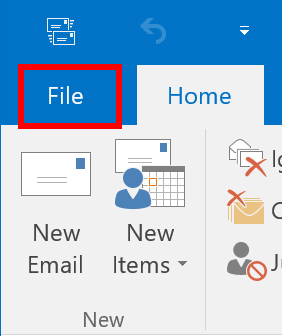
2. Select and choose “Open & Export”>>”Import/Export” and proceed further.
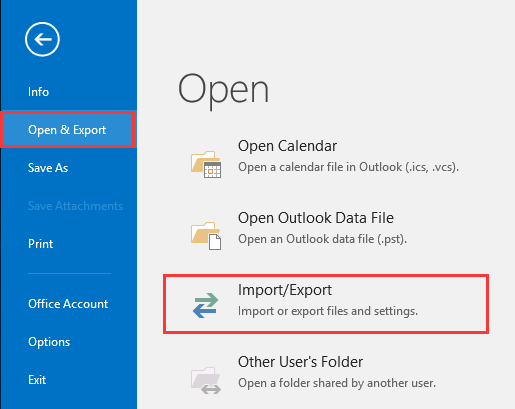
3. In the “Import and Export Wizard” tab, select “Export to a file” and click “Next.”
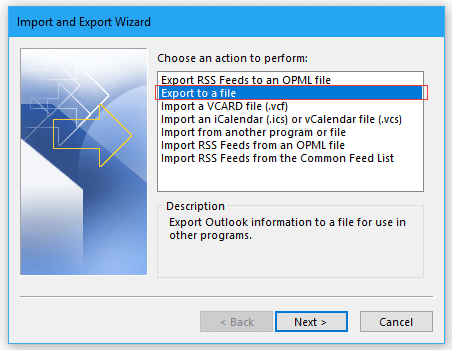
4. Choose “Comma Separated Values(.csv)” from the drop-down list and click “Next.”

5. Select the folders and sub-folder you want to export from and click “Next.”
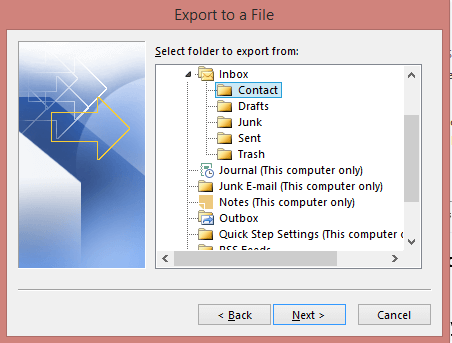
6. Choose the path on your system where you want to save the CSV file and click “Finish” to initiate the export process.
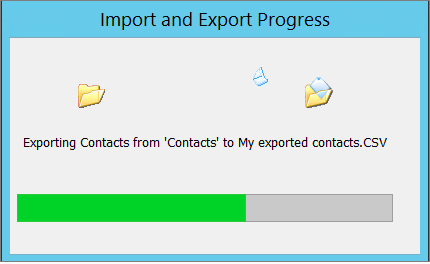
Once you have completed these steps, your Outlook contacts will be exported to a CSV file that can be opened with Excel or any other spreadsheet program.
Import CSV Excel File into OneNote
1. The CSV file exported from Outlook is here. Right-click on the CSV file, select “Rename”, and change the file extension to .xls or .xlsx.
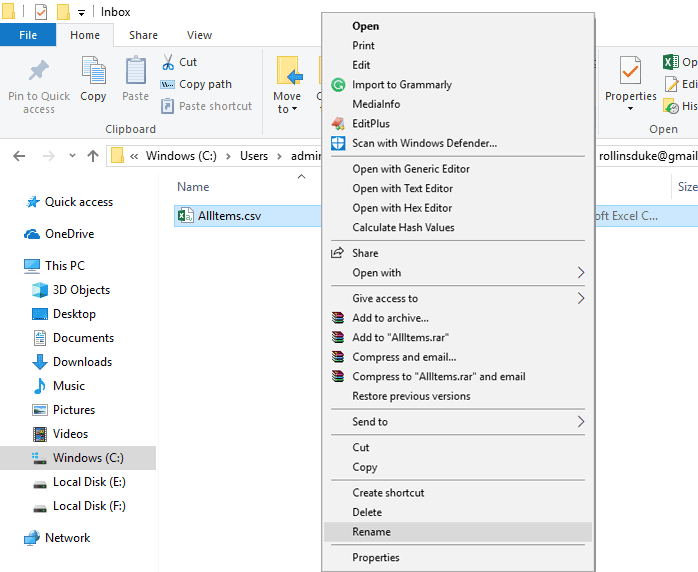
2. Click “Yes” to confirm the file extension change.
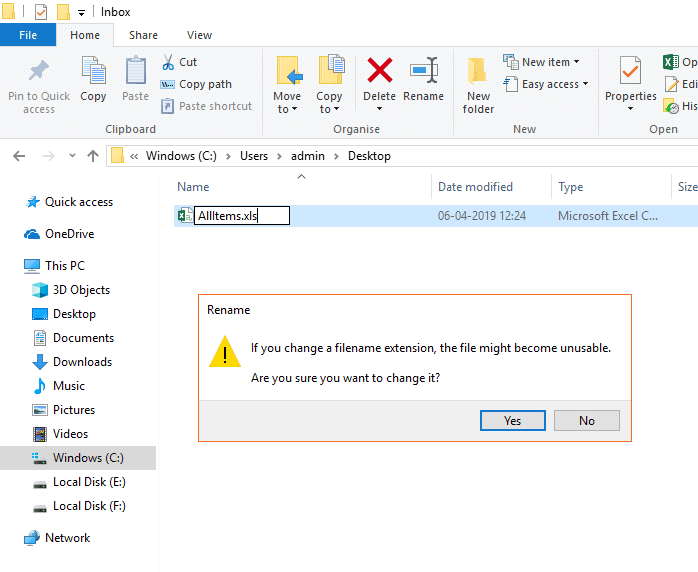
3. Launch Microsoft OneNote and select “Insert,” >> “Spreadsheet,” and then “Existing Excel Spreadsheet.”
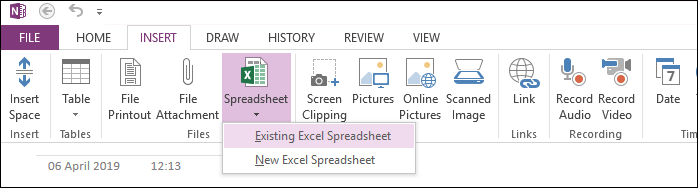
4. Browse your renamed XLS file, and then click “Insert.”
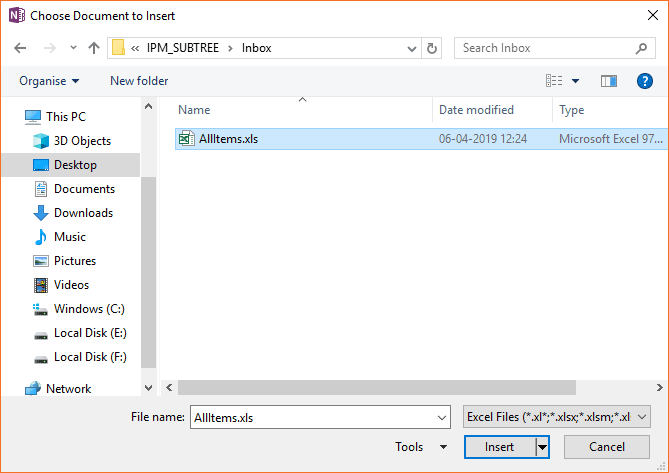
5. Choose “Insert Spreadsheet” from the available options.
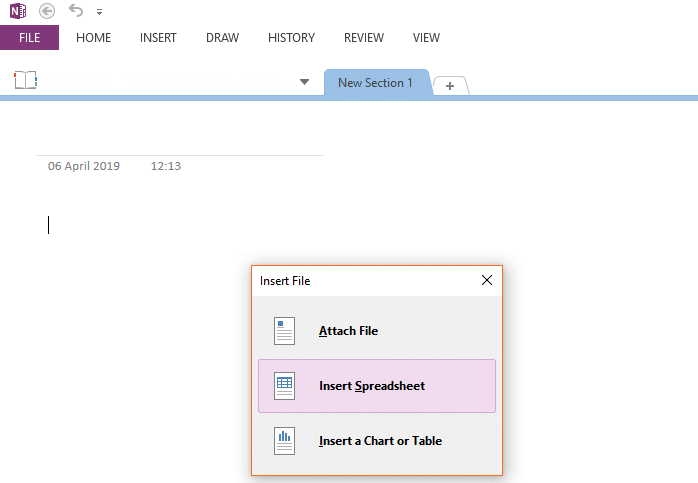
6. Wait for OneNote to insert the .csv document.
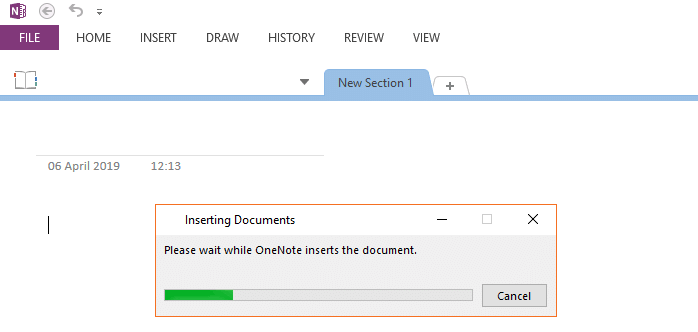
7. Your Outlook contacts will now appear in the OneNote document.
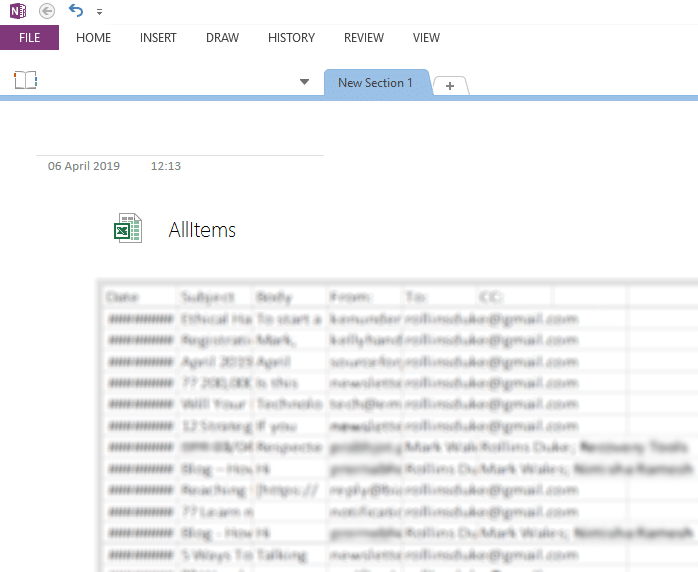
8. Double-click on the Excel Sheet to make changes.
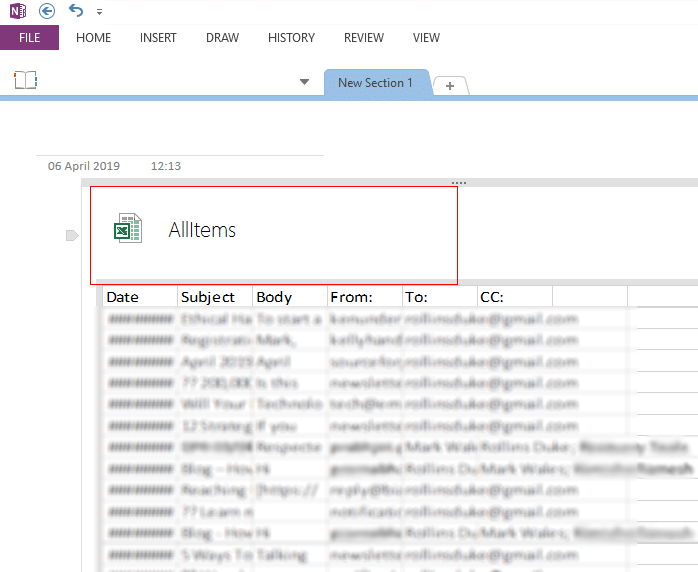
You can now modify the rows and columns of the Excel Spreadsheet, and save the changes as well.
Drawbacks of Manual Solution;
- The above-explained solution seems simple and easy but it will not be useful if import export is greyed out in Outlook. Thus, one needs to be very careful before using this approach or else you won’t be able to export Outlook contacts using the import/export feature.
- Also, this method is a lengthy and time-taking process as it consists of two phases with multiple steps.
Method 2. Transfer Outlook Address Book to OneNote Automatically
Outlook contacts are significant for any business and interruption in Outlook export tasks will make you suffer a lot. Thus, users can choose Advik OST Converter Tool to export Outlook contacts to CSV file format in an easy way. Other than exporting Outlook contacts, users can also convert OST to PDF, EML, MSG, DOC, HTML, and many other file formats.
Additionally, using this tool you can also export Outlook contacts to Access Database, PDF, Word Document, Gmail, Yahoo Mail, Office 365, Zoho Mail, Salesforce, Mailchip, etc. Along with that, with its simpler user interface, any user can easily use this utility without any issues.
Try the Demo version of this program to check its efficiecy and effectiveness.
Step-by-Step Guide to Export Outlook Contacts to CSV File Format
Follow the given steps to save Outlook contacts in CSV file;
Step 1. Launch and Run Advik OST Converter Tool in your system.
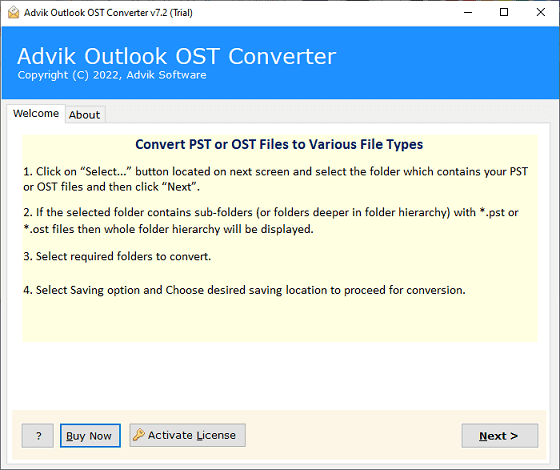
Step 2. The software comes with an option to automatically fetch Outlook mailbox folders. To do this, choose “Convert Configured Outlook mailbox data” and tap the Next button.
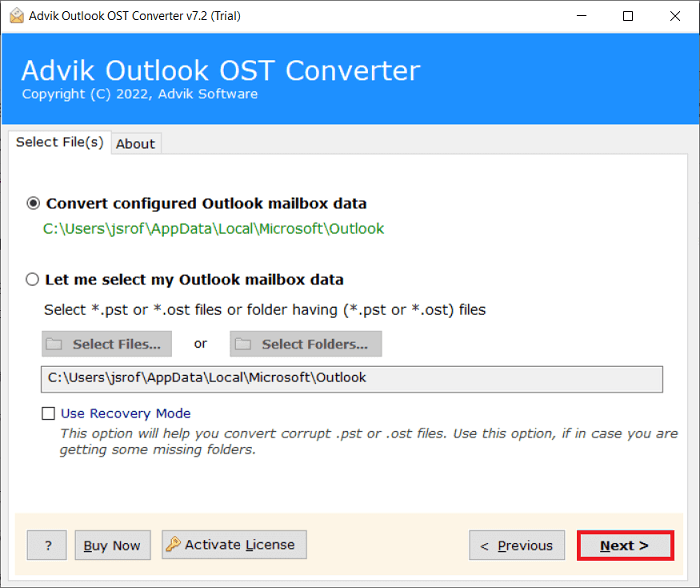
Step 3. Check the required folders that consist of your Contacts and press the Next button.
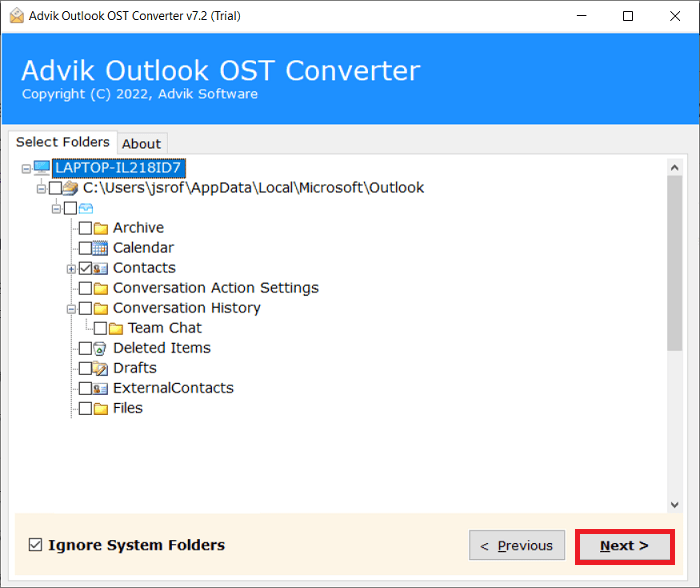
Step 4. After that, go to saving options and choose the CSV as a file format.
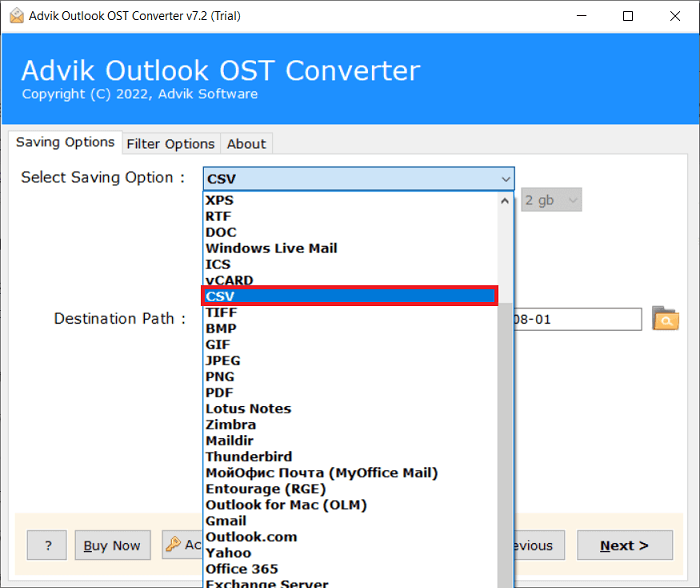
Step 5. Then, choose a destination path to save the resultant data file on your system.
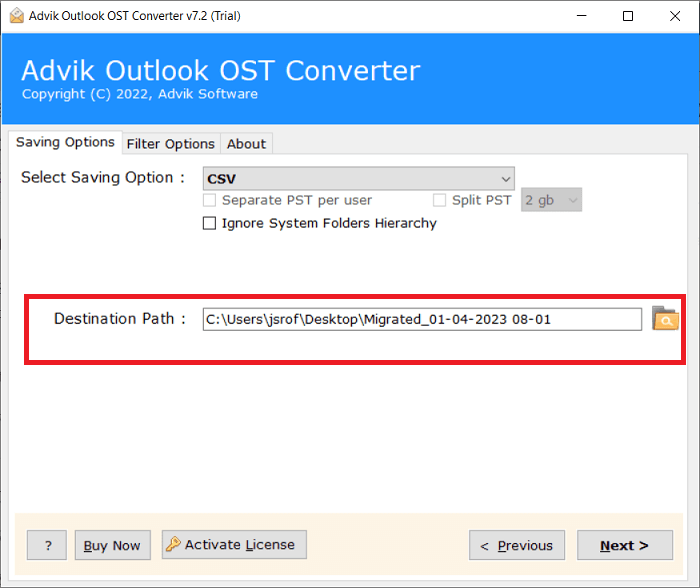
Step 6. Finally, tap on the Convert button to start the export process.
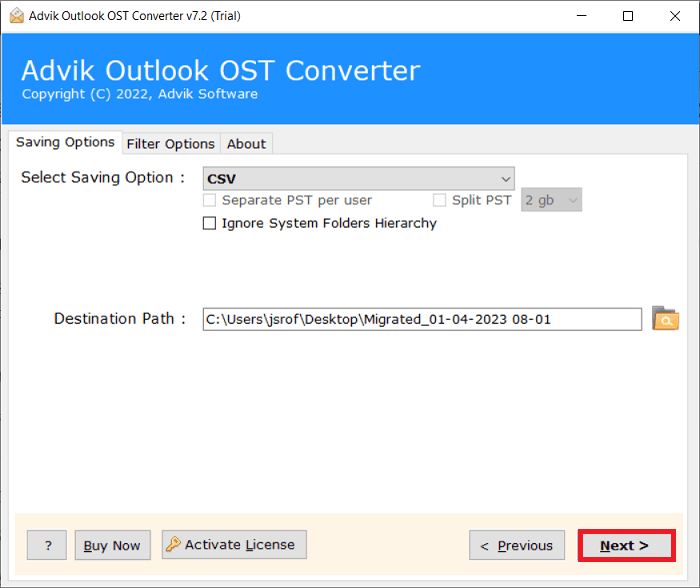
Done!! In just a few simple steps, you can easily export Outlook contacts and now follow the manual steps to open CSV file in OneNote application.
Just go through the steps which we have done in the manual solution.
You can see that the working of this program is very fast and accurate.
The Last Few Words
There you have it. Exporting Outlook contacts to OneNote is important to access your contacts list in a managed way. Therefore, this blog offers two useful solutions to transfer Outlook address book to OneNote. Well, to avoid any issues in your process, try using an automated tool so that you will get desired results.


