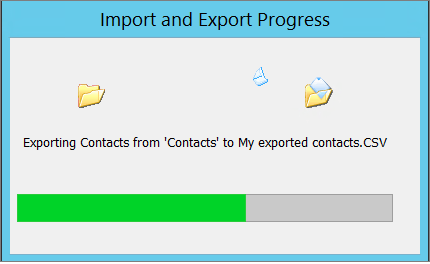How to Export Outlook Contacts to PDF File?
Jackson Strong | April 8th, 2023 | Data Backup
One might want to export Outlook contacts to PDF files for different reasons. Perhaps you want to save your Outlook contacts to a portable document file that can be shared easily or you want to secure Outlook contacts in a password-protected PDF file etc. Irrespective of the reason, the last thing you want to do is manually save Outlook contacts to PDF. For this reason, you need proper guidance and the right approach to export Outlook contacts to PDF without any errors or difficulties.
Try Advik OST Converter Tool a professional software that will export Outlook contacts to PDF file in just few simple steps. You can easily convert OST to 30+ saving options in a defined manner. Also, it supported all MS Outlook versions such as 2021/2019/2016/2013/2007/2003/200/98/97.
So, in today’s article, we will cover all the possible methods that can come in handy to export contacts from Outlook to PDF without technical knowledge.
Benefits of Exporting Outlook Contacts to PDF File
Exporting Outlook contacts to PDF file can offer several benefits, including:
- PDF files can be easily accessed and viewed on any device without the need for any specialized application.
- It can be easily transferred between devices which are considered an ideal format for sharing contact information with others.
- PDF files can be password-protected so that only authorized individuals can access the contact information.
- It can be opened on any platform, regardless of the operating system being used.
- Another benefit of PDF files is that they can be easily compressed, which takes up less space on your storage device.
Overall, exporting Outlook contacts to a PDF file can offer a convenient and secure way to manage and share contact information.
Method 1. Manually Export Outlook Contacts to PDF Document
This method involves two major steps: export Outlook contacts to CSV file and then convert CSV to PDF via Excel sheet.
Outlook can export contacts to CSV (Comma separated Values). It is a text file that contains data information in fields line where each line is a data record. After we get a CSV file from Outlook; we can later save it as a PDF file.
Steps to Export Outlook Contacts as CSV File
1. The first step is to open Microsoft Outlook on your computer.
2. Once it is open, click on the “File” tab in the top left-hand corner of the screen.
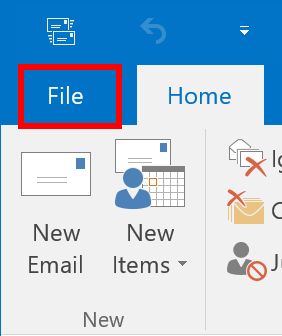
3. After that, click on “Open & Export” and select “Import/Export”.
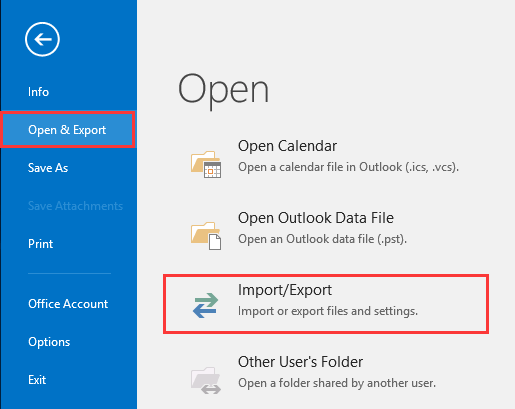
4. In the “Import and Export Wizard”, select “Export to a file”, and then click “Next”.
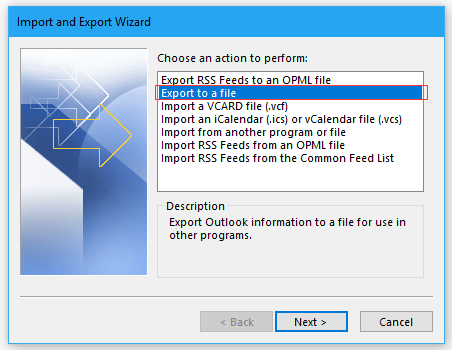
5. Now, choose “Comma Separated Values(.csv)” option from the list.
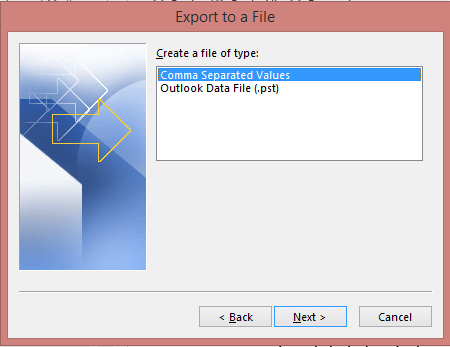
6. Then, select the contacts you want to export. You can choose to export all contacts or a specific group of contacts. Once you have selected the contacts you want to export, click “Next”.
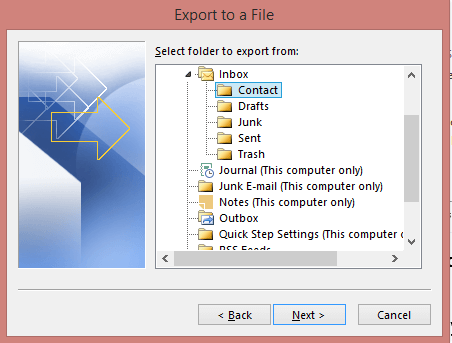
7. Here, you have to browse a location for .csv file, and once you have selected your preferences, click “Finish”.
Steps to Save CSV file as a PDF
1. To save the Excel file as a PDF, click on the “File” tab in the top left-hand corner of the screen.
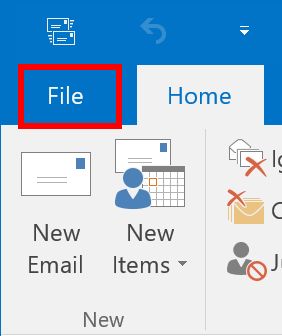
2. Then, click on “Save As” and choose the location to save PDF file.
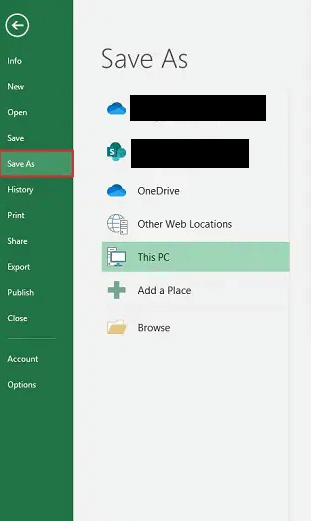
3. In the “Save As” window, select “PDF” from the drop-down menu next to “Save as type”.
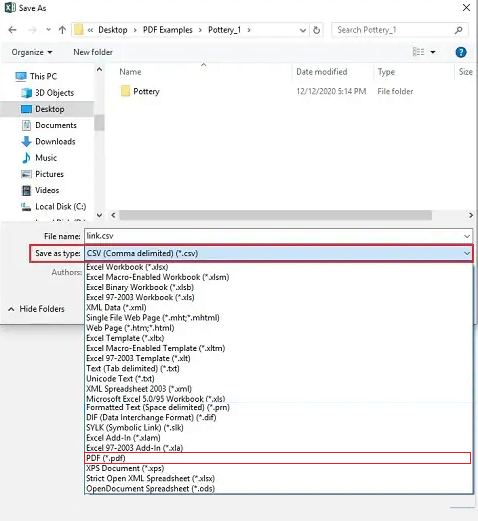
4. Choose a file name and location for the PDF file, and then click “Save”.
Drawbacks of Manual Solution;
- Has to convert the exported CSV file to PDF via Excel Sheet
- Requires technical knowledge and a time-taking process.
Method 2. Instant Way to Convert Outlook Contacts to Adobe PDF File
The above method is easy to use but it may have certain limitations. So, users need to choose an instant approach that will make this process safe and secure. Advik Outlook OST Converter Tool is a powerful program that can help you easily convert Outlook contacts to PDF. It allows you to export selective contact files from Outlook to PDF file format. Users can also export separate PDF file for each contact.
Free Download the Trial version of Advik OST Converter Tool to check its efficiency and effectiveness;
Moreover, with this advanced tool, you can also export Outlook contacts to Text file, Gmail, Office 365, Mailchip, Zoom, Zoho Mail, Salesforce, iPhone, MS Team, Apple Mail, Jabber, iCloud, and many more.
How to Export Outlook Contacts to PDF? – Complete Steps
Here, we have outlined the step-by-step process any user can employ to export contacts from Outlook to PDF in just a few simple clicks. Check it out below for more info;
Step 1. Install and Run the recommended tool on your Windows Machine and read the instructions below.
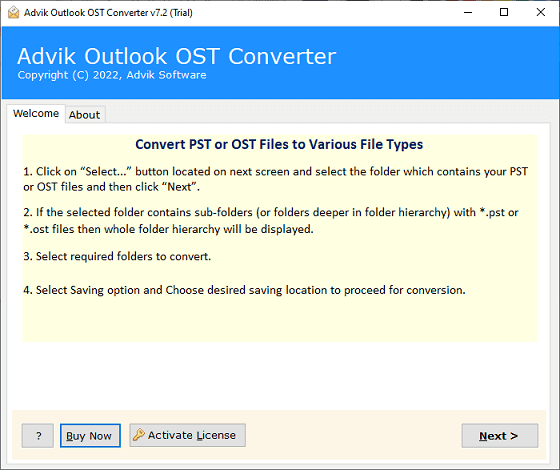
Step 2. Now, choose “Convert configured Outlook mailbox data” from the options so that it will fetch data from the database and tap the Next button.
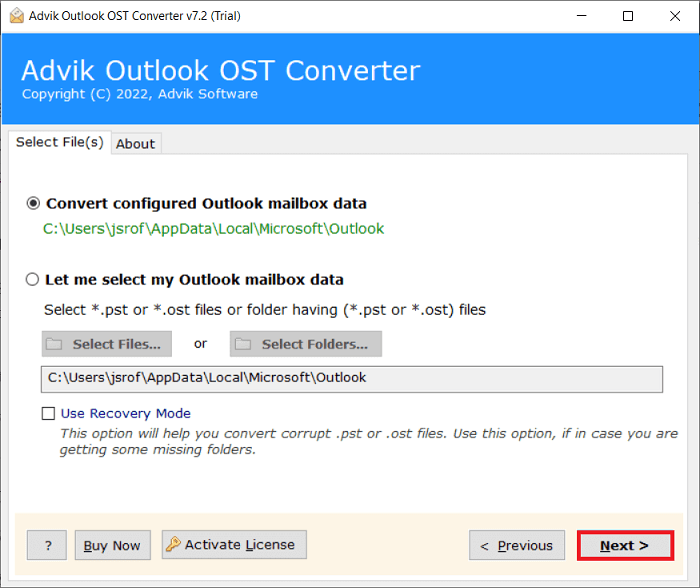
Step 3. After that, choose the required Outlook mailbox files and then click the Next button.
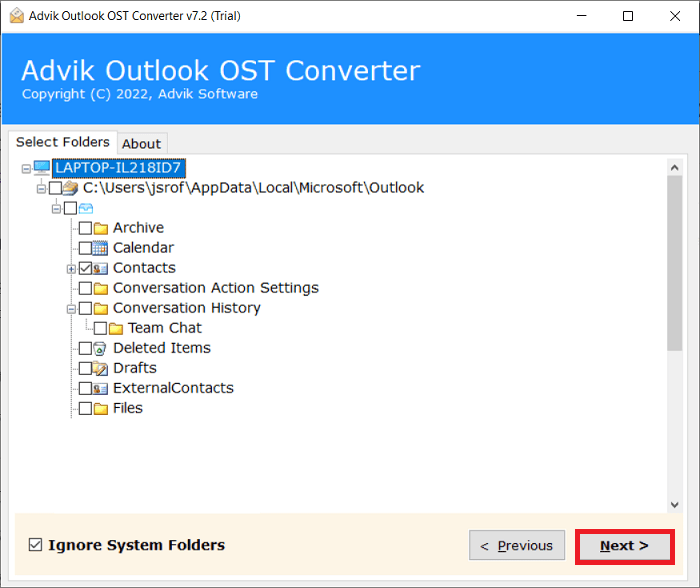
Step 4. Thereafter, select the “PDF” option from the list of different file-saving options.
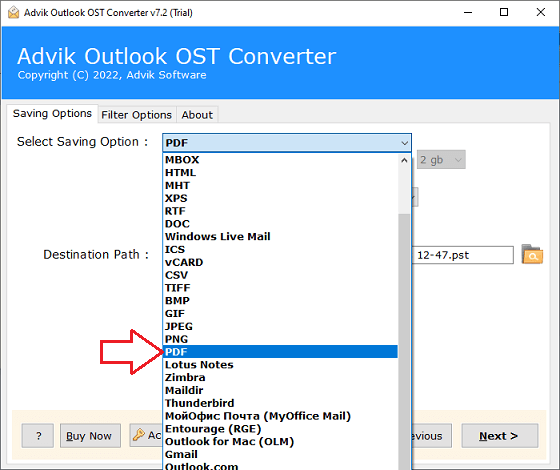
Step 5. In this step, you need to choose the location to save the resultant data file.
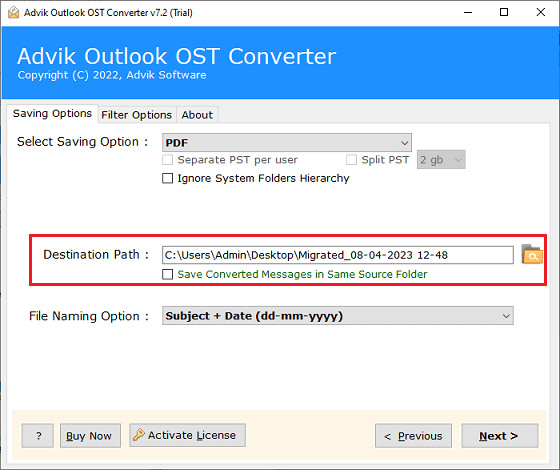
Step 6. After that, tap on the Next button to start exporting Outlook contacts into PDF file format.
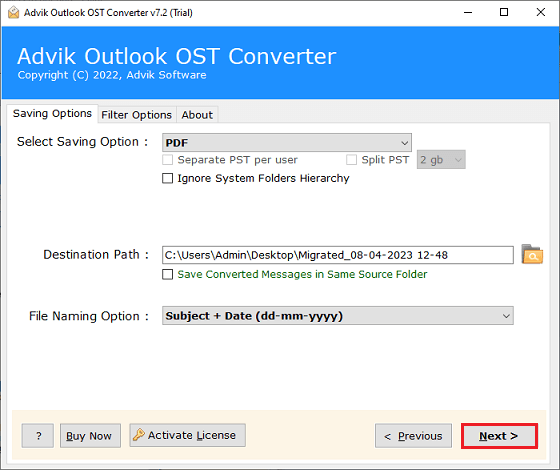
Done!! Now, access the resultant PDF files from the chosen destination path.
The Conclusion
In the above blog, we have explained the used methods to export Outlook contacts to PDF. Here, we have discussed both manual as well as professional solutions to accomplish the task. Users can choose any of those methods as per their needs and requirements. But one must not ignore the limitations of manual approaches, so it’s better to continue with the second method.