How to Export Outlook Contacts to Yahoo Mail?
Jackson Strong | March 14th, 2025 | Data Backup
Exporting contacts from Outlook to Yahoo Mail may seem tricky, but it’s a simple process with the right steps. Whether you are switching email platforms or just want to save your contacts in Yahoo Mail, this task can be done quickly and easily. In this guide, will provide two reliable methods to transfer Outlook contacts to Yahoo Mail. Here, both manual and automated solutions are explained with attached screenshots for your better understanding. So, let’s get started.
Why Transfer Outlook Address Book to Yahoo Mail?
There are several reasons to import Outlook contacts to Yahoo Mail. Some of them are given here;
- Exporting Outlook contacts to Yahoo Mail provides an extra layer of security if something happens to your Outlook account.
- If you want to switch from Outlook to Yahoo Mail, importing contacts is an important step in the transition.
- Transferring Outlook contacts to Yahoo Mail ensures smoother communication without switching between platforms.
Now, let’s get back to the solutions to export Outlook contacts to Yahoo Mail account.
How to Export Outlook Contacts to Yahoo Mail?
Here we will explain the whole process in easy steps to copy Outlook contacts to Yahoo Mail.
Follow the below given instructions to import Outlook contacts to Yahoo Mail.
Step 1. First of all, launch the Outlook and click the File tab.
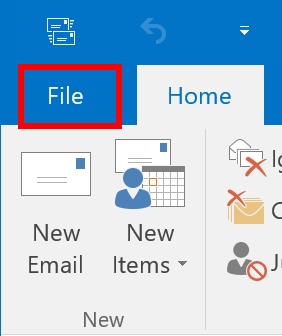
Step 2. Next, navigate to the Open & Export and select the Import/Export option
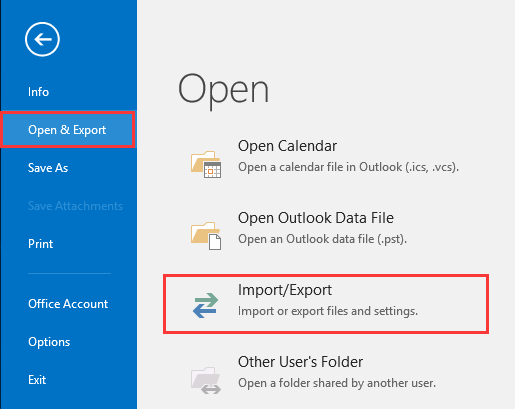
Step 3. Choose Export to a file option, and click on the Next button.
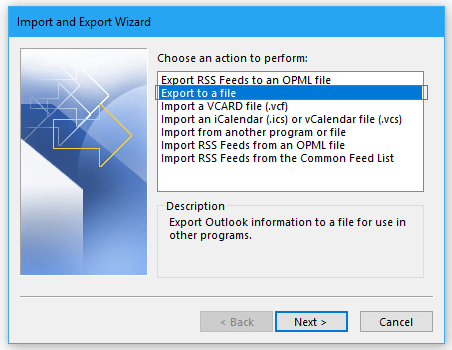
Step 4. After that, select Comma separated Values(.csv) option.
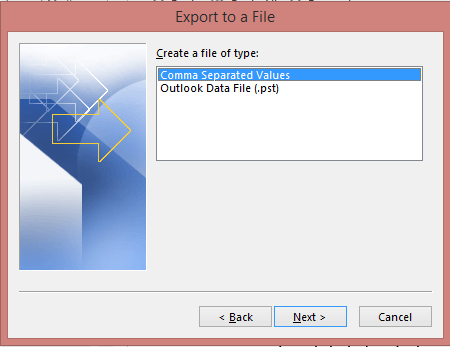
Step 5. Choose the Contacts folder that you wish to export into .csv file.
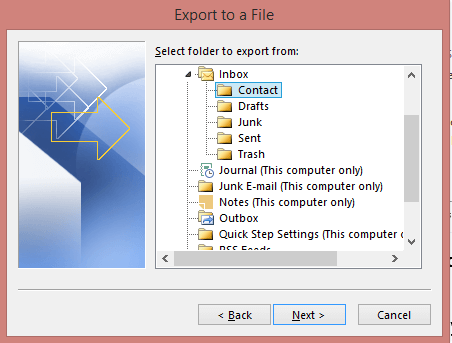
Step 6. Finally, specify a location and click on the Finish button.
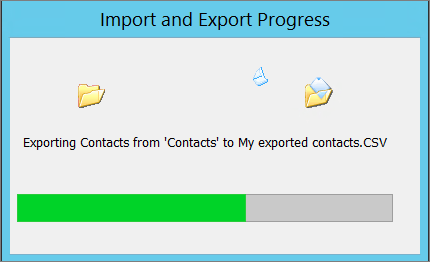
Step 7. Log in to your Yahoo Mail through your account credentials.
Step 8. From the menu, select the Contacts option.
Step 9. Click on the three-dot icon, and select Import from CSV file option.
Step 10. Select the “Import” option from the file upload section.
Step 11. Choose the CSV file that you wish to upload and click on the Import button.
Done!! In this way, you can import Outlook Contacts to Yahoo Mail. While the manual process may seem technical and may sometimes result in errors, there are alternative options available to make the process easier.
How to Transfer Outlook Contacts to Yahoo Mail Automatically?
Advik Outlook OST Converter is the most widely used software to export Outlook contacts to CSV file format in just a few simple steps. It is designed to automatically fetch Outlook mailbox folders to export into Yahoo Mail-supported file format. Also, you can choose selective contact folders of your choice to avoid bulky conversion. Even it will preserve and maintain the email details of your contact details without any issues.
So, what are you waiting for? Click on the free download button and check the working process;
Steps to Export Outlook Contacts to Yahoo Mail
Step 1. Run the software and choose Convert Configured Outlook mailbox data.
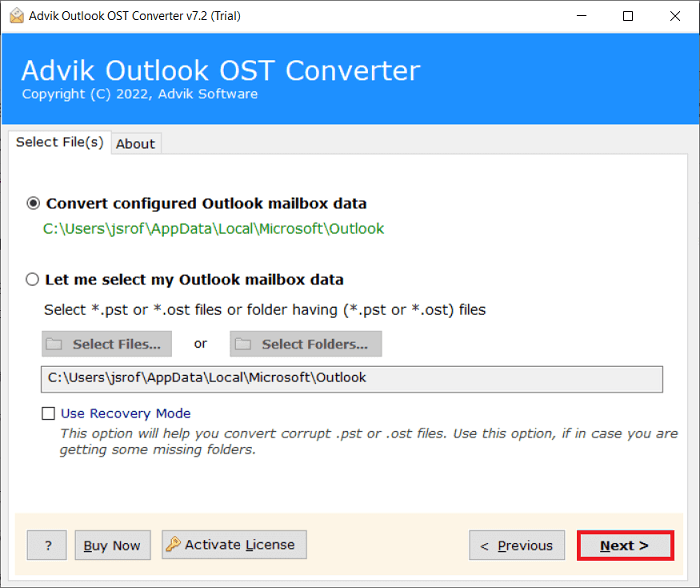
Step 2. Select required folders from the software panel list and click on the Next button.
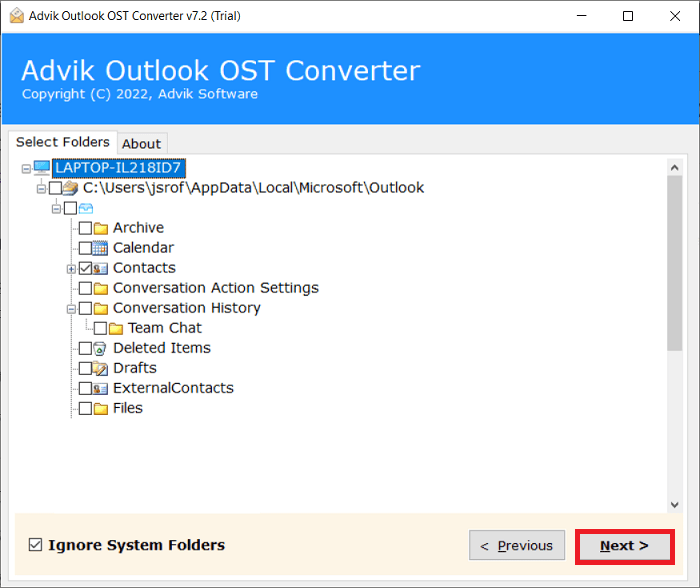
Step 3. Choose CSV as a saving option from the given drop-down list.
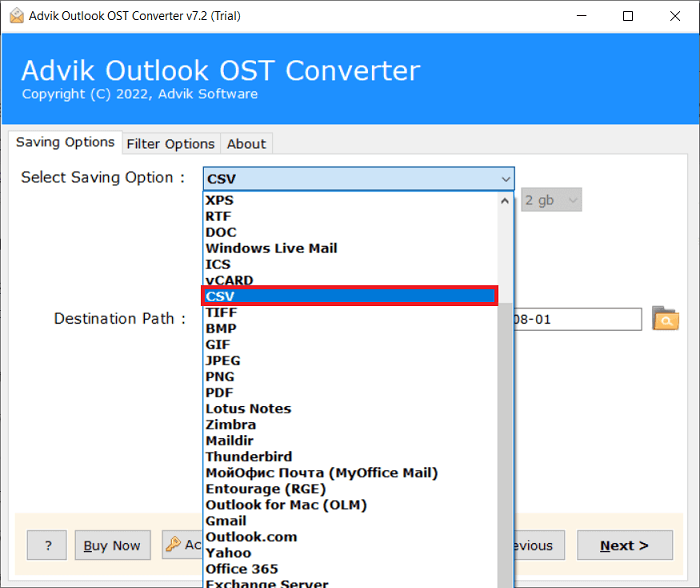
Step 4. Choose the desired option to save Outlook contacts in CSV file format.
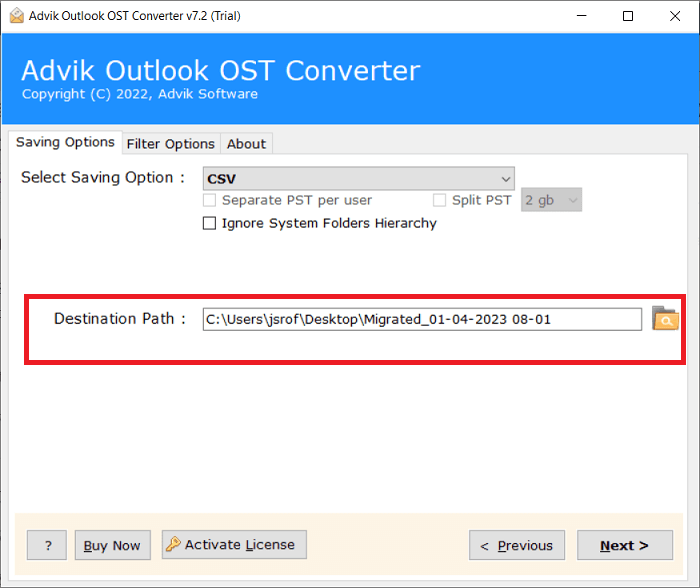
Step 5. Finally, tap on the Convert button to start exporting Outlook contacts.
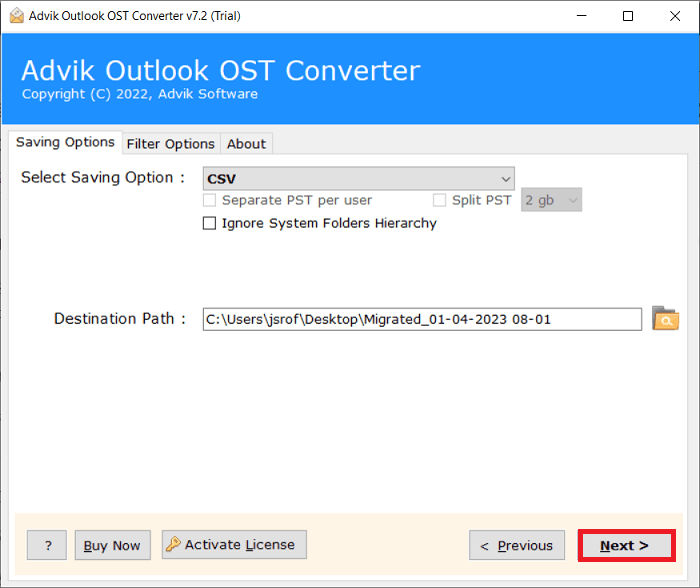
Done!! All the contacts from Outlook have been successfully exported to CSV file format.
Now, follow the steps we have followed in Method 1. to import CSV file into your Yahoo Mail account.
Why Choose Automated Solution over Manual Methods?
- Batch Export: The software supports bulk migration and allows you to export multiple contacts from Outlook to Yahoo Mail at once and eliminates the need for manual transfers.
- Maintains Data Integrity: It ensures that all contact details, including phone numbers, email addresses, and other fields, are accurately transferred without any data loss or corruption.
- User-Friendly Interface: With an intuitive design, even non-technical users can easily navigate and use the software to import Outlook contacts to Yahoo Mail effortlessly.
- Cross-Platform Support: In addition to Yahoo Mail, Advik Software allows you to export Outlook contacts to Gmail, Office 365, Zoho Mail, Word Document, etc., and gives you the flexibility to switch between services.
- 100% Safe and Secure: The software ensures the complete security of your data during the export process and keeps your contacts safe from unauthorized access.
- Compatible with All Outlook Versions: It supports all versions of Outlook, from older editions to the latest, and makes it a versatile tool for any user.
Final Words
Therefore, in this blog, we have discussed the solutions to export Outlook contacts to Yahoo Mail. With the help of the above-mentioned methods, one can easily transfer Outlook contacts to Yahoo Mail. Both the manual and automated solutions have been described thoroughly. But users have to be aware of the fact that the manual methods won’t be useful always. So, it’s a better idea to go with a software solution.
Frequently Asked Questions
Q 1. How can I copy contacts from Outlook to Yahoo Mail?
Ans. You can import Outlook contacts to Yahoo Mail manually and automatically. Both methods are explained in this article.
Q 2. How do I export an entire contact list from Outlook to Yahoo Mail?
Ans. Follow the below-given steps to export all contacts from Outlook to Yahoo Mail.
- Open Outlook application.
- Navigate to File >> Open & Export >> Import/Export.
- Choose Export to a File and click Next.
- Select Comma Separated Value (CSV) and press Next.
- Choose Outlook Contact folder and hit on Next.
- Browse target location and click Finish button.
- After that, import this CSV file into Yahoo Mail contacts list.
Done! You can also transfer the entire contact list from Outlook to Yahoo Mail using a professional approach.
Q 3. Is it possible to import selected Outlook contacts to Yahoo Mail?
Ans. Yes, the Advik Software allows you to export selected Outlook contacts to Yahoo Mail.


