How to Export Outlook Emails to Outlook.com Account?
Jackson Strong | March 9th, 2025 | Export Emails
Learn how to export Outlook emails to Outlook.com including attachments and email attributes. In this blog, we will explain the complete procedure to transfer emails from Outlook to Outlook.com, whether manually or using an automated tool.
Both Outlook (desktop application) and Outlook.com are email services offered by Microsoft, but they have key differences. The main difference lies in how these platforms are used:
Outlook is typically used by professionals and businesses to manage emails offline through the Outlook client. It stores emails locally in PST files and requires an internet connection only for syncing.
Outlook.com, on the other hand, is a cloud-based email service primarily used for personal and business accounts, accessible via web browsers and mobile devices. Outlook.com offers features like advanced security, easy synchronization across devices, and greater accessibility from anywhere.
In the following sections, we will some of the major advantages of exporting Outlook to Outlook.com account.
Why Transfer Emails from Outlook to Outlook Web App?
While Outlook is mainly a desktop application, Outlook.com is free and cloud-based, making it more convenient for users who want to access emails from different devices or have more storage flexibility. Additionally, Outlook.com includes enhanced security measures compared to the Outlook desktop app. Here, we will outline several reasons to export Outlook emails to Outlook.com;
- Easy Recovery from Accidental Deletion: In case of accidental deletion, having a backup of your Outlook emails in Outlook.com ensures you can easily restore any lost emails.
- Access Emails Across Multiple Devices: Transferring Outlook emails to Outlook.com lets you access your emails on different devices. If you face issues accessing emails on one device, you can still view them through Outlook.com.
- Advanced Security Features: Outlook.com offers stronger security measures than the Outlook app. By exporting your emails to Outlook.com, you benefit from the enhanced security provided by Microsoft’s cloud service.
- Enhanced Protection Against Threats: By moving emails from Outlook to Outlook.com, you can protect your data from viruses, malware, and other threats that could harm your emails. Storing emails in a secure cloud environment adds an extra layer of protection.
The aforementioned reasons simplify the importance of exporting Outlook emails to Outlook.com.
Methods to Export Outlook Emails to Outlook.com Account
Talking about the methods to move email folders from Outlook to Outlook.com, there aren’t many solutions. It involves configuring Outlook.com email account with Outlook application and then transferring Outlook emails to Outlook.com. And, to make this process easy, we have also introduced a direct way to move emails from Outlook to Outlook.com instantly.
Below is the explanation of both methods in detail. Just, go through these solutions and decide which one suits best your needs.
How to Transfer Outlook Emails to Outlook.com Manually?
You can export Outlook emails to Outlook.com manually without the help of other utilities, though it will take more time. However, if you want to do it manually, you need to add Outlook.com account on the Outlook email application then you will be able to move Outlook emails to Outlook.com.
Follow the steps to achieve this task;
- Launch your Outlook email client on your computer.
- In Outlook, click on the “File” tab and choose Add Account option.
- Enter your Outlook.com email address & password and click on the Connect button.
- Once done, Outlook will start verifying the details.
- Then, you will receive a message that the account has been added successfully.
- Now, Open Outlook again and choose the emails that you wish to transfer into Outlook.com
- Then, drag and drop single emails from the Outlook mailbox folder to your configured Outlook.com account.
Done!! In this way, you can easily export Outlook emails to Outlook.com account.
The downside of the Manual Method
The above-explained method is easy but you must have noticed that there are several steps that you need to follow.
- It also requires some technical assistance otherwise, you may not be able to complete the process.
- You can only transfer one email to Outlook.com at a time, there is no option to bulk export Outlook emails to Outlook Webmail account.
How to Move Emails from Outlook to Outlook Web App Automatically?
With the help of the Advik Outlook PST Converter, users can easily transfer emails from Outlook to Outlook.com account. The software offers direct options and a highly secure platform to successfully move Outlook emails to Outlook.com. It just needs your Outlook.com account credentials and it will automatically configure Outlook mailbox data and transfer it to your provided Outlook webmail account.
Moreover, the software has many features that can help users to import Outlook emails to Outlook.com according to their requirements.
Try the Demo version of this application to easily check the quick steps for FREE!!
Steps to Export Outlook Emails to Outlook.com
Step 1. Run the software and click the Convert Configured Outlook mailboxes data option.
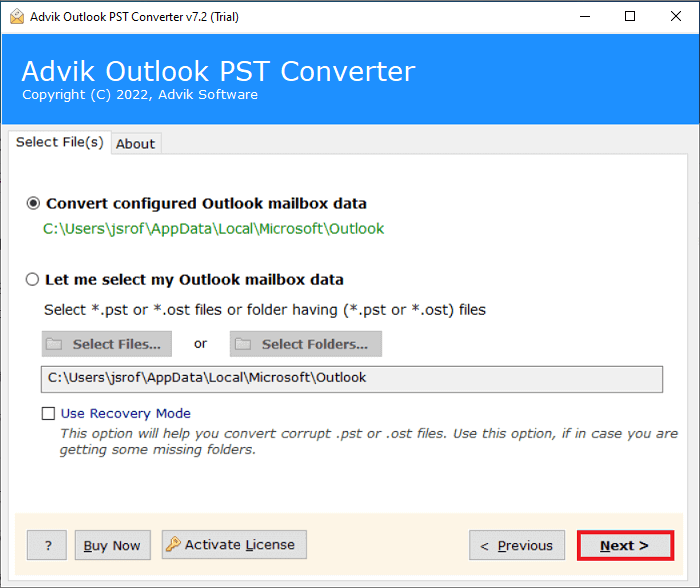
Step 2. Choose the required selective Outlook emails that you need to transfer.
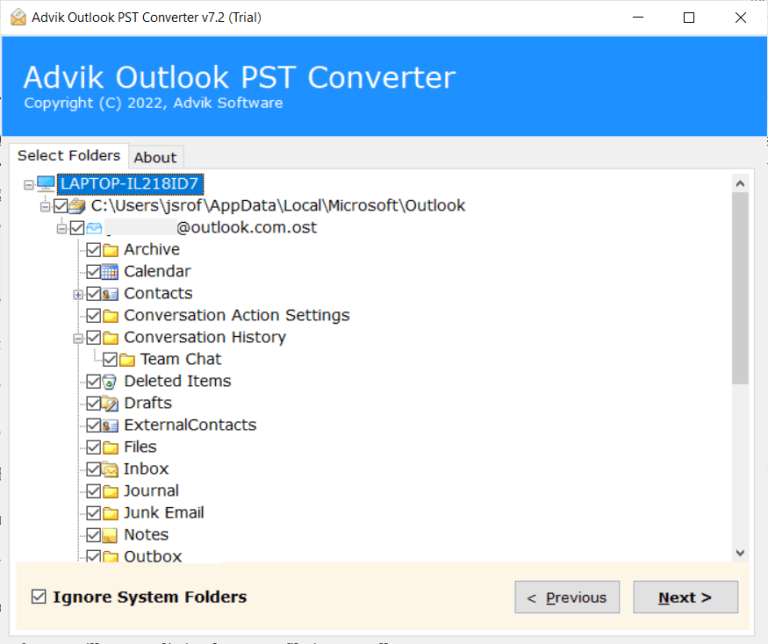
Step 3. Select Outlook.com as a saving option from the drop-down list.
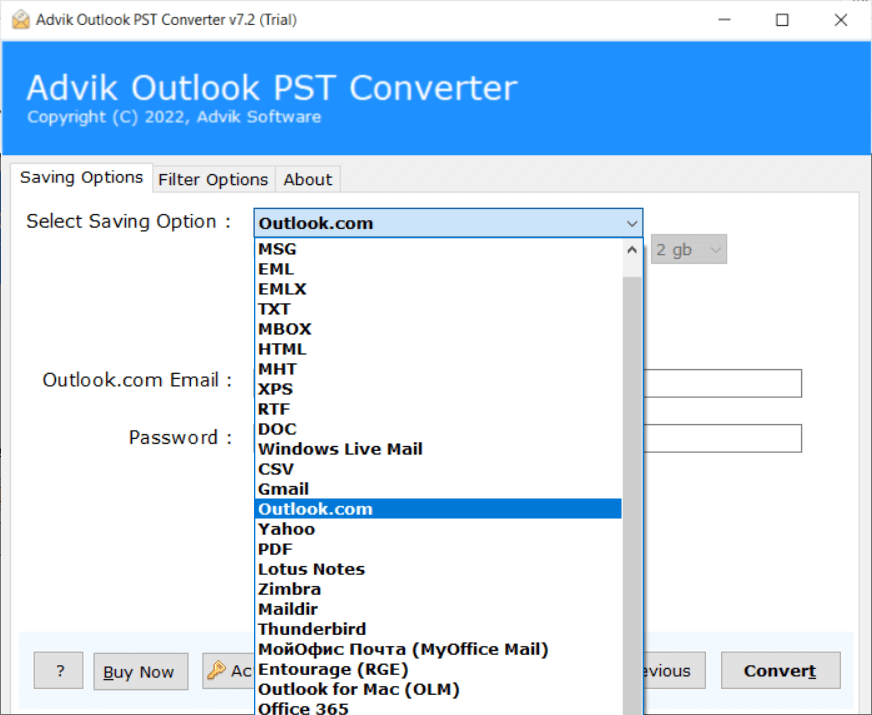
Step 4. Enter the Outlook.com account details and click the Convert.
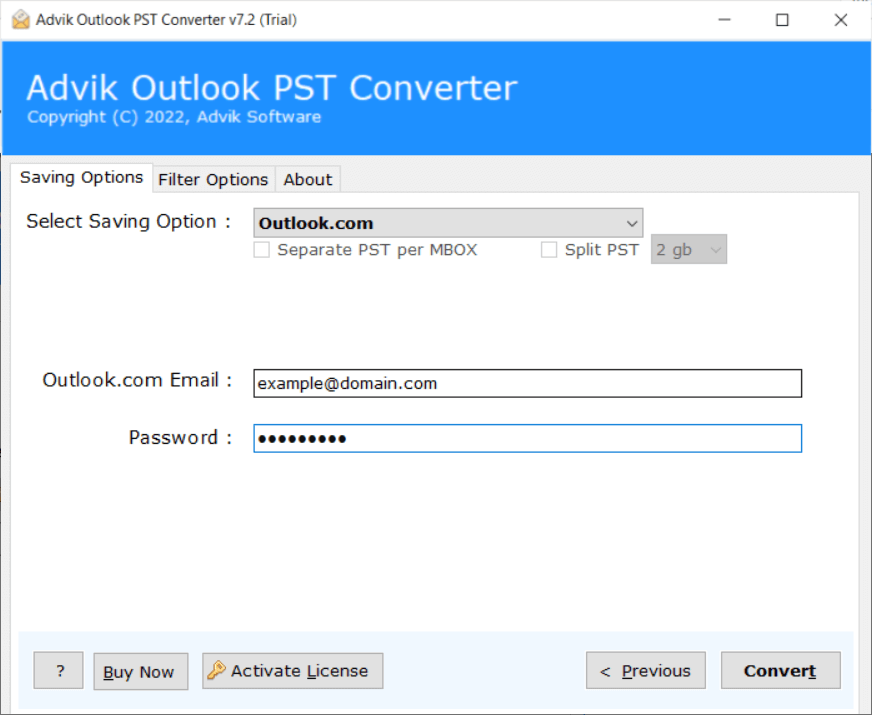
That’s it, you can see the ongoing process as shown on the screen. In a few seconds, you will get a notification that the conversion is completed. Tap on the OK to end the process.
Now, login to your Outlook.com account to view the exported Outlook emails into it.
Watch How to Transfer Outlook Emails to Outlook.com
Helpful Features of Automated Solution
- Direct Way to Export Outlook emails: Users can conveniently transfer Outlook mailboxes to Outlook online account using this tool. It offers easy and simple steps to follow the process to get all the Outlook emails in your Outlook.com account.
- Batch Export Outlook Folders to Outlook web app: To make the process easy, the software provides a “Select Folder” button. Users can create a new folder and gather all their Outlook mailboxes within it.
- Dual Options to Load Outlook Mailbox: The application is equipped with multiple loading options to suit different user preferences. Users can choose to transfer Outlook emails to Yahoo Mail, Gmail, Office 365, and many more.
- Preserve Email Structure: The software keeps your emails exactly as they are, including folders, subject lines, sender details, attachments, and timestamps, so nothing gets changed or lost during the transfer.
- Multiple Saving Options: With this software, users can also save Outlook emails in various file formats such as that you can export Outlook emails to DOC and many others. By using this feature, users can easily access Outlook emails on any platform.
- Selective Exporting: The software provides various advanced email filter options such as To, From, Subject, Cc, Bcc, etc. Using these filters, you can export selected Outlook emails to Outlook.com as per your needs.
- User-Friendly Graphical User Interface: This Software features a simple and intuitive graphical user interface (GUI), making it accessible to both technical and non-technical users. As it only requires one click to load Outlook email folders into the software panel. Once the folders are loaded, users can effortlessly enter Outlook.com login details and proceed with the solution.
- Compatible with All Outlook Versions: The tool works with all versions of Microsoft Outlook, including Outlook 2021, 2019, 2016, 2013, and older, so you don’t have to worry about compatibility issues.
Final Words
Most users search for a safe and secure solution to export Outlook emails to Outlook.com account. Here, we have explained two easy ways to transfer emails from Outlook to Outlook.com. All are tried and tested methods so you can opt as per your needs and requirements. However, the software is highly recommended because it provides a direct way to move folders from Outlook to Outlook.com mailbox.
Also, a free trial edition is available that allows users to export 25 emails from each Outlook folder to Outlook.com. Once satisfied with its demo version, you may proceed to avail its full functionalities.
Frequently Asked Questions
Q 1. How to Configure Outlook with Outlook.com?
Ans. Follow the below given steps to add Outlook.com email account to Outlook.
- Open Outlook and click File >> Add Account.
- Enter the Outlook.com email address and click Connect.
- Type the password of Outlook.com account and click Done.
- Wait for outlook to sync your Outlook.com emails.
Q 2. How do I transfer emails from Outlook to Outlook.com account?
Ans. There are two different ways to export emails from Outlook to Outlook Web App. Both methods are explained in this article.
Q 3. Is it possible to export selected Outlook emails to Outlook.com?
Ans. Yes, the Advik Software offers advanced email filter options that enable you to move selected Outlook emails based on date range, to, from, subject, etc.
Q 4. Does the tool maintain the original formatting of mailbox folders?
Ans. Yes, the software keeps the original structure of Outlook mailbox folders even after the process.


