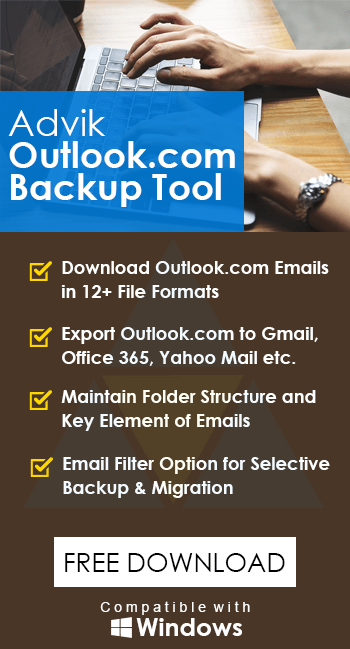How to Export OWA to MSG Files? [2025]
Jackson Strong | January 7th, 2025 | Data Backup
Summary: This blog explains how to export OWA to MSG files. Here, we will cover both manual and automated solutions to save Outlook Web email as MSG format. If you are facing issues to convert Outlook.com emails to MSG files then read this article completely.
MSG is a file format used by Outlook to store individual emails along with their metadata, attachments, and formatting. On the other hand, OWA (Outlook Web Access) is a popular email service provided by Microsoft. It comes with advanced features to manage emails. Exporting emails from Outlook Web App to MSG format is a common need for users who want to back up, share, or migrate specific emails.
Now the question arises how to save email as MSG in Outlook Web. There is no direct manual way to convert OWA emails to MSG files. By configuring Outlook Web App to Outlook, you can download Outlook.com emails to MSG format. However, using the automated tool, you can directly export emails from Outlook Web App to MSG. Both methods are explained in detail in the upcoming section.
How to Export Outlook.com Emails to MSG Manually?
Using the Outlook email client, you can save Outlook Web email as MSG format. Follow the below-given steps to perform OWA to MSG conversion process.
- Launch Outlook and click File >> Add Account.
- Enter OWA account login details to set up with Outlook.
- After successful configuration, OWA emails will appear in your Outlook application.
- Select the email that you want to export into MSG.
- Drag and drop this email to your desktop.
You will get this email in .msg format. Repeat the process to export other emails. However, with this approach, you can easily download OWA emails to MSG format but this is a lengthy and time-consuming process.
How to Convert Outlook Web App to MSG Files?
Download and install the Advik Outlook.com Backup Tool on your Windows PC. The software can export OWA to MSG files without any configuration. Simply run the tool, enter your OWA login credentials, choose mailbox folders, select MSG as a saving option, and press Backup button to start the exporting process. With this utility, you can save Outlook Web email as MSG in bulk. It preserves email attributes and folder hierarchy throughout the process.
Steps to Export OWA to MSG Files
1. Run the suggested tool on your system.
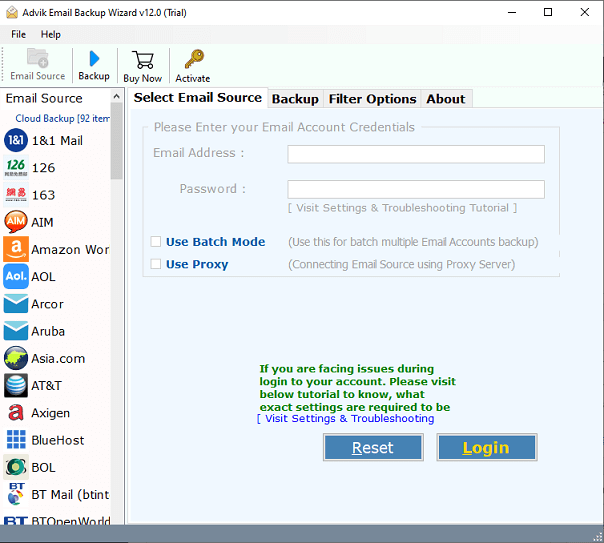
2. Enter Outlook.com login details to sign in.
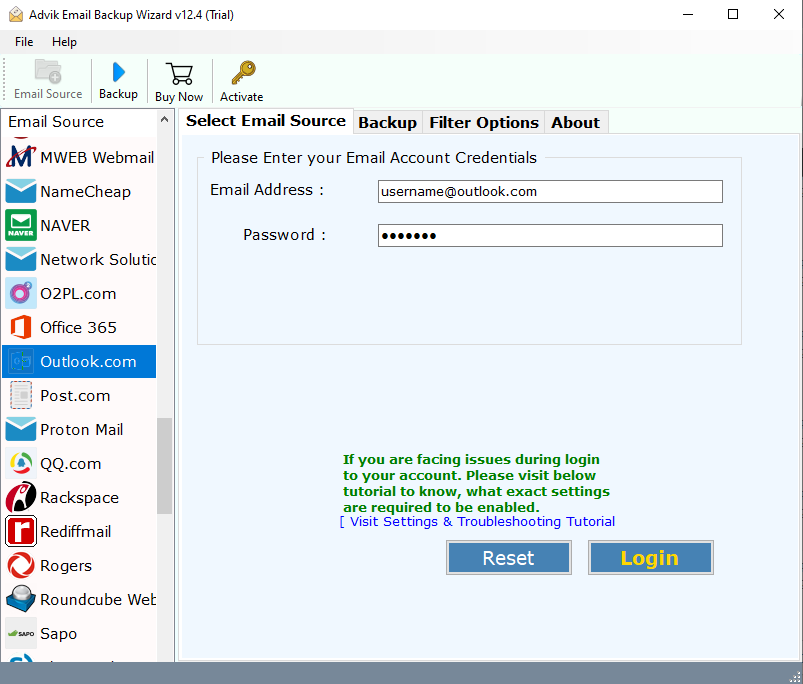
3. Choose the required mailbox folders to export.
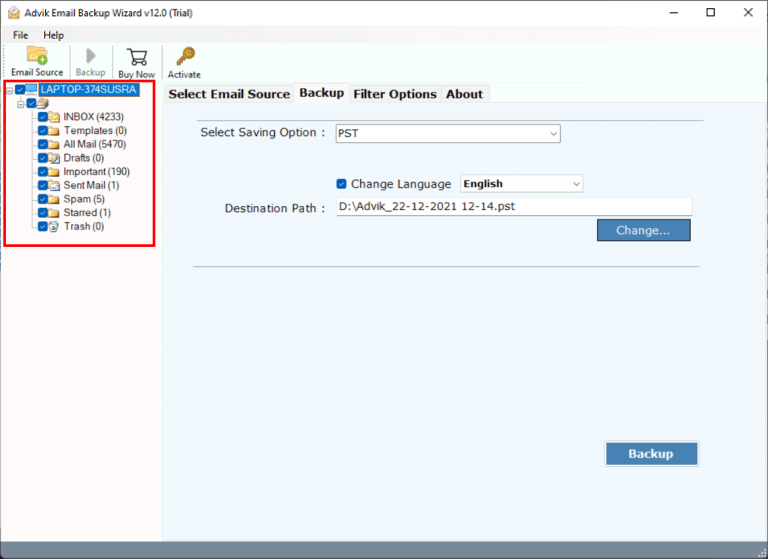
4. Now, select MSG as a saving option.
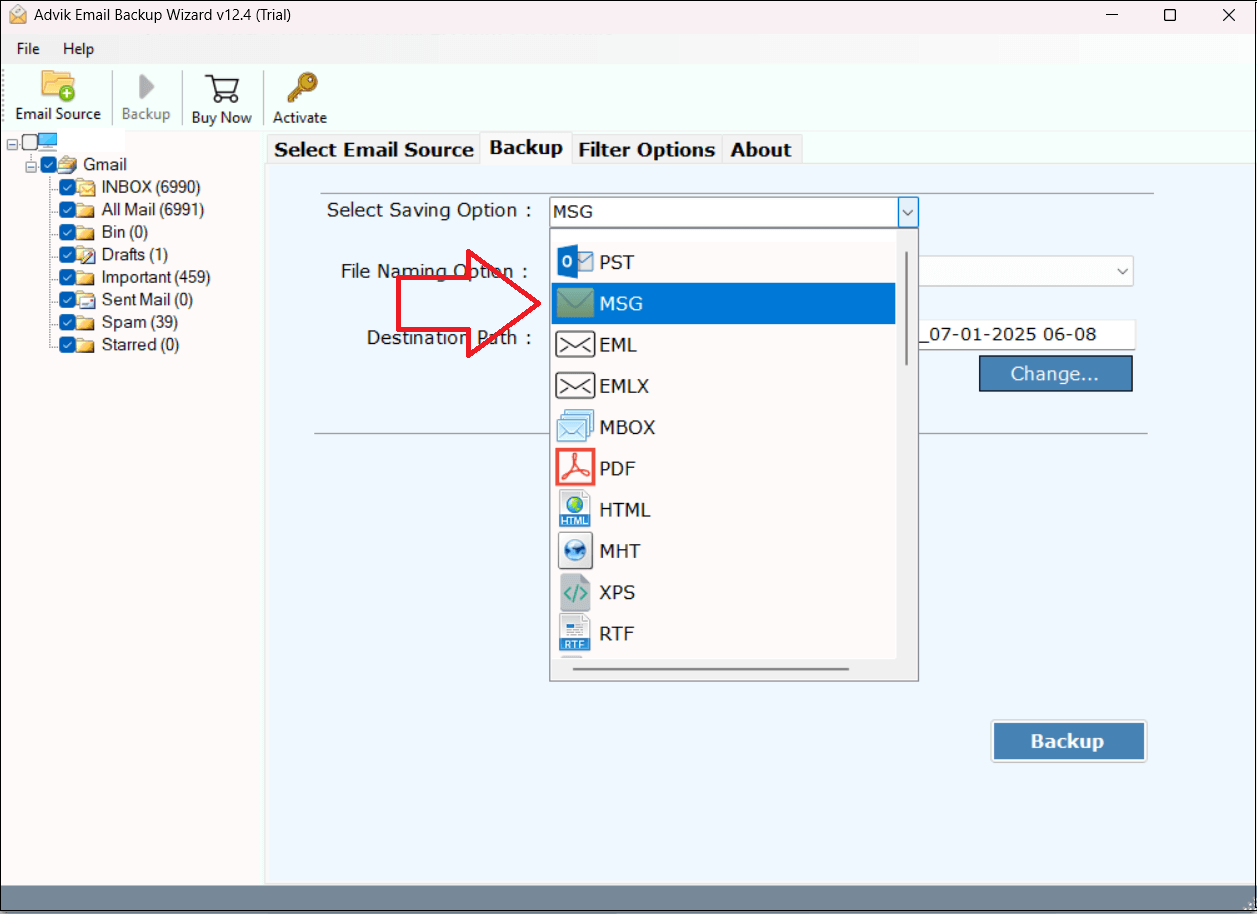
5. Browse the target location and click Backup button.
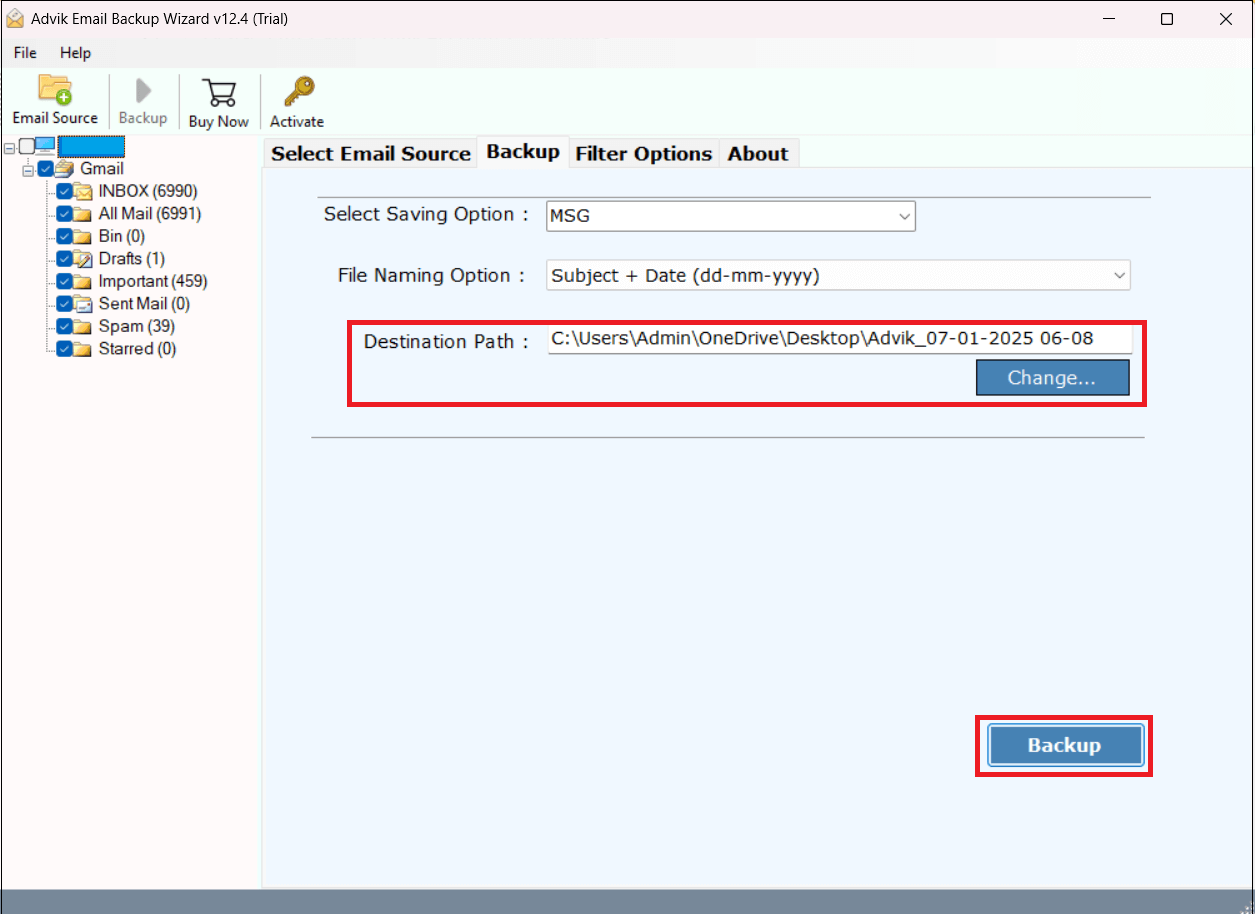
Done! That’s how you can convert OWA to MSG files.
Watch How to Export Emails from OWA to MSG Files
Advantages of Using Automated Tool
- Bulk Conversion: The software can export Outlook.com emails to MSG in bulk. It can save all emails at once. It also has a batch mode feature that enables you to export emails from multiple Outlook.com accounts to MSG at once.
- Preserves Key Elements: The tool preserves all email attributes such as Cc, Bcc, Hyperlinks, etc. during the conversion.
- Multiple Saving Options: The software offers various saving options to export OWA emails into 30+ formats such as PST, PDF, etc.
- Advanced Email Filters: It offers various advanced email filters to save selected emails based on date range, to, from, subject, etc.
- Simple GUI: The interface of this utility is very simple and easy to use. Beginners can easily download Outlook Web emails to MSG without any technical guidance.
- Wide Compatibility: You can run this application on both Mac and Windows-based systems. it supports all the latest and old versions of both operating systems.
Final Words
Till now, we have discussed by which you can export OWA emails to MSG files. Both methods are 100% workable and give accurate results. However, the manual method takes time if you have a large number of emails. To overcome this issue use an automated tool and convert Outlook.com emails to MSG in bulk. You can download the free demo version of this utility which allows you to save 25 emails from each folder without any cost.