How to Export ProtonMail to MBOX File?
Jackson Strong | July 12th, 2024 | Data Backup
Summary: In this article, we will discuss how one can easily export ProtonMail to MBOX file format. We will explore both manual and automated methods to convert ProtonMail emails to MBOX file. If you are a user having difficulty with the same issue, look no further. This article will help you understand all the important things to accomplish this task. So, let’s get into it.
ProtonMail is undoubtedly a safe and secure email service provider with encryption features. However, users may need to export emails into MBOX format for various purposes.
MBOX is a mailbox format which is supported by many popular email clients. Users can export ProtonMail emails to MBOX to switch to various MBOX-supported email clients. Also, MBOX files are flexible for data storage. Users can share MBOX files with co-workers or collaborators to share specific email data.
How to Convert ProtonMail Emails to MBOX Free?
- Download the Import-Export app on your system.
- Open the app and log in with your ProtonMail account credentials.
- Choose the Export option in the app.
- Select the email folders you want to export.
- Choose MBOX as the export format.
- Click Start Export to begin the process.
- Choose a location to save the MBOX file and complete the export.
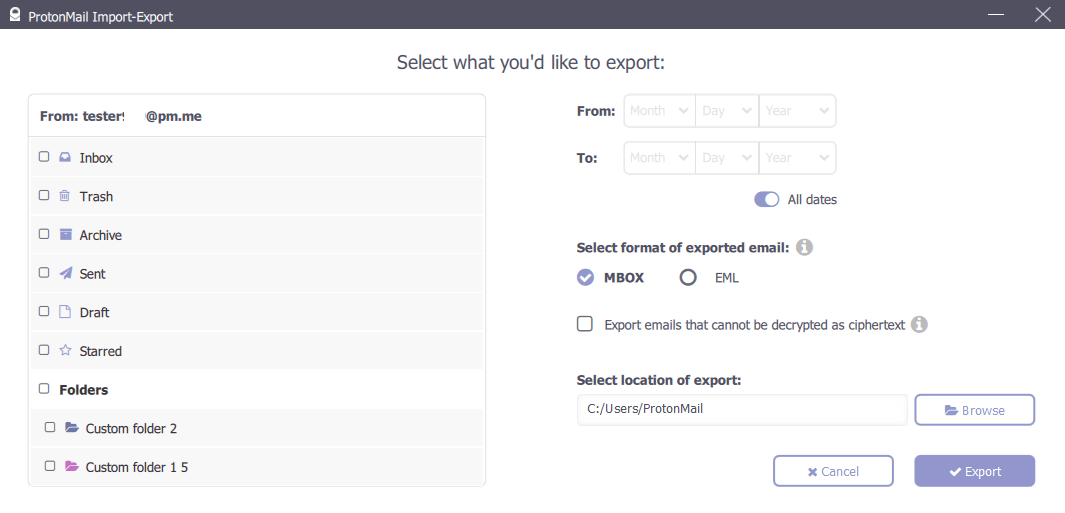
That’s it! Your ProtonMail emails will be exported to MBOX file in a few minutes.
How to Export Emails from ProtonMail to MBOX Automatically?
Download and Install the Advik Email Backup Wizard for converting ProtonMail emails to MBOX format. This software can easily complete the whole ProtonMail to MBOX export process in just 5 simple steps. Also, you can use this tool to export multiple emails from ProtonMail at once. It provides a feature to select specific ProtonMail emails based on Date Range, To, From, Cc, Bcc, etc.
Click on the Free download button and try it now. (Available for both Windows & Mac OS.)
Steps to Export ProtonMail to MBOX File
Step 1. Run the software & select ProtonMail as an email source.
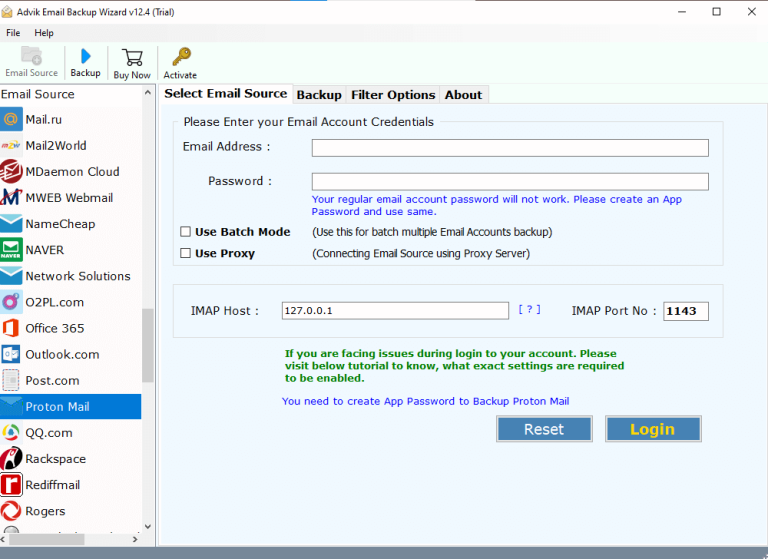
Step 2. Enter your ProtonMail account details and sign in.
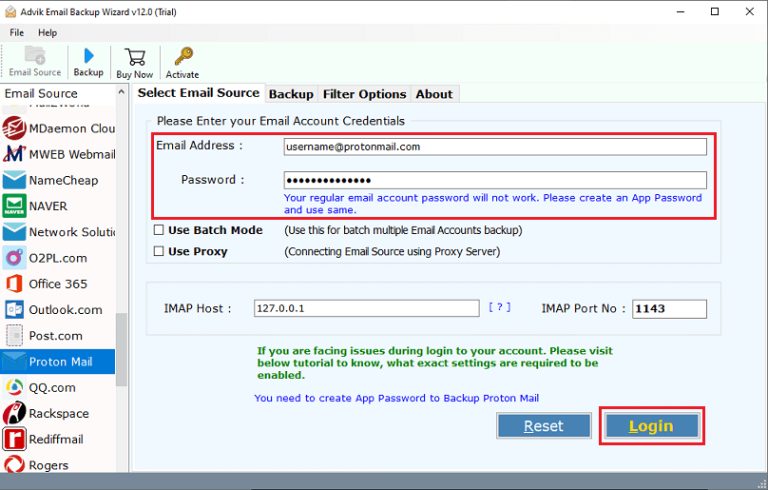
Step 3. Select mailbox folders to download.
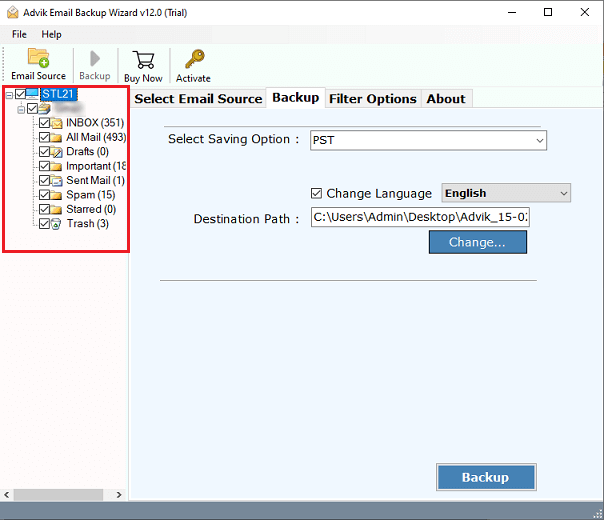
Step 4. Choose MBOX as a saving option from the list.
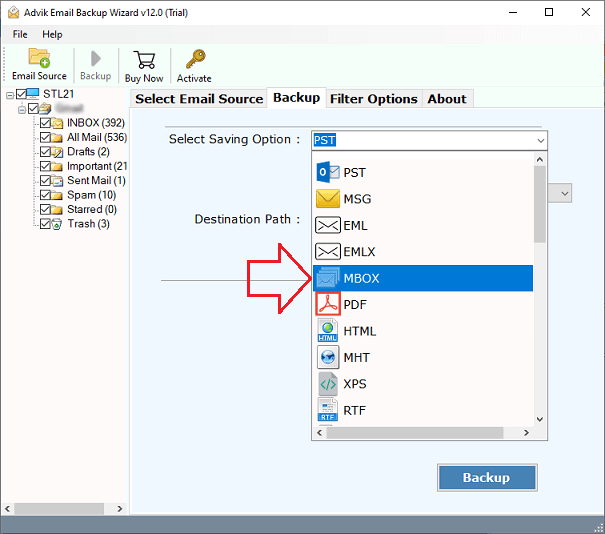
Step 5. Select the target location and click the Backup button.
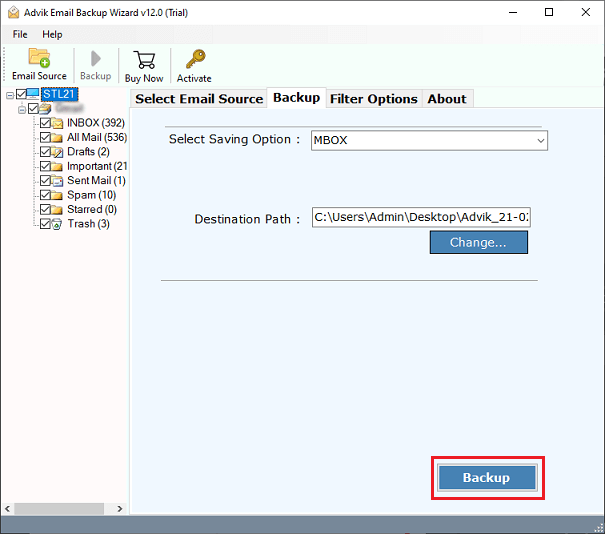
The software will export all the selected ProtonMail emails in MBOX format in a few minutes.
Once completed, you will be taken to the destination path where you can access all your ProtonMail emails as MBOX file.
Why Choose Automated Software?
- Preserve All Email Components: This software ensures that all email components such as From, Subject, Date, and formatting are preserved in the converted file.
- Export Selected Data: Users can export specific data according to their needs with this application.
- Convert ProtonMail Emails in Bulk: This tool allows you to export multiple ProtonMail emails in a single attempt which will save your time and effort as well.
- Export with Email Attachments: Users can export MBOX from ProtonMail emails along with their attachments using this tool.
- No Additional Tool Required: This software operates independently without the need for additional tools like an import-export plugin.
- Store Data at User’s Desired Location: Users have the flexibility to choose the location to export the resultant data.
Concluding Words
This article providing an efficient way to export ProtonMail to MBOX format comes to an end. We have provided step-by-step instructions to convert ProtonMail emails to MBOX file. If you want to check its working procedure, must try its free demo version. The trial version will enable you to export the first 25 emails from ProtonMail folder to MBOX file. Once satisfied, feel free to upgrade to its licensed version.


