How to Extract Contacts from PST to CSV File?
Max Wright | February 15th, 2025 | Data Conversion
Do you have a PST file and need to extract contacts from it but don’t know how? If so, don’t worry! This article will guide you on how to extract contacts from PST file, with or without Outlook. Keep reading to find the best solution for your needs.
Having a CSV file of your contacts has several advantages. First of all, it offers a straightforward, cross-platform format that is easily readable by the majority of apps. Because of this, you can import PST contacts into different systems or share them with others without any problems.
Second, when importing your contacts into another system, you may keep their structure intact by grouping them into several categories using a CSV file. Your productivity and efficiency will increase as a result of being able to maintain your contacts well-organized and accessible.
Finally, a CSV file guarantees that you always have a backup of your PST contacts, which makes it simple to recover them in any circumstances.
Now, we will move to the methods to extract contacts from PST file.
There are two primary ways to convert PST contacts to CSV:
- Manual Method Using Outlook Export Feature
- Automated Method Using PST Converter Software
How to Export PST Contacts to CSV File Free?
Follow the below steps to extract contacts from PST file.
- Launch Outlook Application on your system.
- Import PST file into your Outlook Application.
- After Completion of import process. Click on File menu.
- Click on Open and export then select Import/Export.
- Select Export to file and then hit Next button.
- Make sure Comma Separated Value is selected then click on Next button.
- Select contacts folder from the imported PST account and again hit the Next button.
- Click on browse and then select saving path along with file name.
- Hit the Next button and then Click on Finish.
Done, this is how you can export PST Contacts to CSV format using Outlook Application.
Limitations of the Manual Method:
- Requires Outlook installation and configuration.
- Cannot extract contacts from an orphaned PST file.
- Risk of missing contact details during export.
- Tedious for bulk conversion.
How to Extract Contacts from PST File Without Outlook?
We can observe that the manual technique mentioned before is not imported immediately. PST contacts must be directly converted to CSV, though this is also feasible. To quickly extract contacts from PST file into CSV, vCard, and other formats, download Advik PST File Converter on your Windows PC. It supports all PST file types, including both ANSI and Unicode formats. And it ensures that all contact details like names, emails, phone numbers, and addresses are preserved.
Overall, this program makes it simple for users to export contacts from PST file to Comma Separated Value (CSV) format. Being a stand-alone platform, the tool completes the conversion by itself. The tool’s free sample edition allows users to transfer up to 25 contacts from each PST folder.
Click the below link to download the software and try it for free.
Steps to Export Contacts from PST to CSV File
Step 1. Launch the software and add Outlook .pst file into the software.
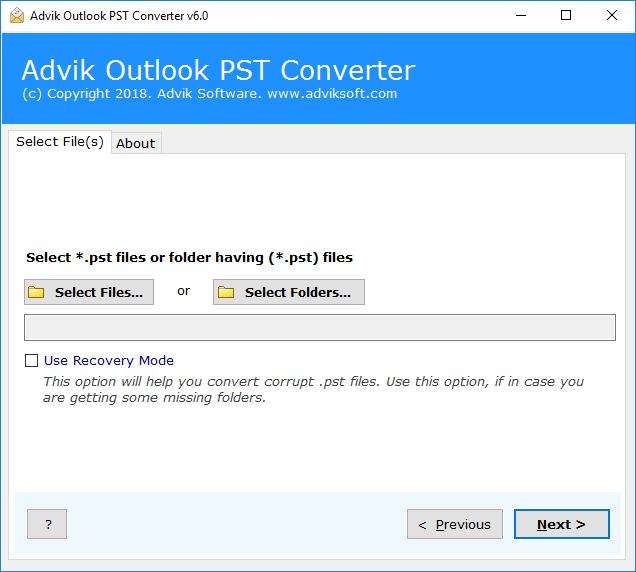
Step 3. After adding PST file, select Contact folder and click Next.
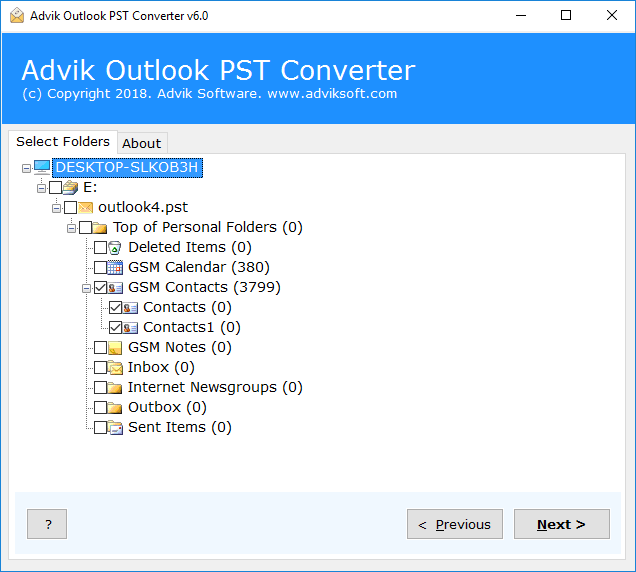
Step 4. Select CSV as a saving option from the list.
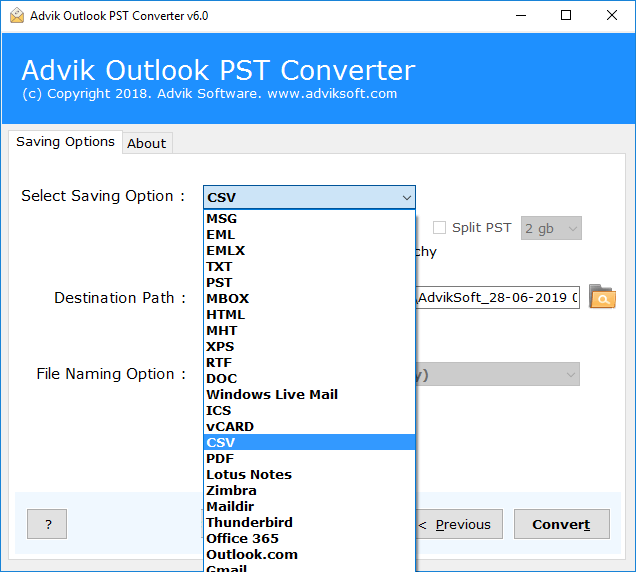
Step 5. Hit the Convert button and analyze the process of conversion.
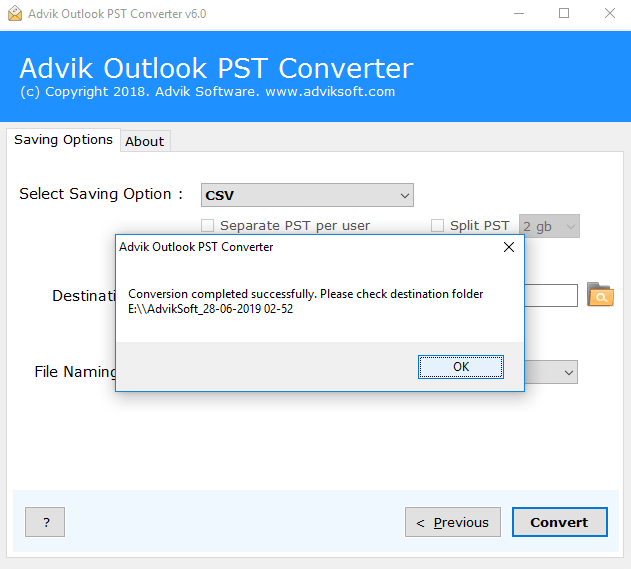
Now the software will start extracting contacts from PST file to CSV automatically. Once, the process gets finished, the software will display a successful pop-up notification.
Watch How to Extract Contacts from PST File
Reasons to choose Advik PST to CSV Converter Software
There are many reasons to choose this solution. Some of them are as follows;
- Most Accurate Conversion; This software provides the most accurate and quick conversion of Outlook PST Contacts into CSV format.
- Complete Data Conversion; Not only PST Contacts to CSV, this tool also allows users to convert emails from PST to Excel file format in an easy manner.
- Multiple Output formats; Apart from PST to CSV conversion, you can use this tool to export emails from PST to MBOX, EML, MSG, PDF, XPS, etc.
- Cloud Migration; This software also helps users to migrate emails from PST files to cloud-based email services such as PST to Gmail, Yahoo Mail, Office 365, G Suite, Outlook.com, etc.
- Support Windows OS; This software can easily be installed on almost all versions of Windows OS such as Windows 10, Windows 8, Windows 7, Windows Vista, and Windows XP.
- Free Demo Download; You can download this PST contacts extractor tool for free to check the performance and efficiency of the tool.
- Dedicated Customer Support; In case you are stuck somewhere while using PST to CSV Converter software, you can contact our customer support for further help.
Conclusion
This blog comes to an end now. Here, we have explained two easy ways to extract contacts from PST file to CSV format. The manual method using Microsoft Outlook is easy to follow but requires Outlook to be installed.
If you don’t have Outlook or need a faster solution, the Advik PST to CSV Converter is a great option. It is easy to use, works on all versions of Windows, and provides accurate results. This tool also supports converting large PST files, multiple formats, and even cloud migration. Pick the method that works best for you and export PST contacts to CSV format quickly.
Check Out the Most Frequently Asked Questions
Q1. Do I need Outlook installed to perform this task?
Ans. Yes, if you are using the manual method. Alternatively, Advik software can easily extract contacts from PST file without Outlook.
Q2. Can I extract only specific contacts instead of all of them?
Ans. Yes, during the manual export process, you can select specific folders or use filters in Advik software to extract only selected contacts.
Q3. Is it possible to extract contacts if my PST file is corrupted?
Ans. If the PST file is corrupted, you may need to repair it using tools like the Inbox Repair Tool (ScanPST.exe) or use Advik PST Repair Tool to recover and extract the contacts.
Q4. Will the extracted contacts keep all details like phone numbers and email addresses?
Ans. Yes, when you extract contacts from PST file, all details such as names, phone numbers, email addresses, job titles, and company names are preserved in the exported CSV file.

