How to Export PST from Outlook 2019/2021 – Complete Guide
Max Wright | March 6th, 2023 | Outlook
Microsoft has recently launched Outlook 2019 version. This is the upgraded edition of MS Outlook. Millions of users has already upgraded from older version to the latest one. Now a days users want to secure their mailing data at the top best level. No one wants to risk their data at any cost. This is the reason to migrate from Outlook 2016 to Outlook 2019. On the other hand the best way to secure a copy of Outlook emails is by backing up its data (by exporting PST from Outlook 2019/2021).
Yes can simply create PST file from Outlook 2019 version. Doing this will help you to save a complete mailbox in case your Outlook emails get deleted mistakenly. So today we will guide you how to export/create Outlook 2019 PST file officially.
Steps to Export PST from Outlook 2019 are follows;
Step 1. Run MS Outlook 2019 in your system. Click File menu from top bar.
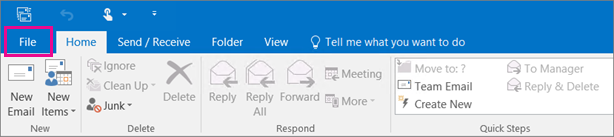
Step 2. Click “Open & Export” and select “Import/Export” option from sub-menu list.
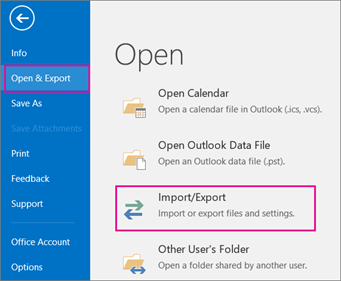
Step 3. Now choose “Export to a file” and click Next.
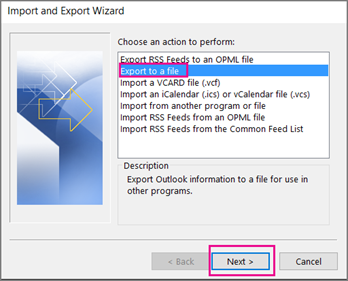
Step 4. Now select Outlook Data file i.e. PST and click Next.
Step 5. Choose mailbox folders and and click Next to export.
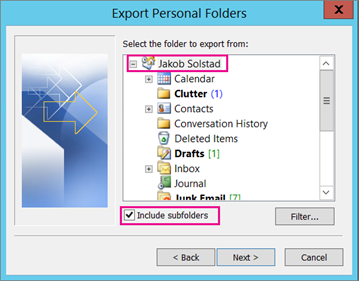
This is the official method to create PST file from Outlook 2019.
Below are the few queries that can get resolved using the above method.
“How to export PST file in outlook 2019?”
“Show the complete guide to create PST file from Outlook 2019, Outlook 2021”
Bonus Tip!
Check out Advik Outlook PST Converter tool. This program allows you to export Outlook mailboxes in .pst, .mbox, .html, .pdf, .txt, .csv, .vcf, .doc, .mht and 20+ file formats. You can save Outlook emails in multiple file formats as a backup. The same allows offer solutions for moving emails from Outlook to Thunderbird, Gmail, Office 365, Yahoo Mail, and many more.

