How to Export Sapo Emails to PST Format?
Margot Robbie | December 11th, 2024 | Data Backup
Summary: Are you using Sapo Mail to manage your emails and want to export Sapo emails to PST format? If your answer is yes, then you are at the right place. This blog will share two easy methods to convert Sapo emails to PST file.
Sapo is an email service provider and Web Portal that offers a wide range of services. Initially, Sapo launched as a search engine in 1995, it has evolved into a comprehensive platform that includes email services. It is a free Portuguese email service with an effective anti-spam platform and advanced filters.
Reasons to Export Sapo Mail to PST
There are some benefits of converting Sapo emails to PST format:
- By exporting Sapo emails to PST, you can access your emails without an internet connection.
- If you save your emails in PST format, you can easily move them to a new computer or email service.
- Sapo Mail to PST conversion is helpful in case of accidental deletion of Sapo emails from the cloud.
- Storing Sapo emails in a PST file can provide an additional layer of security through password protection.
How to Export Sapo Emails to PST with Outlook?
1. Launch Outlook application on your system.
2. Go to File tab and click on Add Account.
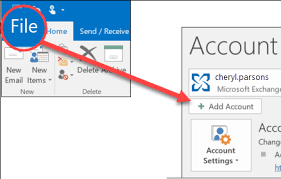
3. Enter Sapo Mail account details to set up with Outlook.
4. After configuration, restart the Outlook and click on File.
5. Click on Open & Export and select Import/Export option.
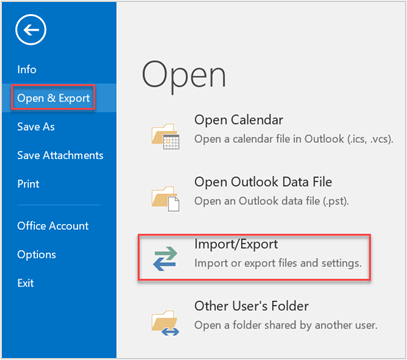
6. Choose Export to a File from Import/Export Wizard and press Next.
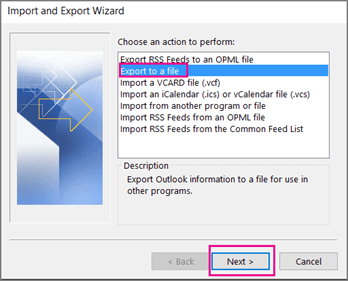
7. Select Outlook Data File (.pst) and tap on Next button.
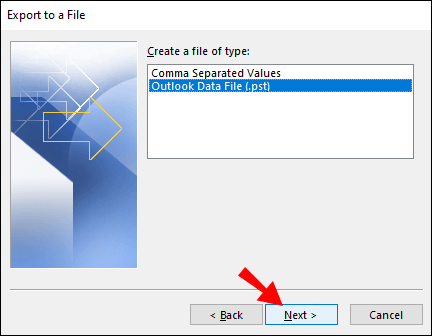
8. Next, choose Sapo mailbox folders to export.
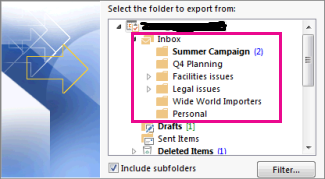
9. Click on Browse to choose destination location and hit on Finish button.
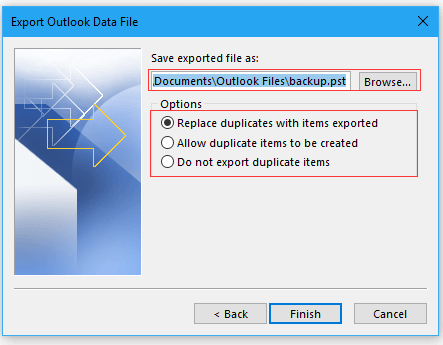
The process is complete! However, this is a lengthy and complicated process. Users must have technical experts to configure email accounts. Also, it does not offer email filter options to export selected emails.
How to Convert Sapo Emails to PST File Automatically?
With the help of Advik Email Backup Wizard, you can easily export Sapo emails to PST file. The software enables you to export the complete mailbox in a single attempt. Additionally, you will get an option to choose email folders for selective conversion. It preserves 100% data integrity and folder structure even after the exporting. The tool has a batch mode feature that enables you to export emails from multiple Sapo accounts to PST at once.
Download the FREE version of this utility and analyze the working procedure.
Steps to Export Sapo Mail to PST Format
1. Launch the mentioned software on your Mac/Windows PC.
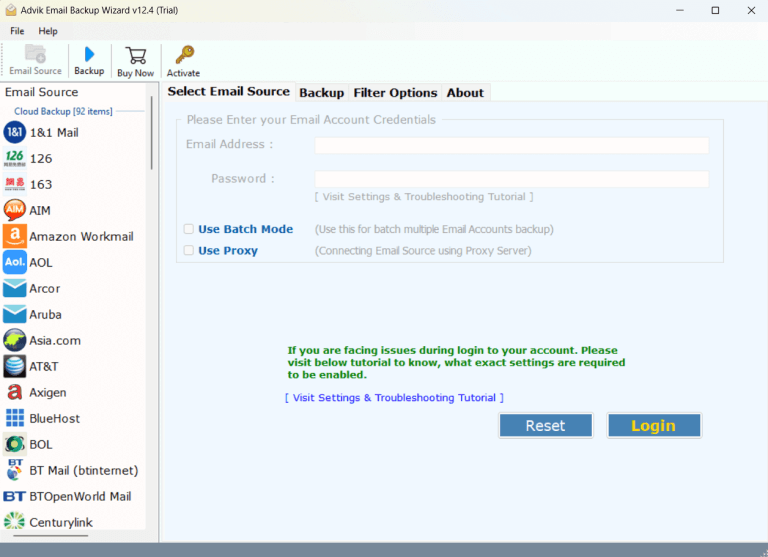
2. Choose Sapo and enter its login credentials to sign in.
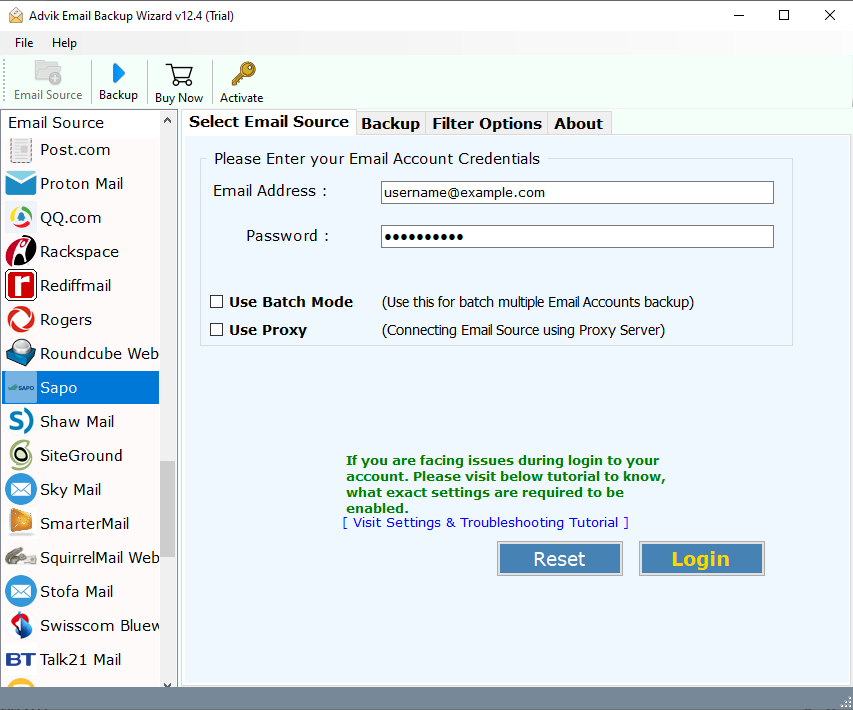
3. Choose the required mailbox folders to export.
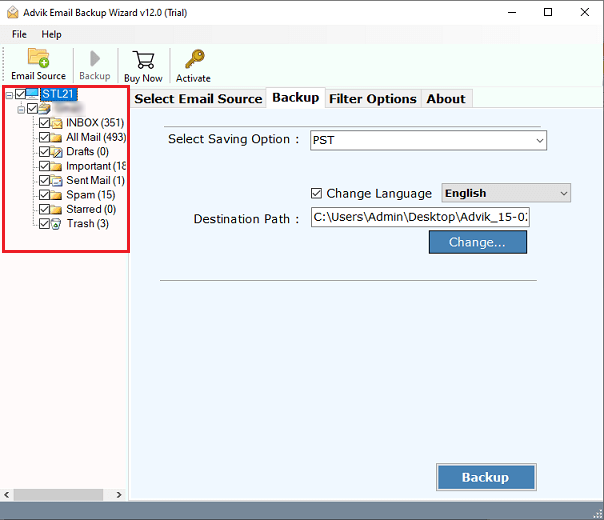
4. Select PST as a saving option.
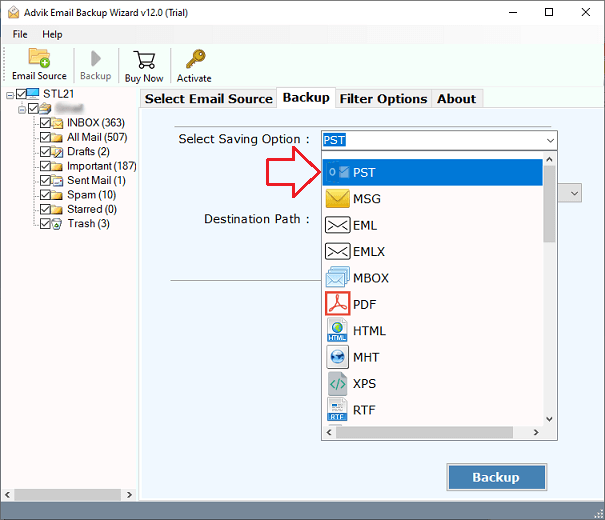
5. Browse the target location and Click Backup button.
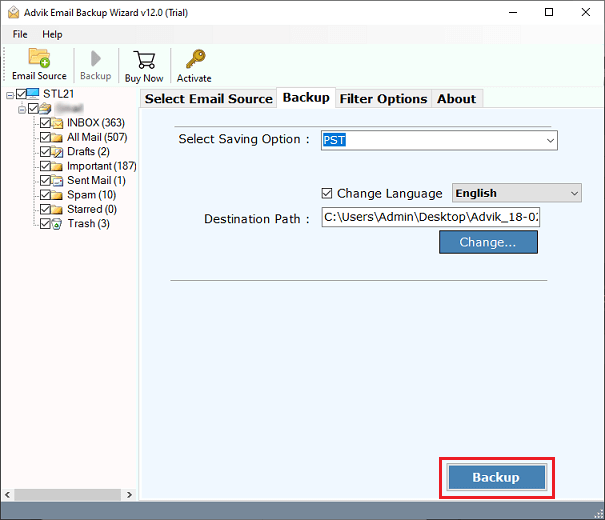
Done! That’s how you can easily export emails from Sapo Mail to PST file format.
Watch How to Export Emails from Sapo to PST
Prominent Features of Automated Software
- Export Complete Mailbox at Once: The tool can save all email folders from Sapo Mail to PST in a single attempt. You do not need to repeat the steps again and again to export emails from each folder one by one.
- Multiple File Formats: The software has various saving options to export Sapo emails in multiple formats.With this utility, you can also transfer Sapo emails to any cloud based email platforms.
- Selective Conversion: It provides various advanced filter options such as to, from, subject, cc, bcc, etc. Using these filters, you can export particular emails according to your requirements.
- Retain Folder Hierarchy: The software maintains the original structure of your Sapo mailbox folders account so that your emails stay organized during the exporting process.
- Wide Compatibility: You can run this application on both Mac and Wndows machines. It supports all the latest and old versions of both operating systems.
Conclusion
Till now, we have discussed two different ways by which you can easily export Sapo emails to PST format. You can choose any method that best suites your needs. However, in the manual method you must have installed Outloom application on your system to complete the exporting process. To overcome it, you can try the automated tool to directly convert Sapo emails without Outlook.


