How to Export SiteGround Emails to MBOX File?
Jackson Strong | August 21st, 2024 | Data Backup
This is the how-to guide that helps you to export SiteGround emails to MBOX file. Here we will discuss the instant and secure approach to export emails from SiteGround to MBOX file in a few simple clicks. Read the post and know the complete exporting.
SiteGround is one of the popular web hosting providers that offers email services to its users. However, sometimes users need their emails exported into MBOX file for work or personal use. There can be various reasons for exporting emails depending on users needs.
Unfortunately, there is no manual approach to export SiteGround emails to MBOX file. However, using the dedicated software that is designed for the exporting process, is possible. Here in this post, we will discuss one such expert solution named Advik Emails Backup Tool. This software is tested by experts and will export your emails without any data loss.
Without any further delay, let’s move ahead and know the step-by-step process for exporting email from SiteGroind to MBOX with attachments.
How to Export Emails from Siteground to MBOX File?
With the help of Advik Emails Backup Wizard, one can complete the exporting. The software will effortlessly export all emails from SiteGround mailbox to MBOX along with attachments. With its simple interface, it is easy to export your mailbox data without any data loss. The tool has a batch mode feature that allows users to convert emails from multiple SiteGround email accounts to MBOX at once without any data loss.
Run the tool and log in with your SiteGround credentials. After that, select MBOX from the given saving options. Moreover, you can also select the email folders that you want to export. Download the free version of the software to know its functionality.
Steps to Export SiteGround Emails to MBOX
1. Run the software and search for SiteGround from email source.
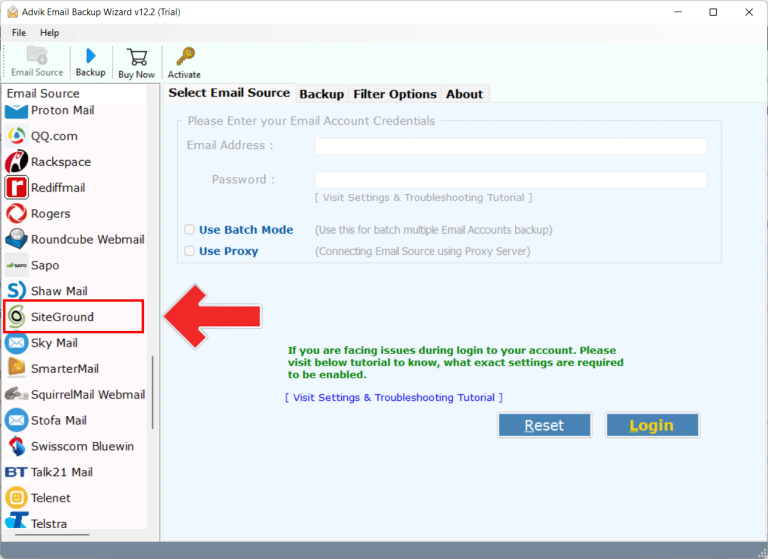
2. Enter your SiteGround credentials and click on Login button.
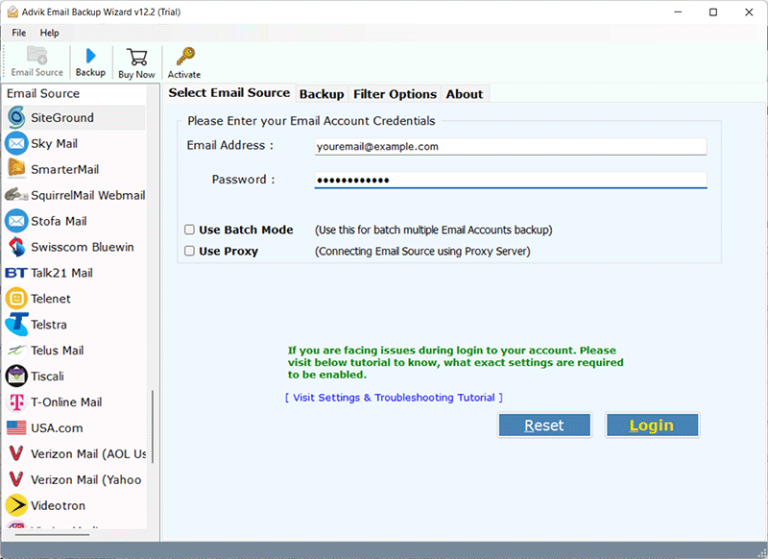
3. Select the email folder you want to export.
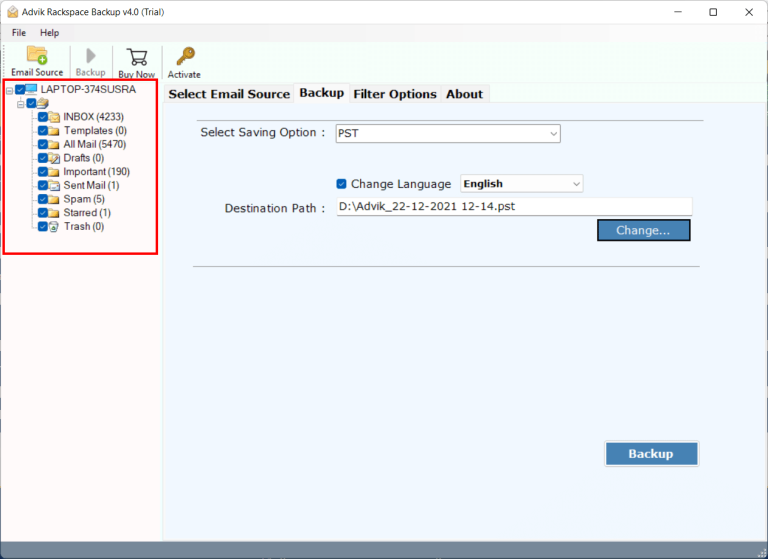
4. Choose MBOX from different saving options.
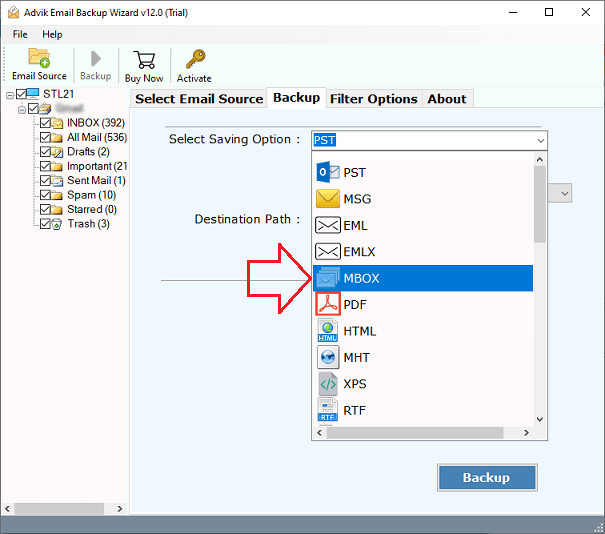
5. Browse the targeted location and hit the Backup button.
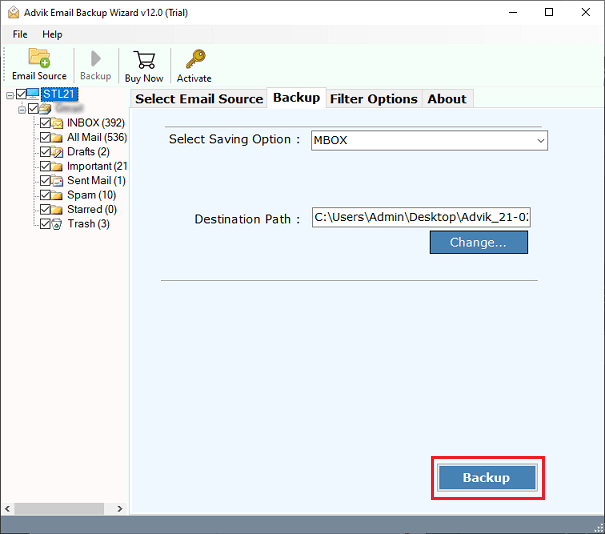
Done! The tool will start exporting SiteGround emails to MBOX file with attachments.
Why Use Automated Tool?
The software offers various outstanding features, including –
- It will preserve the email folder and sub-folder structure while exporting.
- Allows to backup SiteGround emails locally with complete mailbox data.
- Advance filter options to export emails from a particular date range.
- Compatible with Windows and Mac OS all versions.
- Offers various saving options to export SiteGround emails.
- Allows to import selected folders from your SiteGround mailbox.
- A free demo version is also available that will export 25 emails from each folder.
Conclusion
It’s time to conclude. Till now we have discussed the best way to export SiteGround emails to MBOX file with attachments. Exporting emails is a simple process when you are aware of the right approach. Here in this post, we outlined the tested solution to convert emails from SiteGround to MBOX file. Try out the demo version of the software and know the complete exporting process. The free version will only export 25 emails from each folder.


