How to Export SmarterMail to MBOX File?
Jackson Strong | May 17th, 2024 | Data Backup
This blog will explain how to export SmarterMail to MBOX file. If you also want to convert your SmarterMail emails into MBOX file format, this post will provide an easy approach. Read this blog and get step-by-step instructions to complete the exporting process.
SmarterMail is an email server that fulfills all requirements of large corporations and enterprise organizations. It provides various advanced features such as email account management, calendar, contact management, and many more. However, SmarterMail does not offer an option to export its emails to MBOX file.
Here, we will discuss an automated solution to save SmarterMail emails as MBOX file. Let’s get started without any further delay.
How to Convert SmarterMail Emails to MBOX File?
Download and install Advik Email Backup Tool on your system. The software can directly export SmarterMail emails to MBOX along with attachments. It preserves data integrity and email structure as well. It provides various advanced filter options to convert selected emails based on Date Range, To, From, Subject, etc. With this utility, you can export all emails from SmarterMail at once.
Tap on the below button to download it for Free. It is available for both Mac and Windows OS.
Steps to Export SmaterMail to MBOX File
Step 1. Run this software on your system.
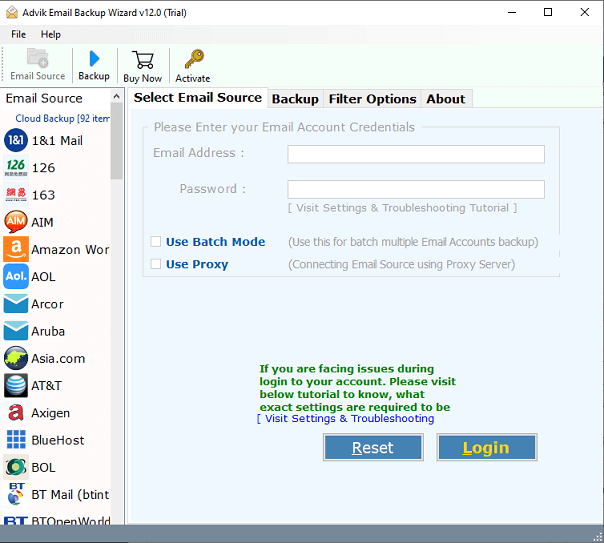
Step 2. Choose SmarterMail from email source list.
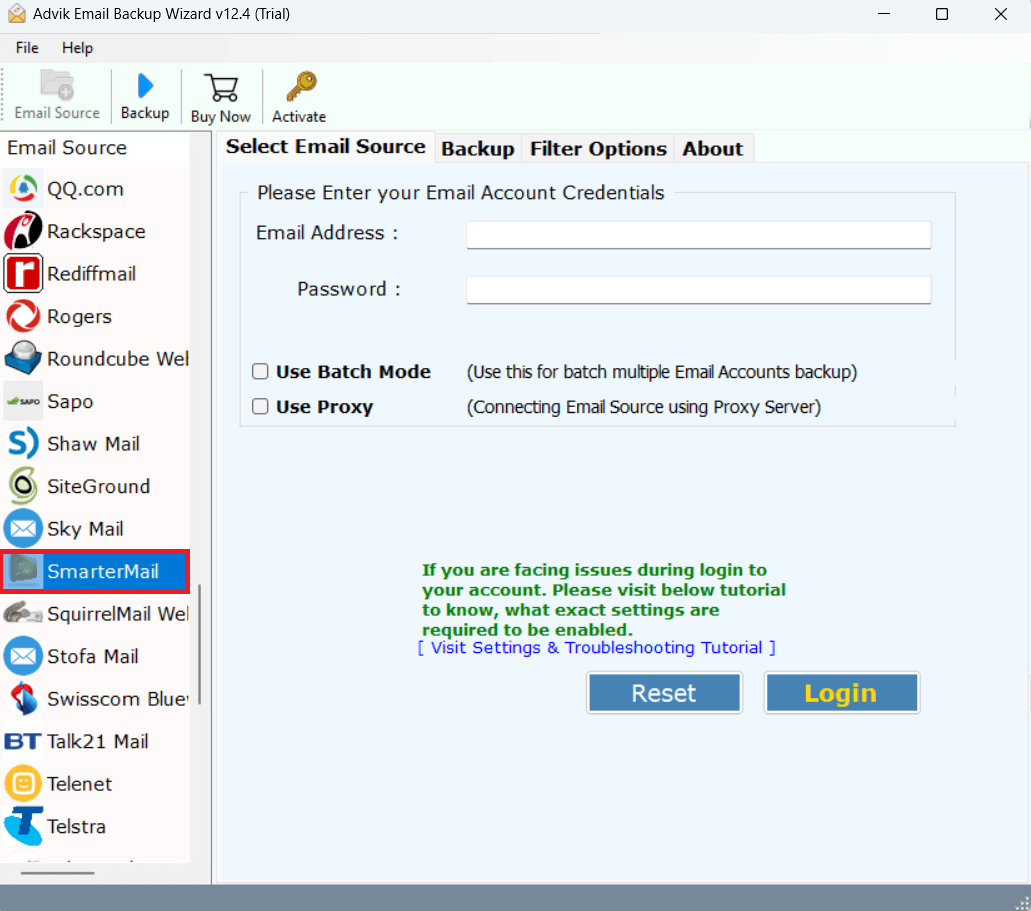
Step 3. Enter SmaterMail email credentials and press Login.
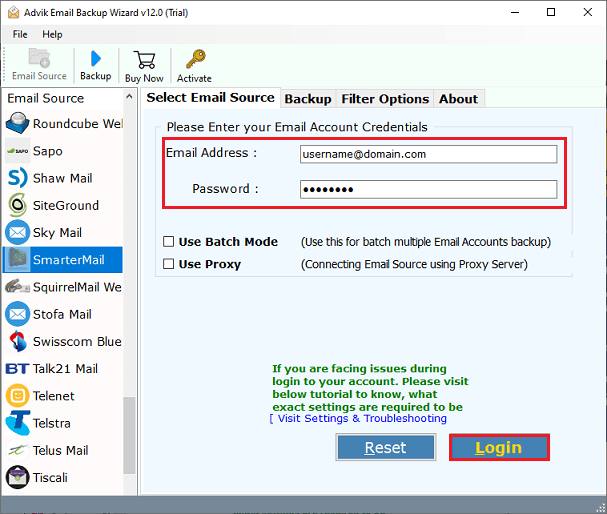
Step 4. Choose the required email folders.
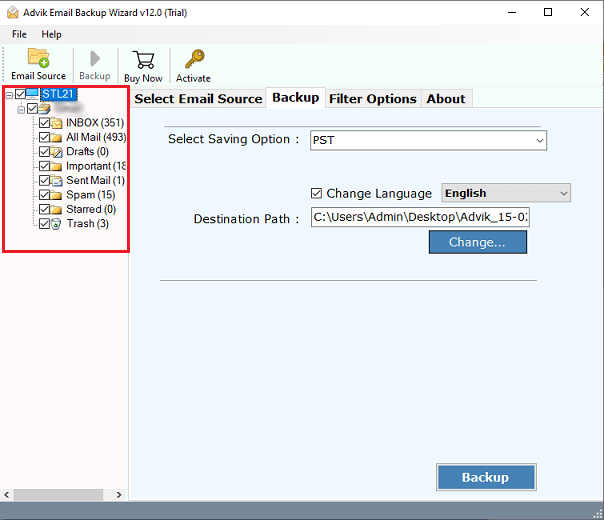
Step 5. Select MBOX as a saving option.
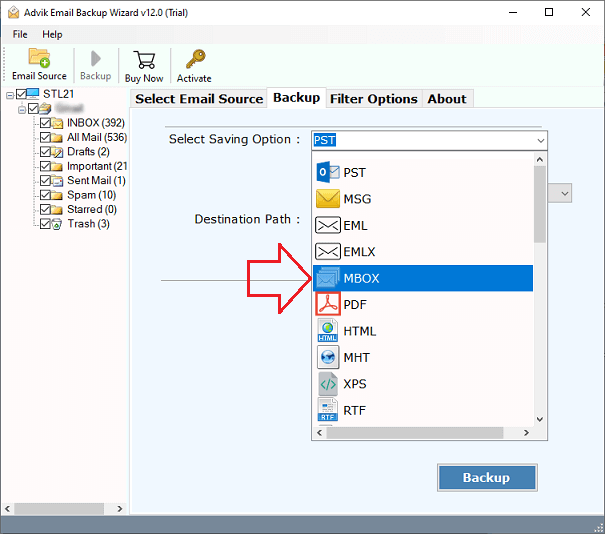
Step 6. Browse target location and click on Backup button.
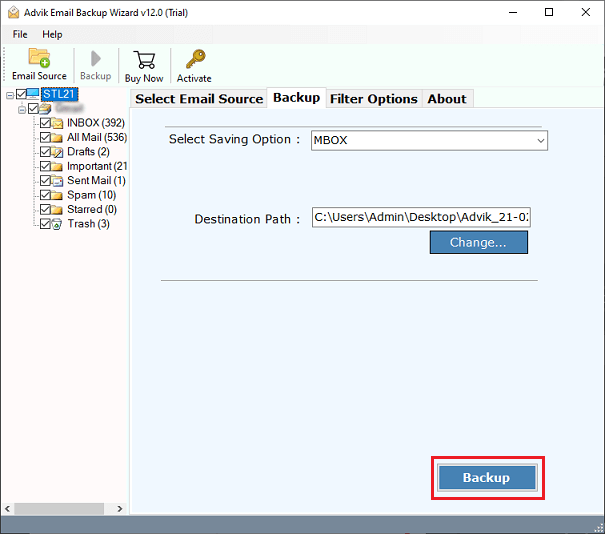
The software will start exporting SmarterMail emails into MBOX format. After the process, you will get a notification message with a complete log report.
There are various benefits of this tool which are given here-
- Directly convert SmarterMail emails to MBOX without any external help.
- Maintains folder and subfolder hierarchy during the process.
- Save all emails of SmarterMail in a single attempt.
- Advanced filter options for selective email conversion.
- Compatible with both Mac and Windows machines.
- Simple GUI and 24/7 customer support team available.
Final words
Here, we have discussed an automated approach to export SmaterMail to MBOX file. You can first try its free demo version that allow you to save 25 emails per folder for Free. After checking its work performance you can purchase its licensed version to export unlimited emails without any hassle.


